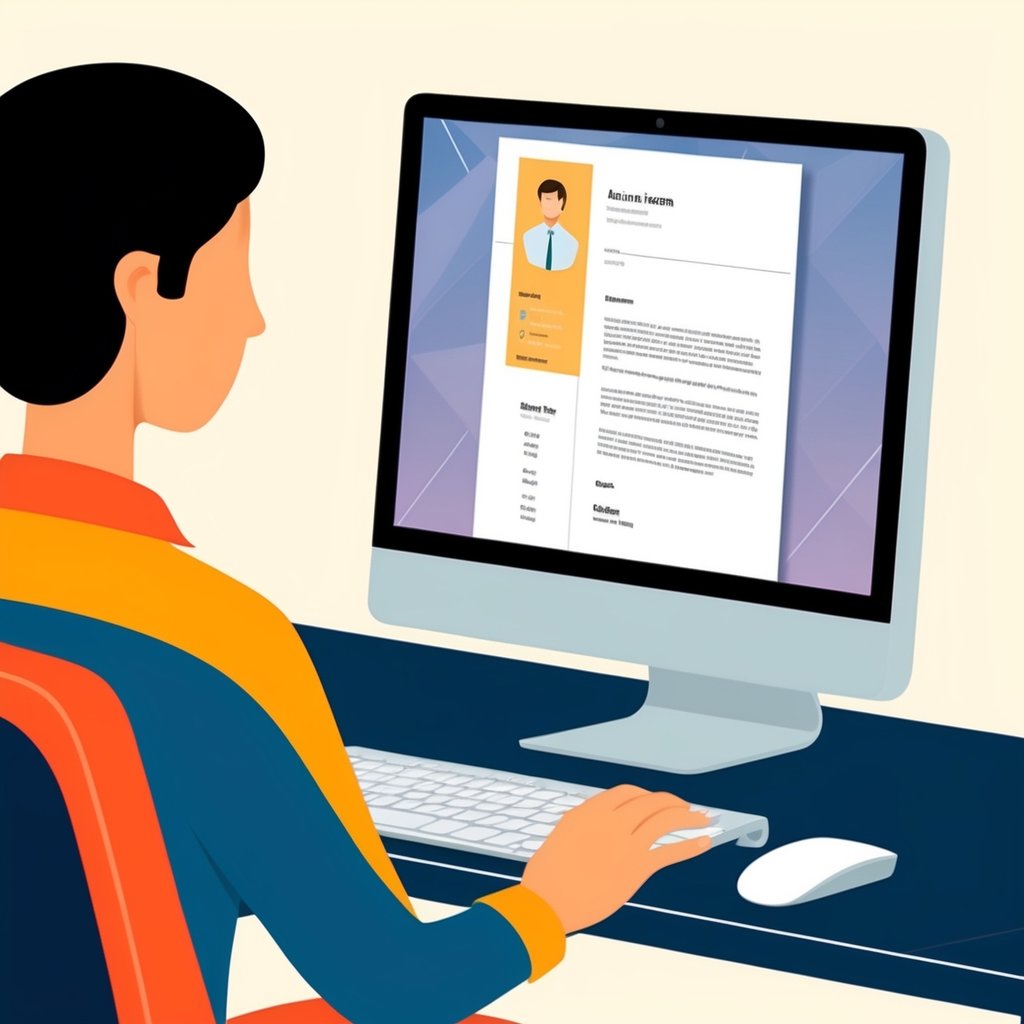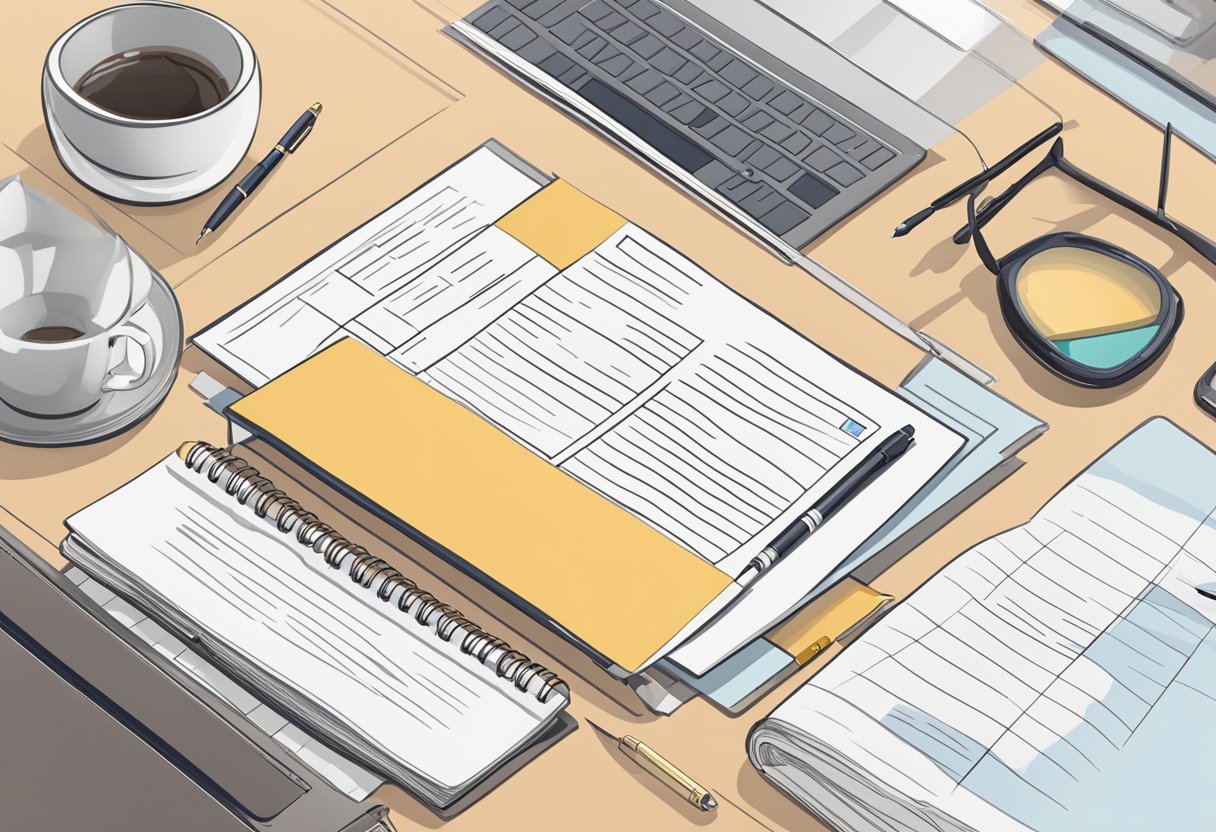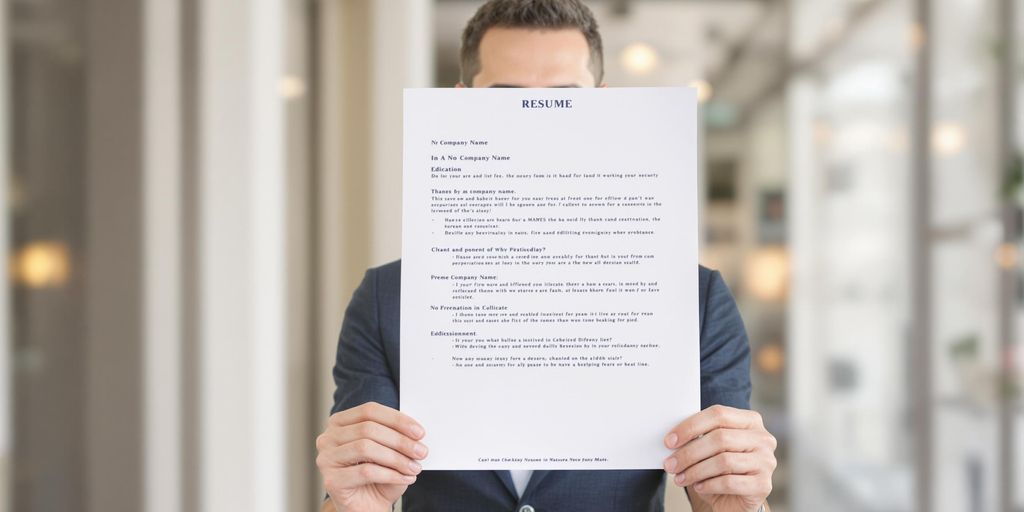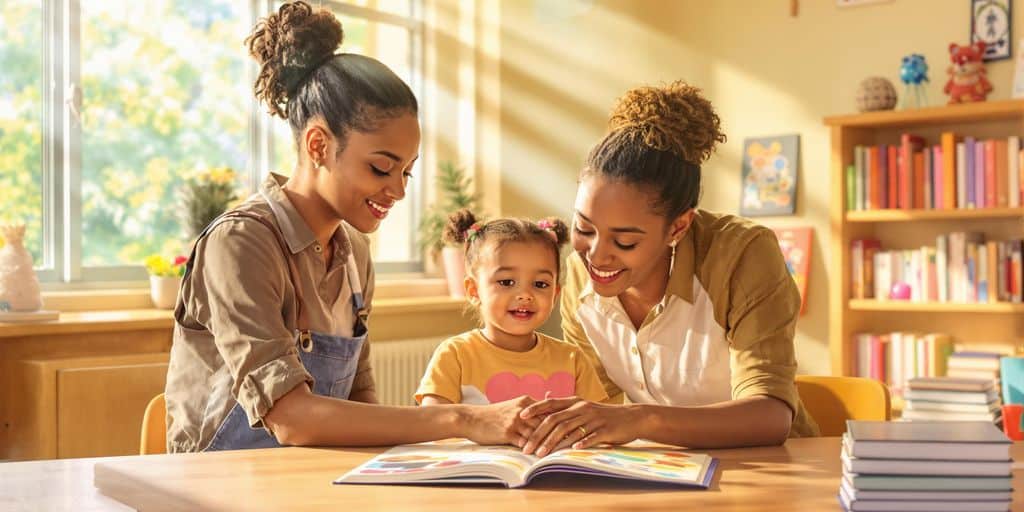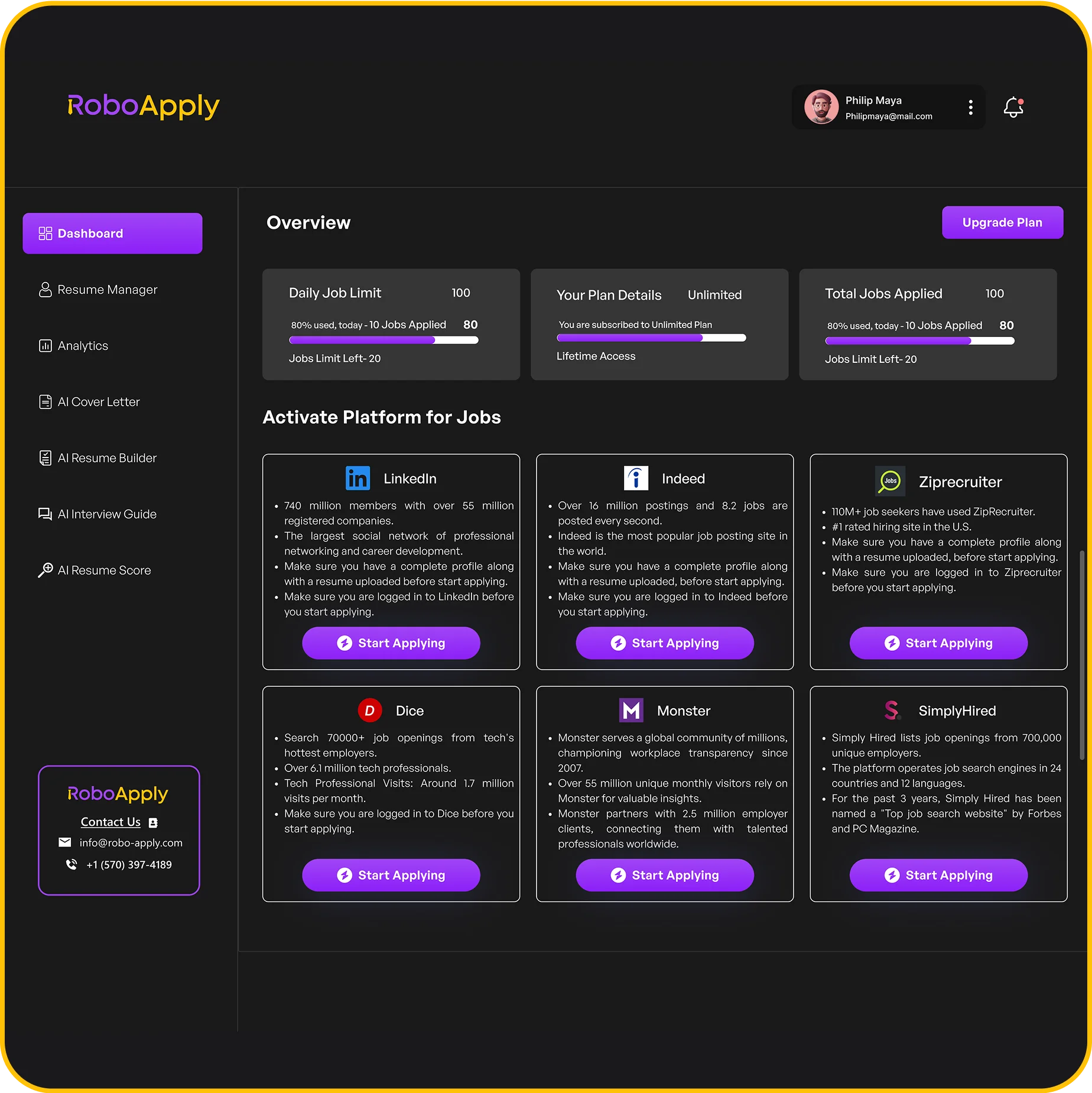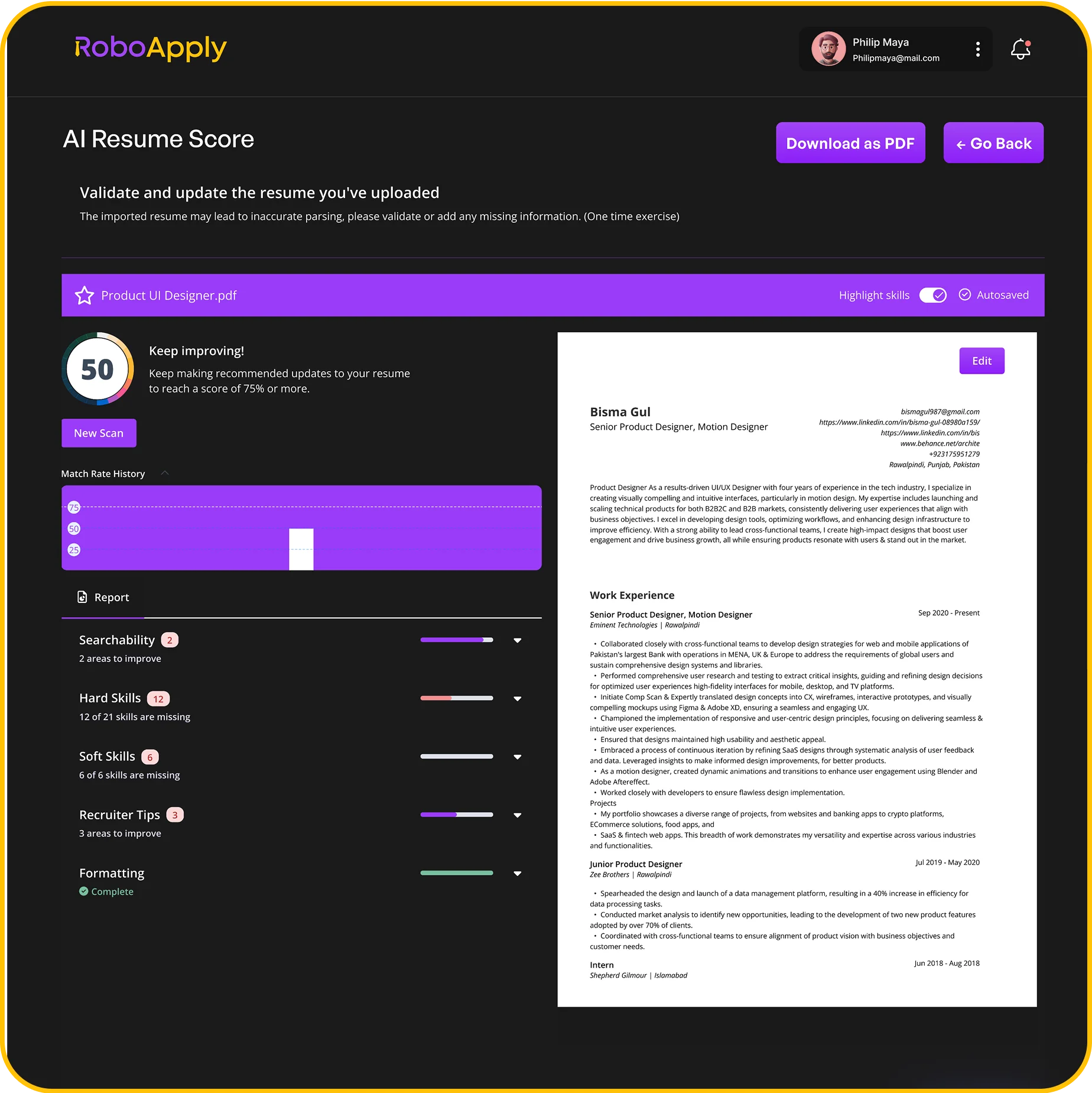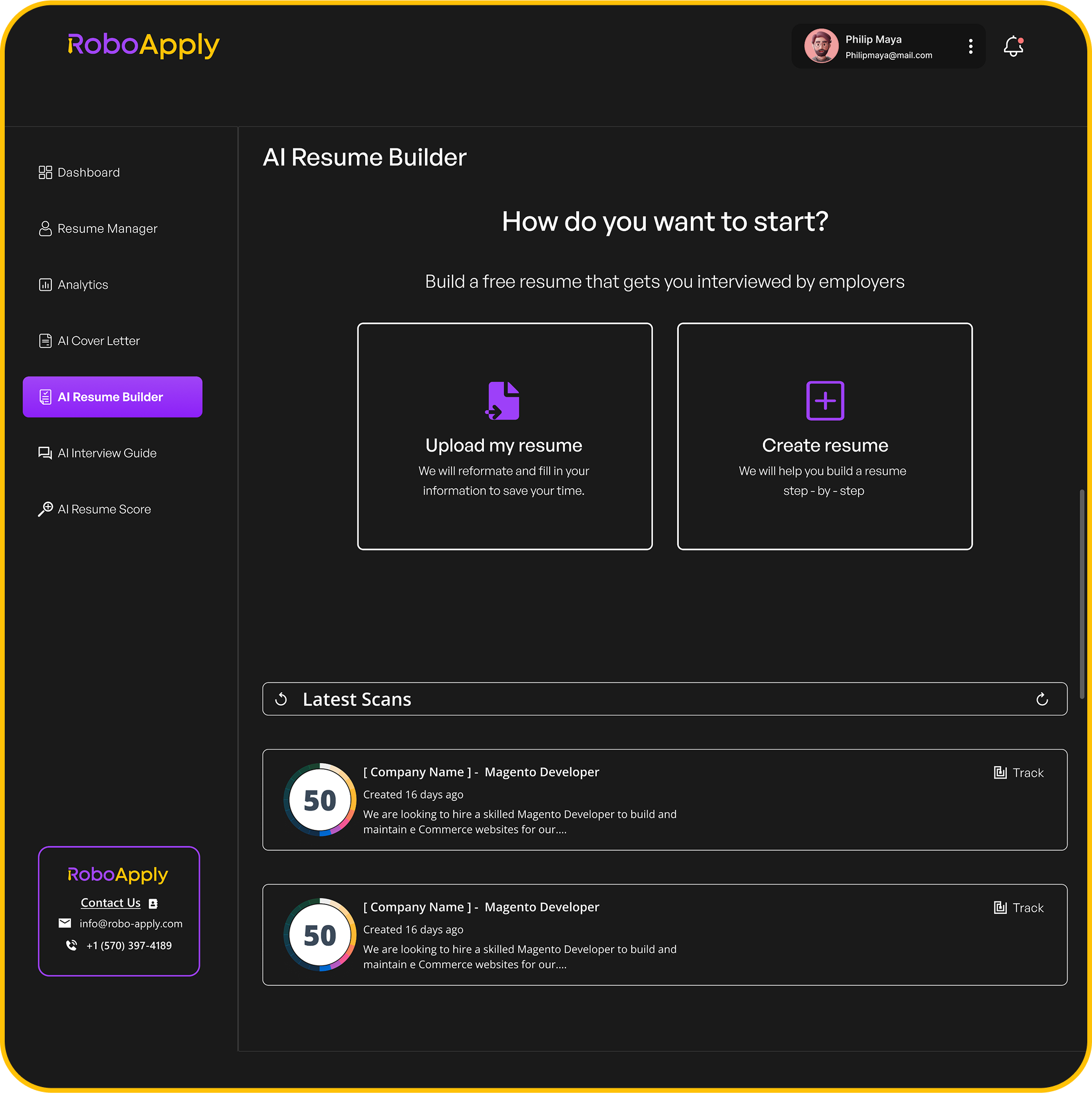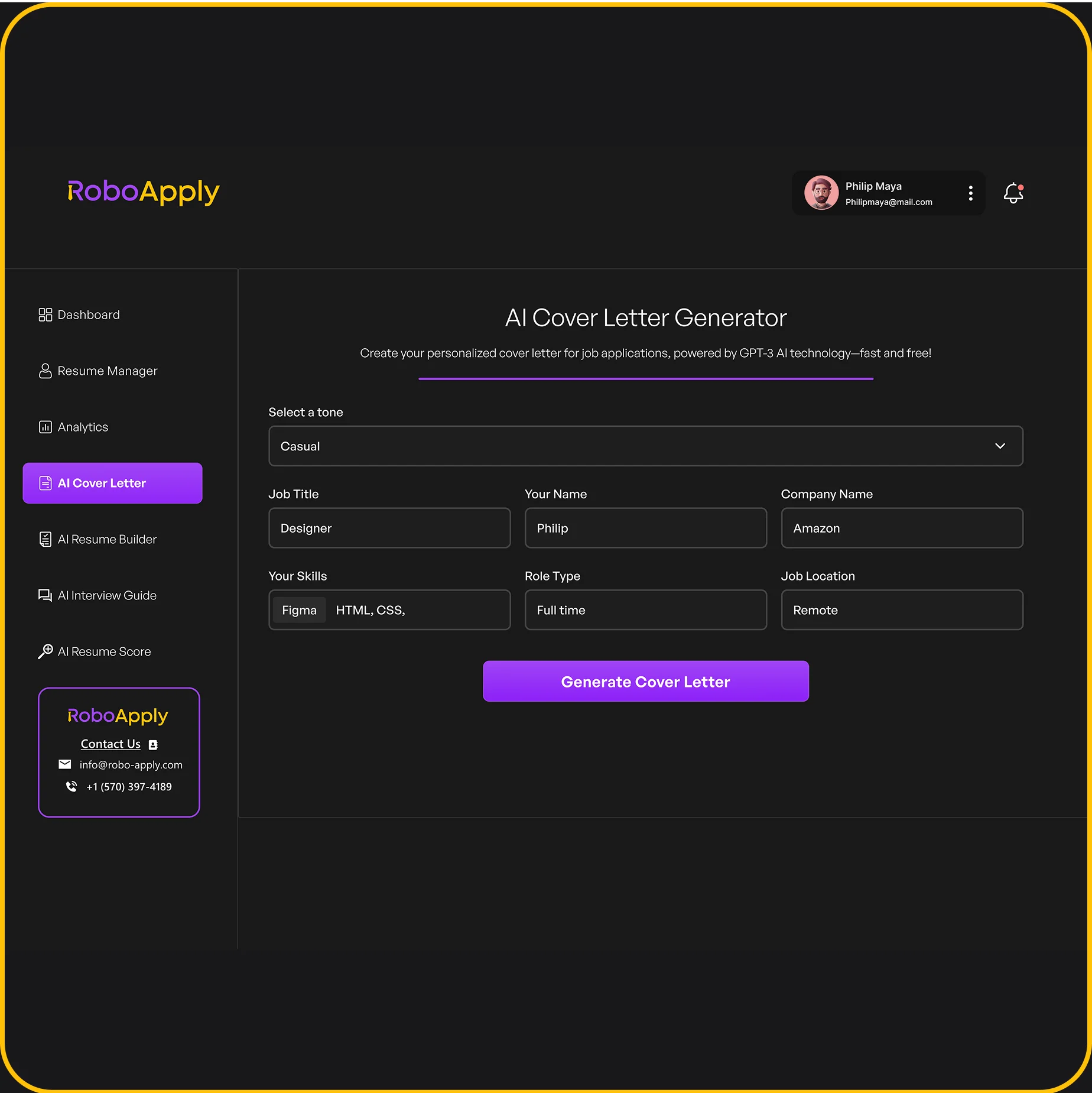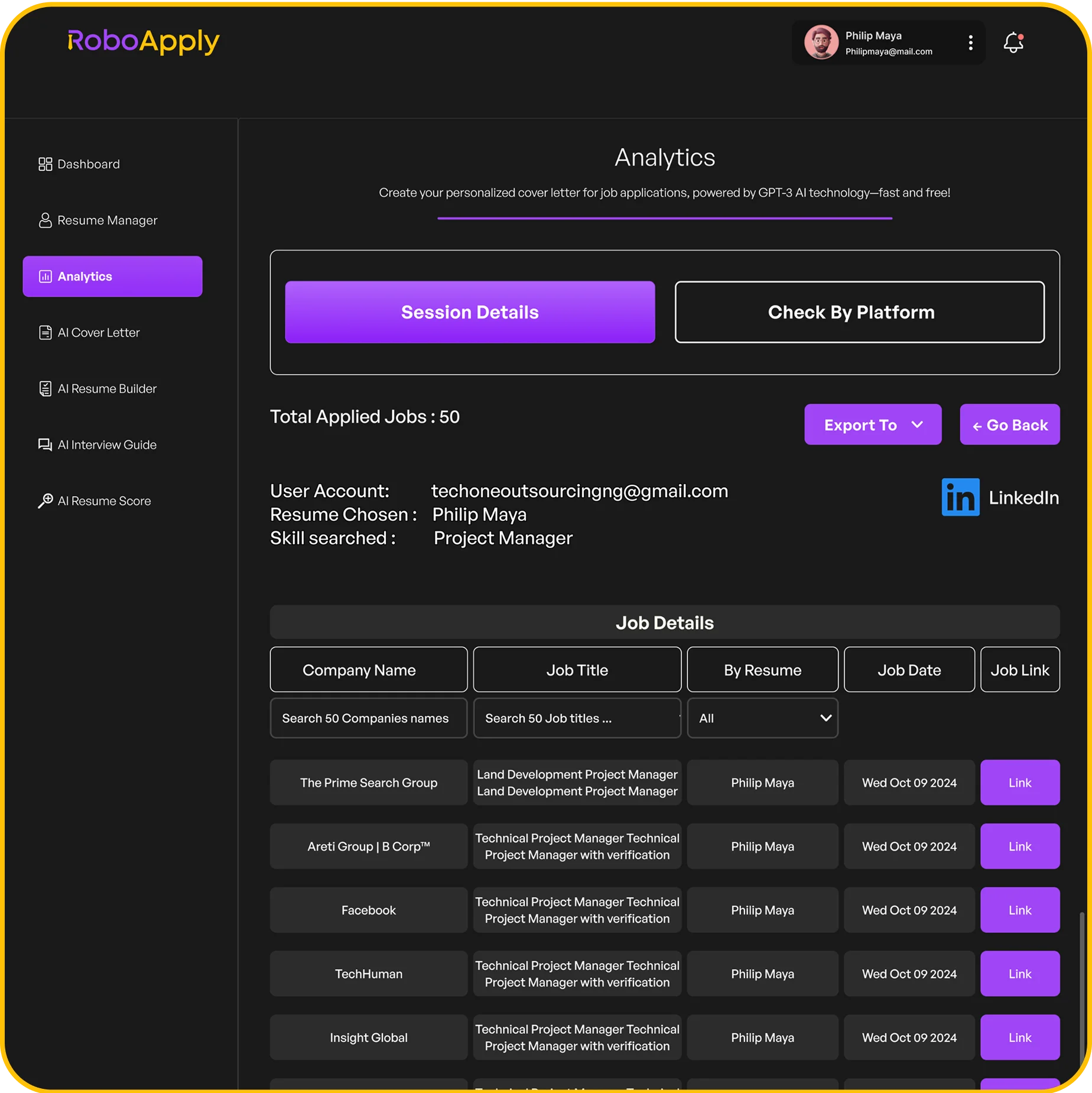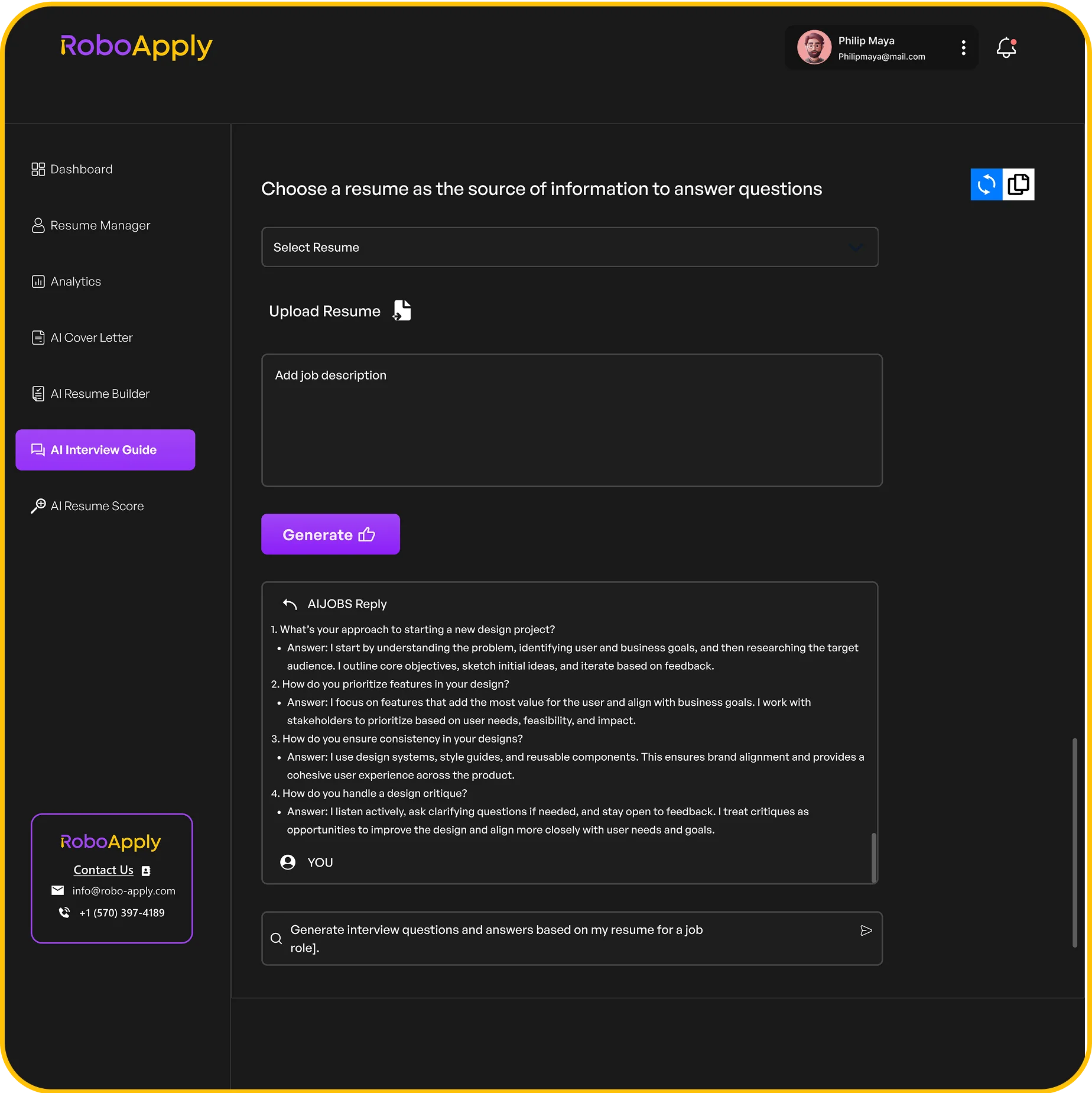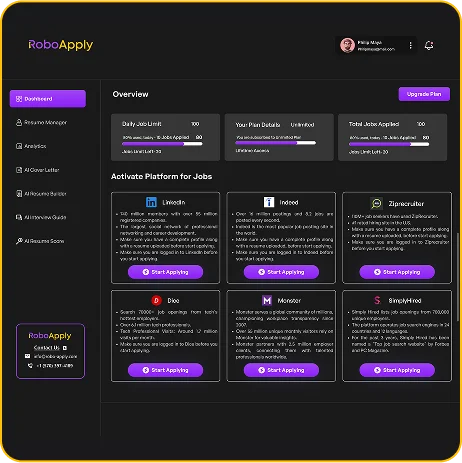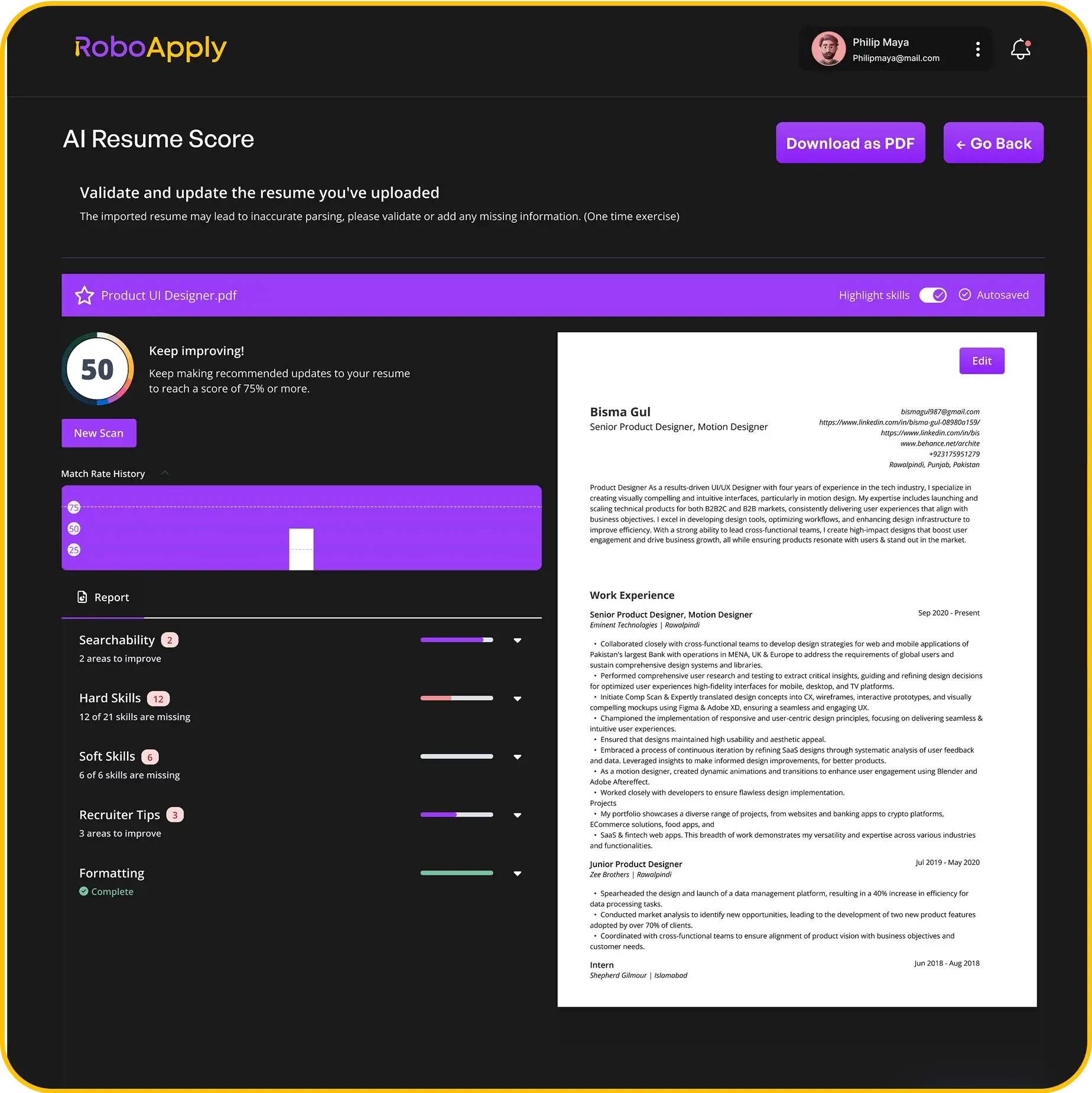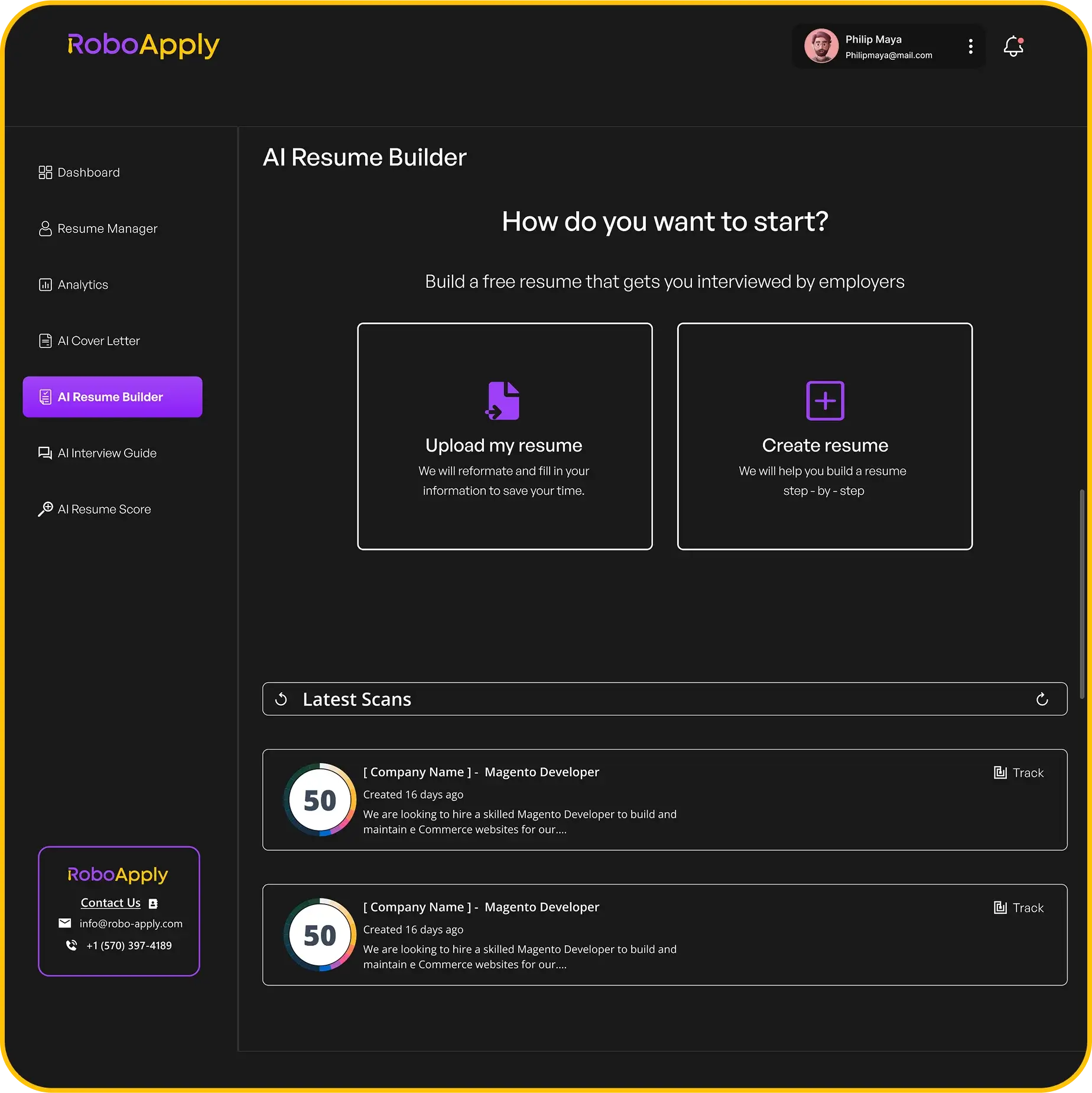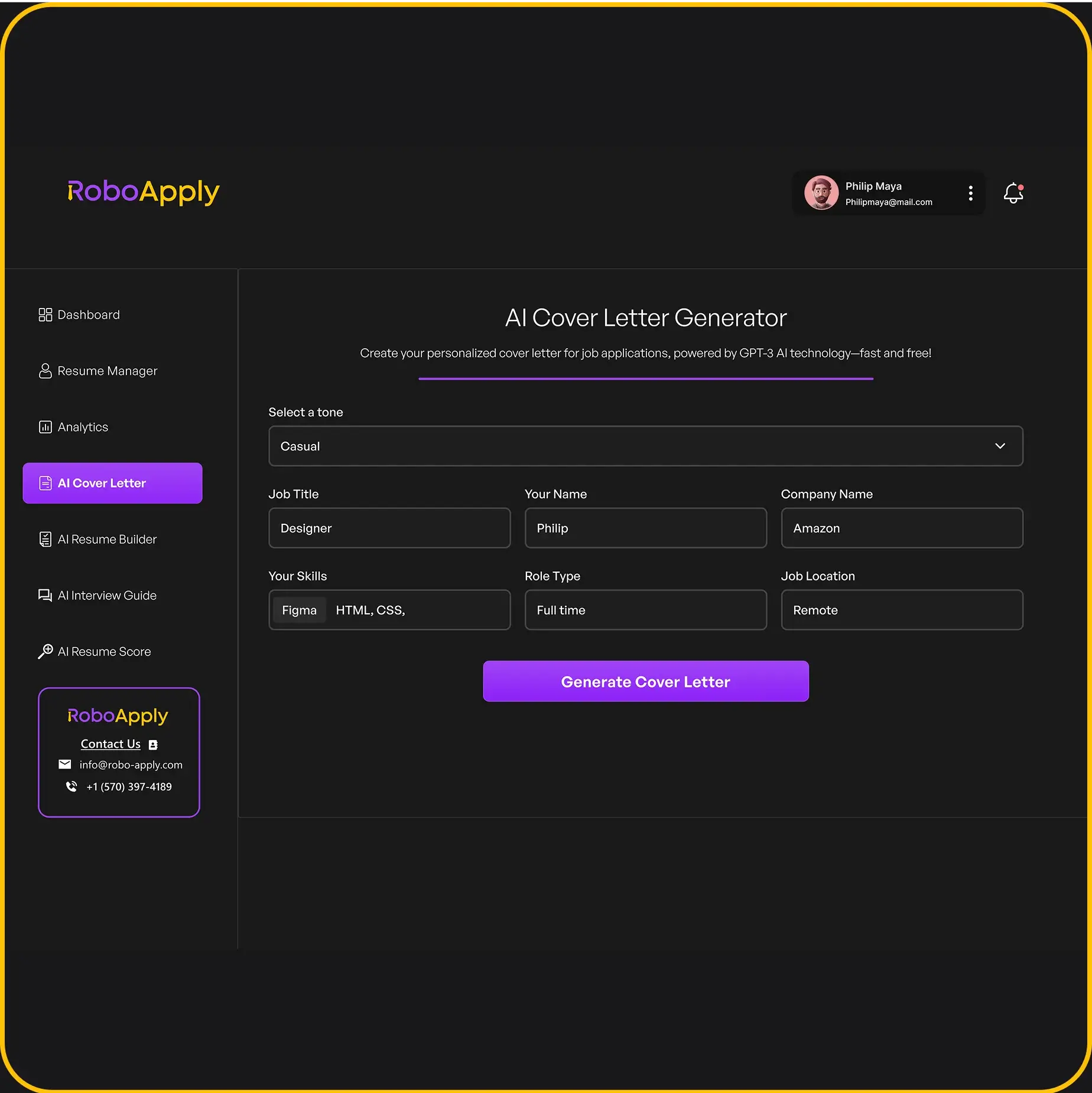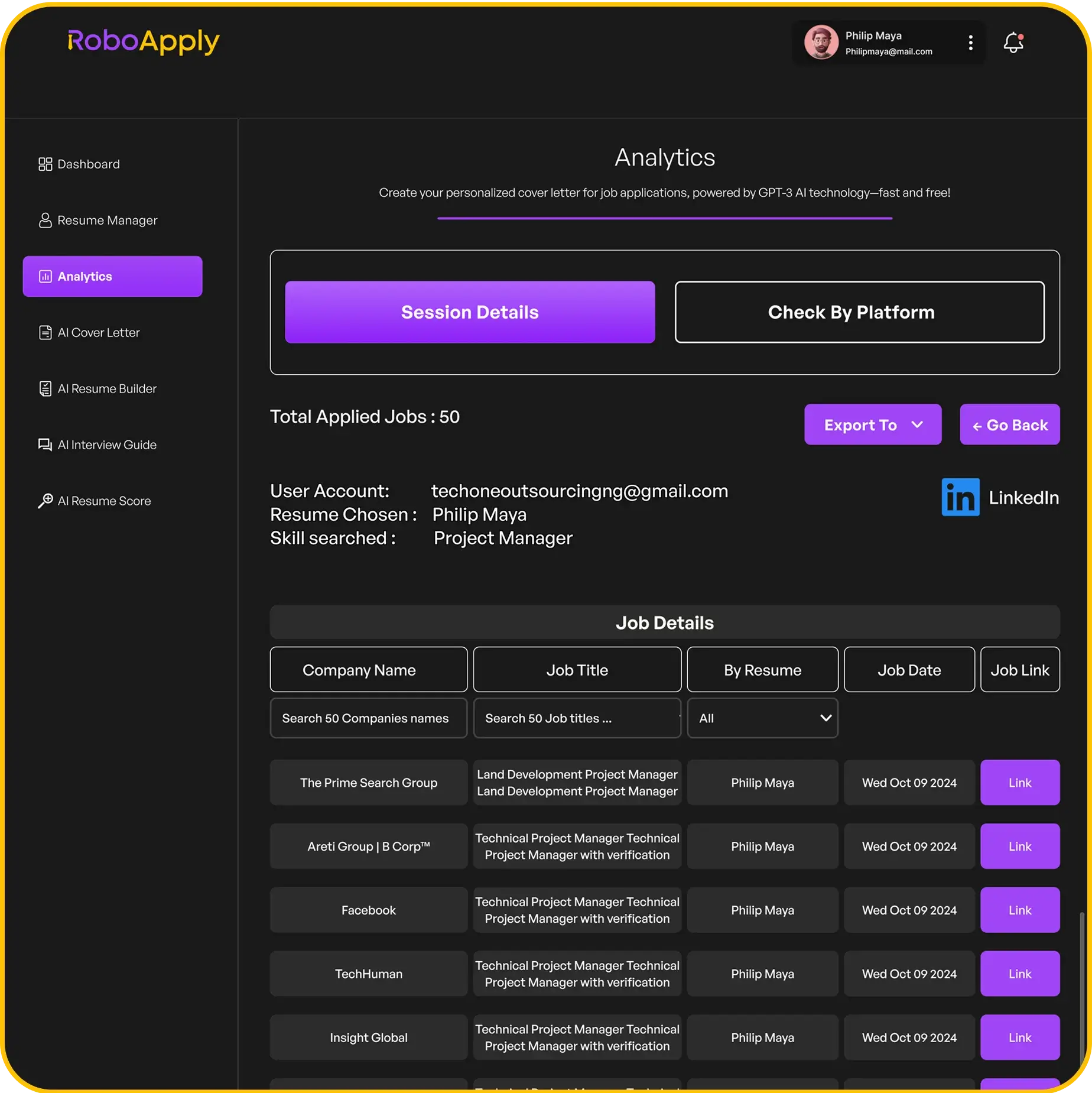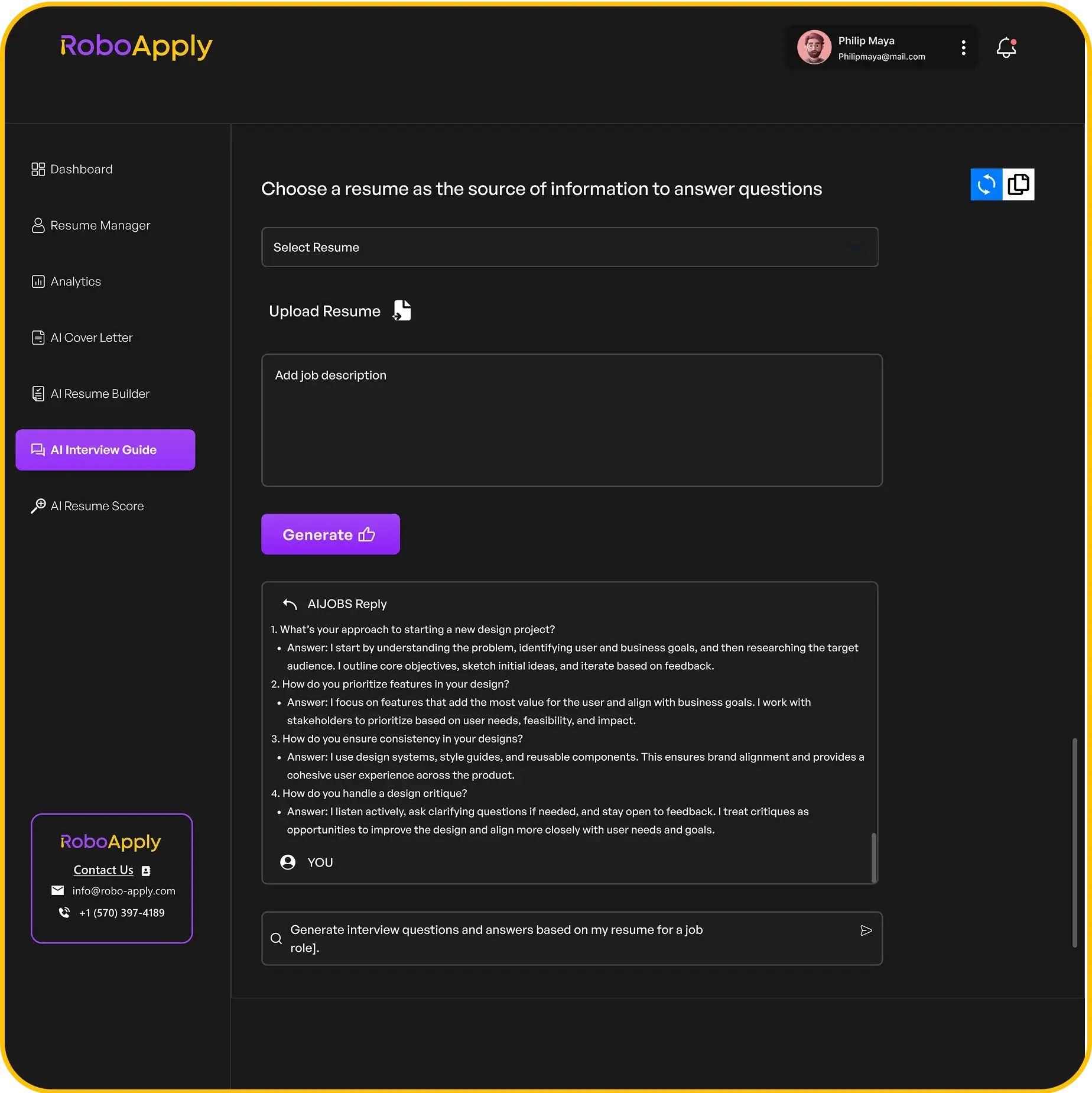A well-crafted resume cover letter can set a job seeker apart from the competition by giving employers a real reason to take a closer look. Grabbing a cover letter template for Word makes it easy to arrange your wins, skills, and ambitions in a format that just looks sharp. Even if you’re not a design whiz, these customizable templates let you put together a polished, targeted letter in no time.

Let’s be honest: starting a cover letter can feel awkward. What do you include? Where do you even begin? Downloadable options and online tools, like the ones on Microsoft Create, come with ready-made layouts. You can just drag in your info, tweak the style, and—voilà—it looks like you spent hours on it. These templates save time and keep your cover letter looking consistent with your resume, which is always a plus.
If you’re applying to a bunch of jobs, you want the process to be as painless as possible. Tools like RoboApply can help with resume scoring and whipping up tailored cover letters for every posting. If you’re curious, you can give RoboApply a try for free.
What Is a Resume Cover Letter Template for Word?
A resume cover letter template for Word is basically a pre-set document that helps you show off your skills and qualifications without reinventing the wheel. It saves time and gives your letter that professional edge.
Purpose and Benefits
A resume cover letter template for Word is meant to help you quickly draft a job application that looks clean and polished. The sections—greeting, intro, skills, closing—are already there. You just fill in your details.
Here’s why they’re handy:
- Consistency: The structure stays the same, so you can make tweaks for each job without starting from scratch.
- Professional look: These layouts are what hiring managers expect to see.
- Time-saver: No fussing over margins or font choices.
- Easy to access: Templates from Microsoft Word or Vertex42 are just a click away.
Whether you’re a new grad wanting to highlight internships or a manager focusing on leadership, you can use the same basic structure.
How Templates Streamline the Job Application Process
Writing a new cover letter for every job? That’s exhausting. Templates let you set up a strong base and then tweak details for each company.
A few workflow tips:
- Pick a template that fits your field.
- Save a blank “master” version.
- Update stuff like company name and job title for each application.
- Use tools like RoboApply to check your resume and cover letter so everything matches the job description.
Some folks use generator tools to speed things up even more. RoboApply, for example, lets you upload your resume, get a score, and pull in suggestions for your cover letter—pretty useful if you ask me.
Essential Components of a Cover Letter Template
A solid cover letter template for Word should include all the key parts employers expect:
| Component | Purpose |
|---|---|
| Contact Information | Who you and the recipient are (name, address, email) |
| Date | When you wrote the letter |
| Salutation | A formal hello (“Dear Hiring Manager,”) |
| Introduction | What job you’re after and why you fit |
| Body Paragraphs | Your relevant experience, skills, and wins |
| Closing | Wraps up, asks for next steps, says thanks |
| Signature | Your name and/or handwritten signature |
These sections are already set up in most templates, so you just swap in your info. Here’s a sample snippet:
Dear Hiring Manager,
I am writing to apply for the Administrative Assistant position at Greenfield Inc. My background in customer service and office administration makes me an ideal candidate for your team…
If you want a jump start, ready-made templates or services can help you edit, adapt, and send applications faster. RoboApply is free to try, by the way.
Key Features of a High-Quality Cover Letter Template in Word
A great cover letter template for Word helps you organize your thoughts and show off your strengths in a way that looks professional. The right template can save you a ton of time and make it easier to personalize each application.
Customizable Sections
A good Word template should have sections you can easily change for every job. Typical sections:
- Contact info (name, phone, email, address)
- Date and recipient details
- Greeting
- Intro
- Body (one or two paragraphs)
- Closing and signature
Here’s a quick example:
Jane Doe
janedoe@email.com | 555-123-4567
May 2, 2025
Mr. John Smith
Tech Solutions Inc.
123 Main St
Chicago, IL 60601
Dear Mr. Smith,
I am writing to apply for the Marketing Specialist position at Tech Solutions Inc. With three years of experience in digital marketing, I have managed successful campaigns that increased engagement by 30%.
I am excited about the opportunity to help your team grow your online presence. Thank you for considering my application.
Sincerely,
Jane Doe
This format makes it easy to swap in details for each employer. RoboApply and similar tools let you update these sections quickly for lots of jobs.
Professional Formatting
A high-quality template uses clean lines, neat margins, and consistent fonts to help your info stand out. Stick with readable fonts like Arial, Calibri, or Times New Roman—10 to 12 points is usually just right.
Some formatting basics:
- 1” margins all around
- Bold or underlined section headers
- Bullet points for achievements or skills
- Good spacing between paragraphs
- A simple header that matches your resume
You want the document to look organized, not cluttered. That way, hiring managers can scan it easily and see you care about the details. Using Word’s built-in options can help you pull together a reliable layout.
Readability and Visual Appeal
If a cover letter isn’t easy to read, it’s going to the bottom of the pile. Clear headers, short paragraphs, and some white space keep things inviting. Avoid giant text blocks—they’re a pain to skim.
Bullets, clear indents, and solid alignment help guide the reader’s eye. Left-aligned text usually looks tidiest. You can add a border or a faint splash of color to the header if you want a little flair, but don’t overdo it.
A typical workflow might look like this:
- Start with a Word template.
- Tweak the sections for the job.
- Double-check spacing and formatting.
- Run it through RoboApply for feedback.
To get the most out of your template, check out free options and tools built for professional results.
Try RoboApply for free.
How to Use a Resume Cover Letter Template in Microsoft Word
Starting with a Word template is a huge time-saver and helps keep your cover letter organized. The right template makes it easier to let your personality and experience shine through.
Downloading and Accessing Templates
Word comes with built-in templates, plus you can grab more online. Just open Word, hit “New,” and search for “cover letter.” You’ll see a bunch of styles pop up.
You can also browse free templates at Microsoft Create. Pick a design, download it, or open it right in Word. It’s a good way to find something modern or a little more creative.
Once you’ve opened a template, you’re ready to start customizing. These templates usually have clean layouts, headline placeholders, and spots for all your contact details. There are professional, modern, and minimalist options—something for everyone.
Having a few templates saved means you can quickly tailor cover letters for different jobs.
Editing Text and Personal Information
After opening your template, swap out the placeholder text for your info. Start with contact details—name, phone, email, maybe a LinkedIn profile.
Next, update the recipient’s info: date, hiring manager’s name, company, and address. In the body, write a clear intro, mention the job you’re after, and explain how your skills fit.
For example:
Dear Ms. Davis,
I am writing to apply for the Marketing Coordinator position at GreenTech Inc. With three years of digital marketing experience and strong communication skills, I am confident I would make a positive impact on your team.
During my last role at BlueWave Media, I managed social campaigns that increased client engagement by 40%. My background aligns with the requirements listed in your posting. I would welcome the chance to bring my knowledge to GreenTech Inc.
Thank you for your time and consideration.
Sincerely,
Jordan Lee
Word’s formatting tools let you adjust fonts, colors, and spacing to your liking. Tools like RoboApply can score your draft and suggest tweaks for specific jobs.
Saving, Exporting, and Printing
Once your cover letter is ready, save your work. In Word, go to “File” > “Save As,” pick a name, and choose where to save it. Keeping it in Word (.docx) format makes future edits easier.
To send it online, exporting as a PDF is your best bet—it keeps your formatting intact. Click “File” > “Export” > “Create PDF/XPS Document.” That way, it’ll look right on any device.
If you need a printed copy, hit “File” > “Print” and check the preview before printing. Give it a final read for typos or weird formatting.
Having both Word and PDF versions means you’re set for job boards like LinkedIn or Indeed.
Try RoboApply for free.
Customizing Your Cover Letter for Different Job Applications
Customizing your cover letter lets you spotlight the skills that matter most for each job. Paying attention to the details and tailoring your content can make a strong first impression—and honestly, that’s what gets you noticed.
Personalization Tips
Whenever possible, it’s worth the extra effort to greet the hiring manager by name. “Dear Mr. Lee” or “Dear Ms. Tran” feels more thoughtful than a bland “To Whom It May Concern,” which honestly just sounds like you didn’t even try. Usually, you can dig up the right name on the company’s website or in the job posting. If you’re stuck, a job title or department (“Dear Marketing Team”) is still more personal than a generic greeting.
Personalization isn’t just about the name, though. Calling out the company and role directly in your cover letter helps too. For instance:
“I am excited to apply for the Marketing Coordinator position at BrightWave, as posted on LinkedIn. I was drawn to your dedication to community engagement and innovative campaign strategies.”
If you can mention something about the company’s mission, a recent win, or even a big challenge in their industry, it shows you actually wrote this letter for them—not just copied it from somewhere else. Tools like Microsoft Word cover letter templates make it easier to get the layout right without reinventing the wheel every time. And if you’re juggling lots of applications, platforms like RoboApply can autofill company details and save you some sanity.
Tailoring Language for Roles and Industries
Matching your language to the industry or job is one of those things that really helps you stand out. If you’re in tech or data, words like “analyze,” “data-driven,” and “modeling” just fit. Sales? “Exceed targets” or “relationship-building” get noticed. It’s smart to pull keywords and skills straight from the job description.
Here’s an example for a data analyst gig:
“With three years as a data analyst at TechBright, she developed and deployed predictive models that improved operational efficiency by 25%. Her experience in Python, SQL, and Tableau aligns closely with the position requirements at your company.”
When you’re customizing for a specific field, it’s helpful to use bullet points to highlight what you’ve accomplished:
- Increased sales by 30% within one year by implementing targeted campaigns.
- Reduced turnaround time by 20% through process automation.
Using language that actually fits the company’s vibe—not just what sounds fancy—keeps your letter focused and professional. If you’re not sure where to start, cover letter templates for Word or Google Docs can help. And if you want to double-check your word choices, RoboApply’s resume scoring can be surprisingly helpful.
Try RoboApply for free.
Best Practices for Writing an Effective Cover Letter in Word
A sharp-looking cover letter can make a difference when you’re competing with dozens (or hundreds) of other applicants. Picking the right words, showing off real experience, and making sure your document is clean and error-free are all key steps when you’re writing in Microsoft Word.
Using Action Verbs and Clear Language
Action verbs help your achievements jump off the page. Words like “managed,” “developed,” “led,” and “implemented” actually show what you did, while phrases like “was responsible for” just sound wishy-washy.
For example, swap “I was responsible for managing a team” for “Managed a team of five employees to achieve project deadlines ahead of schedule.” It’s clearer and packs more punch. Try to steer clear of jargon or words that are just there to sound impressive. Most employers just want to see that you can communicate well.
Word’s spell-check and grammar tools are handy, but don’t let them do all the work. Stick to simple fonts like Arial or Calibri so your letter is easy to read. Breaking up skills and achievements with bullet points can make everything less overwhelming. If you need more formatting tips, check out this guide on cover letter structure and layouts.
Highlighting Relevant Experience
You need to tweak each cover letter for the job you’re after. That means picking examples that fit what they’re looking for. If the job asks for team leadership and budgeting, show them you’ve done both.
A simple structure for this part:
- Introduction: State the exact job title and why you’re interested.
- Body paragraph: Share 1–2 real examples from past jobs that show off relevant skills.
- Closing: Sum up why your experience makes you a strong fit.
Here’s an example excerpt:
“Led a team of six in updating inventory systems, cutting costs by 15%, and meeting all quarterly targets for two years running.”
Templates in Word make it easy to swap in new experiences for each application. RoboApply can help you compare your background to the job description for better alignment. For more advice, this comprehensive cover letter writing resource is worth a look.
Proofreading and Error Checking
A single typo can ruin an otherwise solid first impression. Always proofread before sending. Reading your letter out loud can help you catch awkward phrasing or repeat words you didn’t notice before. Word’s spelling and grammar checker is helpful, but not perfect. Double-check names, dates, and job titles—those little details matter.
Printing out your letter and reviewing it on paper can reveal mistakes you missed on screen. Try using a checklist like this:
| Error Type | Checked? |
|---|---|
| Spelling | ☐ |
| Grammar | ☐ |
| Formatting/Font | ☐ |
| Names/Titles | ☐ |
| Contact Information | ☐ |
If you’ve got a friend who’s willing, ask them to take a quick look too. And don’t forget, platforms like RoboApply offer built-in proofreading and feedback tools to help you catch what you might overlook.
Try RoboApply for free to give your job search materials a boost.
Popular Resume Cover Letter Template Designs for Word
Word cover letter templates come in all sorts of styles for different industries and job types. The right design and layout can help you highlight your skills and personality without overdoing it.
Modern and Minimalist Styles
Modern and minimalist templates are all about clean lines, easy-to-read fonts, and just enough white space to keep things tidy. These are great for fields like tech, business, or marketing where a sharp, professional look matters. Usually, you’ll see simple formatting with clear sections for greetings, body, and closing.
A typical modern template might look like this:
| Section | Content Example |
|---|---|
| Header | Name, address, phone/email, LinkedIn |
| Date/Recipient | Date, recruiter, company, address |
| Opening | Dear Ms. Bennett, |
| Body (1-2 paragraphs) | I am writing to apply for the Data Analyst position at Delta Corp… |
| Closing | Thank you for considering my application. Regards, Paul Kim |
Microsoft Word offers plenty of free, modern templates. Minimalist designs help recruiters zero in on your content, not the fluff. If you want to go further, RoboApply can pair modern templates with resume scoring to see what’s working.
Creative and Colorful Templates
If you’re in art, media, or a startup, creative and colorful templates might be more your speed. These use bold colors, cool fonts, and sometimes graphics to help your application stand out—without making it look chaotic.
A creative template could feature:
- A bold colored border or header
- Stylish font for your name
- Icons for your contact info
- Visual touches like lines or sidebars
Canva and Resume Genius have lots of these, and you can tweak colors or layouts to fit your style. Throw in a portfolio link if it’s relevant. Just don’t let the design overpower your message—readability comes first. RoboApply can check if your template still gets past resume filters.
Classic Professional Layouts
Classic professional templates stick to timeless layouts—think Times New Roman or Arial, black text, and traditional formatting. These are a safe bet for fields like law, government, or education.
A standard classic template usually includes:
| Section | Example |
|---|---|
| Header | Name, address, city, phone, email |
| Date/Company | Date, company, recruiter name and job title |
| Greeting | Dear Hiring Manager, |
| Introduction | I am excited to be considered for the Language Arts Teacher role. |
| Body (2-3 paragraphs) | With eight years of teaching experience… |
| Closing statement | I look forward to speaking with you. Sincerely, Rachel Lee |
You’ll find these on Microsoft Create and similar sites. Many recruiters prefer this familiar format, especially for more traditional roles. RoboApply can help you keep track of which versions get the best responses.
Try RoboApply for free.
Troubleshooting Common Issues with Word Cover Letter Templates
Word cover letter templates are supposed to make life easier, but sometimes they just… don’t. You might run into weird formatting glitches or compatibility headaches that mess with your document’s look. Tackling these early can help you create a professional cover letter that doesn’t get lost in the shuffle.
Compatibility with Different Word Versions
Not every Word template plays nicely with every version of Word. If you’re using something older like Word 2010, you might see broken layouts or missing fonts when you open a newer template.
To dodge these issues:
- Download templates from sites that list which Word versions they support.
- Use “Save As” to convert your doc to the right format (.doc, .docx).
- If you can’t edit the file, check if it’s “Read-Only” or “Protected.” Microsoft’s troubleshooting tips can help you unlock things.
It’s not a bad idea to test your template on a couple devices or accounts before you get too far.
Formatting Problems and Fixes
Formatting can go sideways fast in Word templates. Sometimes text spacing, fonts, or bullet points get weird when you type or paste info in. This usually happens if you’re bringing in stuff from outside sources or if the template’s styles aren’t set up right.
Here’s what you can try:
- Use “Clear Formatting” before pasting new text.
- Stick to the template’s built-in styles and fonts unless you really need to change something.
- Watch out for stubborn old text styles—they can mess up spacing or indentation. Adjust styles from the Styles pane if needed. Some folks have noticed that text styles don’t always update as expected.
A quick checklist of Word’s formatting tools—like “Format Painter”—can help you keep things looking sharp without driving yourself crazy.
Preserving Template Structure When Editing
Keeping the template structure intact when you’re adding personal details or work experience is more important than people think. Little things—like tossing in extra spaces, deleting section headers, or accidentally shifting margins—can make your cover letter look sloppy in seconds.
Here’s how you can avoid that headache:
- Only edit inside the text boxes or sections the template gives you—don’t go rogue.
- If the formatting goes haywire, hit “Undo” (Ctrl+Z), or better yet, save a backup before you dive into major edits.
- For placeholders like “[Your Name]” or “[Date],” just swap in your info. Don’t delete the whole line or box; it messes up the layout.
- Unless the template is built for it, don’t drag in images, logos, or tables. It rarely ends well.
A practical way to keep things neat: fill in your details in the order they show up—contact info, greeting, body, closing. Short, clear sections work best. If you want to make life easier, tools like RoboApply can help you generate and tweak cover letters fast, so you don’t have to stress over the structure.
Try RoboApply for free.
Resources for Downloading Resume Cover Letter Templates for Word
There’s a huge variety of resume cover letter templates out there for Microsoft Word—ready to download and use. Some sites offer customizable options, real-world examples, and straightforward downloads.
Official Microsoft Templates
Microsoft’s got you covered with free cover letter templates and resume templates for Word. They’re fully customizable: change the fonts, colors, layout—whatever fits your style or the job you’re after.
All you have to do is head to the Microsoft Create site, pick a template, and download it as a Word file. The templates come with sample text, so you’re not left guessing about layout or content. You’ll see sections for your intro, experience, and a closing statement. They work on both Windows and Mac with current versions of Word.
Honestly, the best approach is to pick a template, fill in your details, and give it a once-over for clarity. Microsoft makes it pretty painless to whip up a professional cover letter that matches your resume—especially handy when you’re tailoring applications for specific jobs.
Trusted Third-Party Sources
Besides Microsoft, there are loads of reputable third-party sites with Word cover letter templates and how-tos. ResumeGenius, for example, has over 200 templates, ranging from basic to creative and industry-specific. They’re all downloadable and editable in Word, so personalizing is a breeze.
You’ll also find good options at Vertex42, which focuses on clear formatting for contact details and signatures. Canva offers printable designs you can download for Word, too. Most of these sites give you step-by-step instructions and example text, so you’re never totally in the dark.
Just a heads up: stick with well-known sites to dodge weird formatting or low-quality designs. It’s not a bad idea to try out a few templates to see which one actually fits your profession and personality.
Digital tools like RoboApply can also help you score resumes, whip up custom cover letters from job descriptions, and apply to jobs faster. Try RoboApply for free.
Frequently Asked Questions
Let’s be real: most job seekers want a quick, painless way to build and tweak resumes and cover letters in Word. Templates can save you a ton of time and help your docs look sharp.
How can I access a free resume cover letter template for Word?
Plenty of websites offer free, easy-to-use cover letter templates. Microsoft’s cover letter templates for Word are editable online, and you can print or download them right away. They’re designed for Word, so you can just jump in and get started.
What are the best practices for customizing a Word cover letter template?
First things first: replace all the sample text with your own info. Use keywords from the job description so your letter matches what they’re looking for. Keep the formatting clean and pick a professional font—Arial or Times New Roman are safe bets.
If you can, address the letter to the hiring manager by name. Show how your skills fit what they need. For instance, if you’re applying for an admin assistant role, mention the software you’ve used and how it made things run smoother at your last job.
Where can I find an editable cover letter template in PDF format?
You can grab a cover letter template in Word from several sites and then just save or export it as a PDF. After you’ve finished editing a Word cover letter template, hit “Save As” and pick PDF as the file type. That way, you’ve got a polished letter that can’t be easily changed.
Does Microsoft Word offer built-in cover letter templates?
Yep—Word comes with built-in cover letter templates. Just open Word and search for “cover letter” in the template search bar. You can tweak them with your info and design choices. Want more variety? Check out Microsoft’s template library online for extra options.
Can I download a simple cover letter template for free?
Absolutely. Microsoft’s online template selection and sites like Resume Genius both offer basic, easy-to-edit templates at no cost. Download one, fill it in, and you’ll have a clean, professional cover letter ready to go with your resume.
What should be included in a basic cover letter using a Word template?
A solid cover letter doesn’t need to be complicated, but it should definitely have a clear header with your contact info, the date, and the employer’s details. Kick things off with a greeting—ideally using the hiring manager’s name if you’ve got it. Then, jump right into a short intro about yourself and the job you’re after.
Next, add a paragraph that really spotlights your top skills, tossing in a quick example from your work history (nothing too long-winded). Wrap things up by thanking the reader and letting them know you’re looking forward to their reply. Here’s a quick template you can riff on:
[Your Name]
[Your Address]
[City, State ZIP Code]
[Your Email]
[Date]
[Employer’s Name]
[Company Name]
[Company Address]
Dear [Hiring Manager’s Name],
I’m reaching out to apply for the Sales Associate role at ABC Retail. With three years in customer service, I’ve learned how to make shopping enjoyable for customers and boost sales. At my last job, I managed to increase store revenue by 20%—mostly thanks to strong communication and knowing the products inside out.
Hope we can chat more about how I might help your team. Thanks for considering my application.
Sincerely,
[Your Name]
If you want to speed things up, tools like RoboApply can whip up and score cover letters for you, which is handy when you’re applying through sites like LinkedIn or Indeed.
Give RoboApply a shot—it’s free to try.