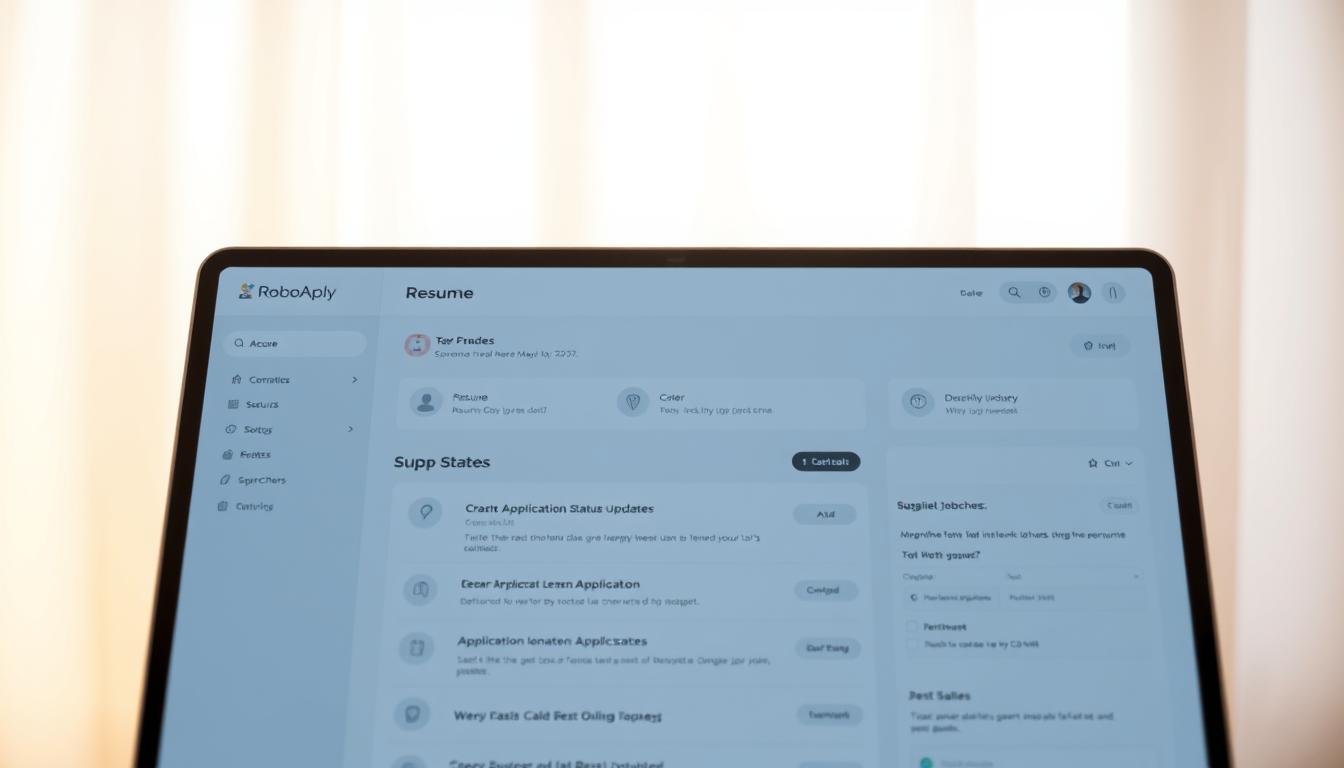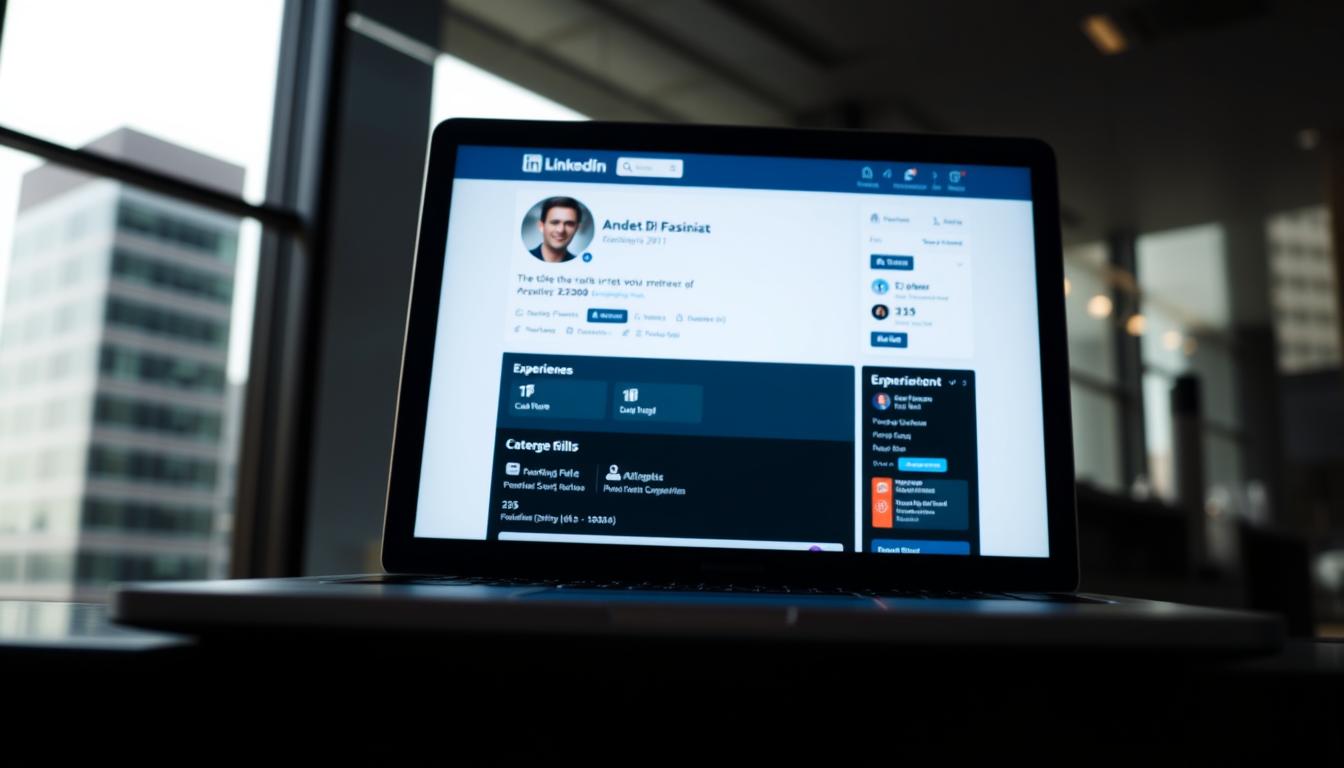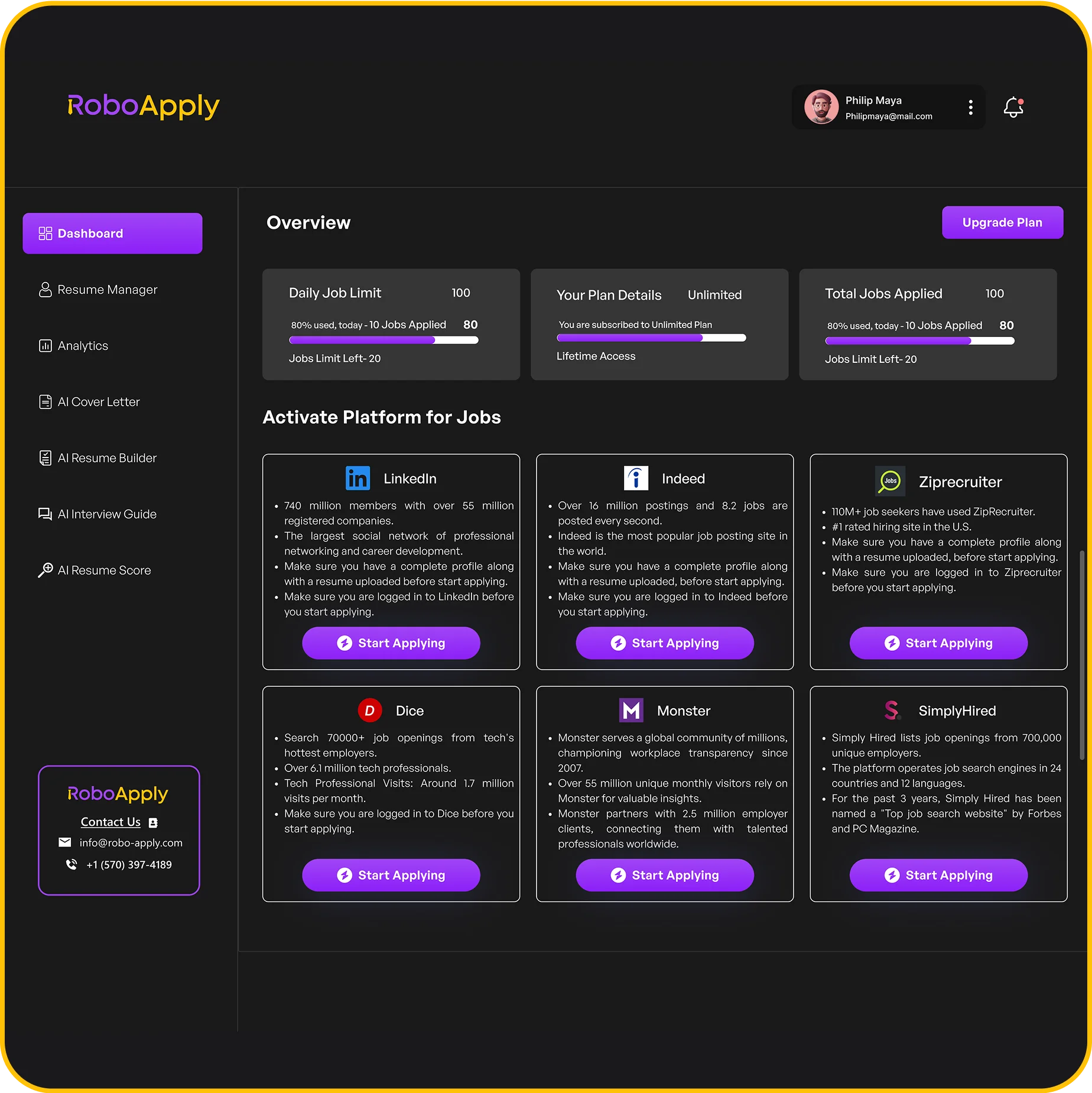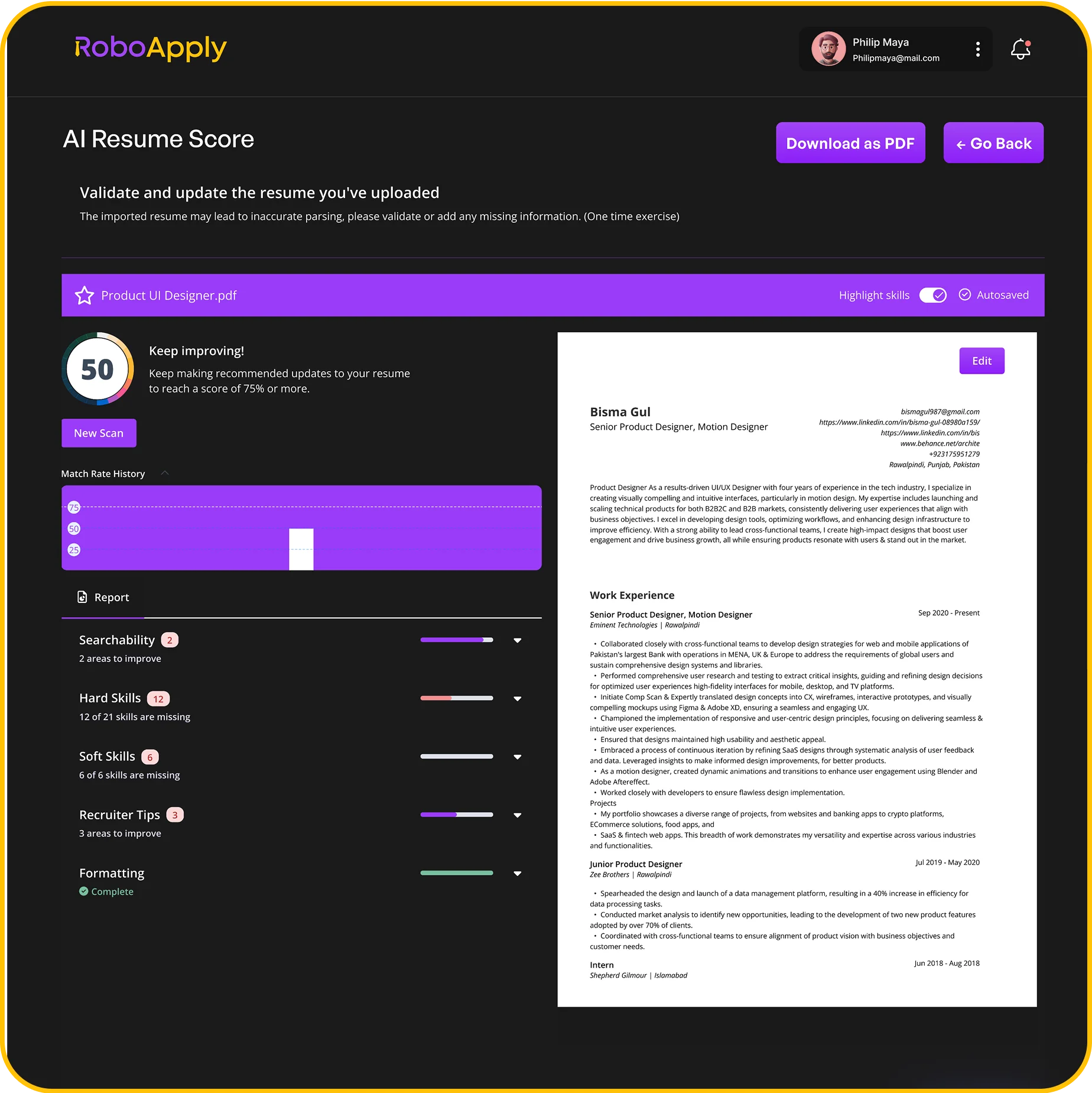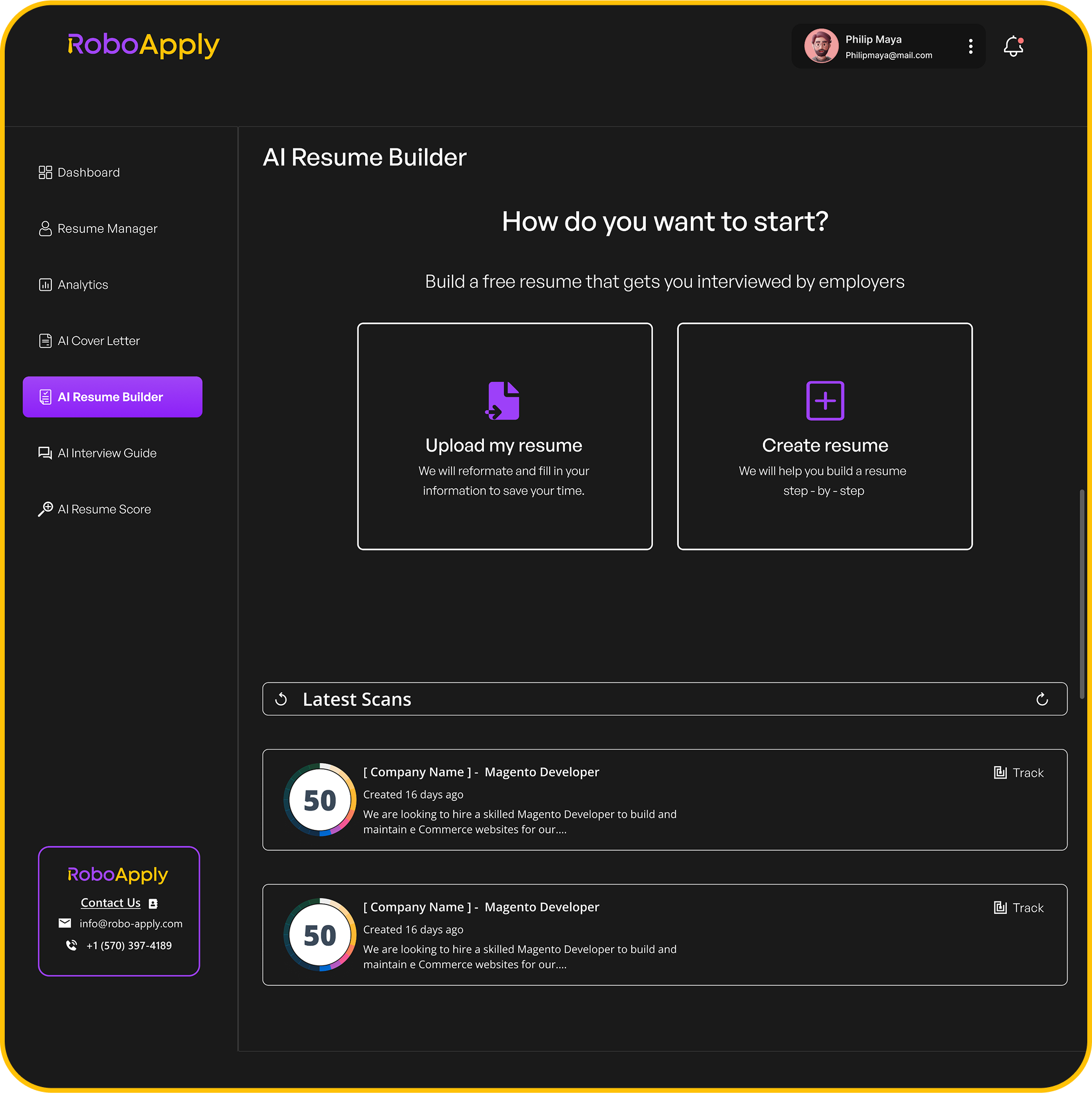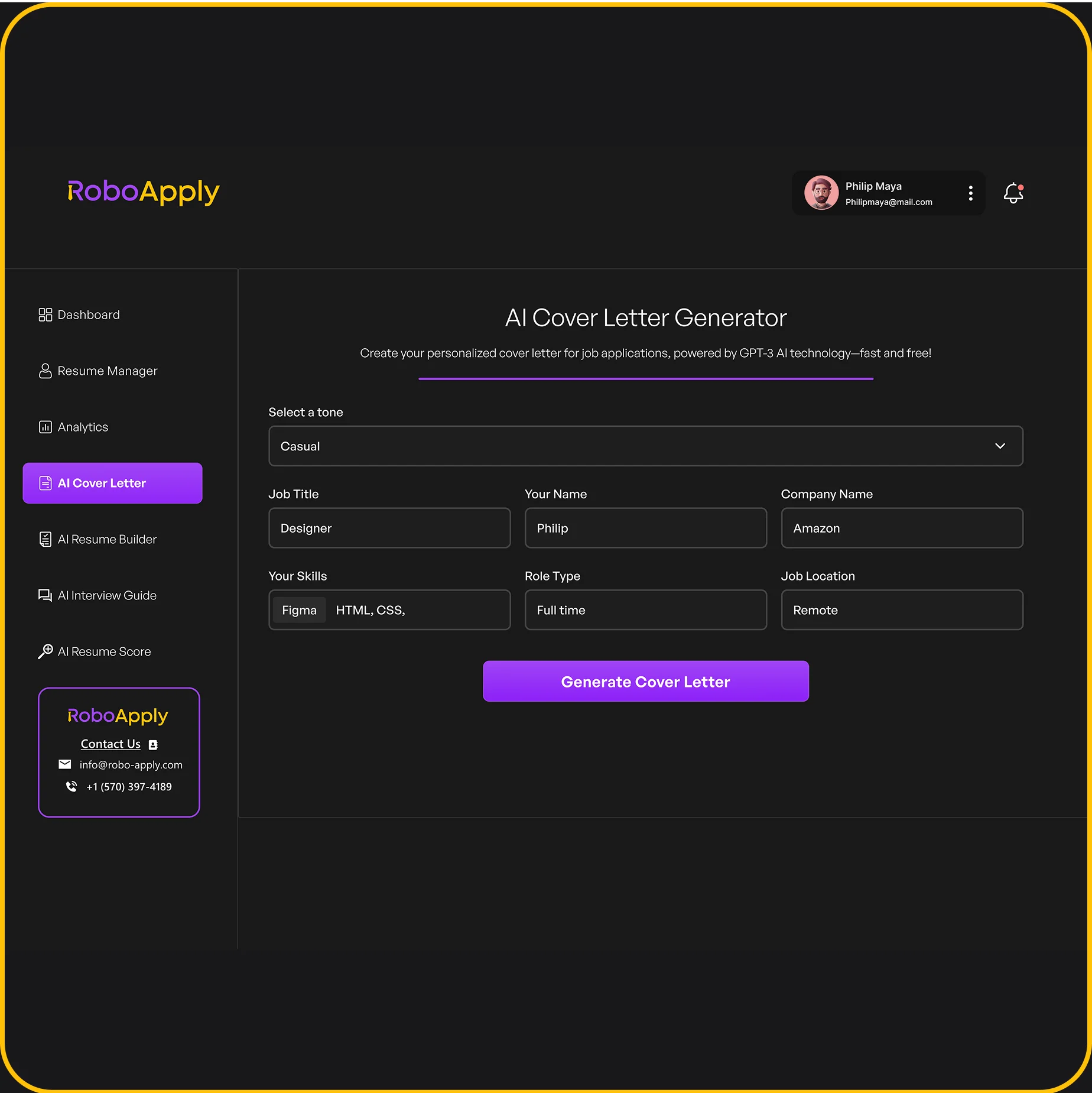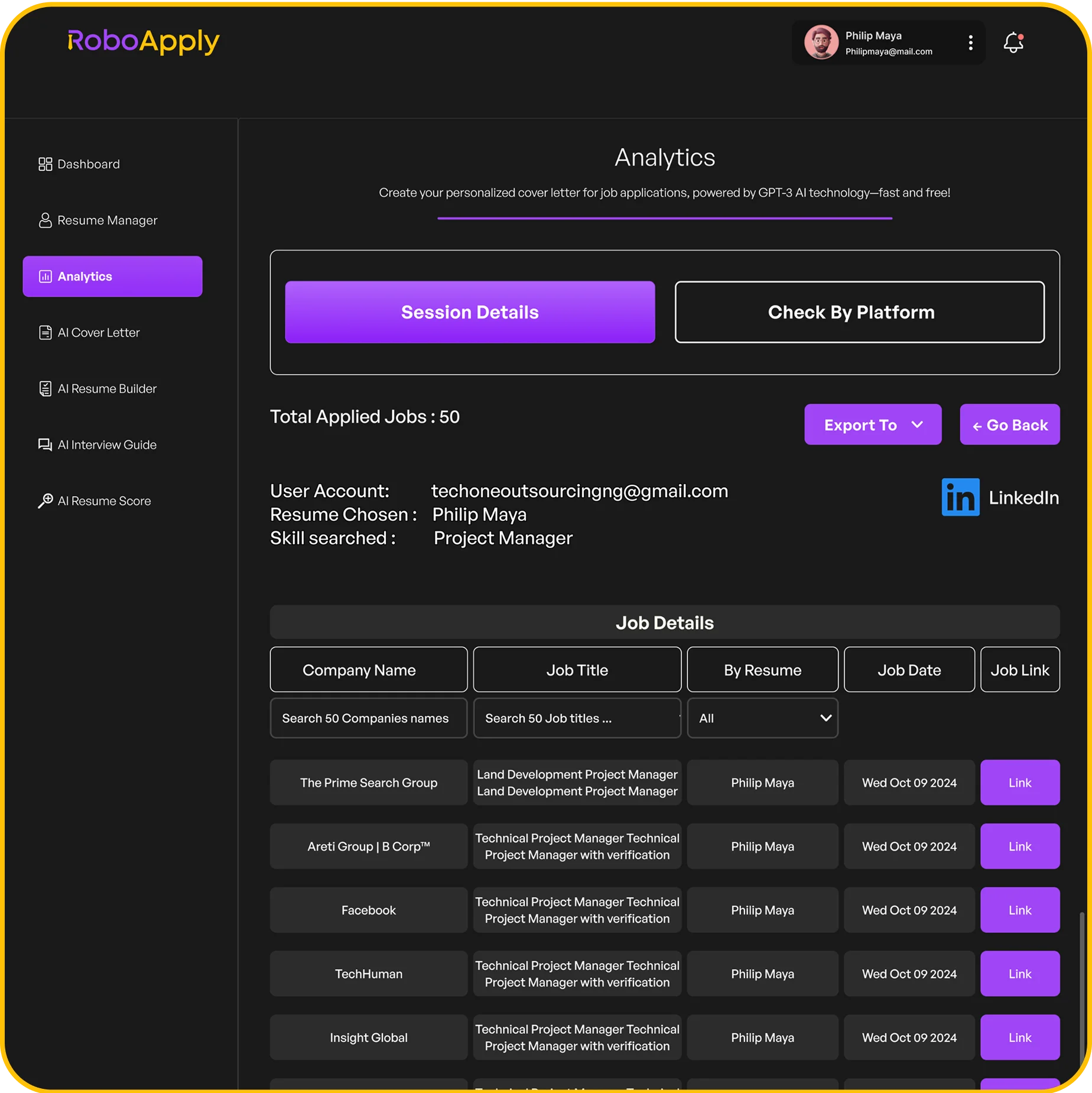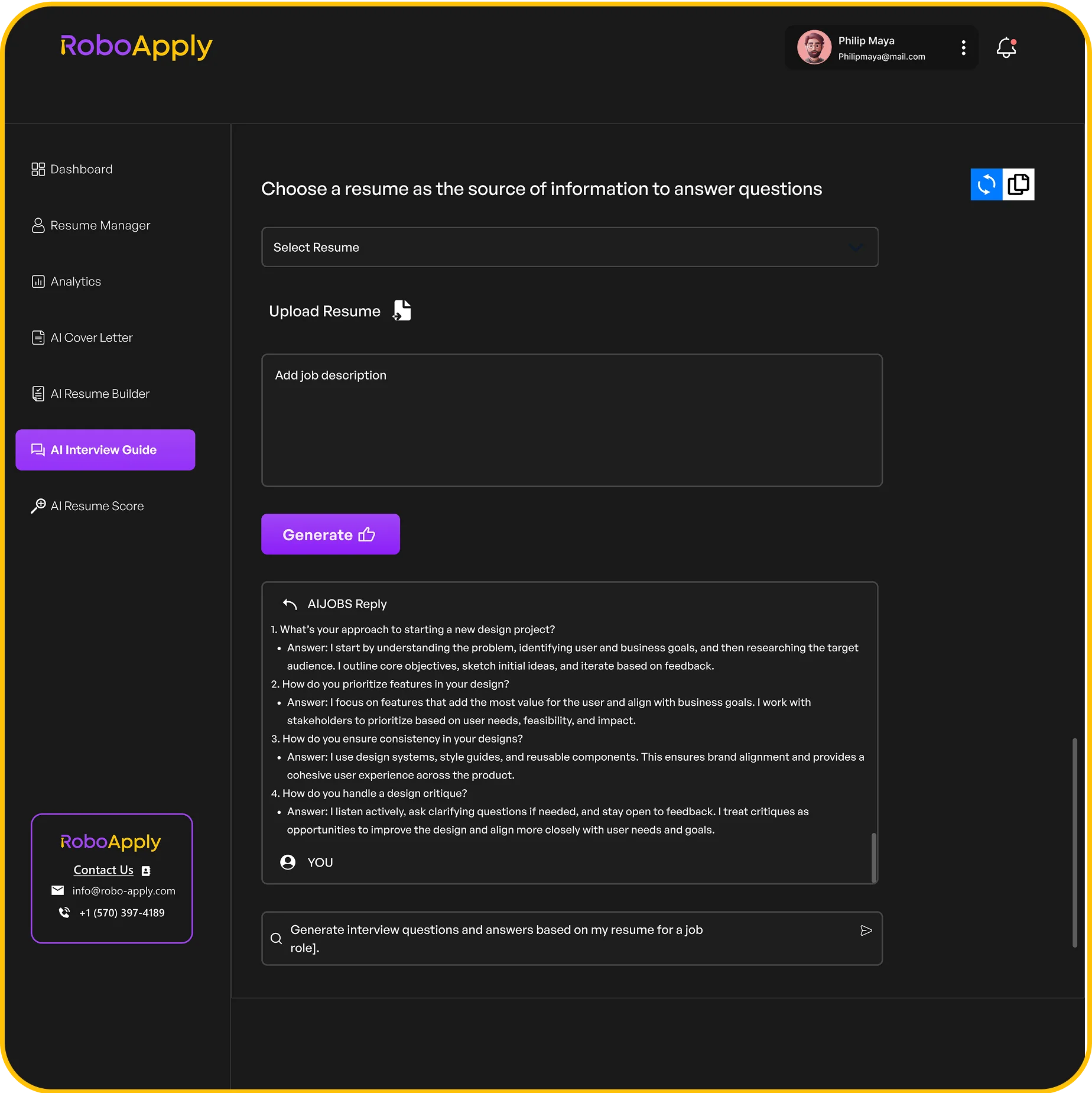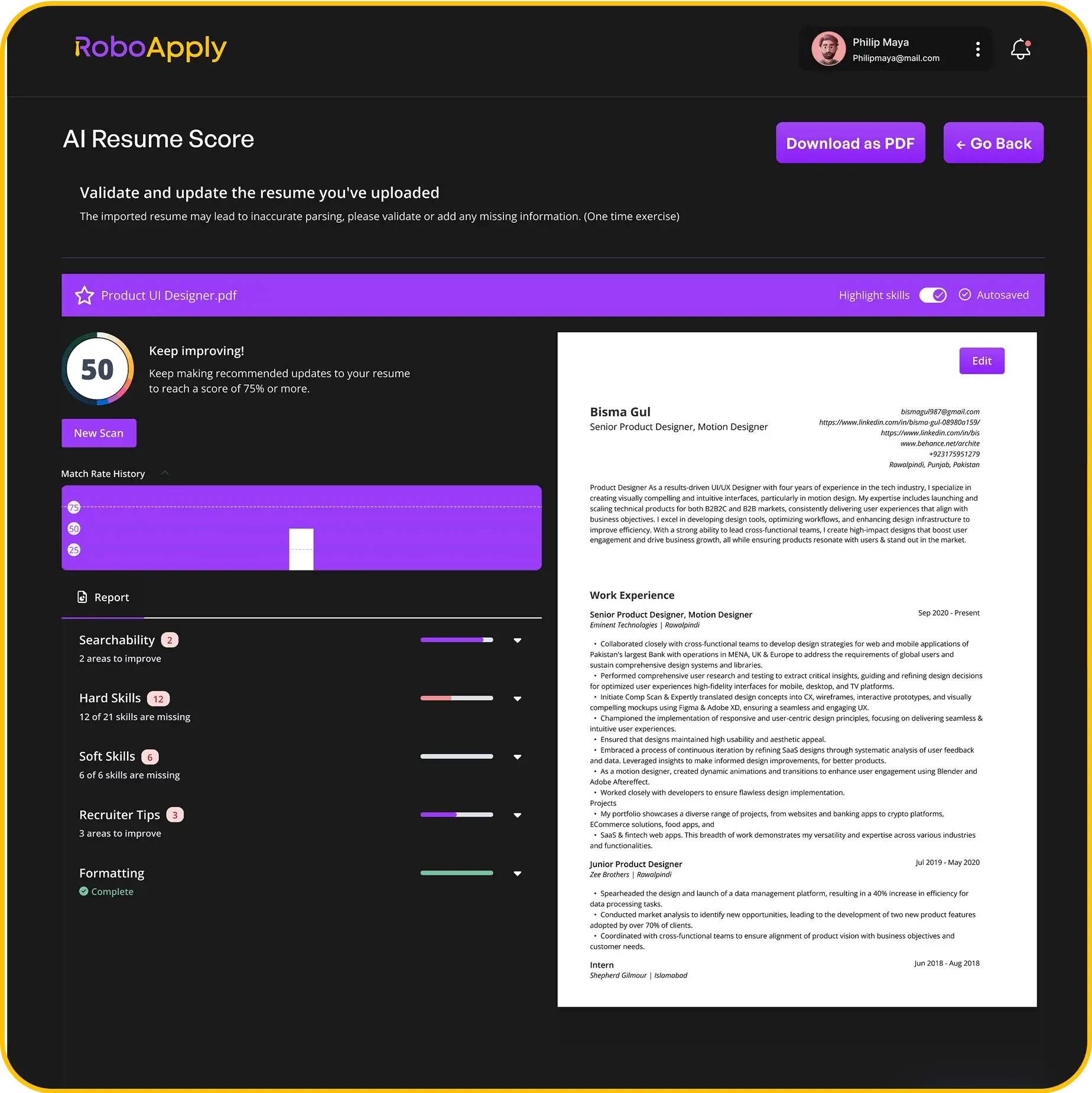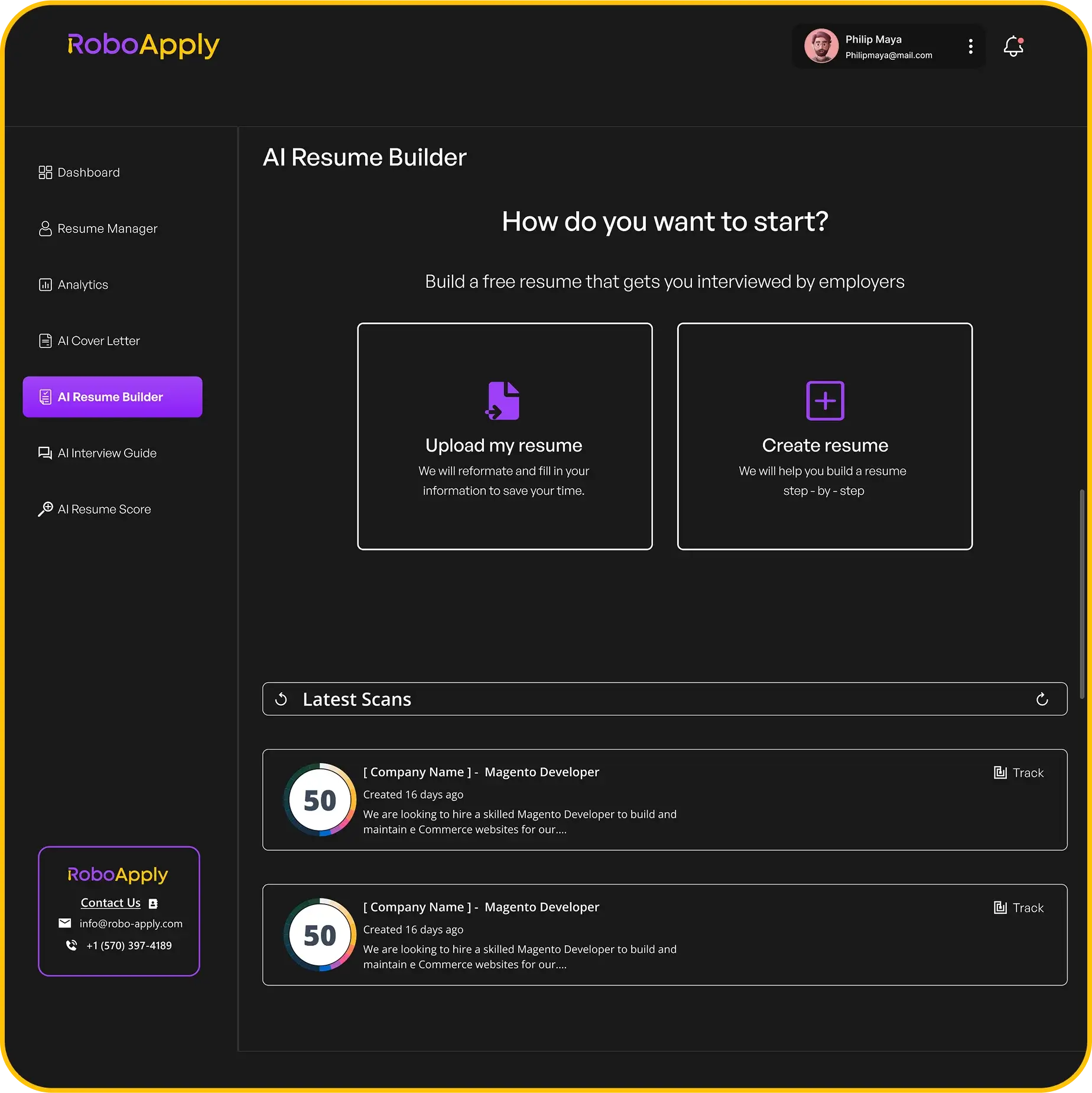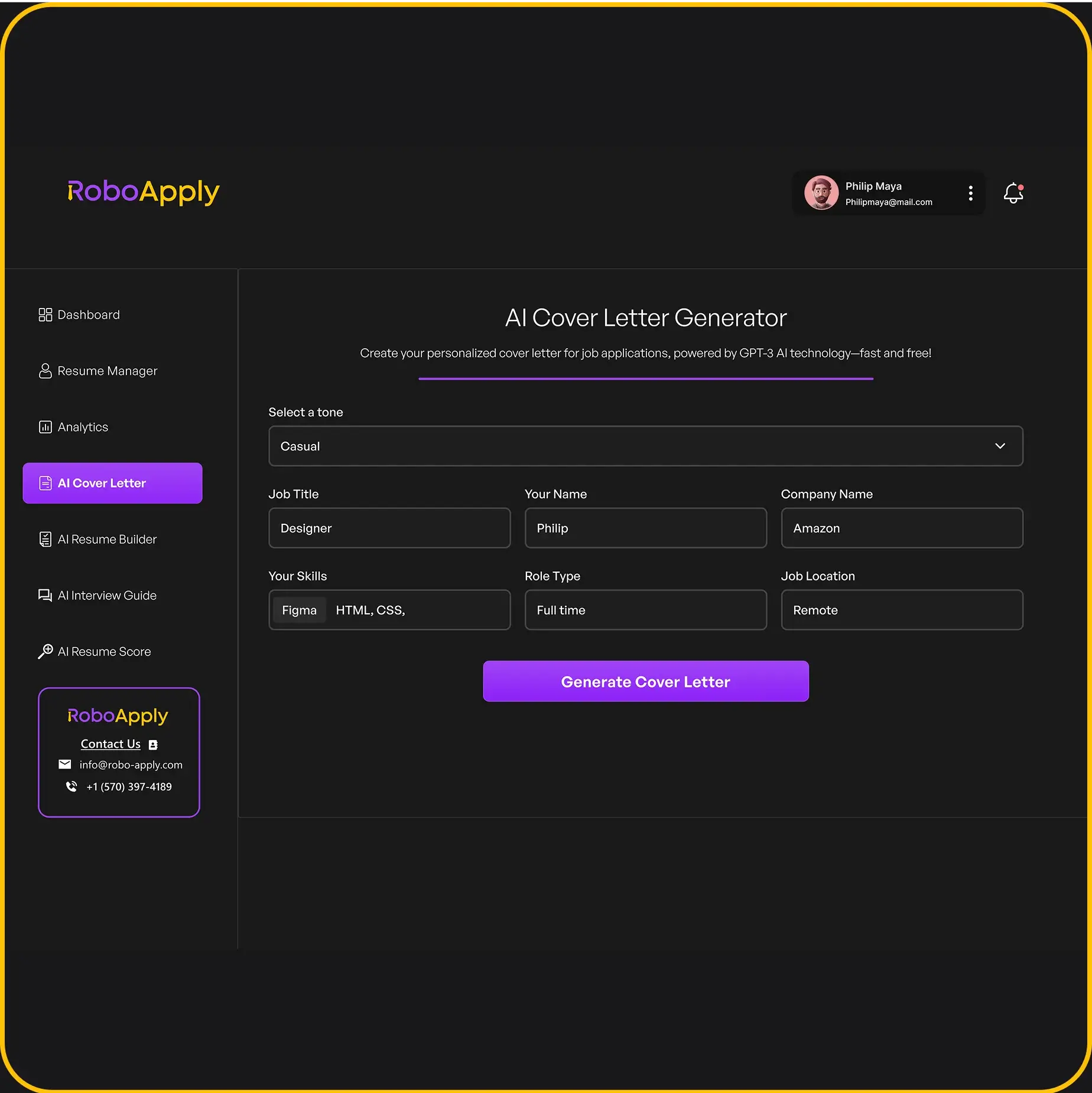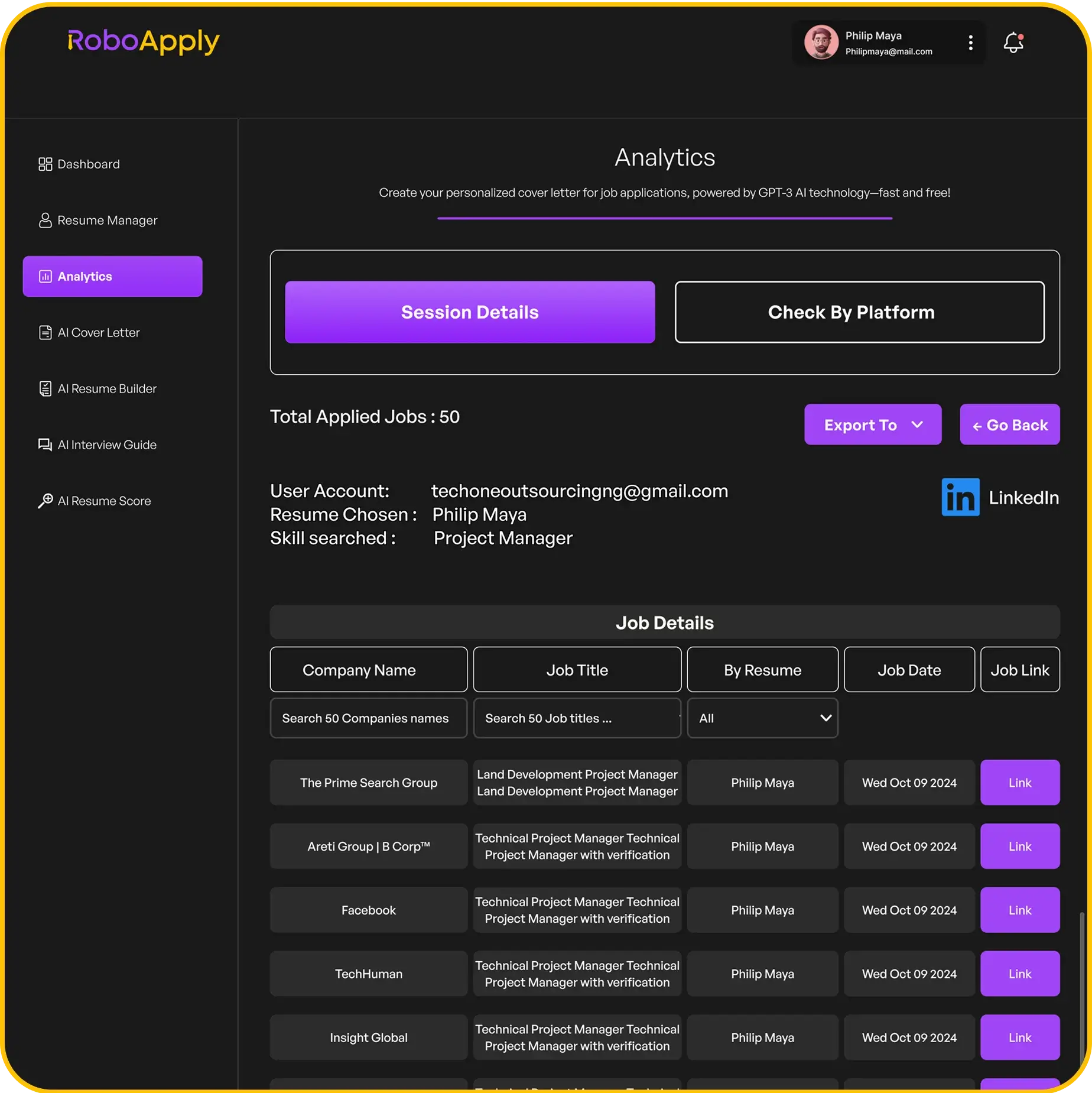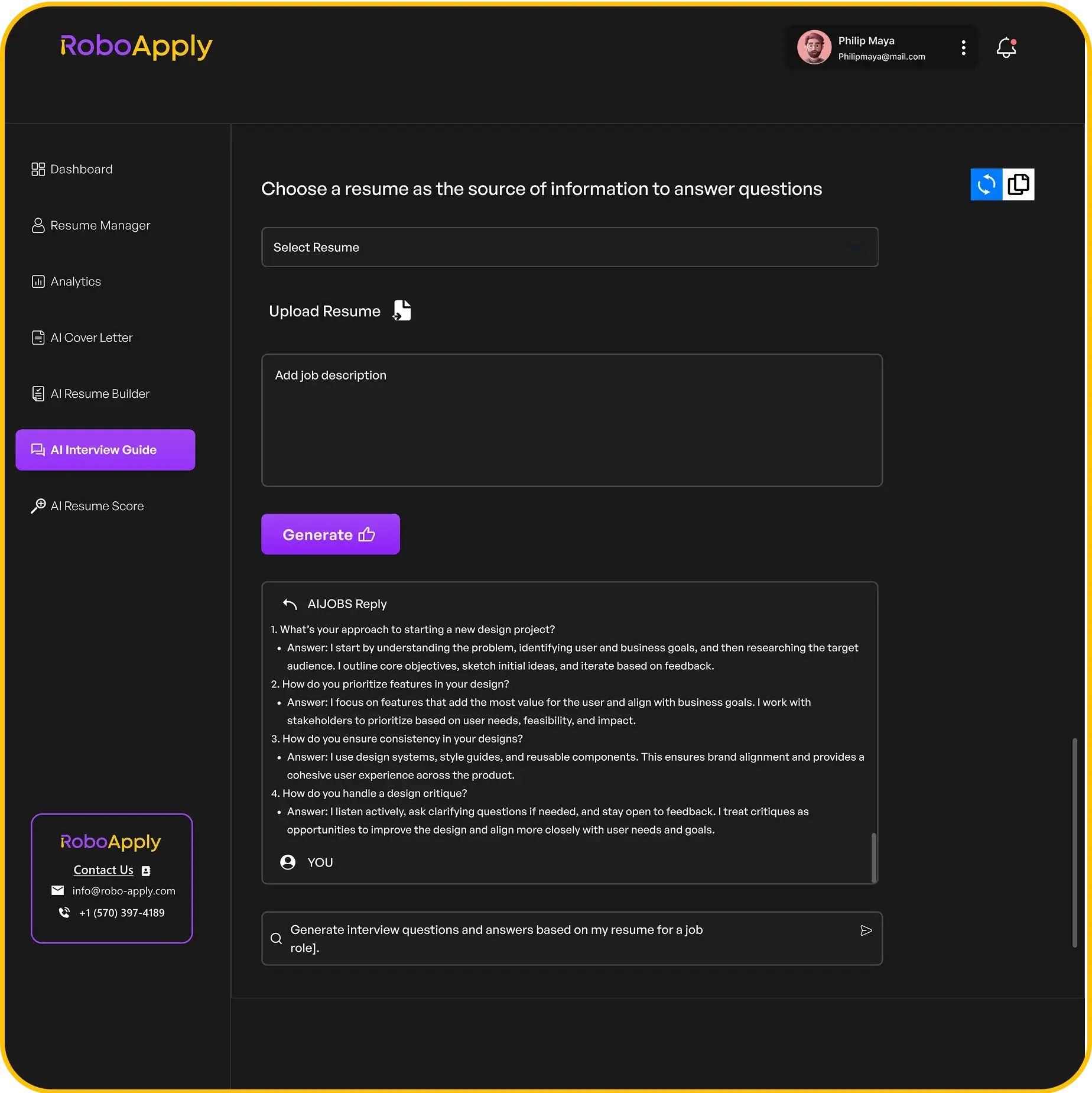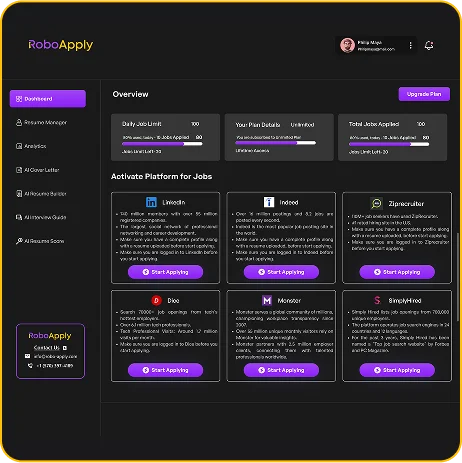So, you signed up for Resume.com, maybe to build a quick resume or check out their features. But now you’re done with it, and that recurring charge is popping up on your bank statement. No worries! Getting rid of that subscription doesn’t have to be a headache. This guide will walk you through the steps to easily cancel your Resume.com subscription, so you can stop those payments and move on. We’ll cover everything from finding your account details to what to do if things get a little tricky. Let’s get that resume.com cancel process sorted out!
Key Takeaways
- Always check your account settings first to confirm your current subscription status and find the cancellation option.
- If you run into issues, especially with email confirmations, double-check your spam folder and any linked email addresses.
- Don’t hesitate to contact Resume.com’s customer support directly if you can’t cancel through the website; they can help you out.
Understanding Your Resume.com Subscription

Before you jump into canceling your Resume.com subscription, it’s a good idea to understand what you’re currently signed up for. This way, you can avoid any surprises or unexpected charges. Let’s break down how to figure out your subscription status and where to find your account settings.
Identifying Your Subscription Status
First things first, you need to know if you actually have an active subscription. It’s easy to forget about these things! The easiest way to check is by logging into your Resume.com account. Once you’re in, look for a "Subscription" or "Billing" section. This area should clearly state whether you have a current subscription, the type of plan you’re on (e.g., monthly, annual), and the next billing date. If you’re having trouble finding this info, check your email for any past subscription confirmations or billing statements from Resume.com. These emails usually contain all the details you need. If you’re still unsure, move on to the next step – locating your account settings – for more clues.
Locating Your Account Settings
Okay, so you’re logged in, but where’s everything hiding? Account settings are usually tucked away in a profile or settings menu. Look for an icon that resembles a person or a gear in the top right corner of the screen. Click on that, and you should see a dropdown menu with options like "Profile," "Settings," "Account," or "Billing." Click on any of these to access your account details. Once you’re in the settings, you should be able to see your subscription status, payment method, and other important information. This is also where you’ll typically find the option to create a resume or manage your subscription. If you still can’t find it, don’t worry! Resume.com’s support team is there to help.
It’s always a good idea to take a screenshot of your subscription details before you cancel. This can be helpful if you run into any issues later on and need to provide proof of your cancellation.
Step-by-Step Guide to Cancel Resume.com

Initiating the Cancellation Process
Okay, so you’re ready to say goodbye to your Resume.com subscription. It’s actually pretty straightforward. First, you’ll need to log into your Resume.com account. Make sure you’re using the correct email and password – the ones you used when you first signed up. Once you’re logged in, look for the "Account Settings" or "Subscription" section. This is usually found in a dropdown menu under your profile name or avatar.
Now, this is where things can vary slightly, depending on updates to the Resume.com website. But generally, you’re looking for a button or link that says something like "Cancel Subscription," "Manage Subscription," or similar. Click on that button to start the cancellation process. You might be asked to provide a reason for canceling. This is just for their feedback, so feel free to be honest, but it’s not mandatory in most cases.
Confirming Your Subscription Cancellation
After you’ve initiated the cancellation, you’ll likely be taken to a confirmation page. Read this page carefully! It should clearly state that your subscription is canceled and when the cancellation will take effect. This is important because you might still have access to the service until the end of your current billing cycle.
It’s a good idea to take a screenshot of this confirmation page for your records. Just in case there are any issues later on, you’ll have proof that you canceled your subscription.
You should also receive a confirmation email in your inbox. This email serves as another form of proof that you’ve successfully canceled. If you don’t see an email within 24 hours, check your spam or junk folder. If it’s not there, it might be worth contacting Resume.com support to double-check that your cancellation went through. To help you create a standout resume, consider using an Indeed Resume Builder. You can also manage your subscription through the account settings.
Here’s a quick checklist to make sure you’ve confirmed your cancellation:
- Check for a confirmation page on the Resume.com website.
- Look for a confirmation email in your inbox (and spam folder).
- Take a screenshot of the confirmation page for your records.
Resolving Email-Related Cancellation Problems
Sometimes, the cancellation process relies heavily on email confirmation. What happens if you’re not receiving those emails? First, double-check that the email address associated with your Resume.com account is correct. A simple typo can prevent you from receiving important notifications. If the email is correct, add Resume.com’s email address (usually support@resume.co or similar) to your list of trusted senders or contacts. This can help prevent their emails from being marked as spam. If you still aren’t receiving emails, contact Resume.com support directly. They may be able to manually confirm your cancellation or troubleshoot the email issue. Remember, you can easily cancel your subscription by following these steps.
Contacting Resume.com Support for Assistance
If you’ve tried everything else and you’re still having trouble canceling your Resume.com subscription, don’t hesitate to contact their support team. You can usually find their contact information on the Resume.com website, typically in the "Contact Us" or "Help" section. Be prepared to provide them with your account details, such as your email address and any relevant subscription information. Explain the issue you’re experiencing and provide any screenshots or documentation you have. The support team should be able to assist you with the cancellation process or resolve any underlying issues. Remember to keep records of all communication with support, including emails and chat logs. This can be helpful if you need to escalate the issue later on. You can also view your plan details in the account section.
Troubleshooting Common Cancellation Issues

Resolving Email-Related Cancellation Problems
Sometimes, the biggest hurdle in canceling your Resume.com subscription is simply related to your email. Maybe you can’t remember which email address you used when you signed up, or perhaps you’re not receiving the confirmation emails. It’s surprisingly common to have multiple email addresses, so let’s explore some solutions.
First, dig through your old email accounts. Search for keywords like ‘Resume.com,’ ‘subscription,’ or ‘welcome.’ This might help you pinpoint the correct email. If you still can’t find it, here’s what you can do:
- Check your spam or junk folders. Sometimes, important emails end up there by mistake.
- Try logging in with any email addresses you think you might have used. Use the "forgot password" option if needed.
- If you’re still stuck, consider if you used a social media account (like Facebook or Google) to sign up. Try logging in that way.
If you’ve tried everything and still can’t figure out the right email, don’t worry. The next step is to contact Resume.com support directly. They can help you recover your account information.
Contacting Resume.com Support for Assistance
If you’ve followed the cancellation steps and are still experiencing issues, or if you can’t even initiate the cancellation because of account access problems, reaching out to Resume.com support is your best bet. Here’s how to make the process as smooth as possible:
- Gather all relevant information. This includes your name, any email addresses you might have used, and any transaction details (like dates or amounts of charges).
- Visit the contact us page on their website. Look for a support email address or a contact form.
- Clearly explain your issue. Be specific about the steps you’ve already taken and the problems you’re encountering. For example, mention if you’ve tried to cancel multiple times or if you’re still being charged after cancellation.
Here’s a sample email you could send:
Subject: Subscription Cancellation Issue
Dear Resume.com Support,
I am writing to request assistance with canceling my subscription. I have attempted to cancel through my account settings, but [explain the issue you’re facing].
My name is [Your Name], and I believe the email address associated with my account is [Email Address, if known]. I have been charged on [Date] for [Amount].
Could you please help me cancel my subscription and confirm that no further charges will be made?
Thank you for your time and assistance.
Sincerely,
[Your Name]
Keep an eye on your inbox for their response, and don’t hesitate to follow up if you don’t hear back within a reasonable timeframe. Remember to keep records of all your communications with support. Some users have reported continued charges even after cancellation attempts, as seen in user reviews, so it’s important to stay vigilant and proactive.
Having trouble with cancellations? It can be super frustrating when things don’t go as planned. But don’t worry, we’ve got your back! Our guide helps you figure out common problems and how to fix them easily. Want to make sure your applications go through without a hitch? Check out our website for more tips and tricks to help you succeed.
Wrapping Things Up
So, there you have it. Canceling your Resume.com subscription isn’t some big, scary task. It’s actually pretty simple once you know where to look and what steps to take. Whether you found a new job, decided to go a different route, or just don’t need the service anymore, you can get it done without much fuss. Just follow the steps we talked about, and you’ll be all set. If you hit any snags, remember that their support team is there to help you out. You’ve got this!
Frequently Asked Questions
How do I check if I still have a Resume.com subscription?
You can usually find your subscription details by logging into your Resume.com account and looking for a section like “Account Settings,” “Billing,” or “Subscription.” This area should show if you have an active plan and when it renews.
What if I can’t find the cancellation option in my account?
If you can’t find the cancellation button or are having trouble, the best thing to do is reach out to Resume.com’s customer support. They can guide you through the process or cancel it for you directly. Look for their contact info on their website, usually in a “Help” or “Contact Us” section.
I cancelled, but I didn’t get a confirmation email. What should I do?
Sometimes, emails from companies can end up in your spam or junk folder. Make sure to check there for any confirmation emails after you try to cancel. If it’s still not there, contact Resume.com support to make sure your cancellation went through.