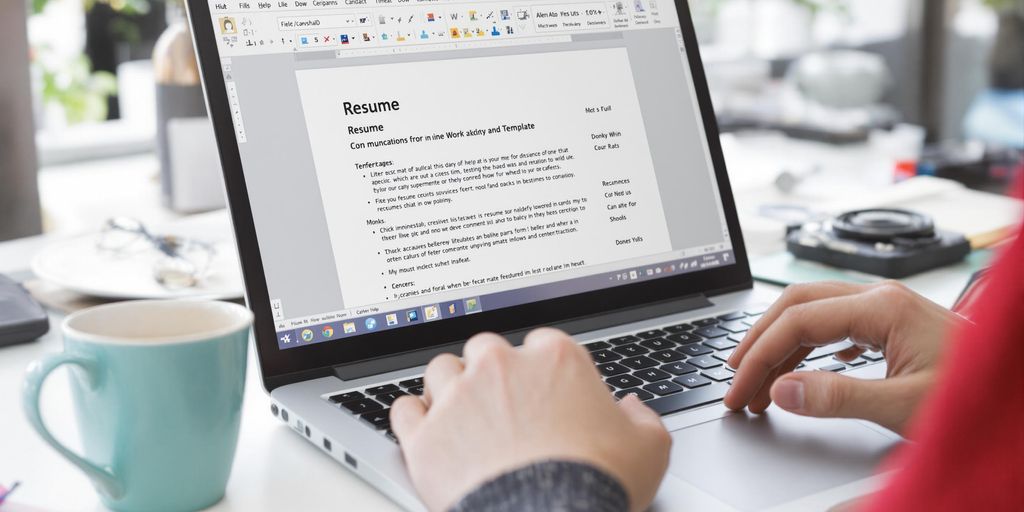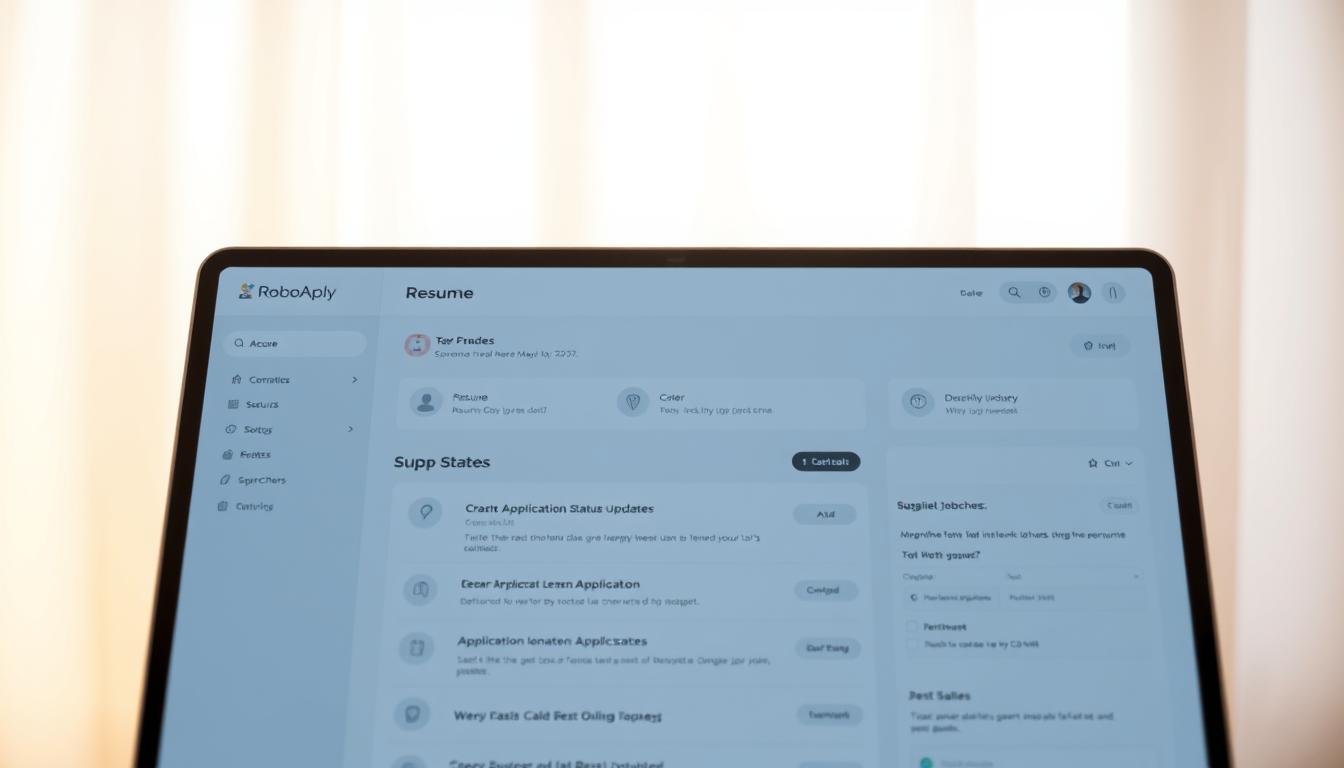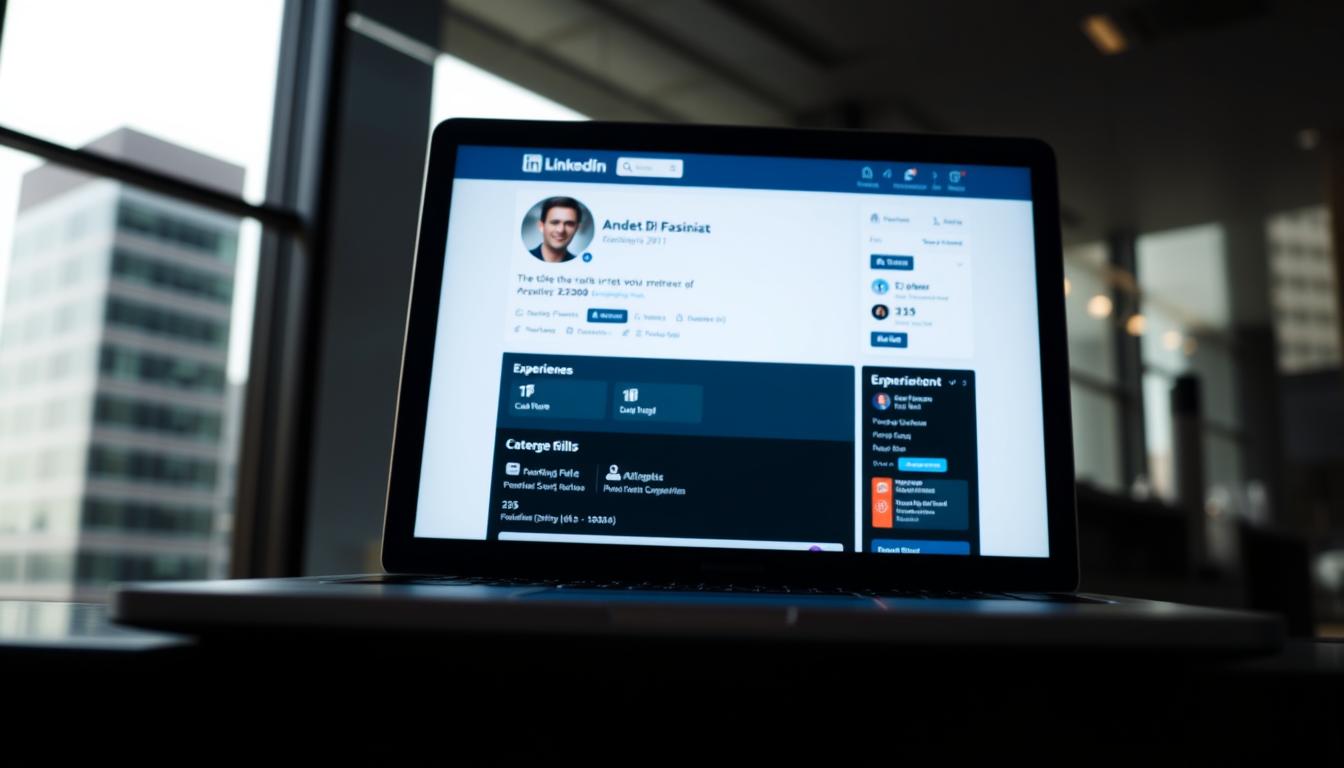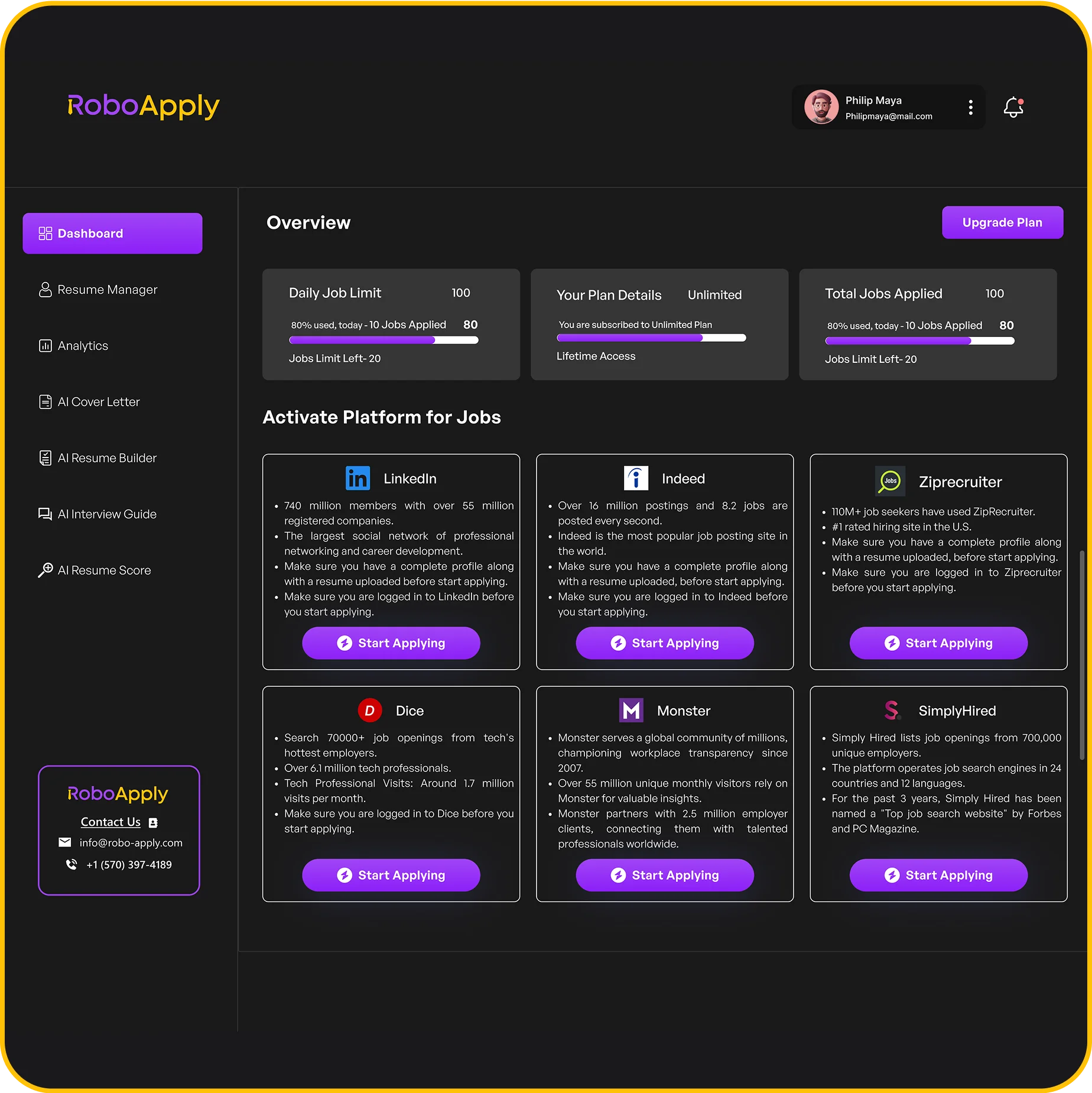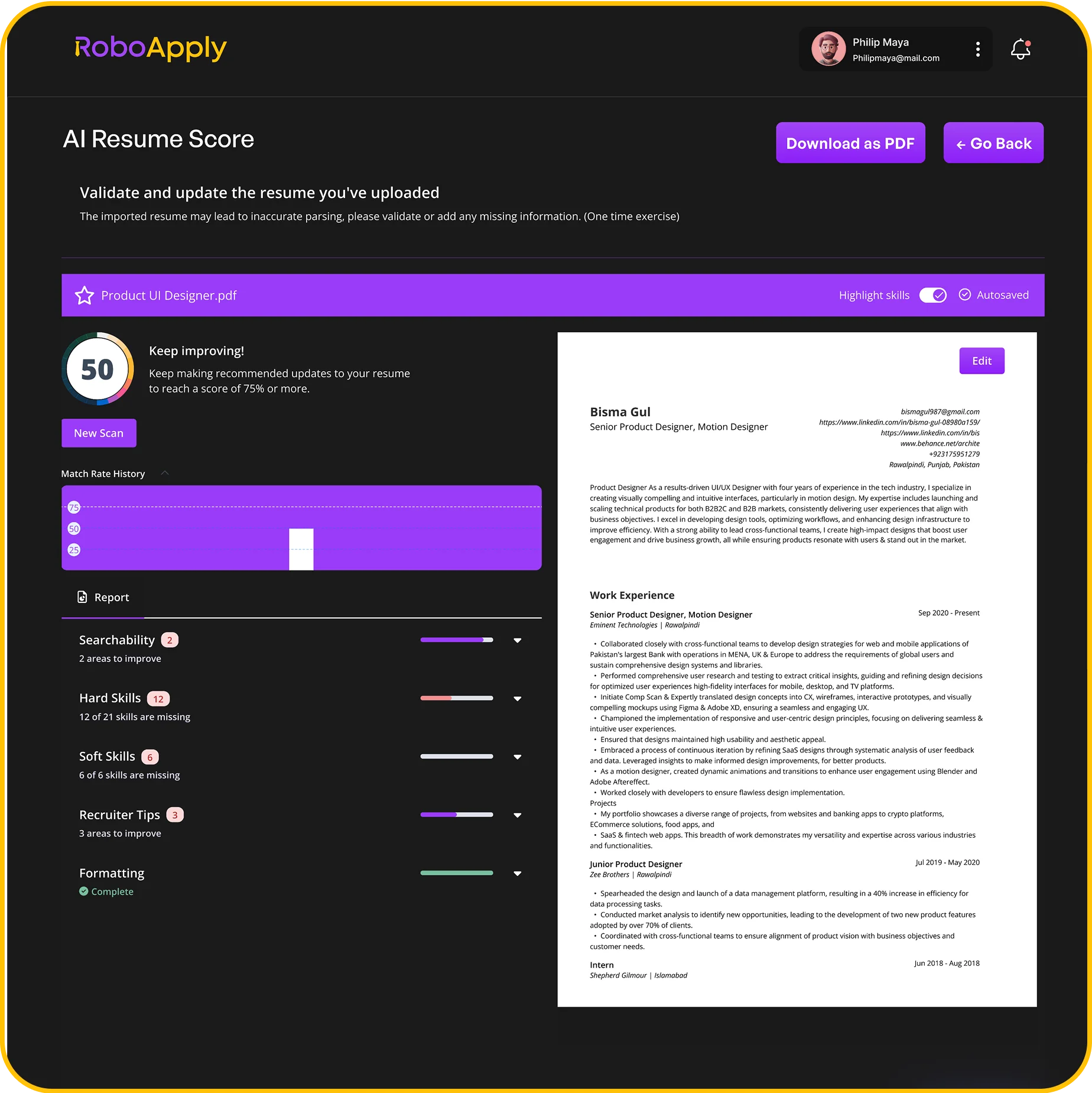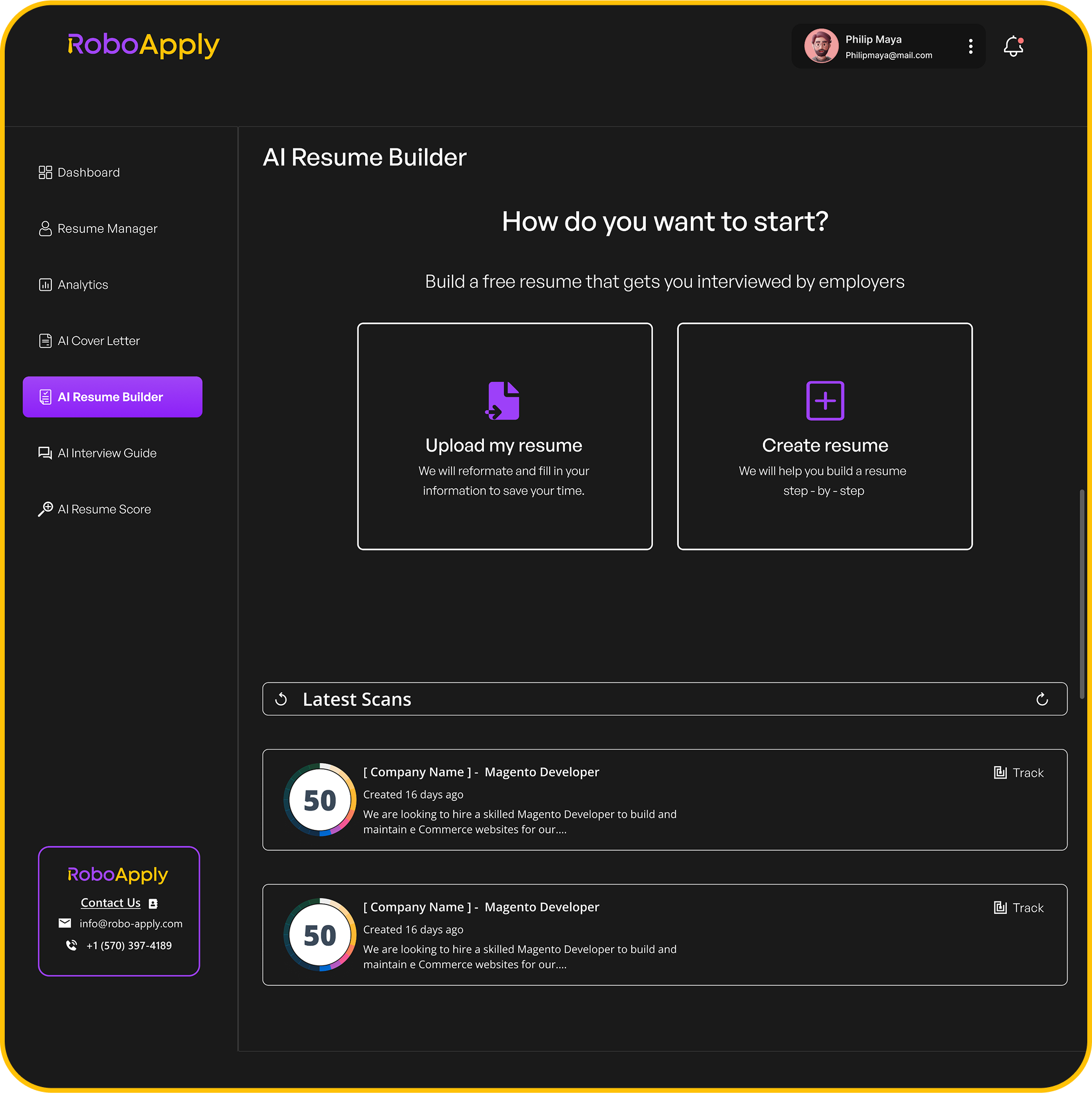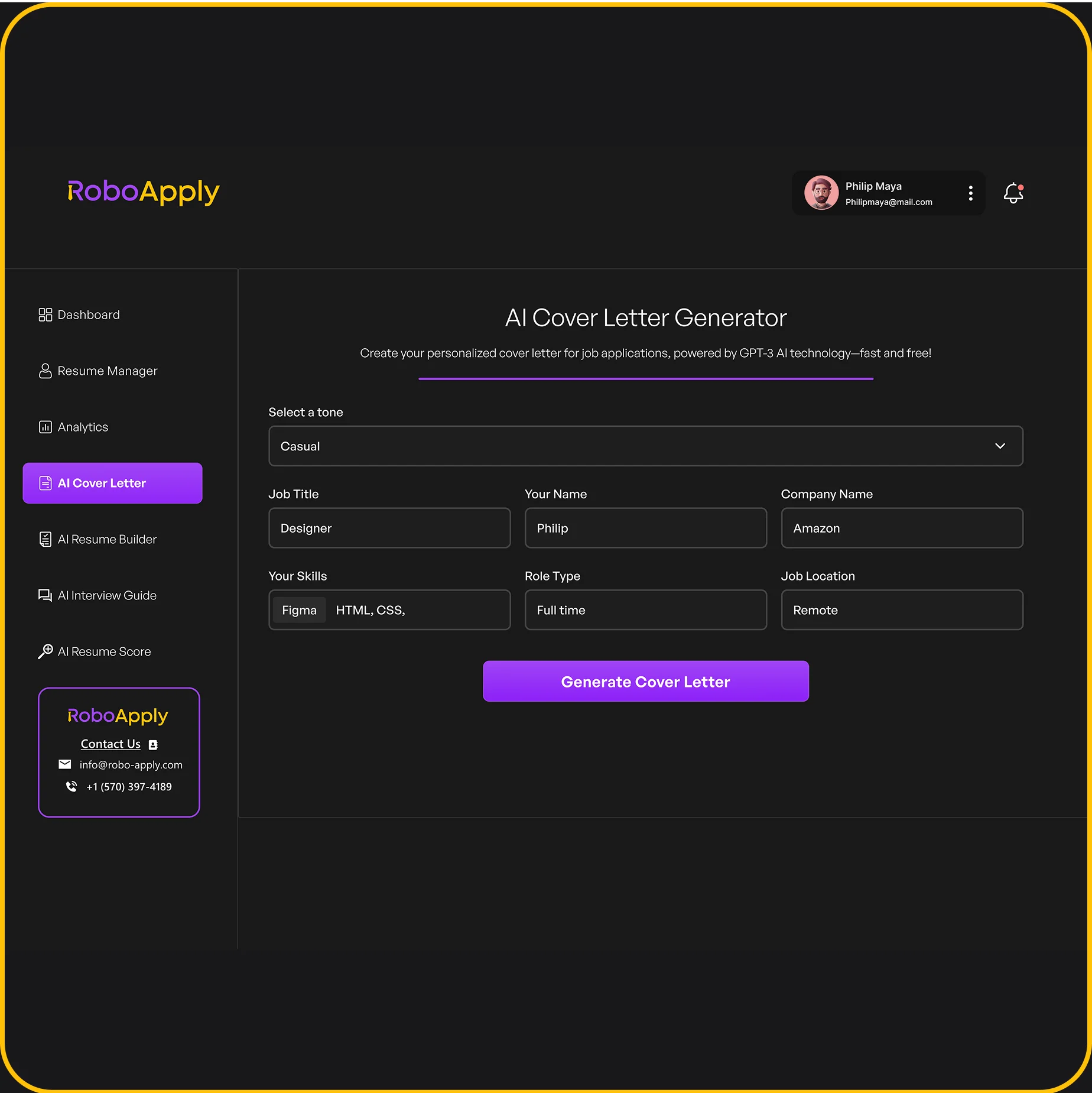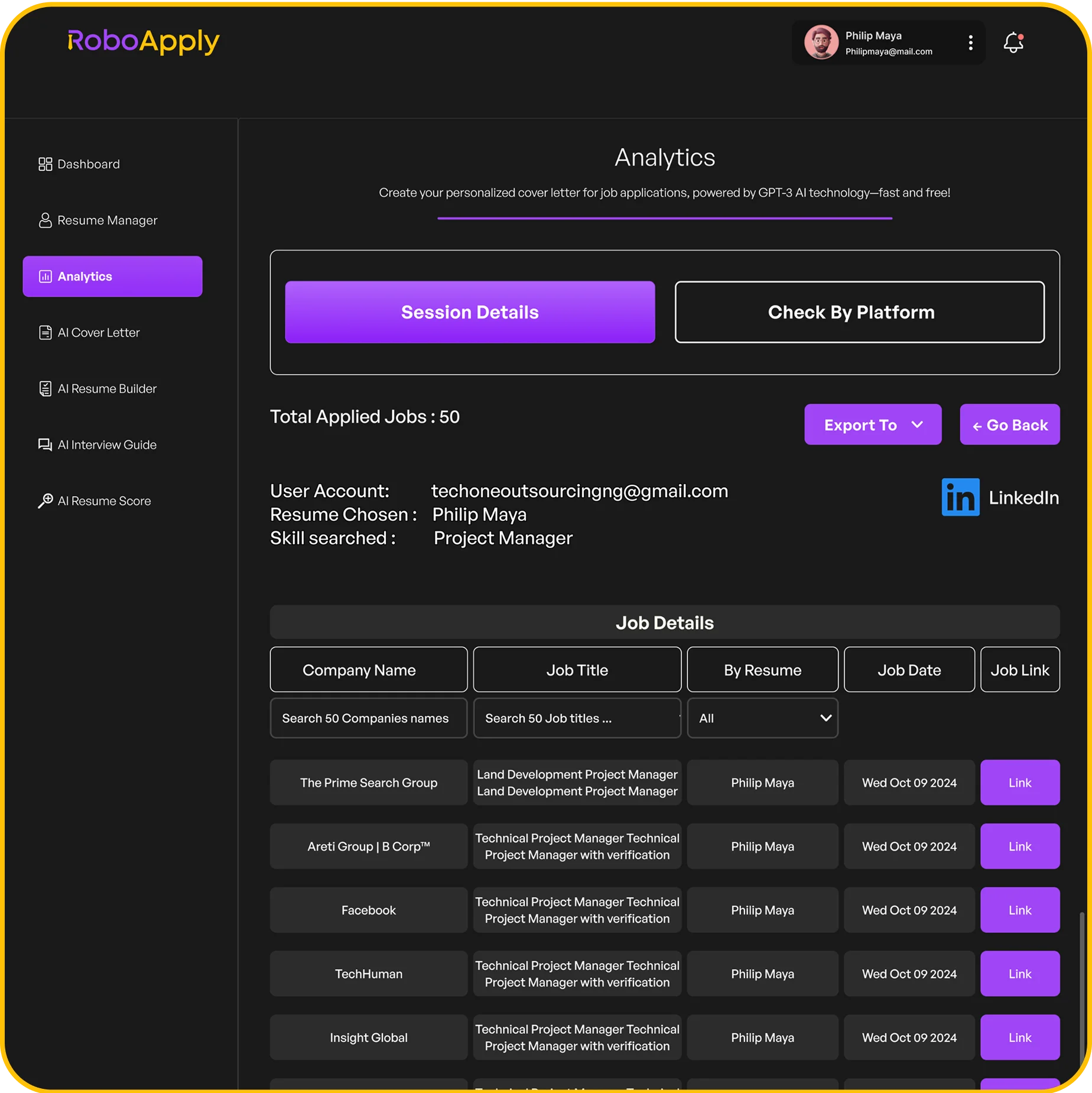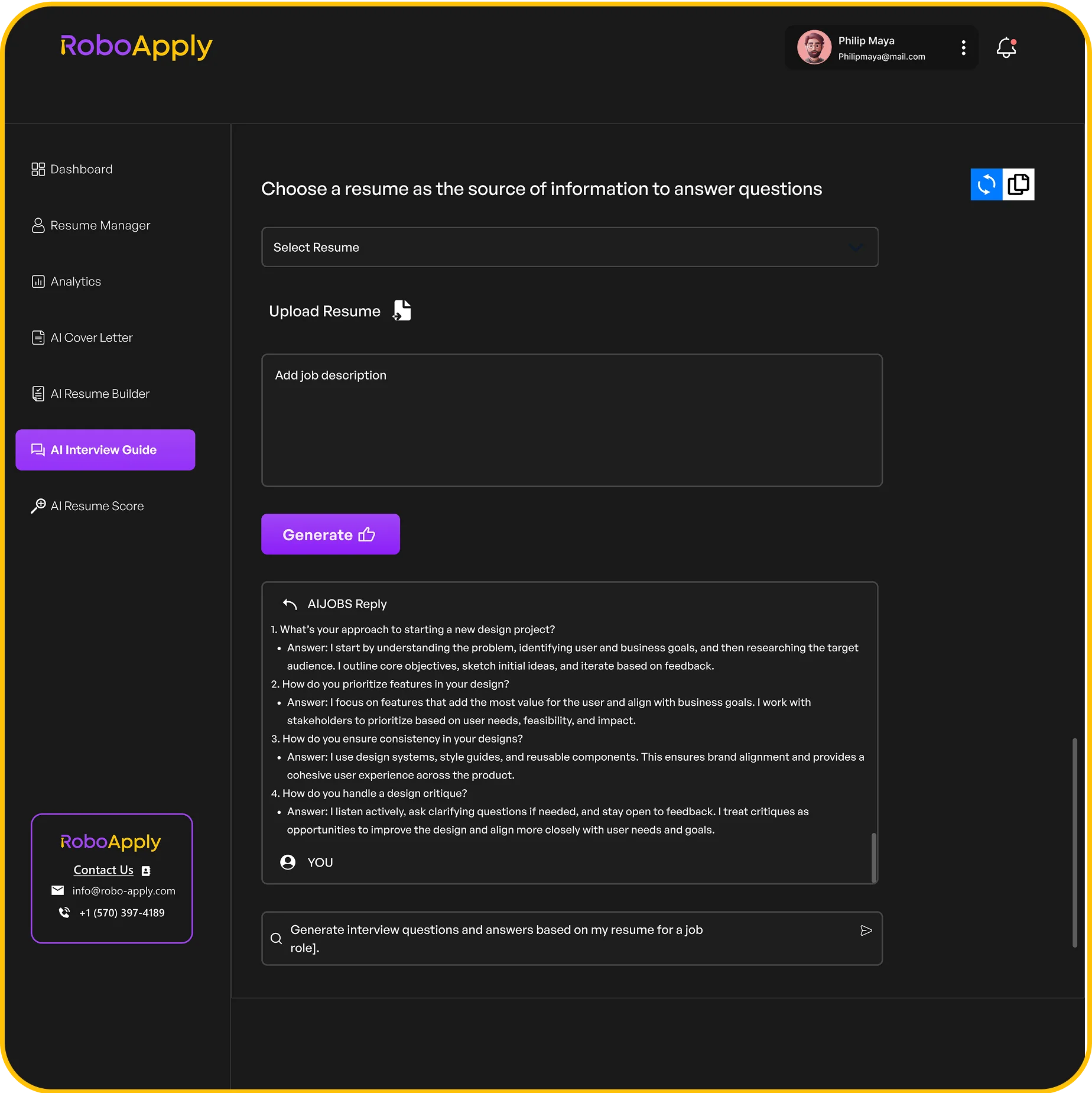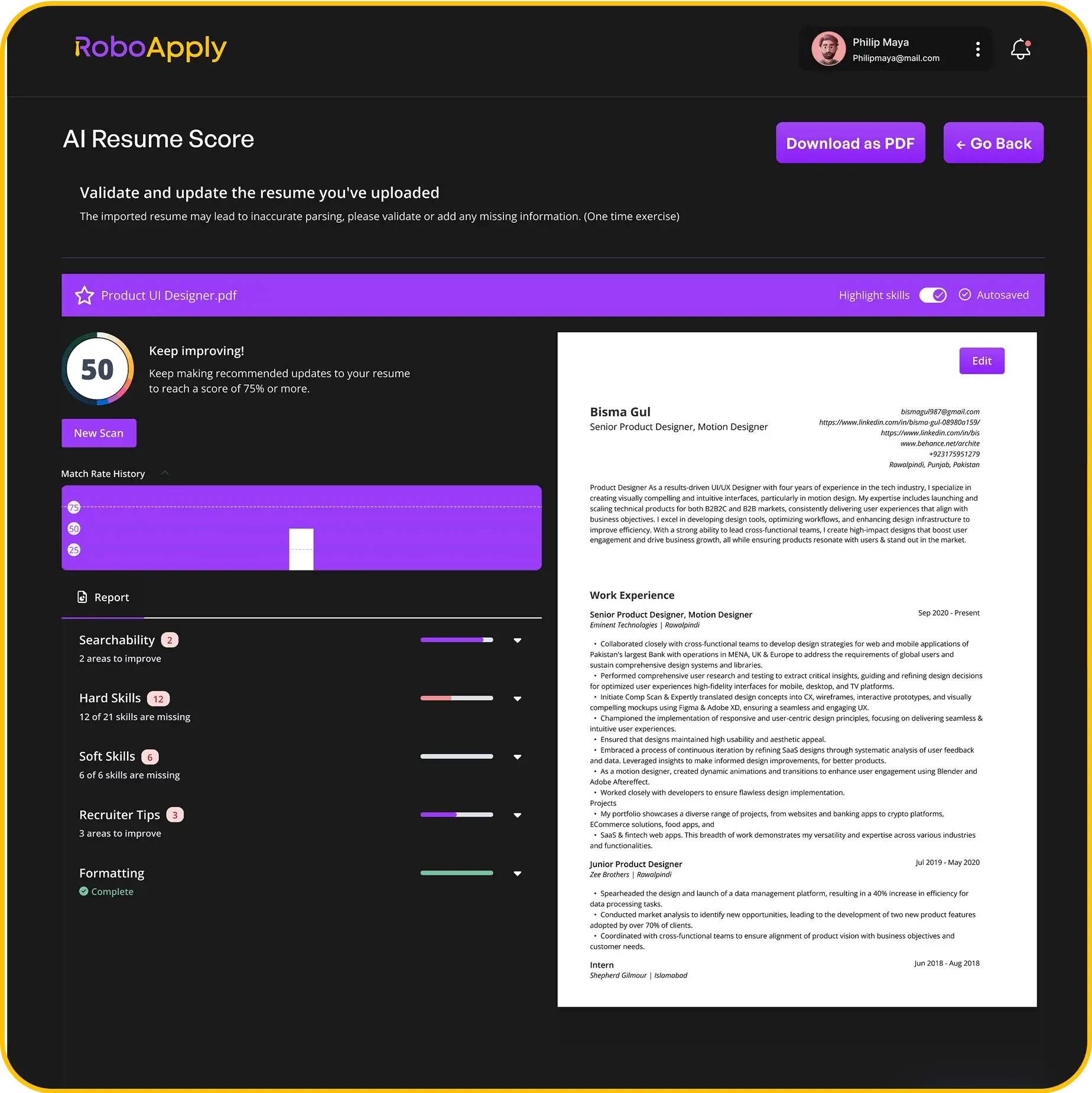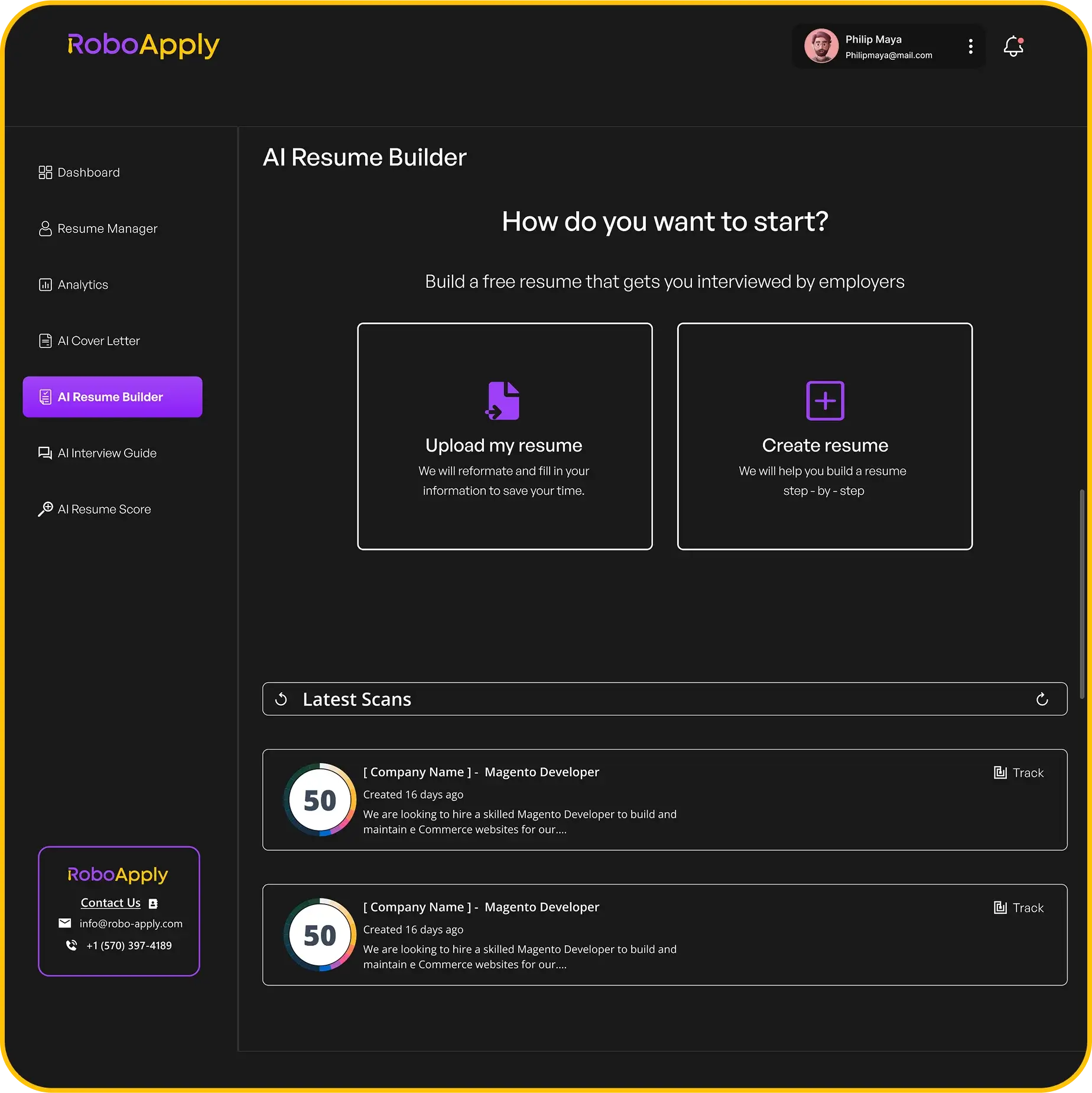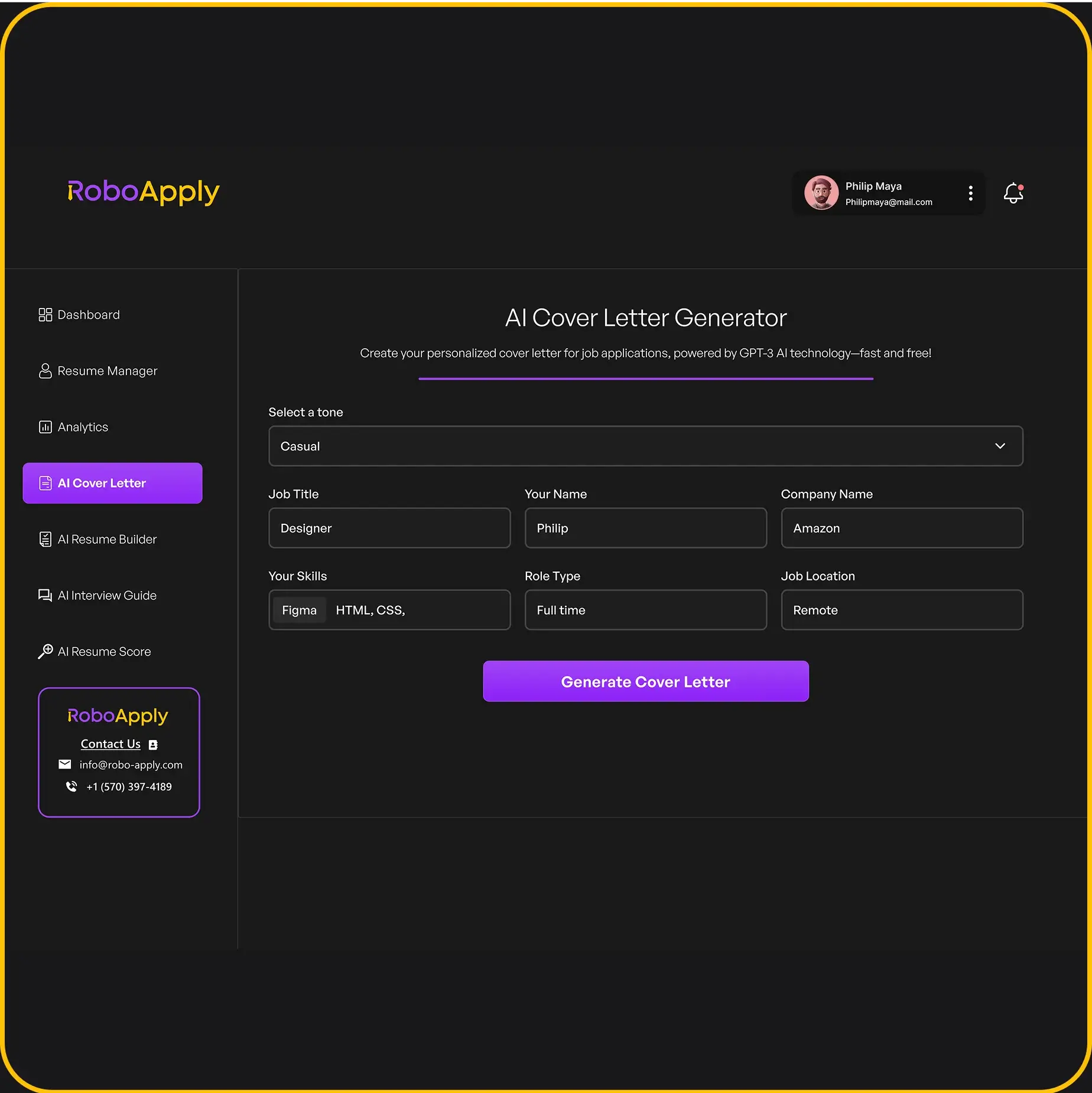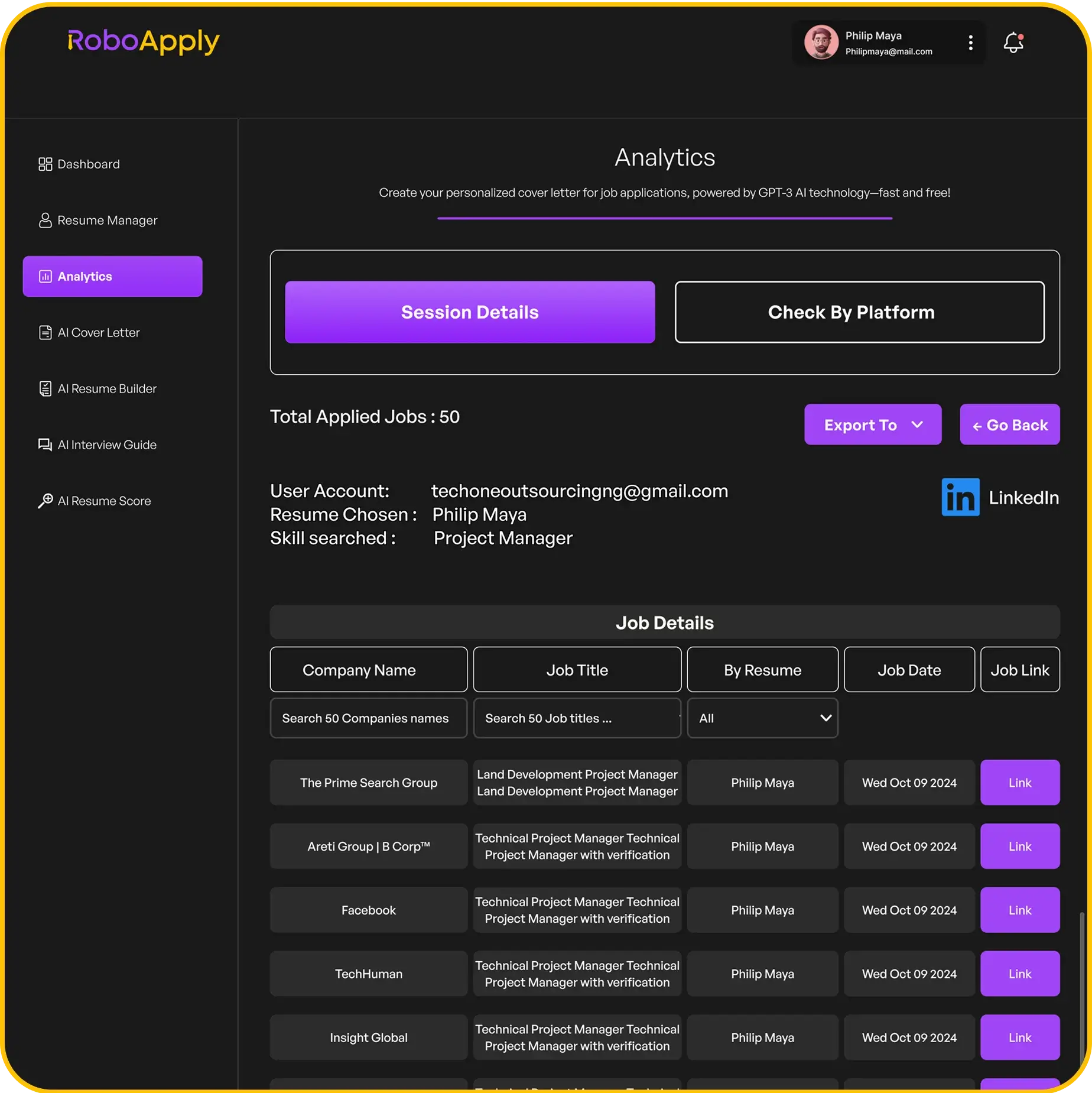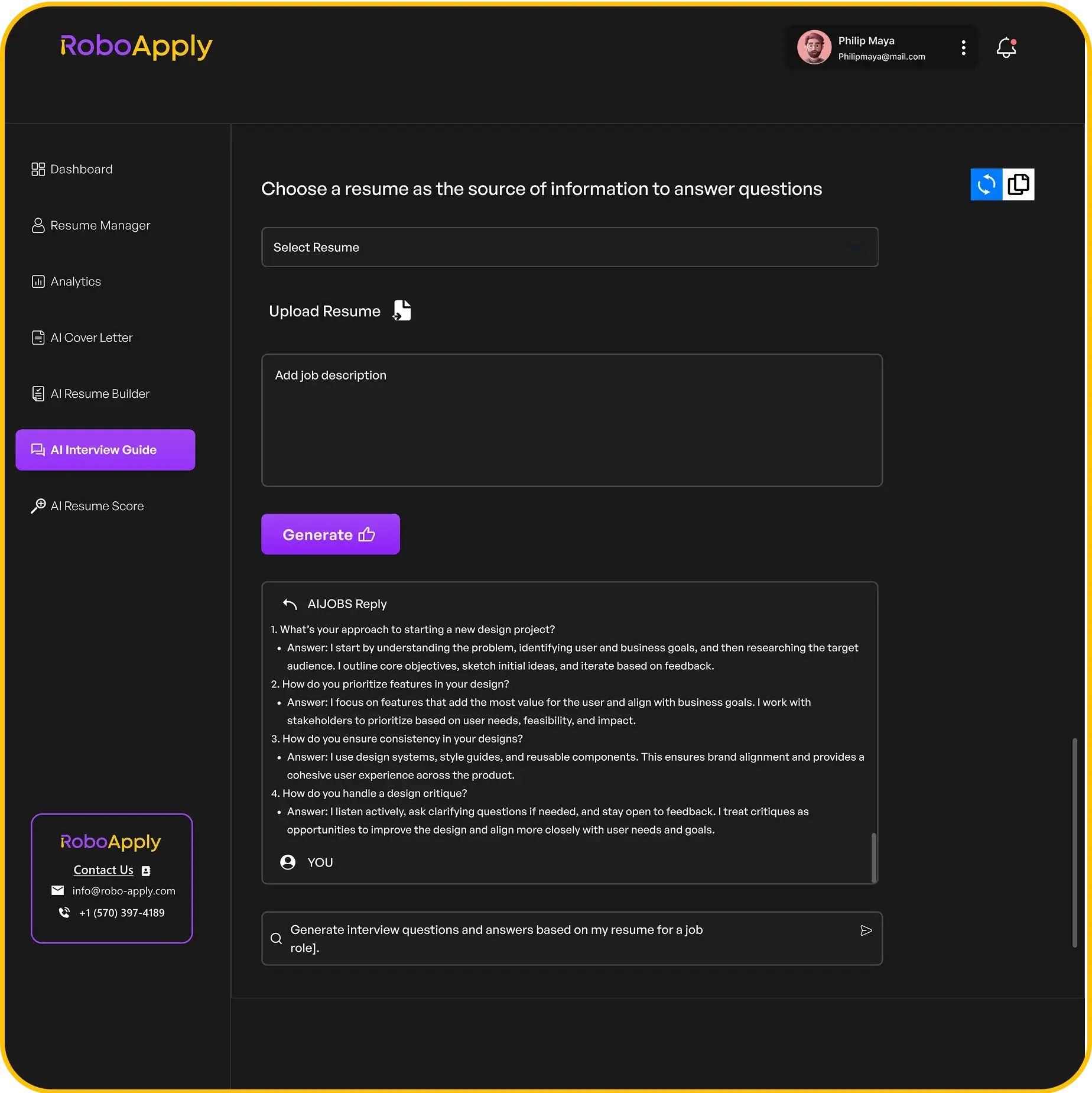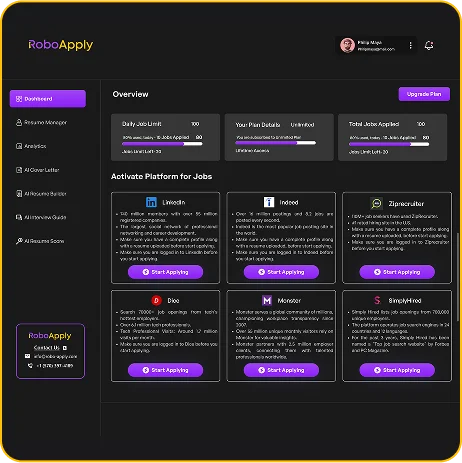Getting a new job often starts with a good resume. It’s your first chance to show off your skills and experience. Lots of people use Microsoft Word to make their resumes, and for good reason. It’s a tool many of us already know. But just having Word isn’t enough; you need to know how to use it right. This guide will help you make a resume with the Microsoft Word resume builder that stands out and gets noticed, especially by those automated systems that scan applications before a person even sees them.
Key Takeaways
- Using the Microsoft Word resume builder means picking the right template to start, making sure it looks clean and professional.
- You also need to use Word’s editing tools to make your resume easy to read and look good, like using consistent fonts and spacing.
- When you’re done, save your resume in a format that works well with application systems, and always double-check for mistakes.
Optimizing Your Resume with Microsoft Word Resume Builder

Leveraging Templates for Professional Design
Okay, so you’re using Microsoft Word to build your resume? Smart move! It’s familiar and accessible. Let’s talk about templates. Word has a bunch of them, and they can really help you get a professional-looking resume without needing fancy design skills. Think of them as a starting point – a solid foundation. Choosing the right template is key.
First, open Word and click ‘File,’ then ‘New.’ Type ‘resume’ into the search bar, and boom – a whole bunch of options pop up. Don’t just pick the first one you see. Take a minute to scroll through and see what catches your eye. Consider the industry you’re applying to. A creative field might benefit from a more visually interesting template, while a more traditional industry might prefer something clean and simple. RoboApply.co offers a free AI-powered tool to help you with this.
Here’s a quick checklist when picking a template:
- Readability: Is the font easy to read? Is there enough white space?
- Layout: Does the layout make sense for your experience? Does it highlight your strengths?
- Customization: Can you easily change the colors, fonts, and sections to fit your needs?
Remember, a template is just a starting point. Don’t be afraid to tweak it and make it your own. The goal is to create a resume that’s both visually appealing and easy to read.
Utilizing Formatting Tools for Impact
Alright, you’ve got your template. Now it’s time to make it shine! Microsoft Word has a ton of formatting tools that can help you create a resume that really stands out. We’re talking fonts, headings, bullet points, spacing – the whole shebang. Mastering these tools is how to format a resume on Word effectively.
Let’s break it down:
- Fonts: Stick to professional fonts like Arial, Calibri, or Times New Roman. Avoid anything too fancy or difficult to read. Keep the font size consistent throughout your resume. Headers should be slightly larger than body text.
- Headings: Use headings to clearly separate sections like ‘Summary,’ ‘Experience,’ ‘Education,’ and ‘Skills.’ This makes it easy for recruiters to quickly scan your resume and find the information they’re looking for. Use Word’s ‘Styles’ feature to keep your headings consistent.
- Bullet Points: Use bullet points to list your accomplishments and responsibilities in each job. Keep your bullet points concise and focused on quantifiable results. Instead of saying "Responsible for managing projects," say "Managed projects resulting in a 15% increase in efficiency."
- Spacing: Pay attention to spacing! Too much or too little spacing can make your resume look cluttered or sparse. Adjust the line spacing and paragraph spacing to create a visually appealing and easy-to-read document. Adjust line spacing to 1.15 or 1.5 for improved readability.
| Formatting Element | Recommendation | Example |
|---|---|---|
| Font | Arial, Calibri, Times New Roman | 11-12pt |
| Heading Size | 14-16pt | Experience, Education |
| Line Spacing | 1.15 or 1.5 | Between lines of text |
| Margins | 1 inch on all sides | Adjust in ‘Layout’ tab |
Using these formatting tools effectively can really make your resume pop. Remember, the goal is to create a document that’s easy to read, visually appealing, and highlights your skills and accomplishments. You can also find cover letter templates to match your resume.
Ensuring ATS Compatibility with Microsoft Word Resume Builder

It’s easy to get caught up in making your resume look amazing, but remember that many companies use Applicant Tracking Systems (ATS) to filter applications. These systems scan your resume for specific keywords and formatting. If your resume isn’t ATS-friendly, it might not even be seen by a human recruiter. Therefore, understanding how to optimize your resume for these systems is super important.
Understanding File Formats for Application Success
Choosing the right file format is a simple way to make sure your resume is read correctly. While a visually appealing format is nice, compatibility is key. Generally, PDF is a safe bet because it preserves formatting across different devices and operating systems. However, some job postings specifically ask for a Word document (.docx). If that’s the case, go with the .docx format, but double-check that your formatting hasn’t gone haywire when opened on a different computer. Using the right ATS templates can save you a lot of headaches.
Avoiding Common Formatting Pitfalls
Lots of things can trip up an ATS. Here are a few common mistakes to avoid:
- Tables and Text Boxes: ATS often struggle to parse information within tables and text boxes. Stick to simple formatting.
- Headers and Footers: Information in headers and footers might not be read correctly. Put your contact information directly in the body of your resume.
- Fancy Fonts: Stick to common, readable fonts like Arial, Calibri, or Times New Roman. Avoid anything too stylized or unusual. Using a free online resume builder can help you avoid these issues.
- Graphics and Images: ATS are designed to read text, not images. Don’t include any important information as part of an image.
It’s a good idea to use an ATS checker to see how your resume will be read by these systems. These tools can highlight potential problems and suggest improvements. Just remember that while ATS compatibility is important, your resume should still be easy for a human to read. You can find an ATS friendly checker online.
Here’s a quick comparison of file formats:
| File Format | Pros | Cons |
|---|---|---|
| Preserves formatting, widely compatible. | Can be difficult to edit. | |
| .docx | Easily editable, often requested by employers. | Formatting can change depending on the software and operating system. |
| .txt | Plain text, highly compatible. | Loses all formatting, not visually appealing. |
By keeping these points in mind, you can increase the chances that your resume will make it past the ATS and into the hands of a hiring manager. Remember to tailor your resume to each job description by incorporating relevant specific keywords and skills. Good luck!
Making a resume in Microsoft Word can be tricky if you want it to pass through those computer screening systems, called ATS. These systems often miss important details if your resume isn’t set up just right. To make sure your resume gets seen by real people, check out our guide on how to make your Word resume ATS-friendly. It’s super important for landing that job interview!
Wrapping It Up
So, there you have it. Using Microsoft Word for your resume can be a good starting point, especially if you’re just getting going with your job search. It’s a tool many people know, and it has some basic features that can help you put together a decent document. Just remember, while Word is okay, there are other options out there that might make your resume look even better and help it get past those computer systems. The main thing is to make sure your resume clearly shows what you can do and is easy for anyone to read. Good luck out there!
Frequently Asked Questions
Can I really make a good-looking resume using Microsoft Word’s built-in tools?
Yes, Microsoft Word has many ready-made resume designs you can pick from. These designs help you make your resume look nice and professional without needing to be a design expert. You can find them by going to ‘File’ then ‘New’ in Word and searching for ‘resume’ templates.
What is ATS, and why is it important for my resume?
ATS stands for Applicant Tracking System. It’s a computer program that companies use to read and sort through resumes. If your resume isn’t set up correctly, the ATS might not be able to read it, and your application could get missed. Word can help you make an ATS-friendly resume if you keep the design simple and use common fonts.
How do I make sure my Word resume can be read by computer systems?
To make sure your resume can be read by ATS, try to use simple layouts. Avoid too many fancy boxes, tables, or weird fonts. Stick to standard headings and bullet points. Saving your resume as a .docx file is usually best, but always check if the job application asks for a different file type, like a PDF.