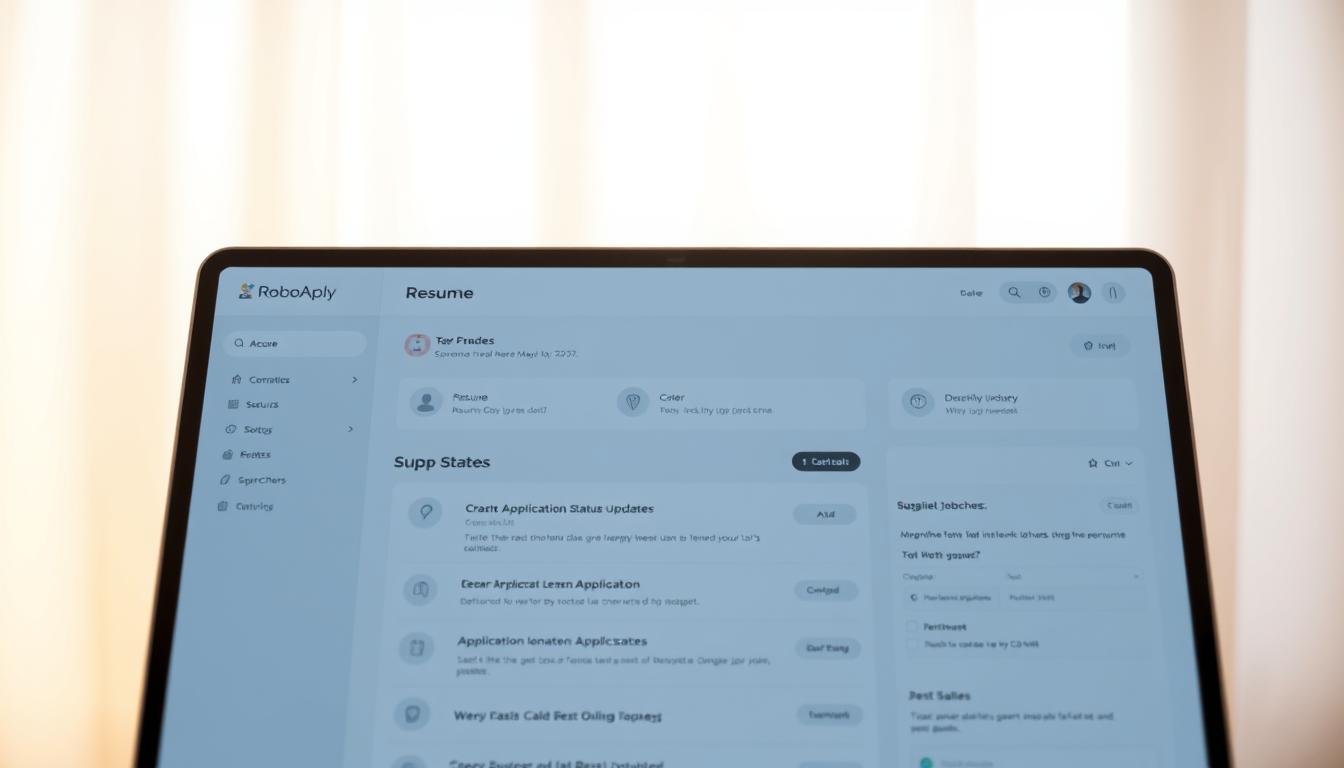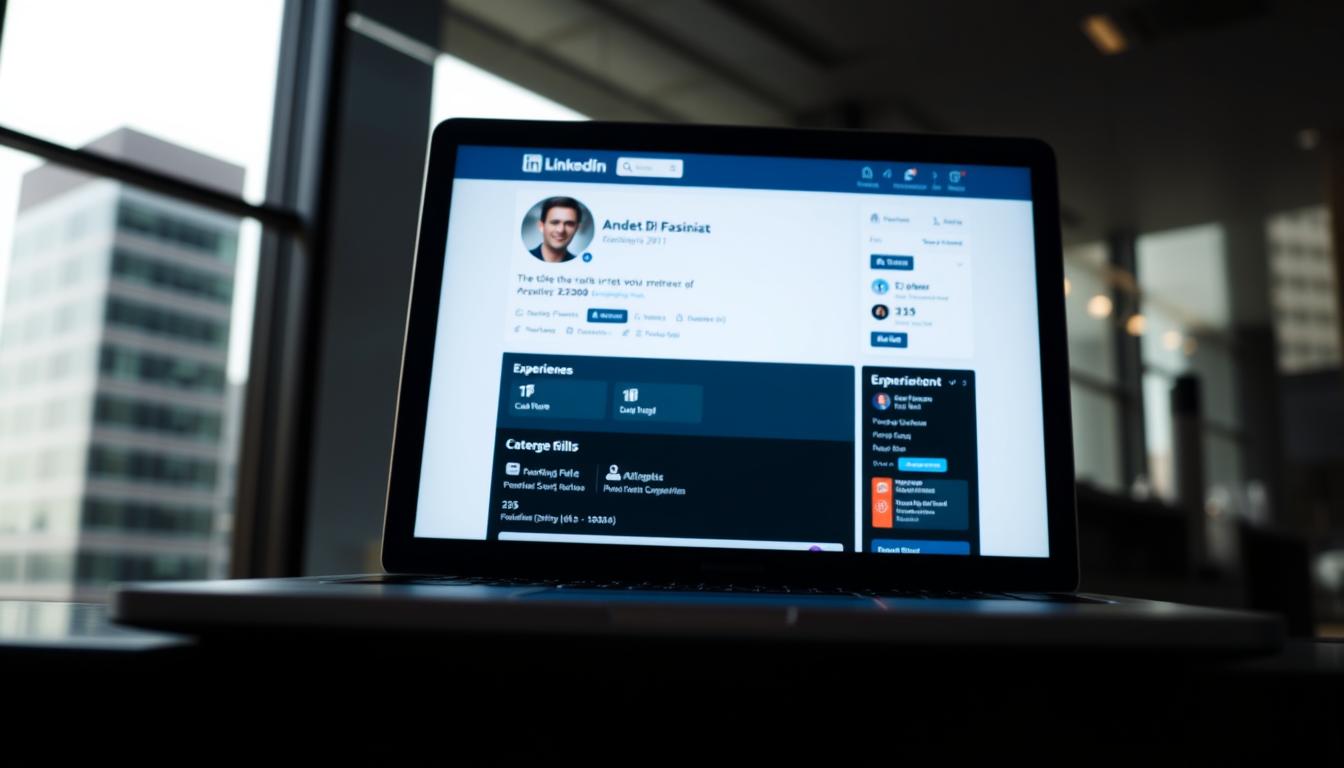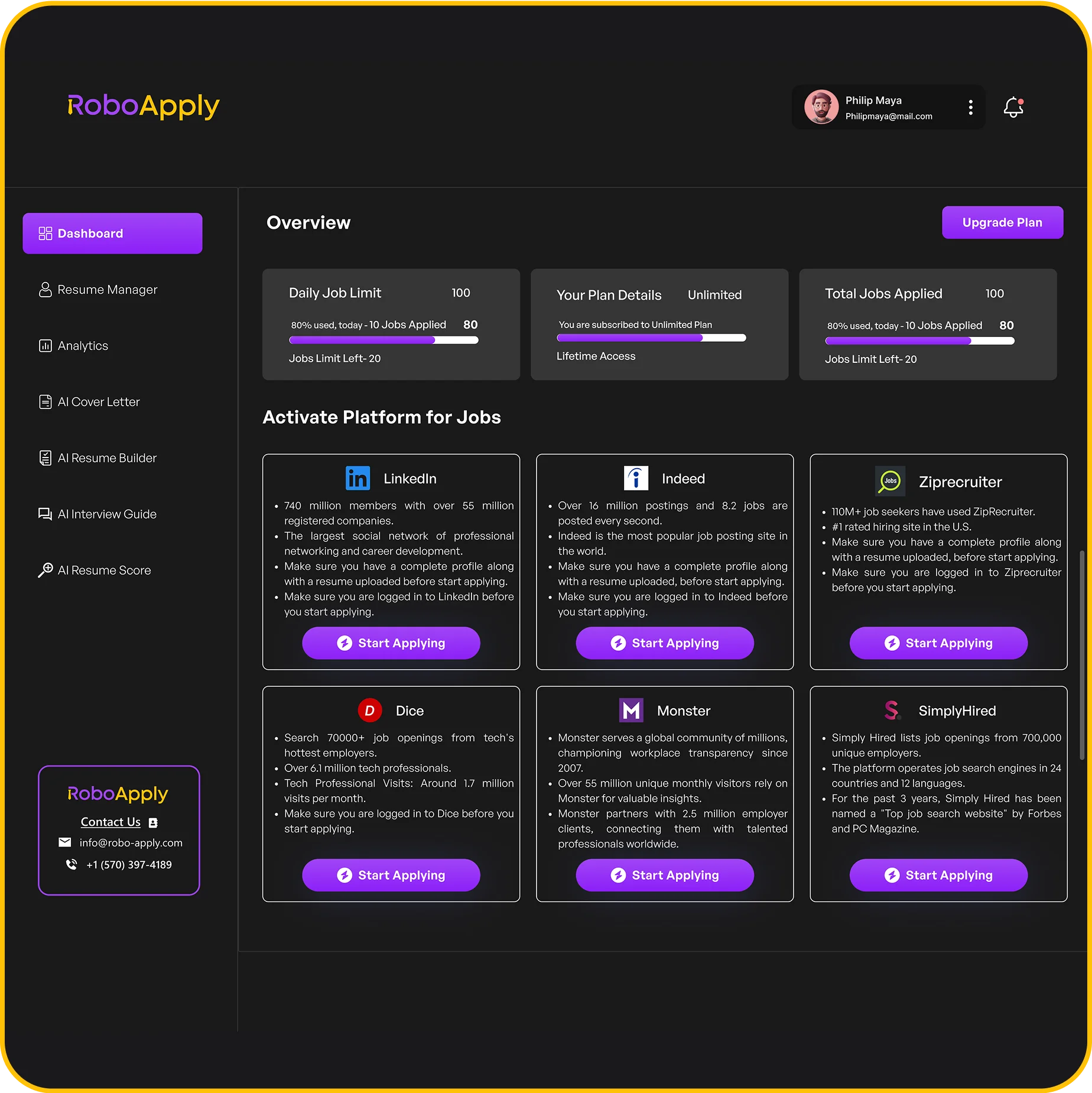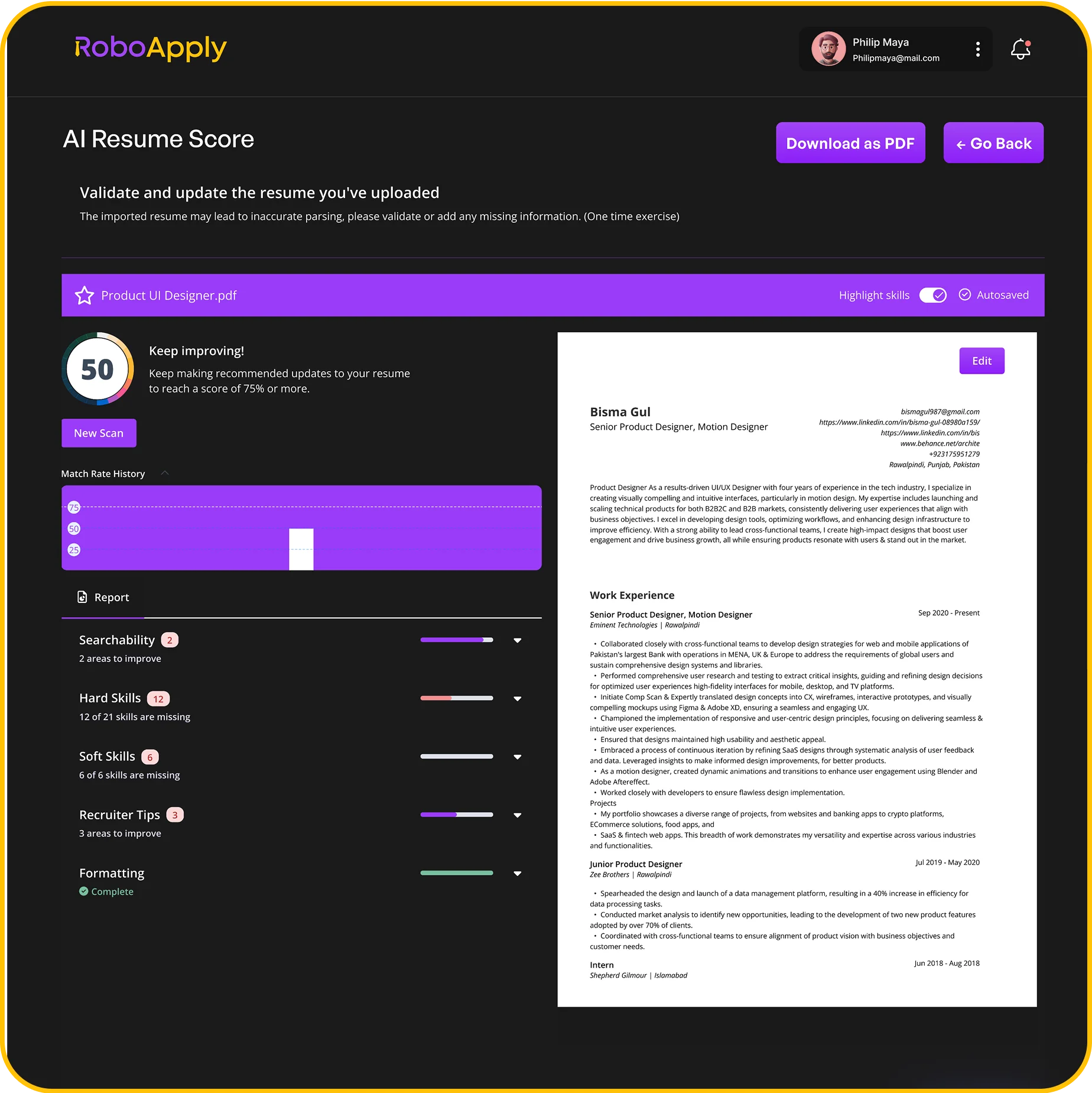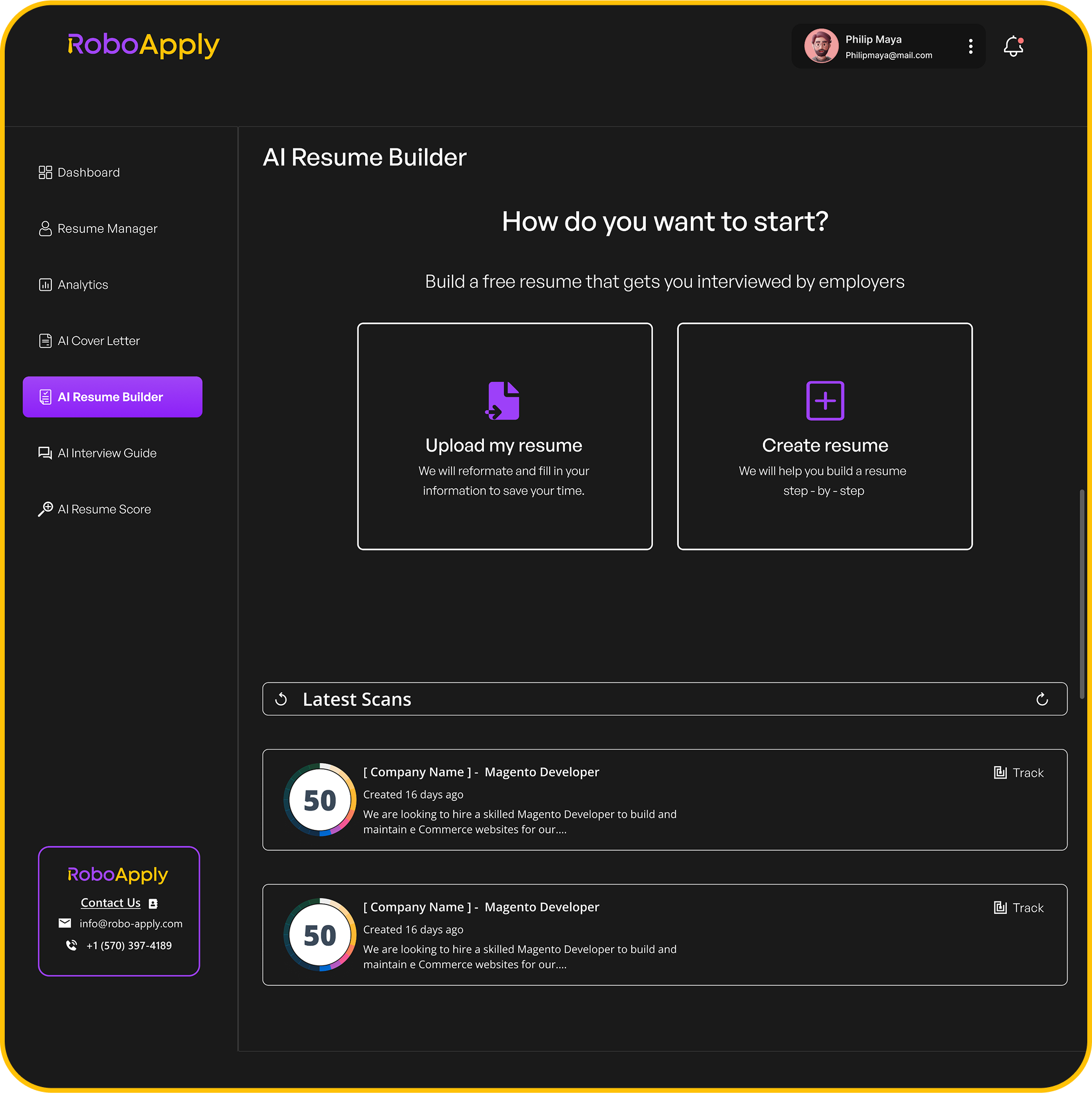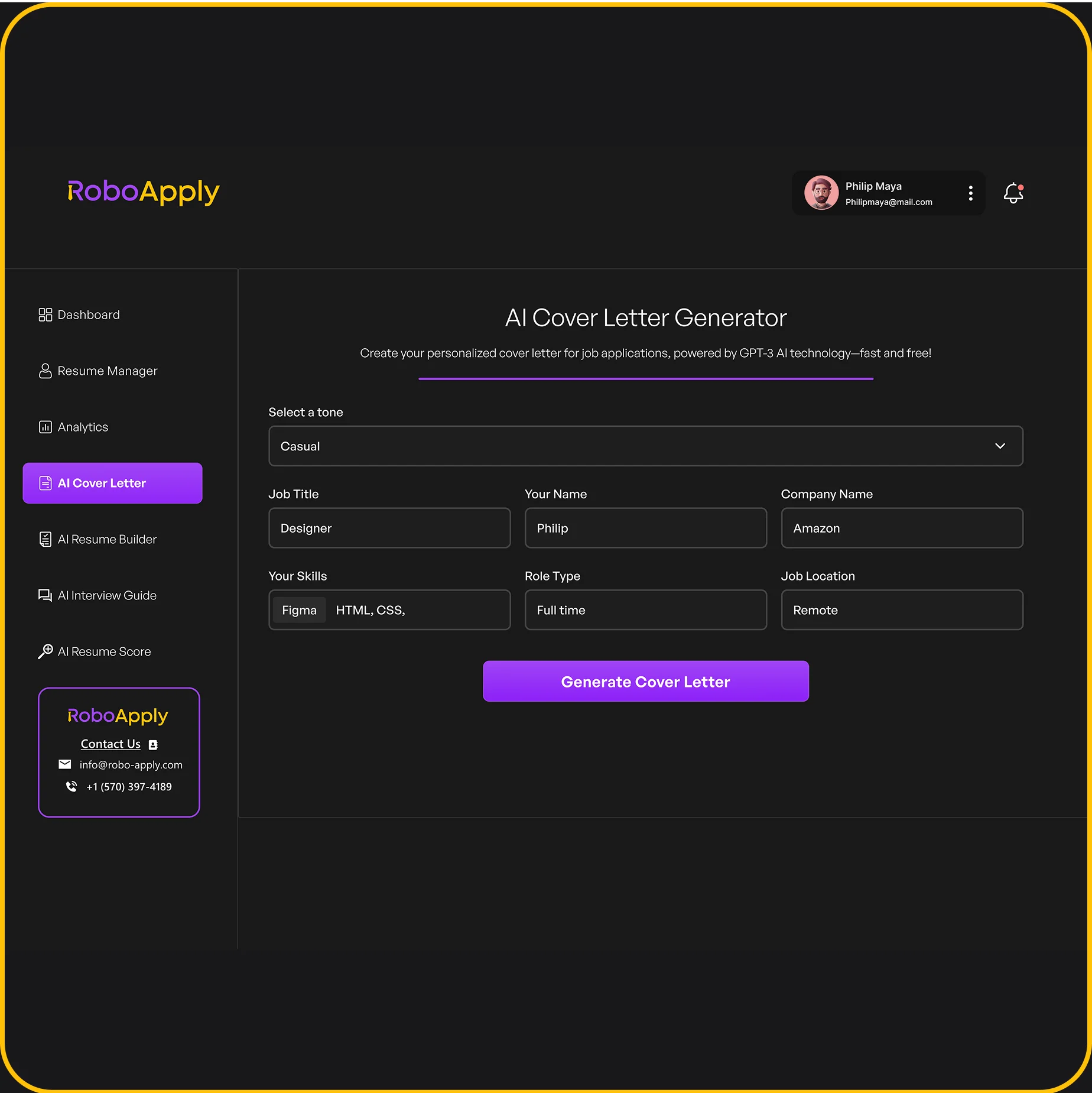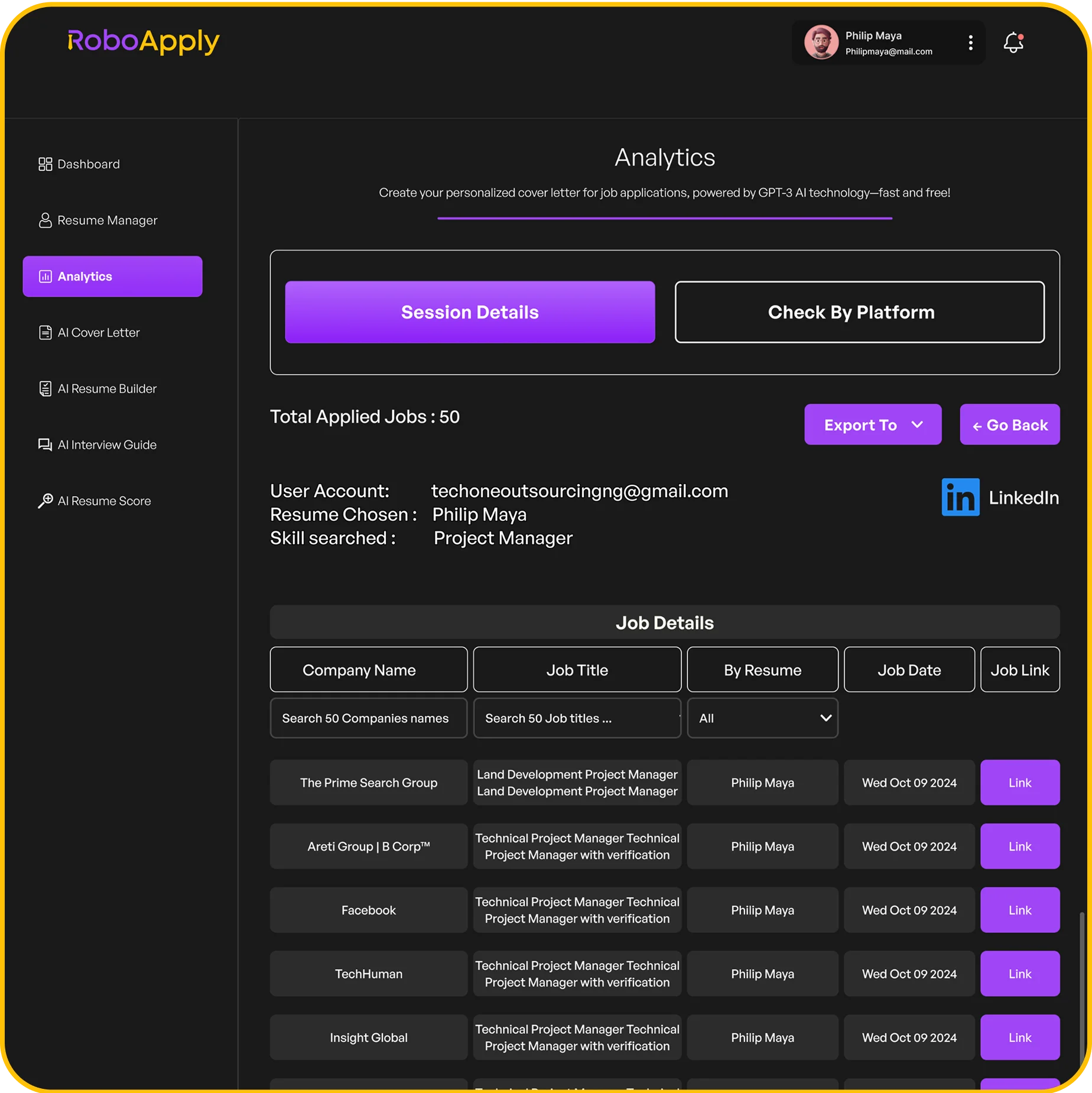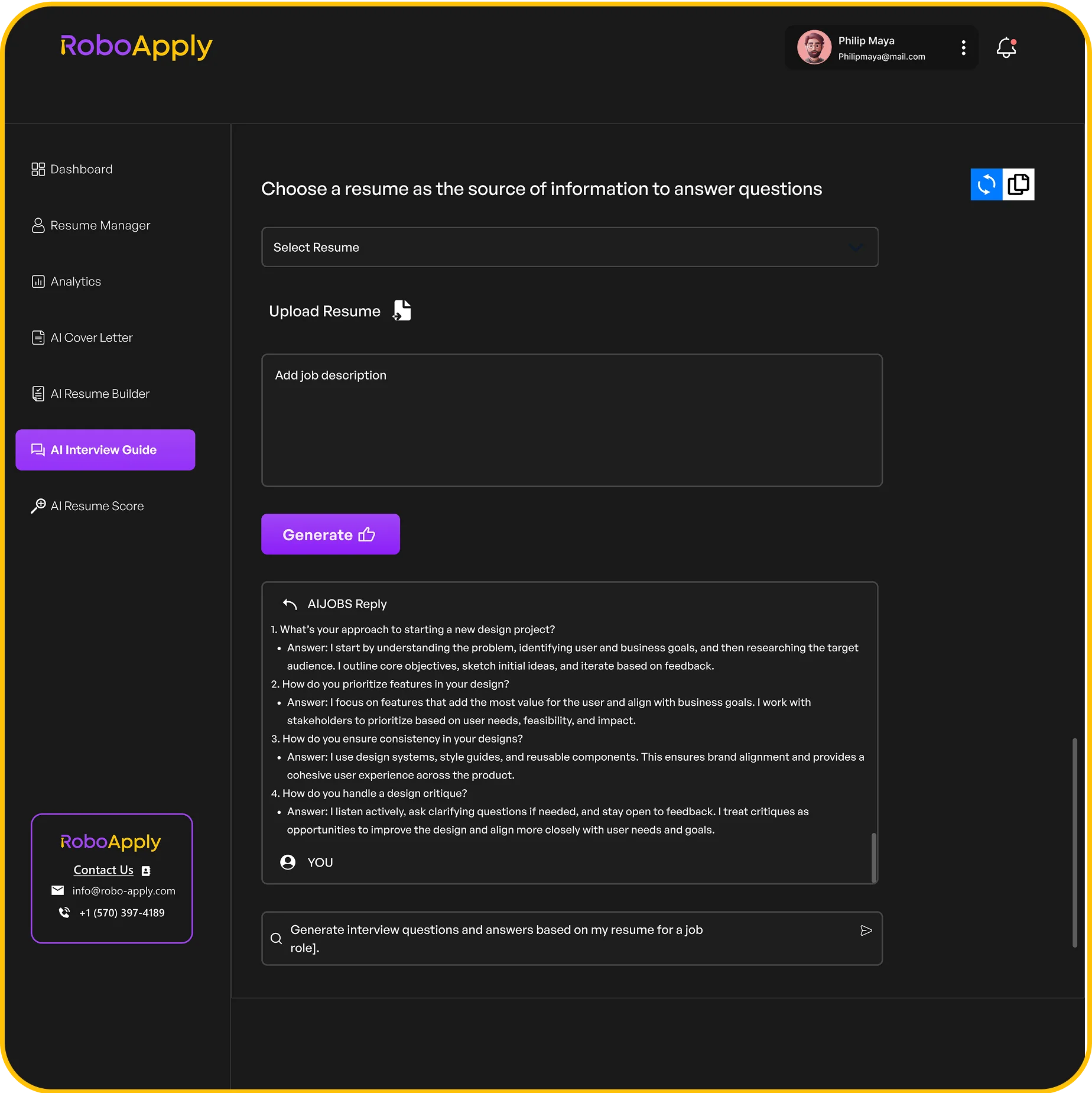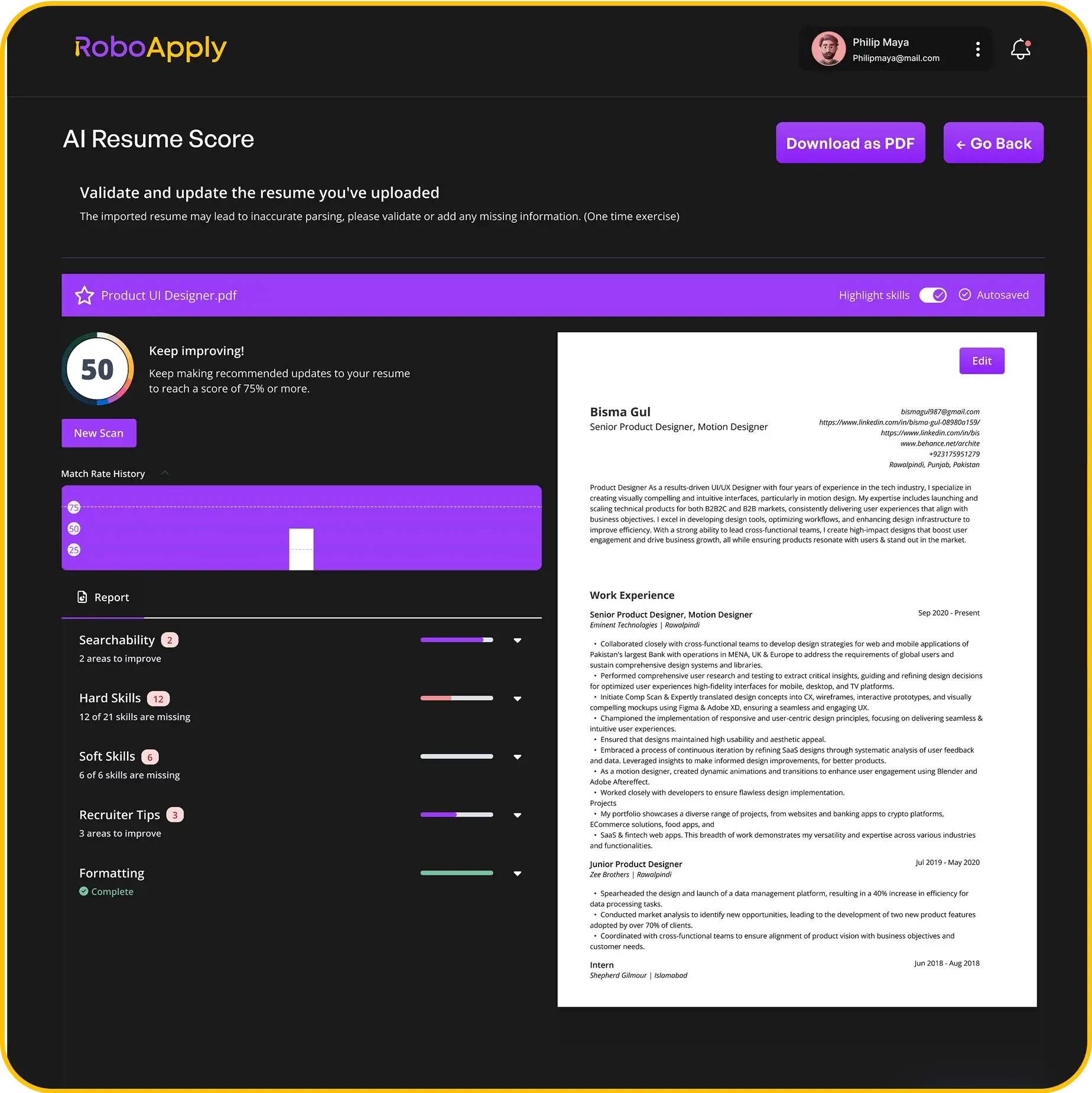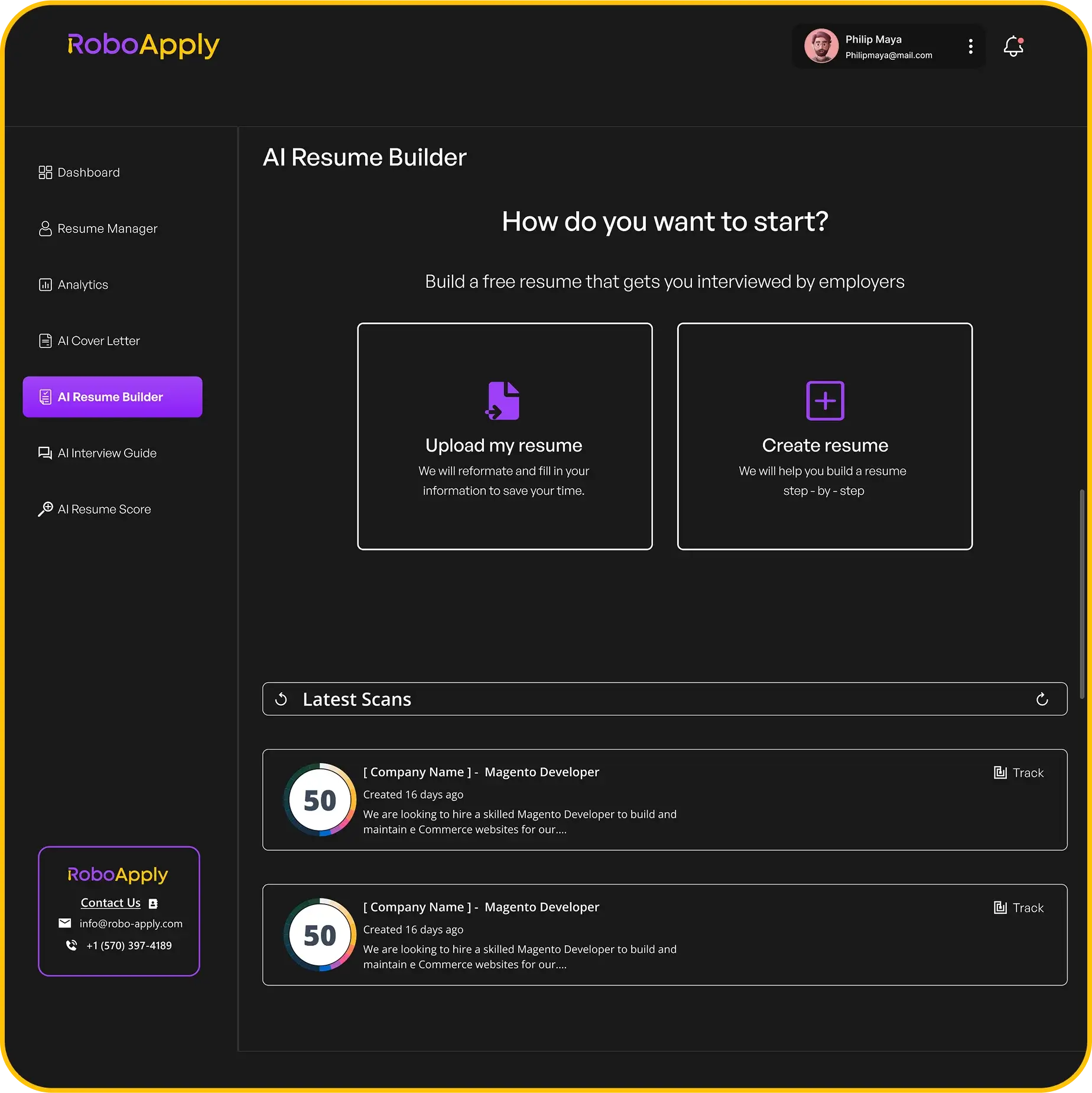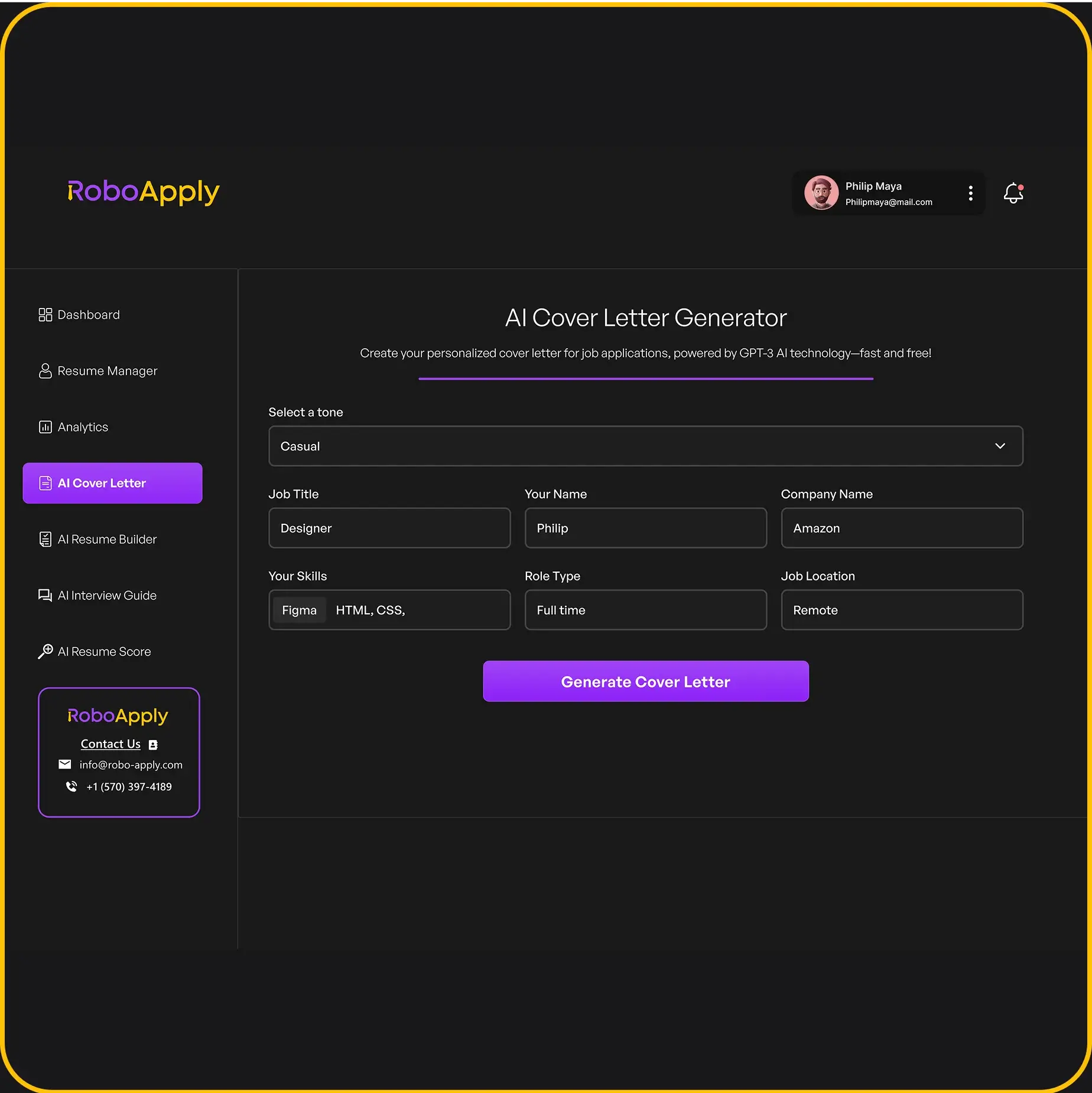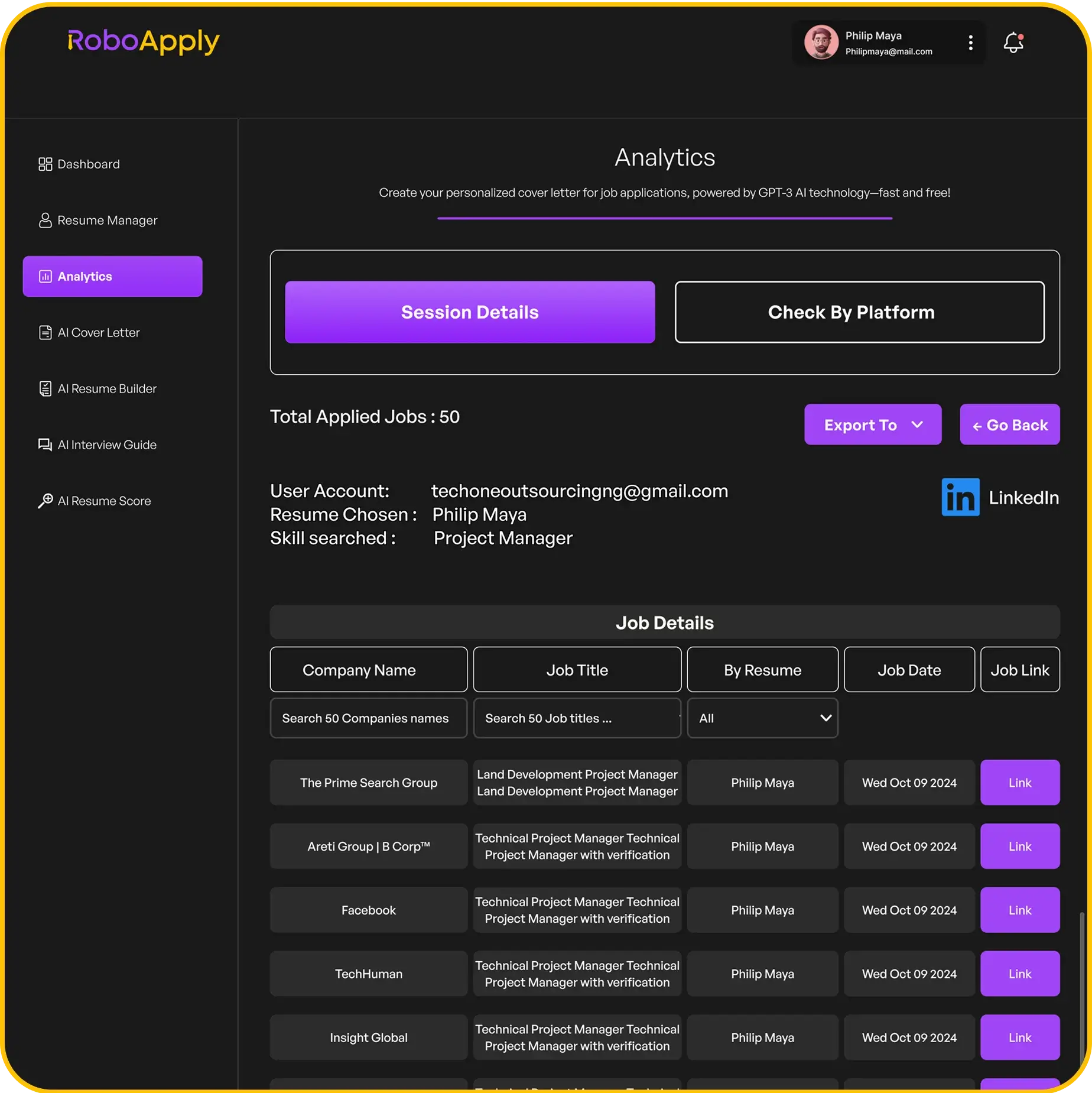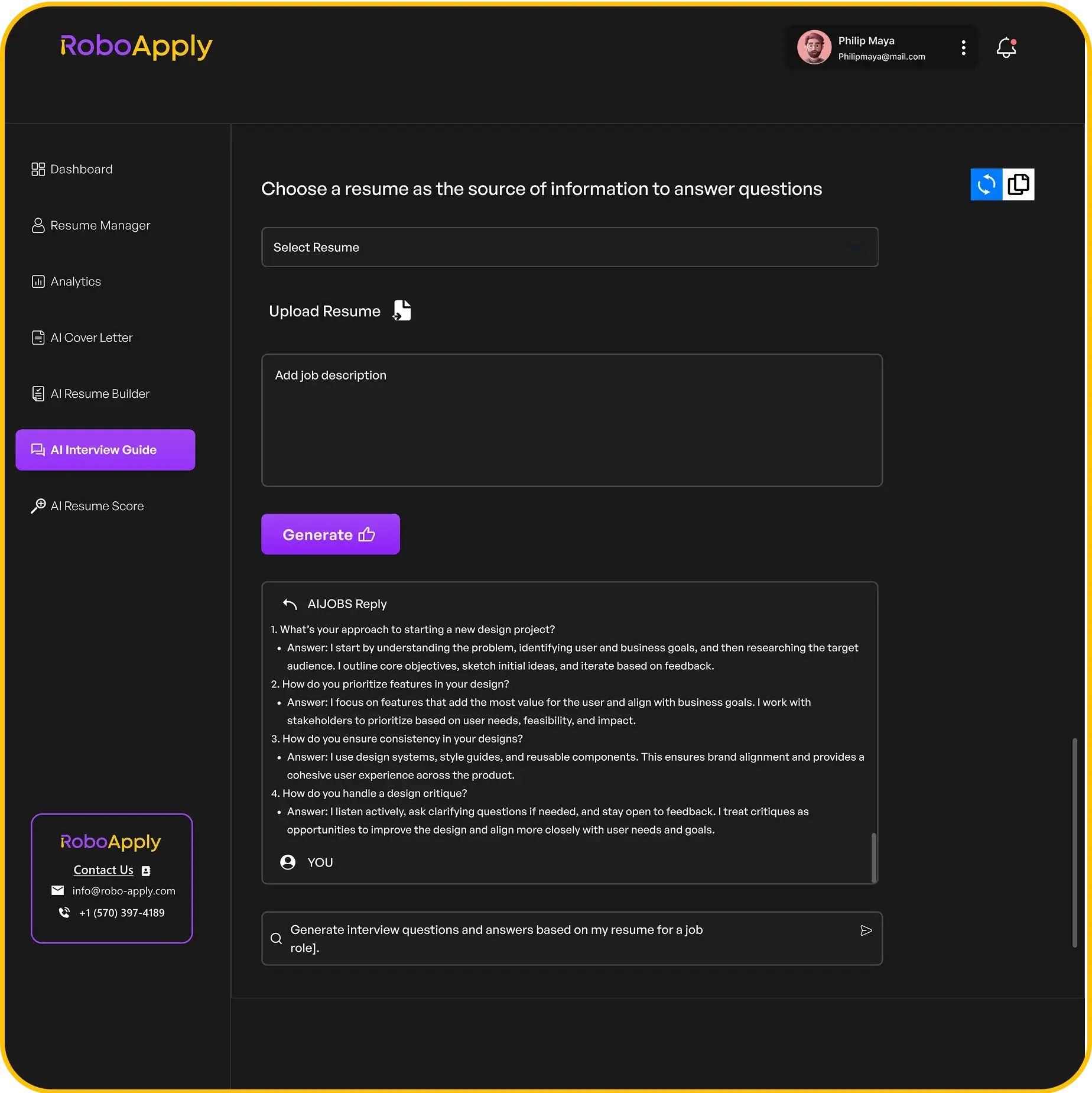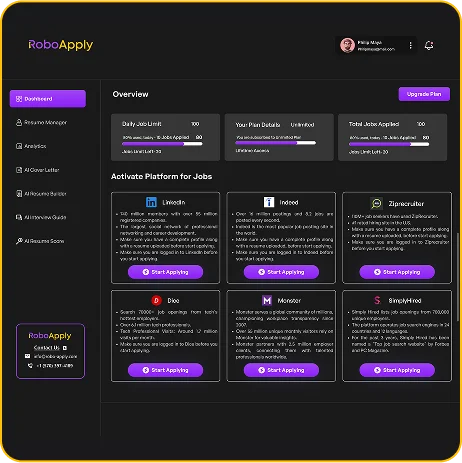Getting your resume just right can feel like a big puzzle, especially when you’re trying to make it look good and also get past those tricky computer systems. You’ve got to think about things like how long it is, what font you use, and even the size of the letters. But one thing people often forget, or just don’t know much about, is resume margins. You might be wondering, what are the usual margins? And how do you even set them up? Good news! We’ve got the answers. Just keep reading this guide on How to Make Resume Margins the Right Size | Powered by RoboApply.
Key Takeaways
- Standard resume margins are usually between 0.5 and 1 inch on all sides. This helps your resume look neat and easy to read.
- Setting the correct margins makes sure your resume looks professional and not too crowded or too empty. Recruiters often skip resumes that look messy.
- While creative resumes might seem fun, it’s usually best to stick to standard margins and formats. Many companies use special software (ATS) that prefers simple layouts, and recruiters often don’t have time for fancy designs.
Understanding Standard Resume Margins

The Importance of Proper Margin Sizing
Okay, so why even bother with resume margins? It’s more important than you might think! Proper margins make your resume look professional and easy to read. Think of it like framing a picture; the right frame (or margins) highlights the content and keeps it from feeling cramped or lost. RoboApply can help you visualize how different margins affect your resume’s overall appearance.
- Margins create white space, which is crucial for readability.
- They prevent your text from running off the edge of the page.
- They give the recruiter’s eyes a break, making them more likely to actually read your resume.
Ignoring margins can make your resume look messy and unprofessional, potentially leading recruiters to skip over it. First impressions matter, and a well-formatted resume shows you pay attention to detail.
Recommended Margin Dimensions
So, what’s the magic number? Generally, you want to stick with margins between 0.5 and 1 inch. The sweet spot for most resumes is a one-inch margin on all sides. This is usually the default setting in most word processors, so you might already be good to go! However, it’s always a good idea to double-check. If you’re struggling to fit everything on one page, you could try reducing the margins slightly, but don’t go too small, or it’ll look cramped. RoboApply can help you optimize your resume layout to maximize space without sacrificing readability. You can also use a free resume builder to help with formatting.
Here’s a quick guide:
- Standard: 1 inch on all sides.
- Minimum: 0.5 inch on all sides.
- Maximum: 1.25 inches on all sides (use sparingly).
| Margin Size | Pros | Cons |
|---|---|---|
| 1 inch | Clean, professional look; ample white space. | May limit the amount of content you can include. |
| 0.5 inch | Allows for more content; useful if you’re struggling with space. | Can look cramped; reduces white space and readability. |
| >1 inch | Can create a very spacious, minimalist look. | May make your resume look empty or like you don’t have enough experience. |
Remember, these are just guidelines. The best margin size will depend on the specific content of your resume and the overall look you’re trying to achieve. If you are using a Word template, make sure to adjust the margins accordingly.
Setting Margins in Document Processors

It’s 2025, and thankfully, setting margins isn’t some arcane art anymore. Most word processors make it pretty straightforward. The exact steps vary a bit, but the general idea is the same: you’re looking for a ‘Page Setup’ or ‘Layout’ menu. Let’s walk through a couple of the big ones.
Adjusting Margins in Microsoft Word
Okay, so you’re a Word person? Cool. Here’s how you tweak those margins. First, head up to the ‘Layout’ tab. It’s usually near the top. From there, you should see a ‘Margins’ option. Click that, and you’ll get a dropdown. You can pick from some preset sizes (like ‘Normal,’ ‘Narrow,’ ‘Moderate’), or you can go wild and choose ‘Custom Margins’ at the very bottom. That’ll open a new window where you can type in the exact measurements you want for the top, bottom, left, and right.
Here’s a quick rundown:
- Go to the ‘Layout’ tab.
- Click ‘Margins’.
- Select a preset or choose ‘Custom Margins’.
- Enter your desired measurements.
Don’t forget to hit ‘OK’ when you’re done! Otherwise, Word will just ignore all your hard work. It’s like it doesn’t even care about your carefully planned resume layout resume layout.
Configuring Margins in Google Docs
Maybe you’re more of a Google Docs person. No problem! It’s pretty similar. Open your document, then click ‘File’ in the top left corner. Scroll down to ‘Page setup.’ A window will pop up, and you’ll see boxes for ‘Top,’ ‘Bottom,’ ‘Left,’ and ‘Right’ margins. Just type in the numbers you want. Easy peasy.
Here’s the step-by-step:
- Click ‘File’.
- Select ‘Page setup’.
- Enter your margin sizes.
Google Docs also lets you set different margins for the whole document versus just a section, which can be handy if you’re doing something fancy. RoboApply can help you ensure that your Microsoft Office skills are well represented, no matter the margins you choose.
Considerations for Resume Readability

Ensuring ATS Compatibility
Okay, so you’ve got your margins set, but does your resume even work with those applicant tracking systems (ATS) that companies use? It’s a valid question. ATS compatibility is super important because if the system can’t read your resume, a human won’t either.
Here’s what to keep in mind:
- File Format: Stick to .docx or .pdf. These are generally the safest bets. Older formats? Avoid them.
- Simple Formatting: Ditch the fancy stuff. No crazy fonts, tables (unless absolutely necessary), or images. Keep it clean.
- Keywords: This is where RoboApply can really help. Make sure you’re using the right keywords relevant keywords from the job description. Sprinkle them naturally throughout your resume.
- Headers and Footers: ATS can sometimes struggle with info in headers and footers. Try to keep everything in the main body of the document.
ATS are robots, basically. They’re looking for specific things. Make it easy for them to find what they need, and you’ll increase your chances of getting past the initial screening.
Impact of Margins on Visual Appeal
Margins aren’t just about fitting everything on the page; they’re also about making your resume look good. Think of it like framing a picture. Too much white space, and it looks empty. Too little, and it feels cramped. The right margins create a balanced, professional look.
Here’s how margins affect visual appeal:
- Readability: Proper margins give the reader’s eye a break. It prevents the text from feeling overwhelming.
- Organization: Margins help define sections and create a clear structure. This makes it easier for recruiters to quickly scan your resume.
- Professionalism: A well-formatted resume shows attention to detail. It tells the recruiter that you care about how you present yourself.
Consider these points when setting your margins:
- Content Density: If you have a lot of information, slightly smaller margins (but not too small!) might be necessary. If your resume is sparse, wider margins can help fill the space.
- Font Choice: Some fonts look better with wider margins, while others work well with narrower ones. Experiment to see what looks best.
- Overall Balance: Step back and look at your resume as a whole. Does it look balanced and visually appealing? If not, adjust your margins accordingly. RoboApply can help you create an easy-to-read resume that balances content and visual appeal.
Margins are a small detail, but they can make a big difference in how your resume is perceived. Take the time to get them right, and you’ll be one step closer to landing that interview. Remember to aim for the ideal number of bullet points to keep your resume concise and impactful.
Making your resume easy to read is super important. A clear, simple resume helps hiring managers quickly see your best skills and experiences. Don’t let a messy resume hide how awesome you are! Want to make sure your resume stands out for all the right reasons? Check out our website for more tips and tools to help you get noticed.
Wrapping Things Up
So, there you have it. Getting your resume margins just right might seem like a small detail, but it really does make a difference. Think of it like framing a picture – the right frame makes the art stand out. When your resume looks neat and easy to read, it helps hiring managers focus on your skills and experience, not on a messy layout. Stick to those standard sizes, and you’ll be in good shape. It’s all about making a good first impression, and a well-formatted resume is a big part of that.
Frequently Asked Questions
What are the ideal margins for a resume?
The best margins for a resume are usually between 0.5 and 1 inch on all sides. This makes your resume look neat and easy to read, without too much empty space or text crammed together. Think of it like framing a picture – you want just enough border to make the main part stand out.
How do I change resume margins in Word or Google Docs?
Setting margins in Microsoft Word is pretty simple. Go to the ‘Layout’ tab, then click ‘Margins.’ You can pick from pre-set options or choose ‘Custom Margins’ to type in your own sizes. For Google Docs, you’ll find ‘Page setup’ under the ‘File’ menu, where you can adjust your margins. RoboApply also helps you manage these settings easily within its platform.
Do resume margins truly make a difference?
Yes, margins really matter for getting your resume noticed. Good margins make your resume look professional and organized, which helps recruiters quickly find the important information. They also help with Applicant Tracking Systems (ATS), which are computer programs that scan resumes. If your margins are too weird, the ATS might not read your resume right, and it could get missed.