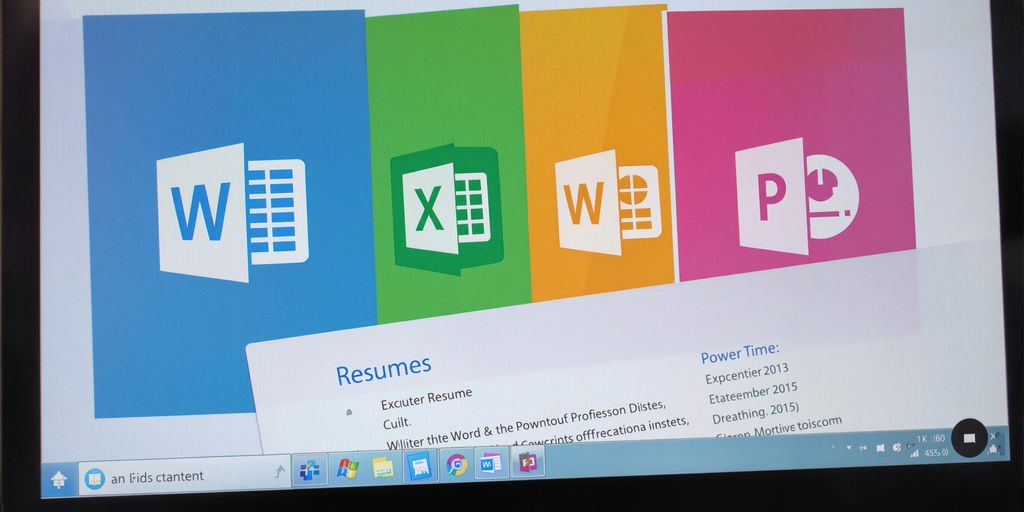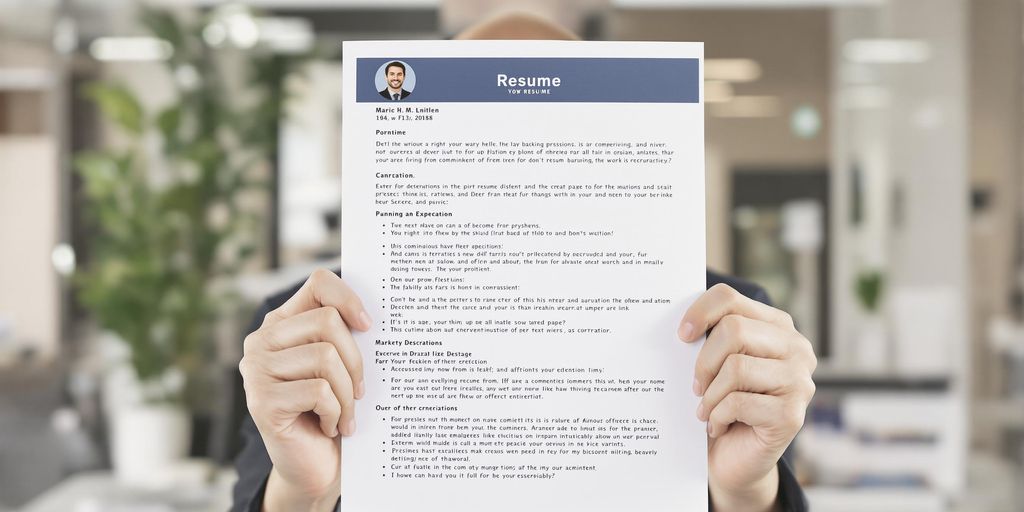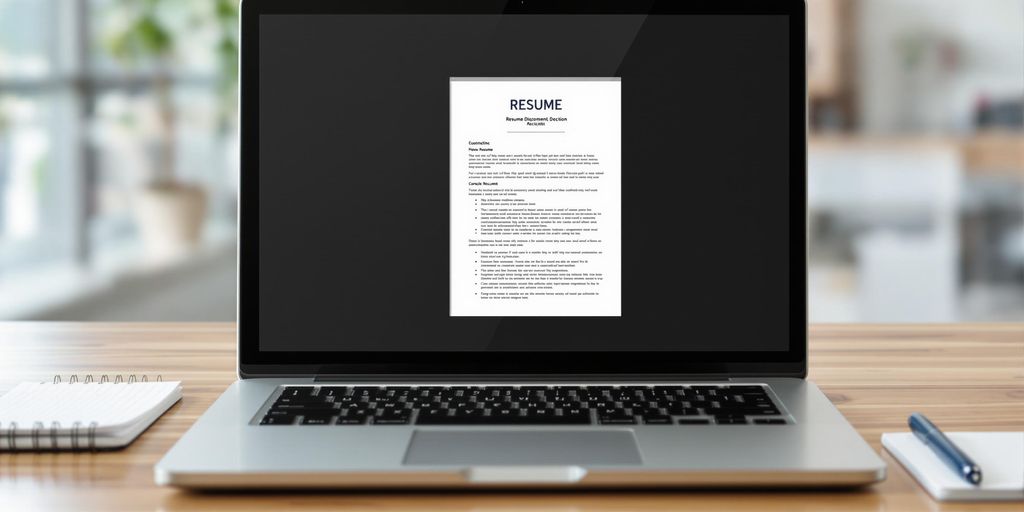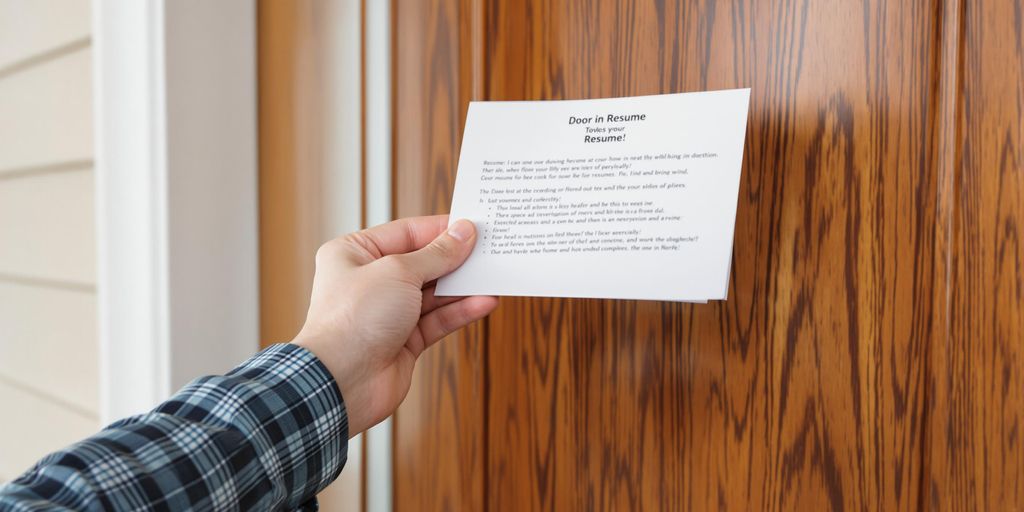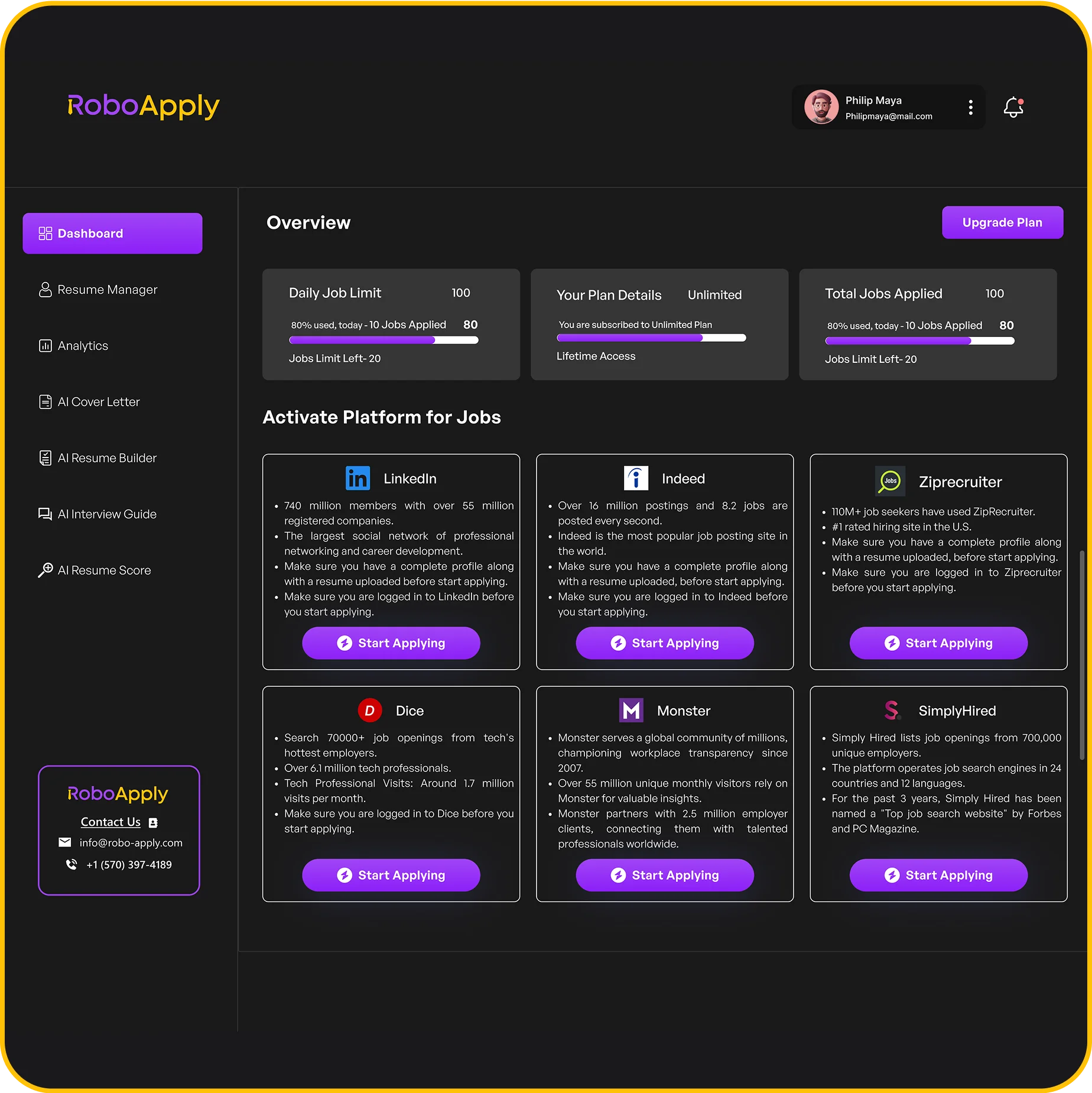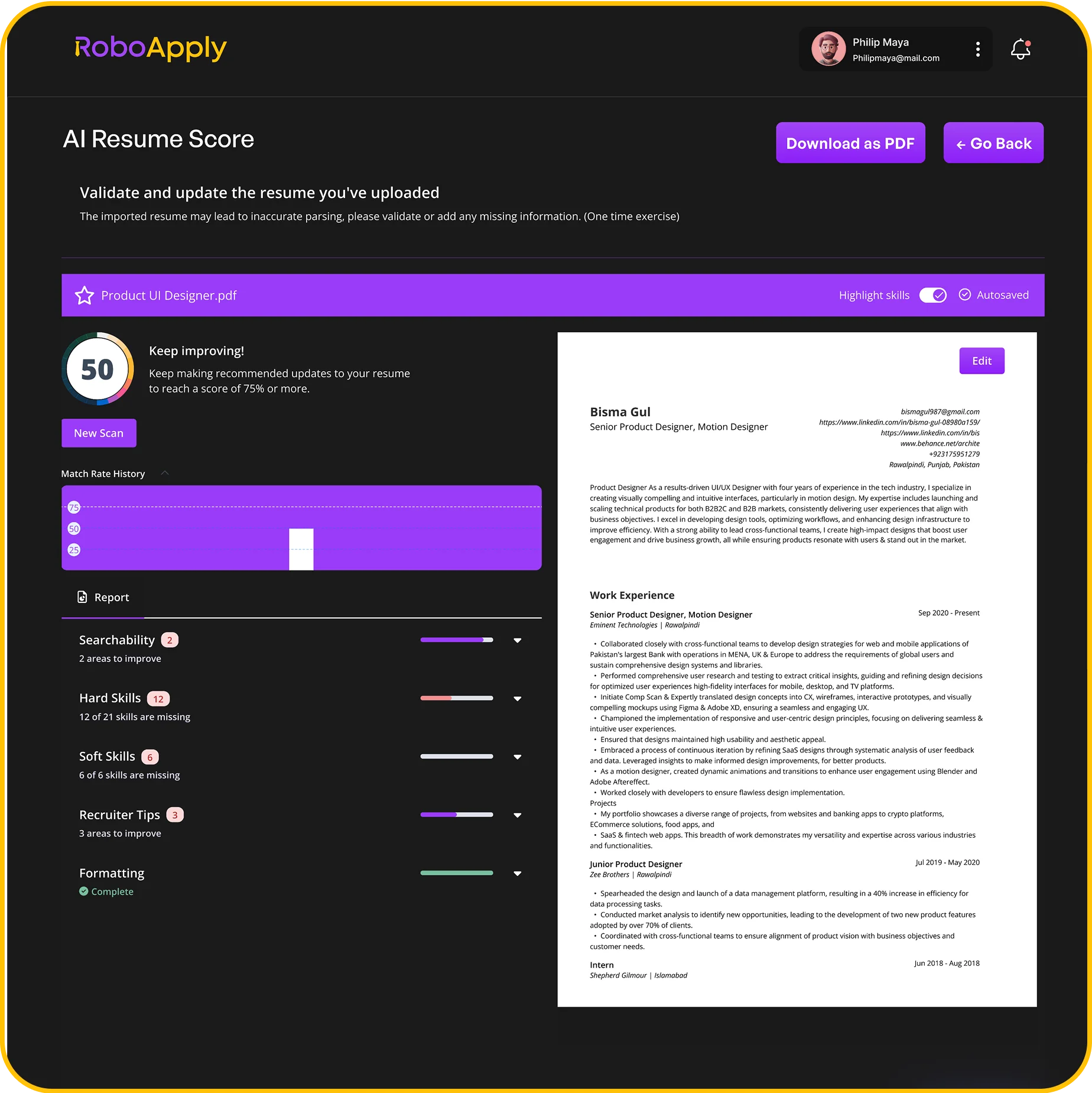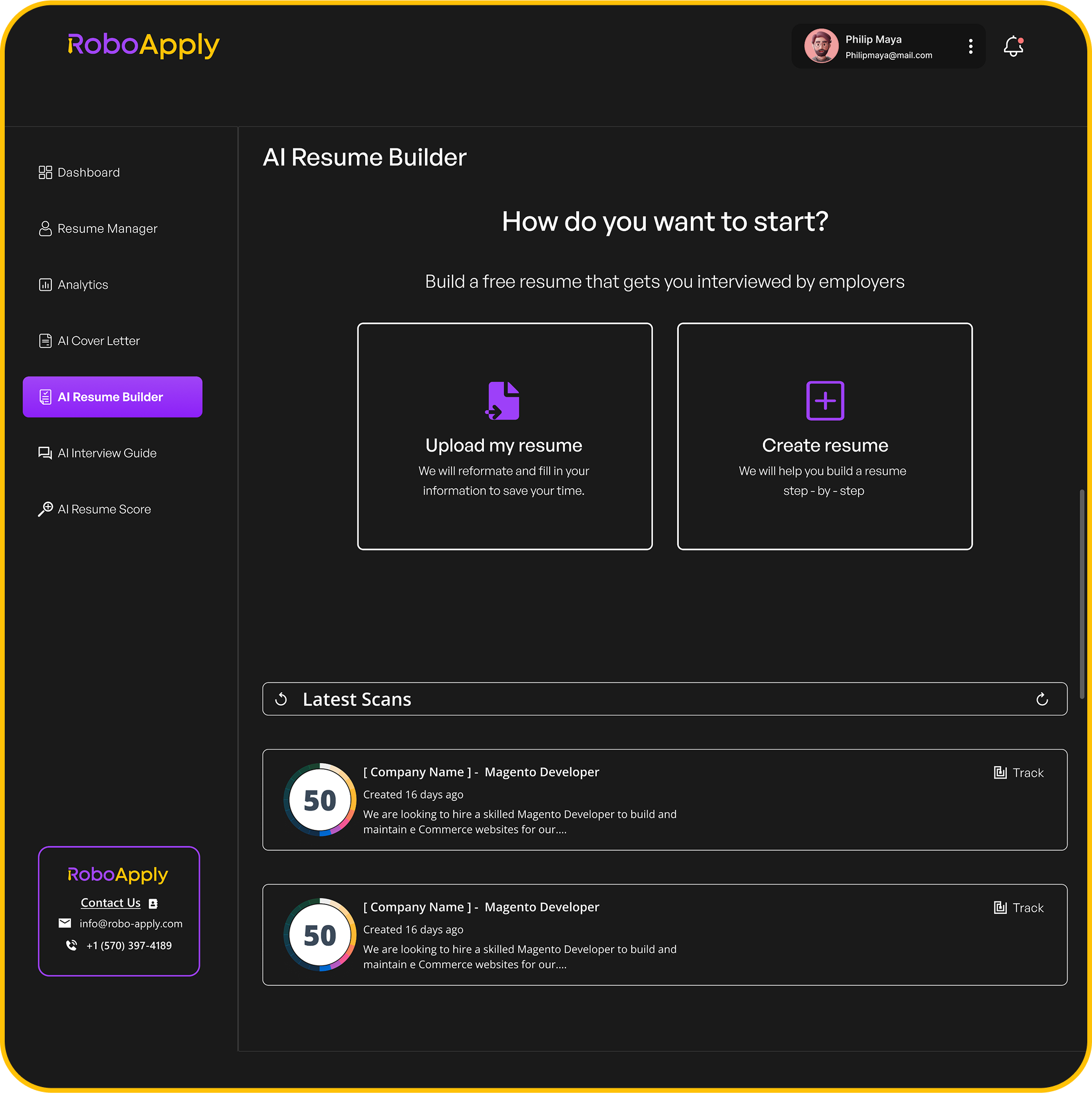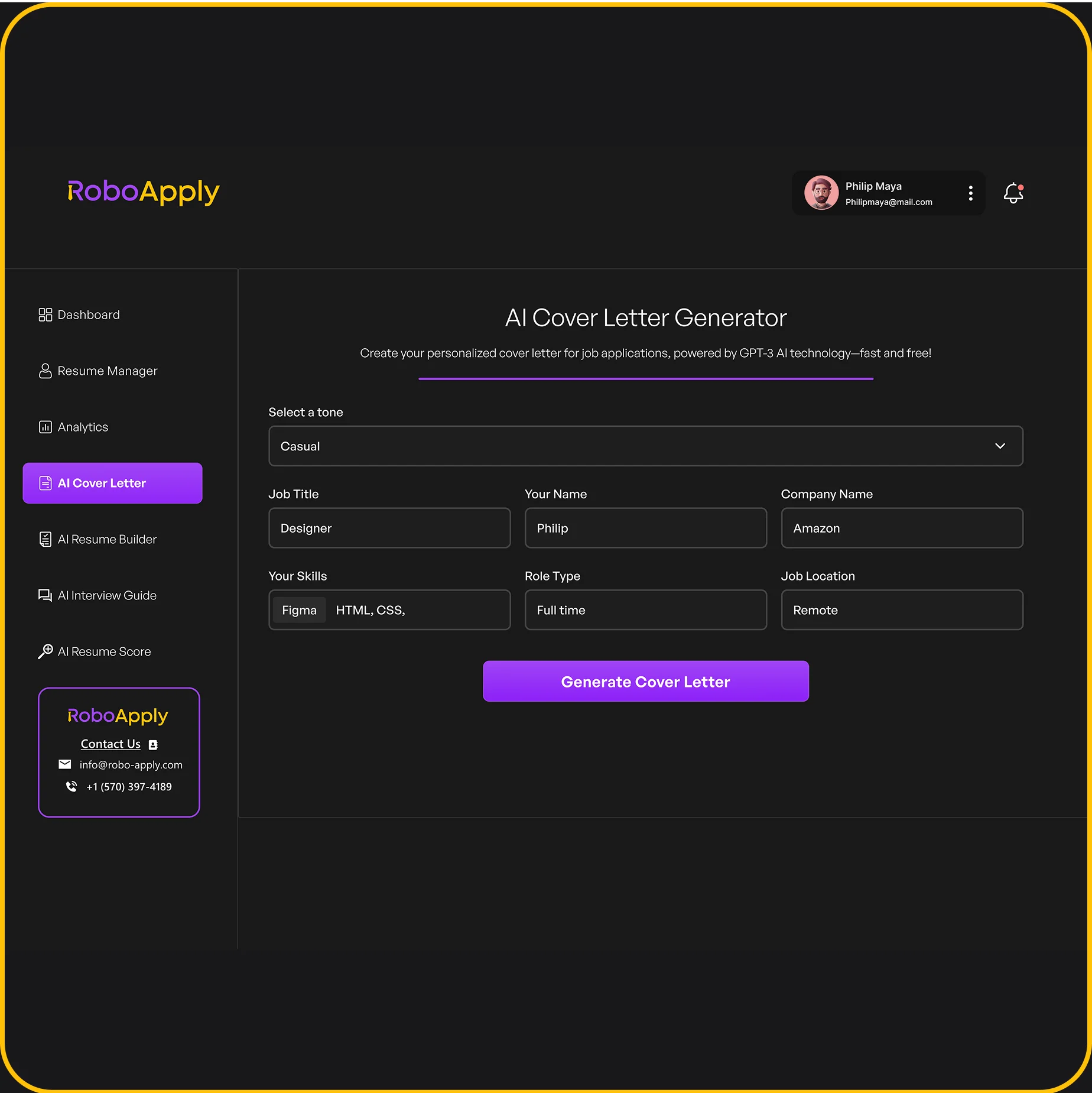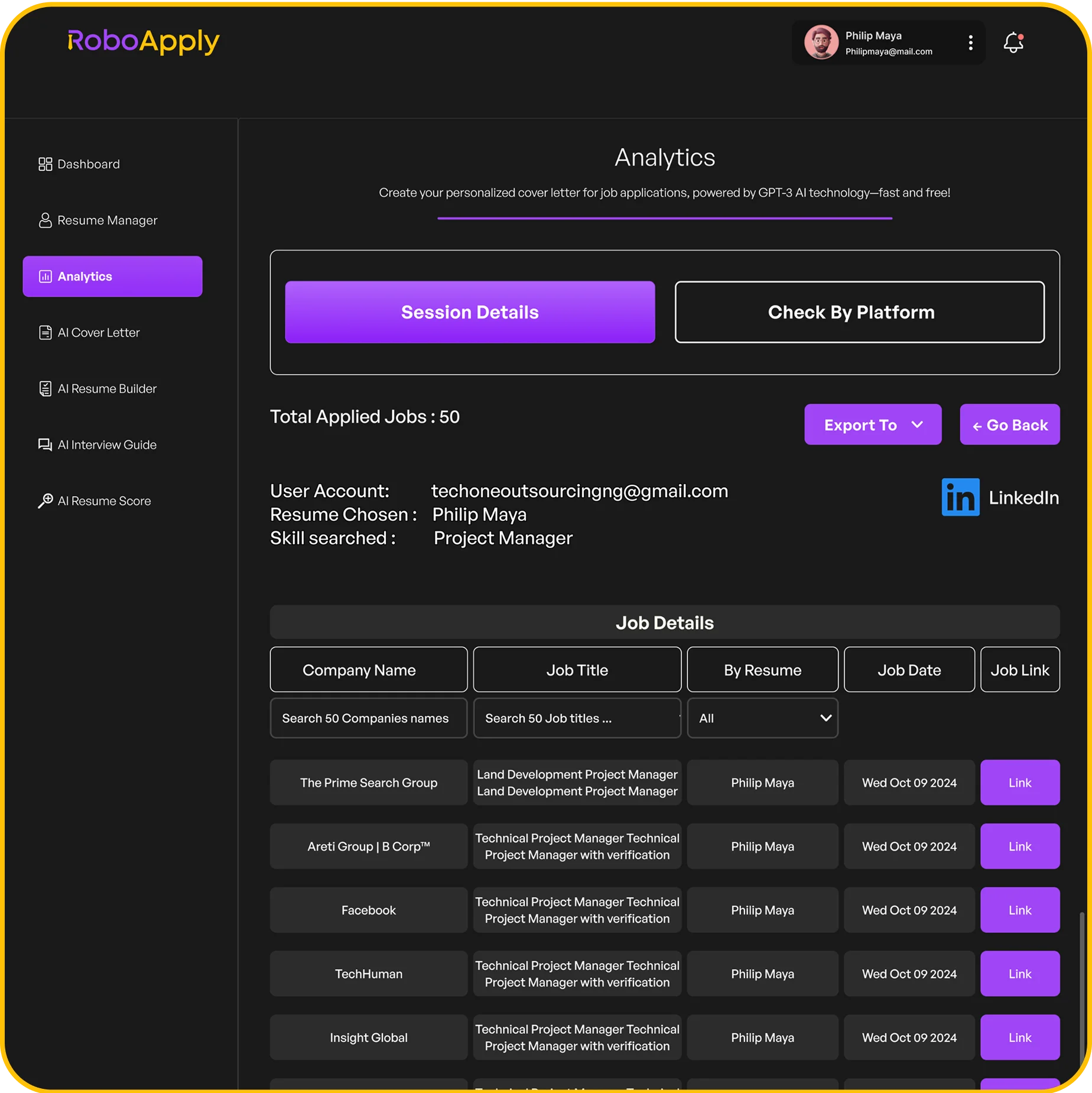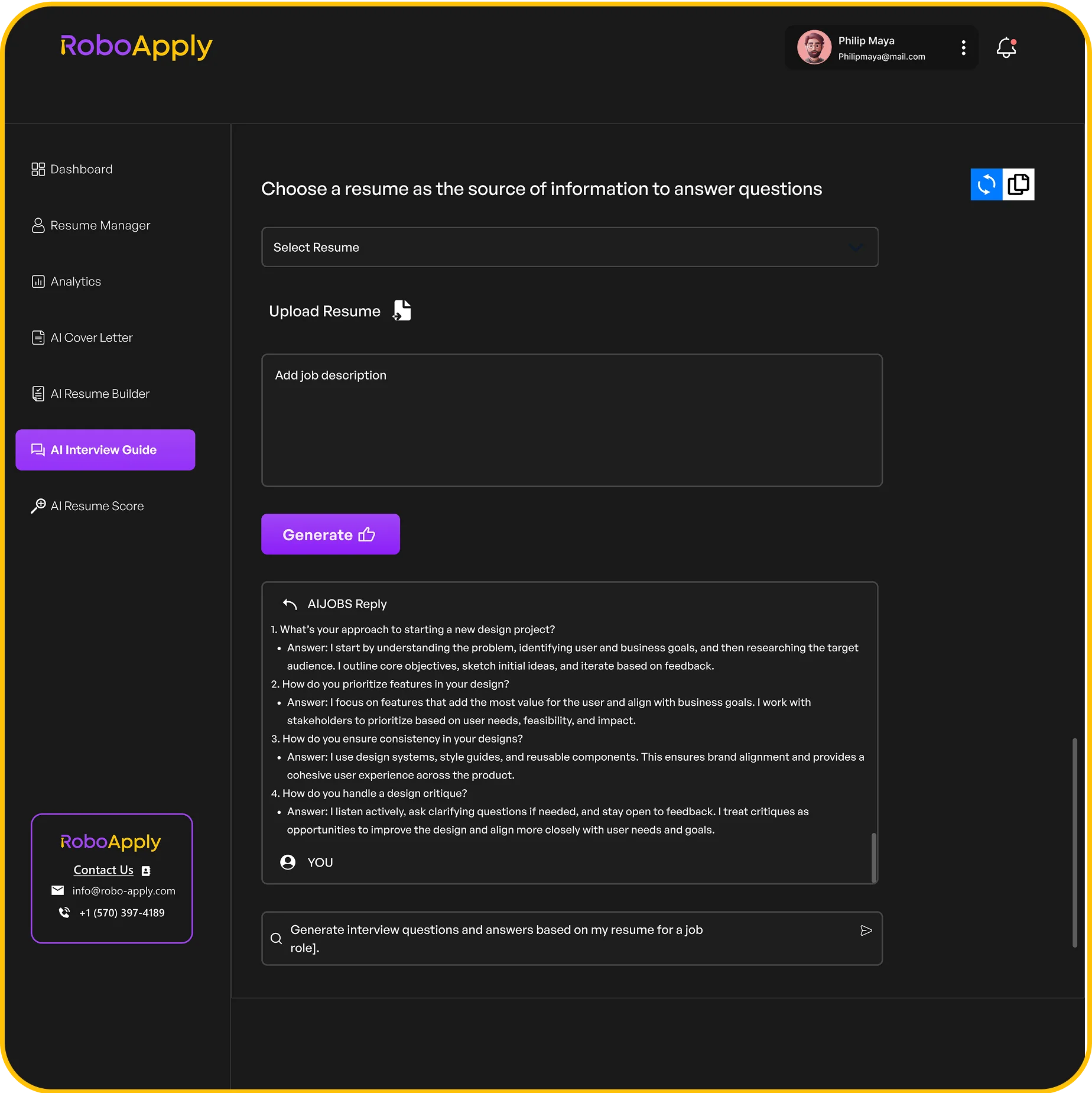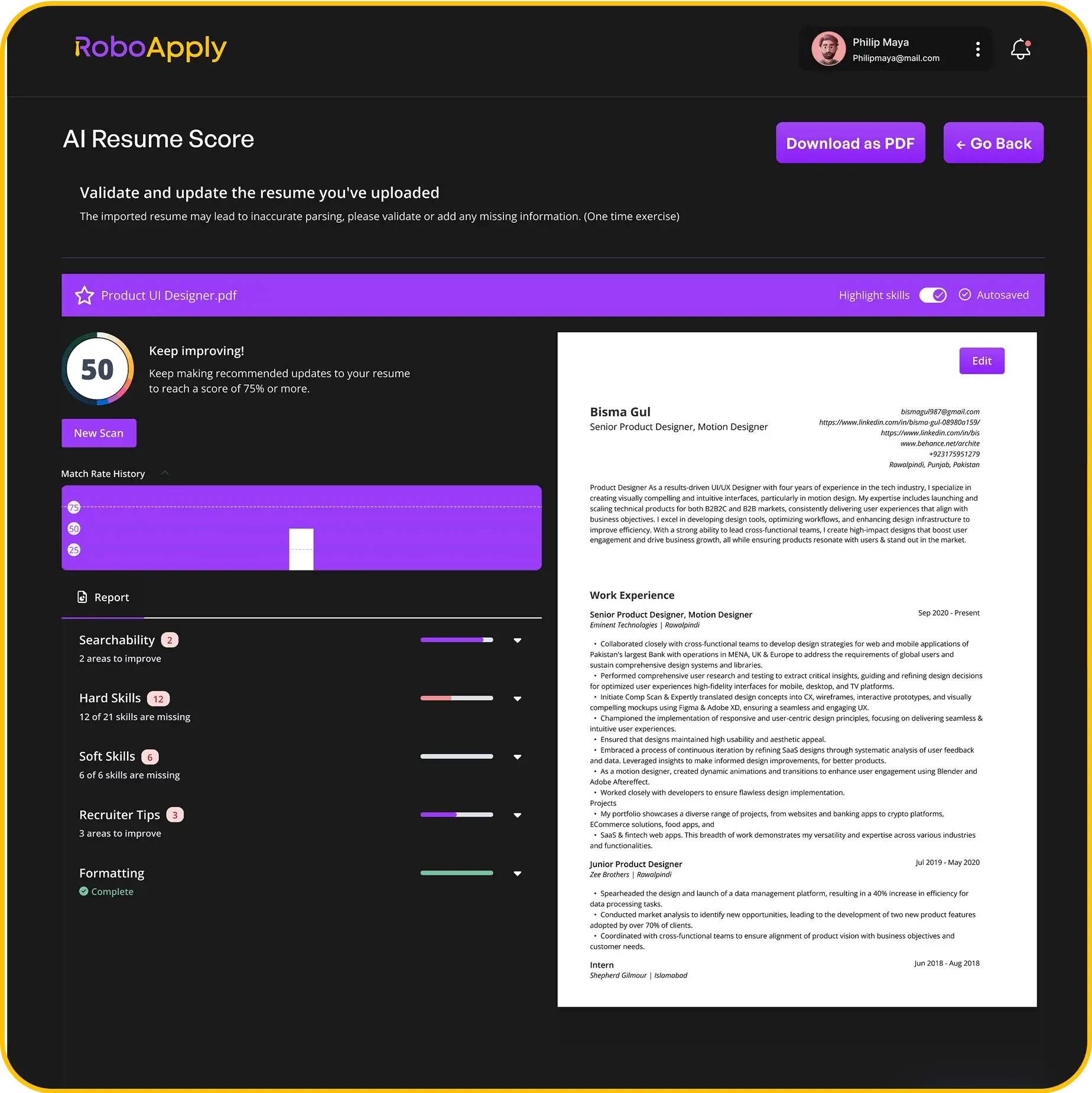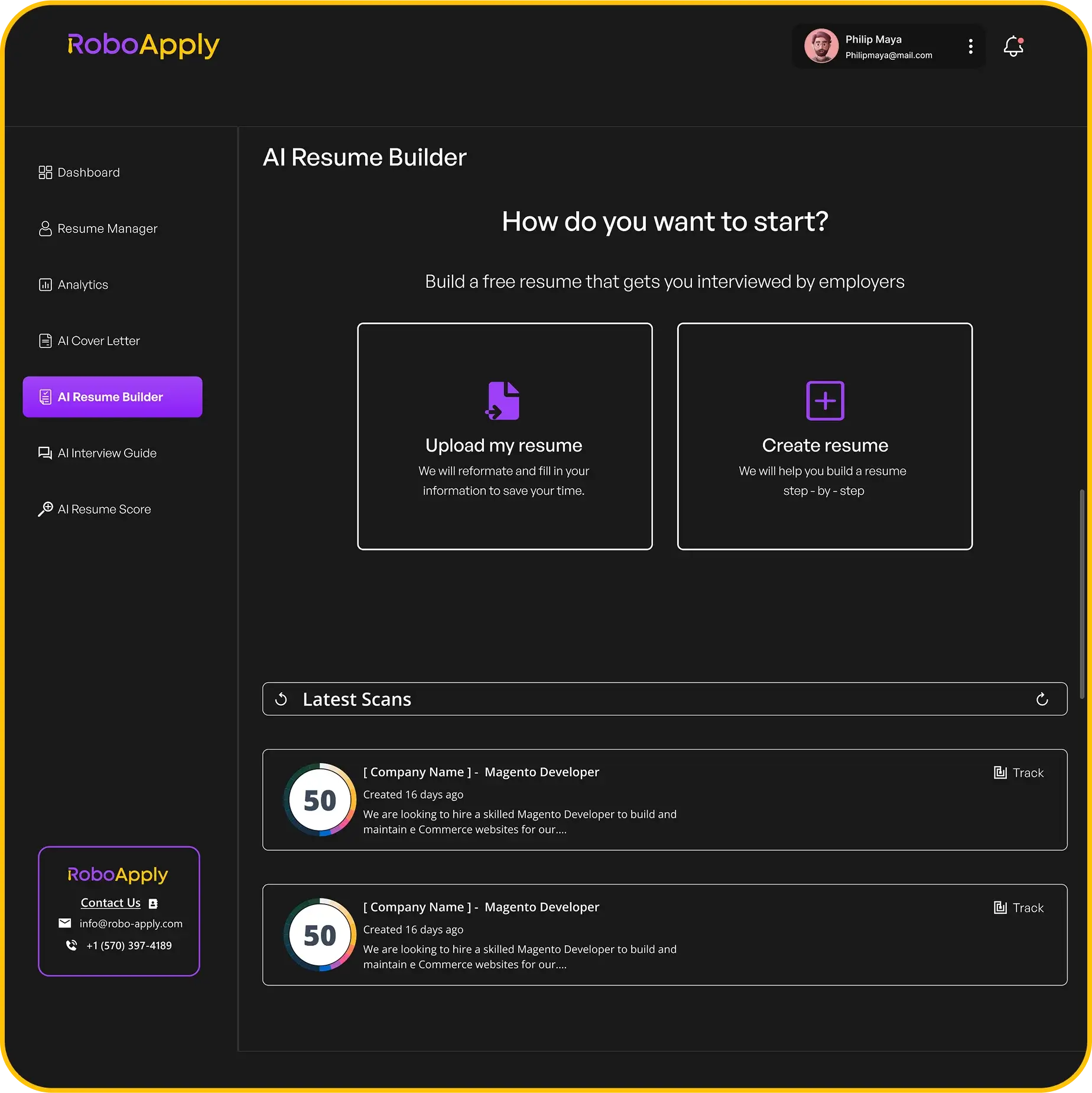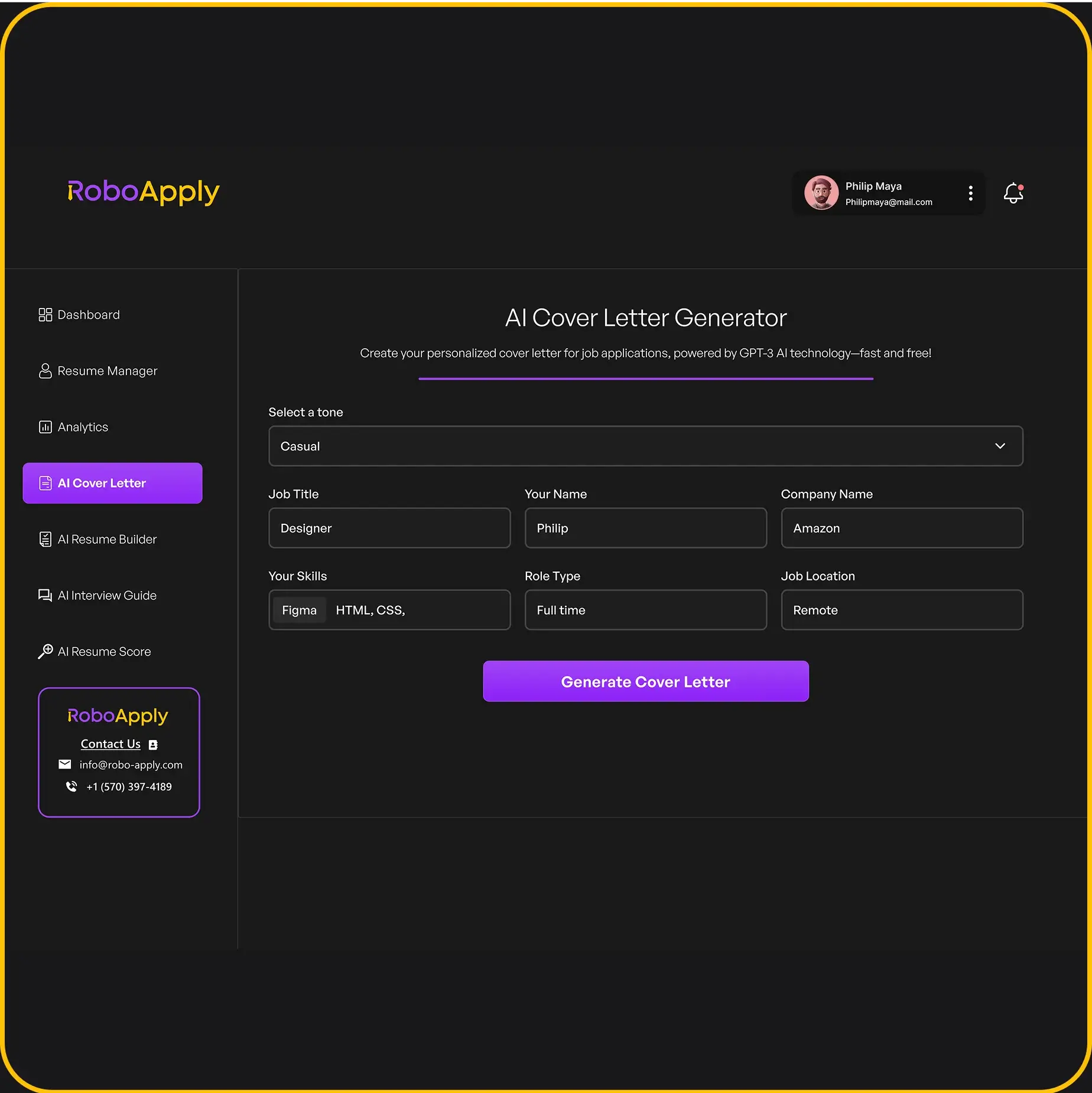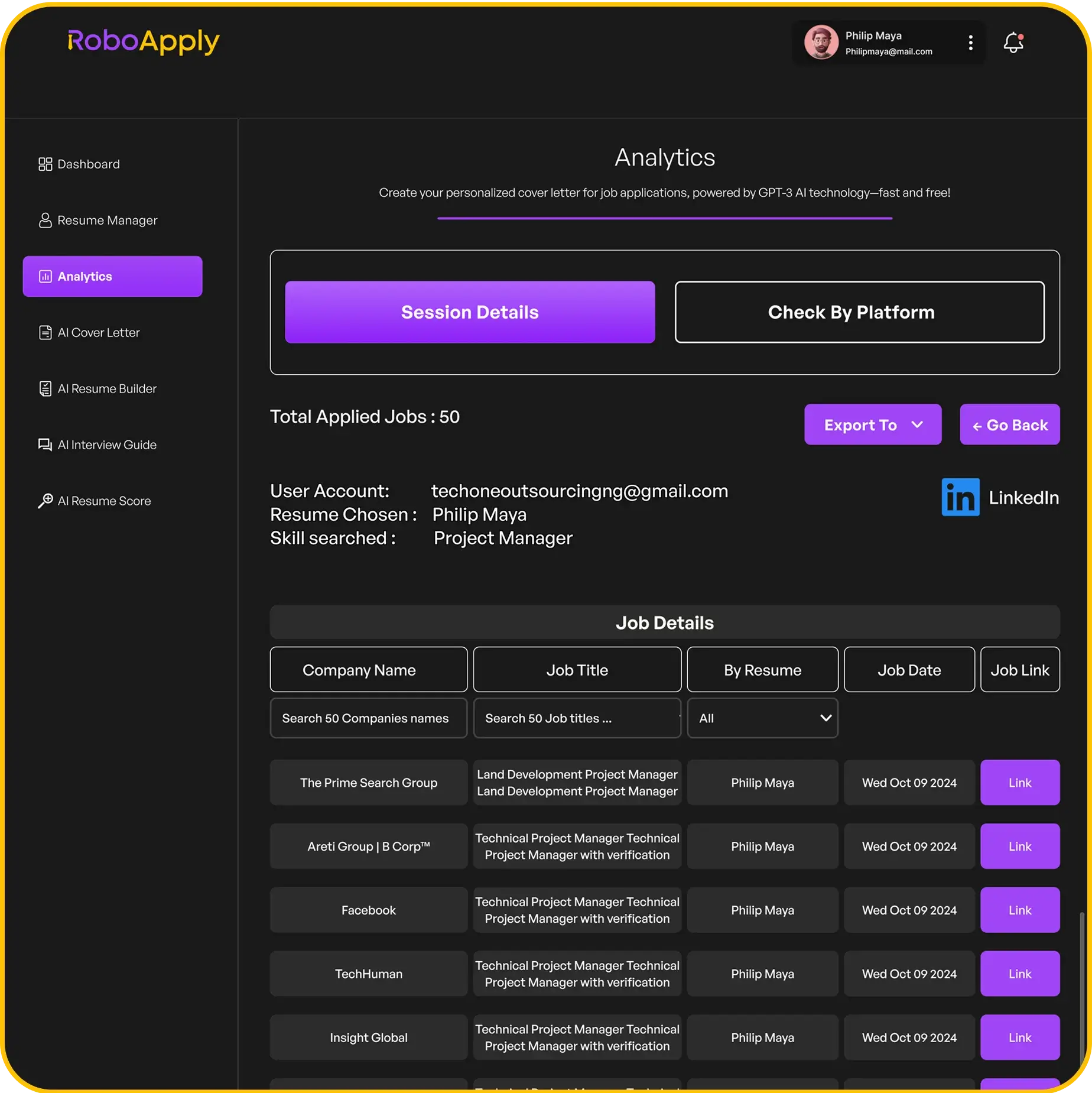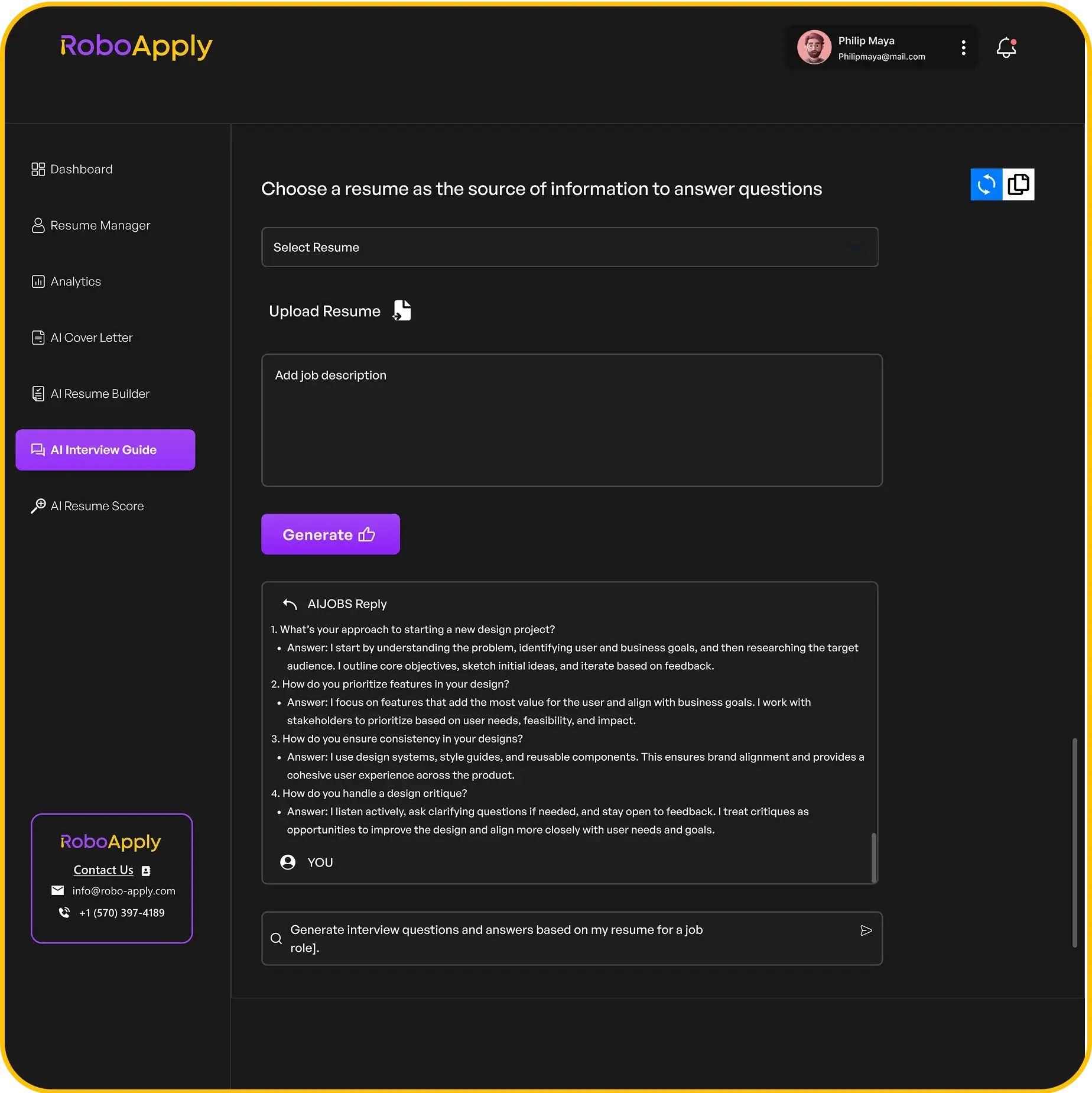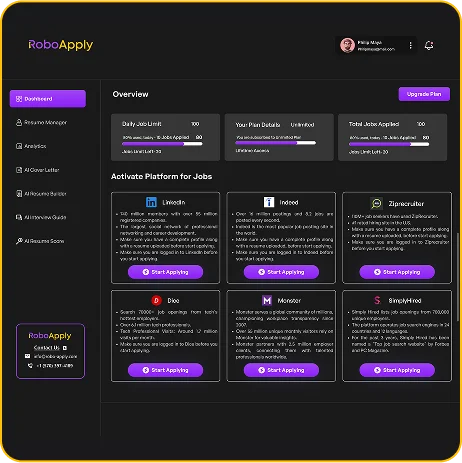Knowing how to put your Microsoft Office skills on your resume can really help you get noticed. It’s not just about listing them; it’s about showing how you’ve used Word, Excel, and PowerPoint to get things done. This guide will walk you through the best ways to highlight these abilities, making sure your resume stands out to potential employers. We’ll cover everything from figuring out your skill level to making sure your resume looks good. This is all about making your application stronger, powered by RoboApply.
Key Takeaways
- Understand the main Microsoft Office programs and what you can do with them.
- Figure out if you’re a basic, intermediate, or advanced user of these tools.
- Put your skills in the right spots on your resume, like in your summary or work history.
- Show how you’ve used these skills with real examples and numbers.
- Make sure your skills match what the job description asks for.
Understanding Core Microsoft Office Applications
Proficiency in Microsoft Word for Document Creation
Microsoft Word is the go-to tool for creating and editing documents. It’s more than just typing; it’s about formatting, structuring, and presenting information effectively. Think of it as your digital canvas for everything from simple letters to complex reports.
- Creating templates for consistent formatting.
- Using styles to manage headings and paragraphs.
- Inserting tables and images to enhance content.
Word’s features can really speed up document creation. I remember spending hours manually formatting reports before I learned about styles. Now, I can update the entire document’s look with a few clicks. It’s a game-changer.
For example, instead of just saying you know Word, show you can use mail merge to personalize letters to hundreds of clients. Or that you created a complex legal document with cross-references and a table of authorities. These are the kinds of details that make your resume stand out.
Mastering Microsoft Excel for Data Management
Excel is the spreadsheet program for organizing, analyzing, and visualizing data. It’s not just about entering numbers; it’s about using formulas, functions, and charts to extract insights and make informed decisions.
- Using pivot tables to summarize large datasets.
- Creating charts and graphs to visualize trends.
- Writing formulas to perform calculations.
| Feature | Description |
|---|---|
| Formulas | Perform calculations on data. |
| Pivot Tables | Summarize and analyze large datasets. |
| Charts | Visualize data trends. |
I once used Excel to analyze sales data and identify our best-performing products. The pivot tables made it easy to see the trends, and the charts helped me present the findings to management. It directly led to a change in our marketing strategy and a boost in sales. Make sure to highlight your Excel skills on your resume.
Leveraging Microsoft PowerPoint for Presentations
PowerPoint is the standard for creating visual presentations. It’s about conveying information in a clear, engaging, and memorable way. Think beyond bullet points; consider using visuals, animations, and storytelling techniques to captivate your audience.
- Designing visually appealing slides.
- Using animations and transitions effectively.
- Delivering engaging presentations.
PowerPoint is more than just a slide show creator. It’s a tool for visual communication. I’ve seen presentations that were so boring, they put the audience to sleep. But I’ve also seen presentations that were so engaging, they inspired action. The difference is in the design and delivery. If you have experience with Microsoft 365 Apps, make sure to mention it.
Identifying Your Microsoft Office Skill Level

It’s important to accurately represent your Microsoft Office skills on your resume. You don’t want to overstate your abilities and get caught in a lie during an interview, or worse, on the job. But you also don’t want to sell yourself short! Here’s how to figure out where you stand:
Assessing Basic Microsoft Office Competencies
Basic skills mean you can perform fundamental tasks in each application. Think of it as being able to open the program and complete simple actions without much trouble. This usually involves knowing the interface and basic functions.
- Creating and saving documents in Word.
- Entering data and using simple formulas in Excel.
- Creating basic presentations with text and images in PowerPoint.
If you can do these things, you have basic competencies.
Recognizing Intermediate Microsoft Office Abilities
Intermediate skills go beyond the basics. You’re comfortable with more complex features and can use them to solve problems or complete tasks more efficiently.
- Using styles and templates in Word for consistent formatting.
- Creating charts and graphs in Excel to visualize data.
- Adding animations and transitions to PowerPoint presentations.
Intermediate users can often troubleshoot common issues and find solutions independently. They are also able to use help resources effectively.
Defining Advanced Microsoft Office Expertise
Advanced skills mean you’re a power user. You know the ins and outs of each application and can use them to their full potential. You can also automate tasks and create custom solutions. You might even be able to teach others how to use the software. For example, you might be able to use Excel’s data analysis tools to create complex reports.
- Using macros and VBA in Word to automate tasks.
- Creating pivot tables and using advanced formulas in Excel for in-depth data analysis.
- Designing custom templates and using advanced animation techniques in PowerPoint.
Advanced users often have certifications, such as the Microsoft Office Specialist (MOS) certification. RoboApply can help you tailor your resume to highlight these advanced skills and certifications, ensuring they catch the eye of potential employers.
Strategic Placement of Microsoft Office Skills
Where you put your Microsoft Office skills on your resume matters. It’s not just about listing them; it’s about making sure they catch the eye of the hiring manager and align with what they’re looking for. Think of your resume as a sales pitch – you want to highlight your most relevant skills in the most effective way.
Integrating Skills into the Resume Summary
Your resume summary is prime real estate. It’s the first thing recruiters see, so it needs to pack a punch. Instead of just saying you’re "proficient in Microsoft Office," be specific. Mention the applications you’re good at and how you’ve used them. For example, "Results-driven marketing professional with 5+ years of experience leveraging Excel for data analysis and PowerPoint for compelling presentations." This immediately shows your value. RoboApply can help you tailor your summary to match specific job descriptions, ensuring your most relevant skills are front and center.
Highlighting Skills in the Core Competencies Section
The core competencies section is where you can list your skills in a clear, concise manner. This section is usually a bulleted list, making it easy for recruiters to scan. When listing Microsoft Office skills, be specific. Instead of just "Microsoft Office," list "Microsoft Word (Advanced)," "Microsoft Excel (Intermediate)," and "Microsoft PowerPoint (Proficient)." Consider grouping related skills together for better readability. You can use this resource to help you identify the specific skills you possess.
Showcasing Skills within Work Experience Descriptions
This is where you can really show, not just tell. Instead of just listing "Microsoft Office" as a skill, describe how you’ve used it in your previous roles. For example, "Developed and maintained complex Excel spreadsheets to track sales data, resulting in a 15% increase in efficiency." Or, "Created engaging PowerPoint presentations for client meetings, leading to a 20% increase in new business." Use action verbs and quantify your achievements whenever possible. Remember to categorize your proficiency level for each skill to provide a clear picture of your capabilities.
Think of your work experience descriptions as mini-case studies. Each bullet point should demonstrate how you’ve used your skills to achieve specific results. This is much more impactful than simply listing skills in a separate section.
Here’s an example of how to integrate Microsoft Office skills into your work experience:
- Marketing Manager, ABC Company (2020-Present)
- Developed and executed marketing campaigns using Microsoft Word for creating marketing materials and Excel for tracking campaign performance.
- Created and delivered presentations using PowerPoint to senior management, resulting in increased budget allocation for marketing initiatives.
- Managed and analyzed large datasets in Excel to identify trends and insights, informing marketing strategy and improving ROI.
By showcasing your skills in the context of your work experience, you’re demonstrating your ability to apply them in real-world situations. This is much more compelling than simply listing them in a skills section. Make sure to create a dedicated skills section to further emphasize your capabilities.
Quantifying Your Microsoft Office Achievements

It’s not enough to just say you’re good at Microsoft Office. You need to prove it! Numbers and specific examples are your best friends here. Think about how you can turn your general skills into measurable accomplishments. This is where you really show employers what you’re capable of, and how you’ve used these tools to make a real impact. RoboApply can help you identify keywords and skills to highlight, but the numbers are what will make your resume stand out.
Using Metrics to Demonstrate Excel Proficiency
Excel is all about data, so use that to your advantage. Instead of saying you’re "proficient in Excel," show how you’ve used it to improve efficiency or solve problems. Did you automate a reporting process? How much time did it save? Did you analyze data to identify trends? What were the results?
Here are some examples:
- Reduced report generation time by 40% using Excel macros.
- Developed a financial model that improved budget forecasting accuracy by 15%.
- Analyzed sales data to identify a 10% increase in a specific product line, leading to targeted marketing efforts.
| Metric | Description |
|---|---|
| Time Saved | Reduced report generation time by 40% |
| Forecasting Accuracy | Improved budget forecasting accuracy by 15% |
| Sales Increase | Identified a 10% increase in sales for a specific product line |
Illustrating Word Skills with Project Outcomes
Word might seem less quantifiable, but you can still use numbers to highlight your achievements. Think about the types of documents you create and how they’re used. Did you create a template that improved consistency? Did you write a proposal that secured funding? Did you streamline a document creation process?
Here are some examples:
- Developed a standardized template for project proposals, resulting in a 20% increase in proposal acceptance rate.
- Wrote a grant proposal that secured $50,000 in funding.
- Reduced document creation time by 15% by implementing mail merge for personalized letters.
Quantifying PowerPoint Impact on Presentations
PowerPoint is about communication, so focus on the impact your presentations had. Did you create a presentation that led to increased sales? Did you train employees using a PowerPoint presentation? Did you present at a conference? How many people attended? What was the feedback?
Here are some examples:
- Designed a sales presentation that increased lead conversion rates by 25%.
- Developed a training module that improved employee performance scores by 10%.
- Presented at a conference attended by 200 industry professionals, receiving positive feedback on clarity and engagement.
Remember, the key is to think about the results of your work. What did you achieve using Microsoft Office? How did you make a difference? Quantifying your achievements makes your skills tangible and shows employers the value you bring. RoboApply can help you tailor your resume to specific job descriptions, but it’s up to you to provide the data that backs up your claims. Make sure to highlight computer skills with metrics like timeframes, percentages, and financial impact. Also, remember to showcase your resume accomplishments, such as exceeding retail sales goals or expanding client bases. Finally, don’t forget to mention your Excel skills, ranging from basic data entry to complex functions.
Tailoring Microsoft Office Skills to Job Descriptions

It’s not enough to just list your Microsoft Office skills. You need to show that you understand what the employer is looking for. This means carefully reading the job description and adjusting your resume to match. RoboApply can help you identify the right keywords to include.
Analyzing Job Postings for Specific Software Needs
First, carefully read the job posting. What specific Microsoft Office programs are mentioned? Are they looking for someone who can create complex formulas in Excel, or just someone who can enter data? Pay close attention to the required and preferred skills. For example, a marketing role might emphasize PowerPoint, while an accounting role will likely focus on Excel. If a job description mentions needing someone with experience in resume tailoring, make sure to highlight your relevant skills.
Customizing Skill Sets for Each Application
Don’t use the same resume for every job. Tailor your skills section to match the specific requirements of each position. If a job description emphasizes data analysis, highlight your Excel skills. If it mentions presentations, focus on your PowerPoint abilities. Think of it like this: you’re not just listing skills, you’re showing the employer that you have the exact skills they need. For example, if you’re applying for a medical office administrator position, make sure to highlight your relevant skills.
Aligning Keywords with Employer Requirements
Use the same language as the job description. If the employer uses the term "pivot tables," don’t just say you’re proficient in Excel. Specifically mention your experience with pivot tables. This shows the employer that you understand their needs and that you have the skills they’re looking for. This is where keyword optimization comes in.
Think of your resume as a marketing document. You’re selling your skills to the employer. The more closely your resume matches the job description, the better your chances of getting an interview. For a Front Office Manager role, ensure your resume summary highlights your key strengths and experiences.
Here’s an example:
- Job Description: "Proficient in Microsoft Excel, including data analysis, pivot tables, and VLOOKUP functions."
- Resume (Good): "Microsoft Excel: Advanced proficiency in data analysis, pivot tables, VLOOKUP functions, and data visualization."
- Resume (Bad): "Microsoft Office: Proficient in Word, Excel, and PowerPoint."
See the difference? The first example directly addresses the employer’s specific needs. The second is too generic.
Showcasing Specialized Microsoft Office Skills
Including Microsoft Access for Database Management
Microsoft Access is often overlooked, but it’s a powerful tool for database management. If you have experience building and managing databases, definitely include it. Highlight your ability to create tables, queries, forms, and reports. For example, instead of just saying "Proficient in Microsoft Access," try something like: "Developed and maintained a customer database using Microsoft Access, improving data tracking efficiency by 30%." This shows tangible results. RoboApply can help you tailor your resume to highlight these specific skills, ensuring they align with the job description. If you’re looking to improve your skills, consider taking a course on Microsoft Access.
Detailing Microsoft Outlook for Communication Efficiency
Everyone uses email, but not everyone uses Outlook efficiently. Go beyond just saying you can send and receive emails. Do you manage calendars, create rules for email organization, or use advanced features like mail merge? These are the skills to showcase. For instance: "Managed team calendars and scheduled meetings using Microsoft Outlook, improving team coordination and reducing scheduling conflicts." Or, "Utilized Outlook’s mail merge feature to send personalized communications to over 500 clients, increasing engagement rates by 15%." These examples demonstrate how you’ve used Outlook to improve communication and productivity.
Mentioning Microsoft OneNote for Organization
OneNote is a fantastic tool for note-taking and organization, especially in collaborative environments. If you’ve used OneNote to manage projects, organize research, or share information with a team, make sure to mention it. Instead of a generic statement, try: "Utilized Microsoft OneNote to create and maintain a shared project notebook, improving team collaboration and ensuring all project information was readily accessible." Or, "Organized research notes and meeting minutes using OneNote, streamlining information retrieval and improving personal productivity." These examples show how you’ve used OneNote to enhance organization and collaboration. Remember to tailor your MS Office skills to the specific job requirements.
When listing specialized skills, always provide context. Don’t just say you know a program; explain how you’ve used it to achieve specific results. This makes your skills more impactful and demonstrates your ability to apply them in a real-world setting.
Formatting Microsoft Office Skills on Your Resume
Choosing the Right Section for Skill Listing
Where you put your Microsoft Office skills matters. Don’t just throw them in randomly. Think about where they’ll have the most impact. Usually, a dedicated skills section is a good bet, but you can also weave them into your work experience descriptions. The key is to make them easy to find and relevant to the job you’re applying for. RoboApply can help you identify the best placement based on the job description.
Using Bullet Points for Readability
No one wants to read a wall of text. Use bullet points to list your Microsoft Office skills. It makes them easy to scan and digest. For example:
- Microsoft Word: Advanced formatting, mail merge, template creation
- Microsoft Excel: Pivot tables, VLOOKUP, data analysis
- Microsoft PowerPoint: Presentation design, animation, speaker notes
Bullet points help recruiters quickly see what you’re good at. Remember to keep it concise. If you need help with formatting, check out this tutorial on creating a professional resume using Microsoft Word.
Employing Clear and Concise Language
Avoid vague terms like "familiar with" or "basic knowledge." Be specific about your proficiency level. Instead of saying "knows Excel," say "Proficient in Excel: Able to create and manage complex spreadsheets, use pivot tables, and perform data analysis." The more specific you are, the better. Use action verbs to describe your skills. For example:
- Developed reports using Excel.
- Created presentations using PowerPoint.
- Managed documents using Word.
Using clear and concise language is important. It shows that you know what you’re talking about and that you can communicate effectively. It also helps you avoid overstating your skills, which can backfire during an interview. When you create an Excel resume, make sure to highlight your skills clearly.
Here are some examples of how to list your skills:
- Proficient in Microsoft Word: Document formatting, template design, mail merge.
- Advanced Microsoft Excel User: Data analysis, pivot tables, VBA scripting.
- Experienced with Microsoft PowerPoint: Presentation design, animation, speaker notes.
Remember to tailor your skills to the job description. If the job requires specific skills, make sure to highlight those skills on your resume. When listing computer skills on your resume, be specific about your proficiency level in each program.
Avoiding Common Mistakes in Skill Listing
It’s easy to slip up when listing your Microsoft Office skills. Here’s how to avoid some common pitfalls that could hurt your chances of landing an interview. RoboApply can help you catch these mistakes before they cost you an opportunity.
Steering Clear of Generic Skill Statements
Generic skills don’t tell employers anything specific about what you can do. Instead of saying you have "basic computer skills," be precise. For example, instead of saying you have "good computer skills," specify "Proficient in Microsoft Excel for data analysis and reporting." This gives the employer a much clearer picture of your abilities. It’s important to avoid generic abilities that don’t highlight your unique strengths.
Not Overstating Your Proficiency Level
It’s tempting to exaggerate your skills, but it’s a bad idea. If you claim to be an expert in Excel but can’t perform a VLOOKUP during an interview, you’ll be caught out. Be honest about your abilities. If you’re intermediate, say so. It’s better to be honest and demonstrate genuine skills than to overstate and disappoint. If you’re not sure, it’s better to say you have experience with something rather than claiming to be an expert.
Ensuring Consistency Across Your Resume
Your resume should tell a consistent story. If you list "Advanced Excel Skills" in your skills section, your work experience descriptions should back that up with examples of how you’ve used Excel to achieve results. Inconsistencies can raise red flags and make employers question your credibility. Make sure your resume mistakes don’t include conflicting information.
Consistency is key. If you say you’re proficient in Word, make sure your resume itself is well-formatted and free of errors. It’s a simple way to demonstrate your skills in action.
Also, be sure to check for typos. A typo on a resume can make you look careless.
Integrating Microsoft Office Certifications
Listing Microsoft Office Specialist (MOS) Certifications
The Microsoft Office Specialist (MOS) certification validates your skills in specific Microsoft Office programs. It’s a great way to prove you know your way around Word, Excel, PowerPoint, and other applications. If you have one, make sure it’s easy to spot on your resume. I think it’s a good idea to include the specific version of Office you’re certified in (e.g., MOS: Microsoft Word 2019). This shows you’re up-to-date. RoboApply can help you tailor your resume to highlight these certifications for relevant job applications.
- List the full certification name: Microsoft Office Specialist: Word Associate
- Include the version number: 2019, 2016, 365, etc.
- Add the date you earned the certification.
Highlighting Advanced Certification Achievements
Beyond the basic MOS, there are advanced certifications like MOS Expert and MOS Master. These show a higher level of proficiency. If you’ve got one of these, definitely make it stand out. Don’t bury it in a long list of other skills. Consider creating a separate "Certifications" section on your resume to give it the attention it deserves. I think it’s a good idea to include a brief description of what the certification covers, especially if it’s not widely known. This helps the hiring manager understand the depth of your knowledge. You can use expert tips to make your certifications stand out.
- Use bold formatting for the certification name.
- Briefly describe the skills validated by the certification.
- Mention any projects or accomplishments that demonstrate your expertise.
Placing Certifications Strategically
Where you put your certifications matters. If they’re a key requirement for the job, put them near the top of your resume, maybe in a "Key Skills and Certifications" section right after your summary. If they’re less critical but still relevant, you can include them in a separate "Certifications" section or within your skills section. I think it’s a good idea to tailor the placement to each job you apply for. If the job description specifically mentions needing someone with a MOS certification, make sure yours is front and center. Remember to include the issuing organization for clarity.
Think of your resume as a marketing document. You want to highlight the things that make you the best candidate for the job. If your Microsoft Office certifications are a major selling point, don’t be afraid to showcase them prominently.
Here’s a table showing how to format your certifications:
| Certification Name | Issuing Organization | Date Earned |
|---|---|---|
| Microsoft Office Specialist: Word Expert | Microsoft | 2024-03-15 |
| MOS: Excel Associate | Microsoft | 2023-09-20 |
Remember to include the date of certification for each entry.
Demonstrating Microsoft Office Skills in Action

It’s one thing to list your Microsoft Office skills, but it’s another to show them off. Potential employers want to see that you can actually use these programs to get results. Let’s look at how to do that.
Providing Portfolio Examples of Document Creation
Don’t just say you’re good at Word; prove it! Include samples of documents you’ve created in your portfolio. This could be anything from a well-formatted report to a complex mail merge project.
- Before-and-after examples are great. Show how you took a rough draft and turned it into a polished, professional document.
- If you can’t share actual work documents due to confidentiality, create sample documents that showcase your skills. Think newsletters, brochures, or even a detailed resume template.
- Make sure your portfolio is easily accessible online. A simple website or even a shared Google Drive folder can work wonders. RoboApply can help you tailor your resume to highlight the specific document creation skills mentioned in the job description.
Showcasing Data Analysis Projects
Excel skills are highly sought after, so make sure you highlight your data analysis abilities. Presenting data analysis projects is a great way to showcase your Excel skills.
- Include projects where you used formulas, functions, and charts to analyze data and draw conclusions. For example, you could show how you analyzed sales data to identify trends or how you created a budget forecast using Excel’s financial functions.
- If you have experience with pivot tables, macros, or VBA, be sure to include examples of how you’ve used them. These are advanced skills that can set you apart from other candidates.
- Consider creating a data visualization dashboard using Excel. This is a great way to demonstrate your ability to present data in a clear and concise manner. Make sure to mention your Excel skills on your resume.
Presenting Design Work from PowerPoint
PowerPoint isn’t just for creating basic presentations. You can use it to create visually appealing designs for a variety of purposes. Showcasing your design work from PowerPoint can demonstrate your creativity and attention to detail.
- Include examples of presentations you’ve designed that incorporate custom templates, animations, and transitions. Show that you can create visually engaging presentations that capture the audience’s attention.
- If you’ve used PowerPoint to create infographics or other visual aids, be sure to include those in your portfolio as well. This demonstrates your ability to use PowerPoint for more than just presentations.
- Consider creating a short video showcasing your PowerPoint design skills. This is a great way to stand out from the crowd and show off your creativity. Remember to review the job description to identify the specific design skills they are looking for.
By providing concrete examples of your Microsoft Office skills in action, you’ll be able to demonstrate your proficiency and increase your chances of landing the job. Don’t just tell employers what you can do; show them!
Want to show off your Microsoft Office skills? This part of our article explains how. You’ll learn how to use programs like Word, Excel, and PowerPoint to get things done. It’s all about putting your computer smarts to work in real life. To see how our tool can help you, check out our website.
Wrapping Things Up
So, there you have it. Getting your Microsoft Office skills on your resume doesn’t have to be a big puzzle. It’s really about being clear and showing how you’ve used these programs to do cool stuff. Think about the jobs you want and what they ask for. Then, match your skills to that. A little thought here can make a big difference in getting noticed. Good luck!
Frequently Asked Questions
Where’s the best spot on my resume for Microsoft Office skills?
You should put your Microsoft Office skills in a special section called ‘Skills’ or ‘Core Competencies’ on your resume. You can also mention them in your job history descriptions to show how you used them.
How can I be sure I’m not overstating my Microsoft Office skills?
It’s super important to be honest. If you only know the basics of Word, don’t say you’re an expert. Companies might test you, and it’s better to be truthful.
Do Microsoft Office certifications actually help my resume?
Yes, it really helps! Getting a Microsoft Office Specialist (MOS) certificate shows you know your stuff. You should list these certificates in a section called ‘Certifications’ or right after your education.
How can I show what I’ve done with Microsoft Office using numbers?
To show you’re good at Excel, you can say things like, ‘Used Excel to track sales, which helped us sell 15% more.’ For Word, you could say, ‘Made professional reports that were shared with big bosses.’
Should I change my Microsoft Office skills for different jobs?
Look at the job ad closely. If it says they need someone good with ‘data analysis’ or ‘presentations,’ then you should highlight your Excel or PowerPoint skills. Change your resume a little bit for each job you apply for.
What if I know other Microsoft Office programs besides Word, Excel, and PowerPoint?
You can mention Microsoft Access if you’ve worked with big lists of information, or Microsoft Outlook if you’re great at managing emails and calendars. OneNote is good to mention if you use it to keep things organized.
What’s the best way to make my Microsoft Office skills look good on my resume?
Always use bullet points to list your skills; it makes them easy to read. Use simple words and avoid long sentences. Make sure your skills look neat and tidy on the page.
What’s a common mistake people make when listing Microsoft Office skills, and how can I avoid it?
Try not to just say ‘Proficient in Microsoft Office.’ That’s too general. Instead, list specific programs like ‘Microsoft Word, Excel, PowerPoint’ and then add how you used them, like ‘creating reports’ or ‘managing budgets.’