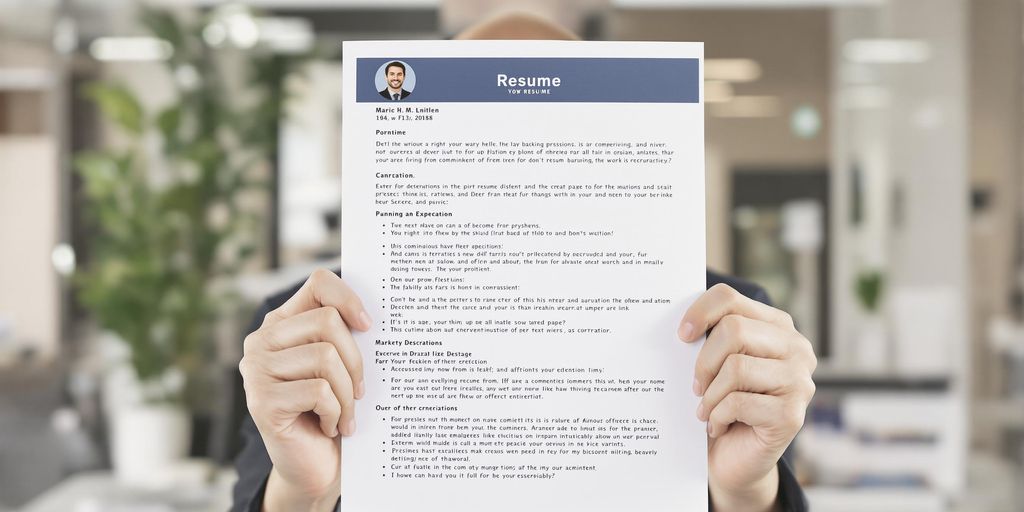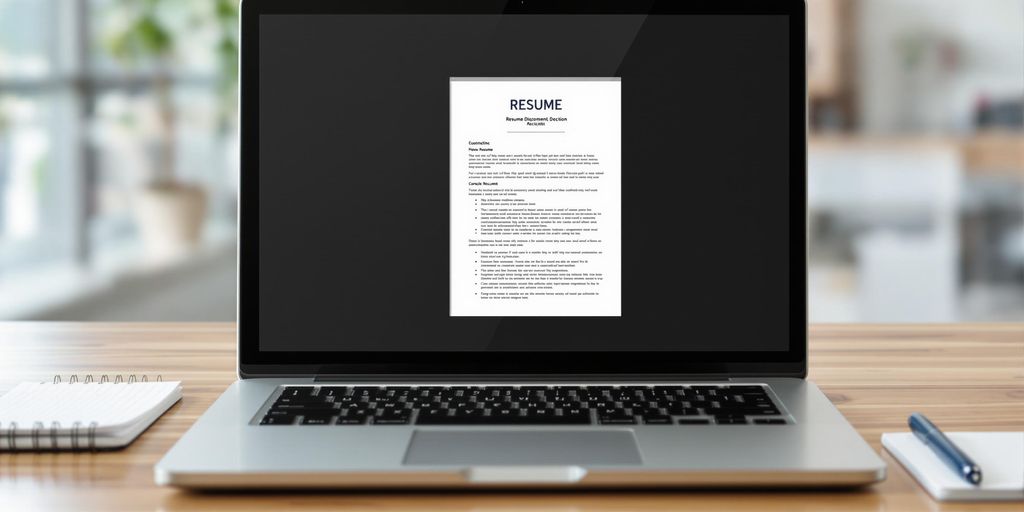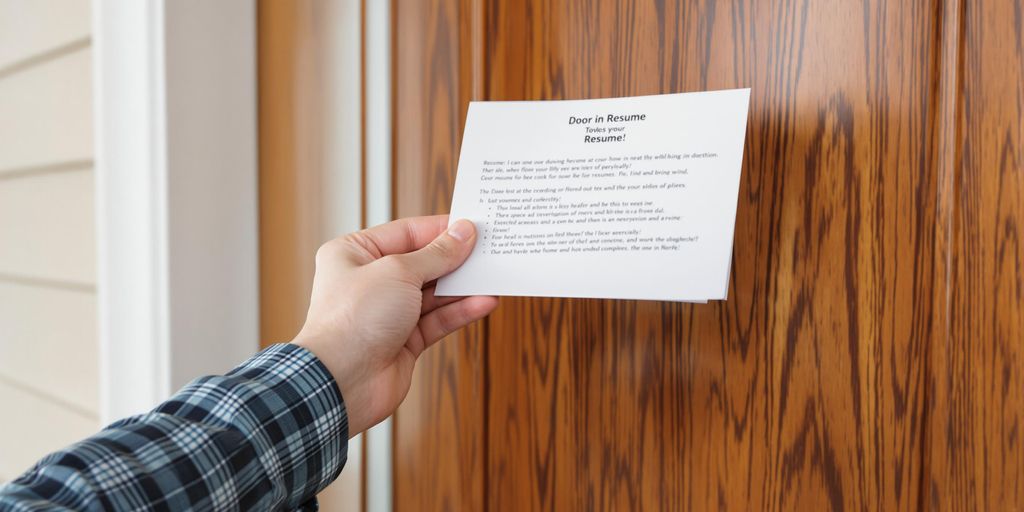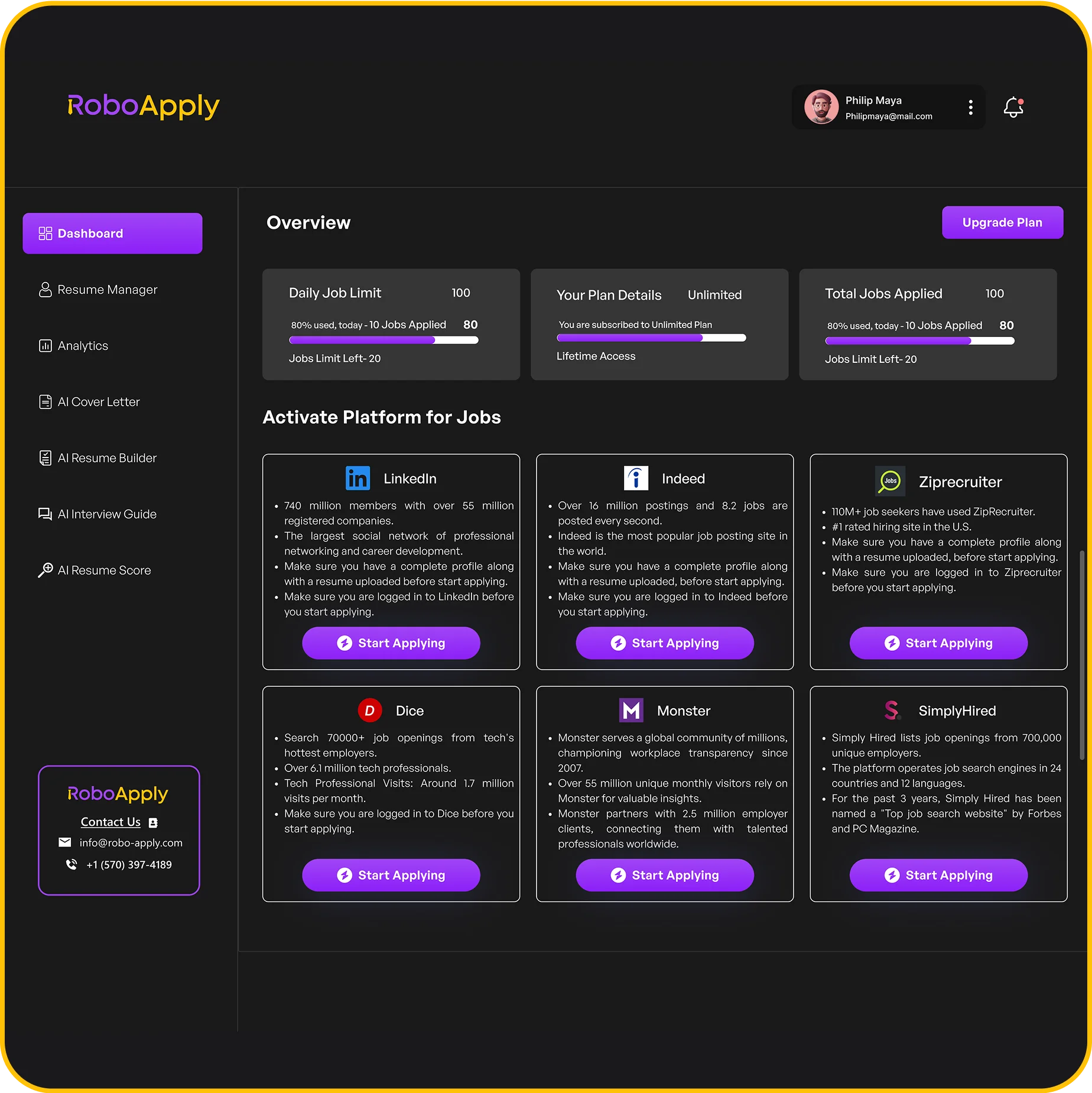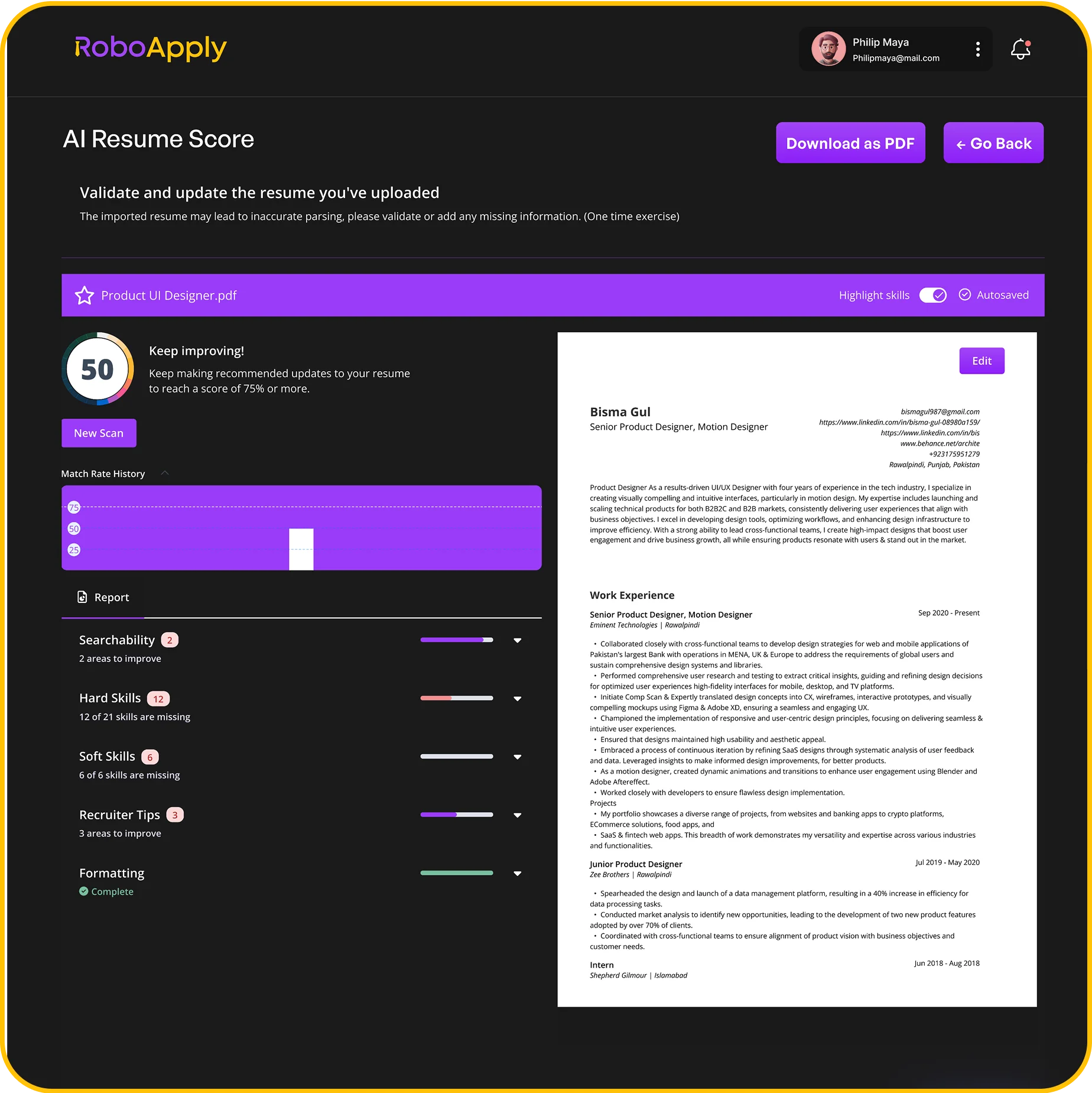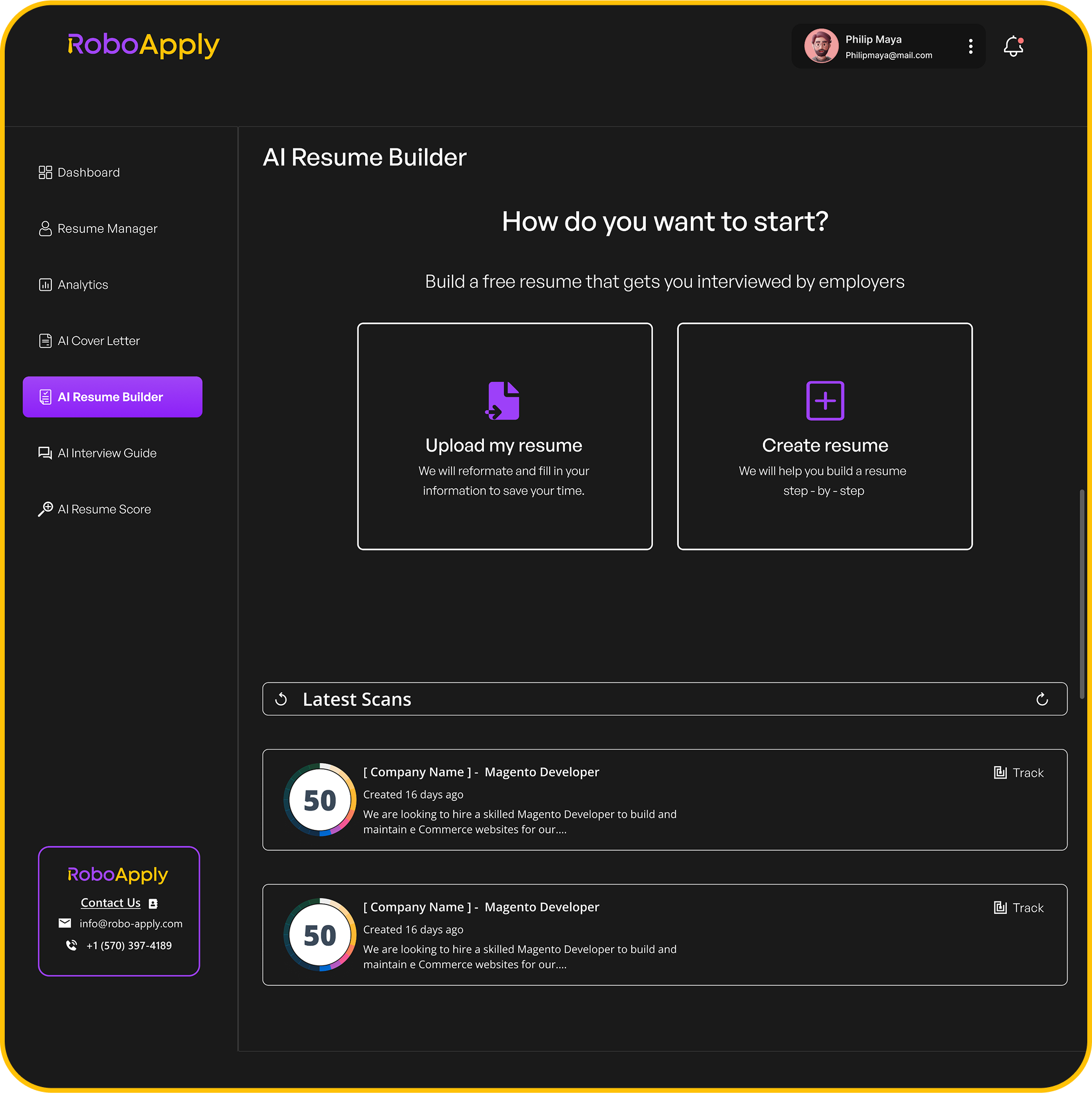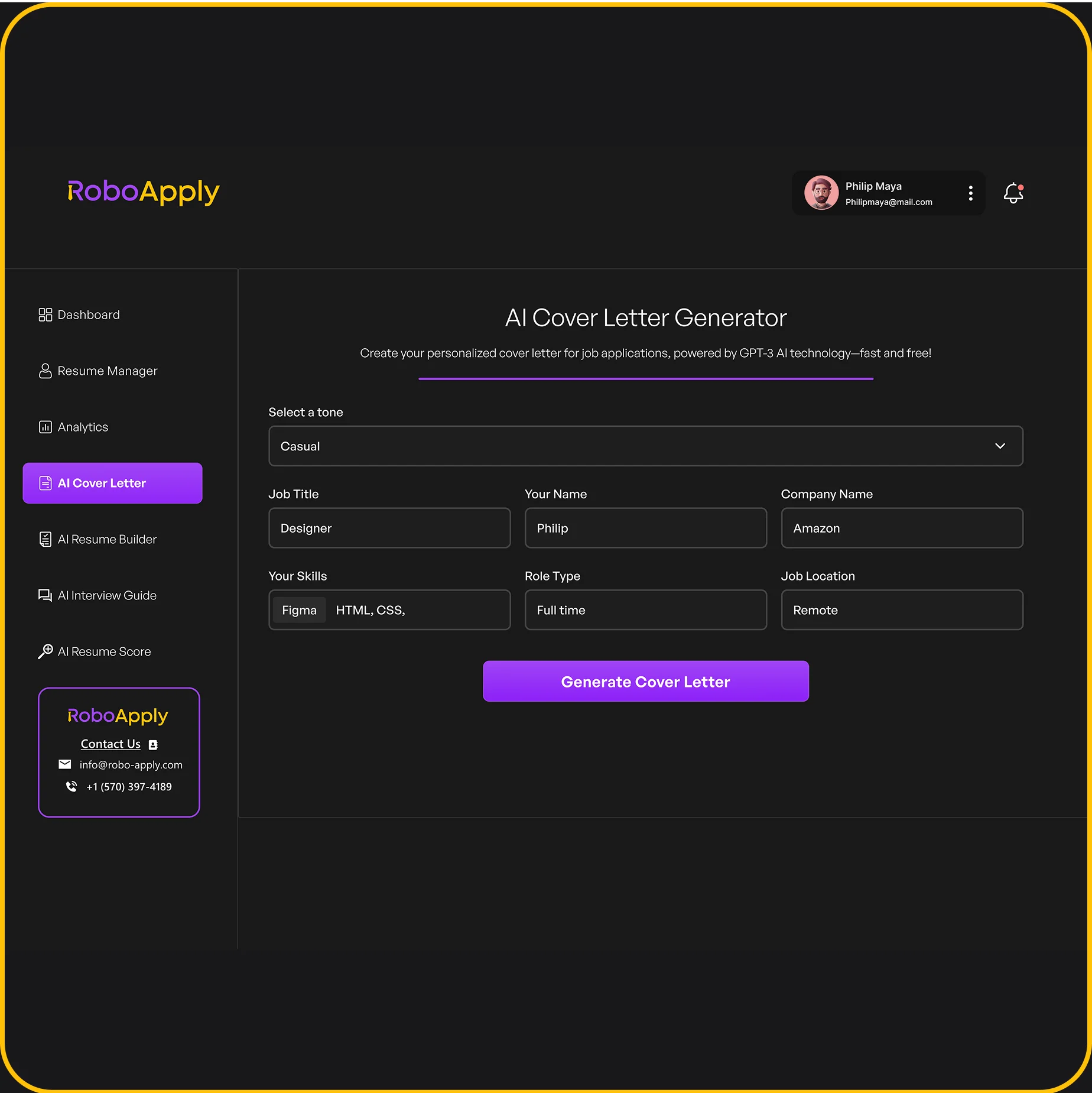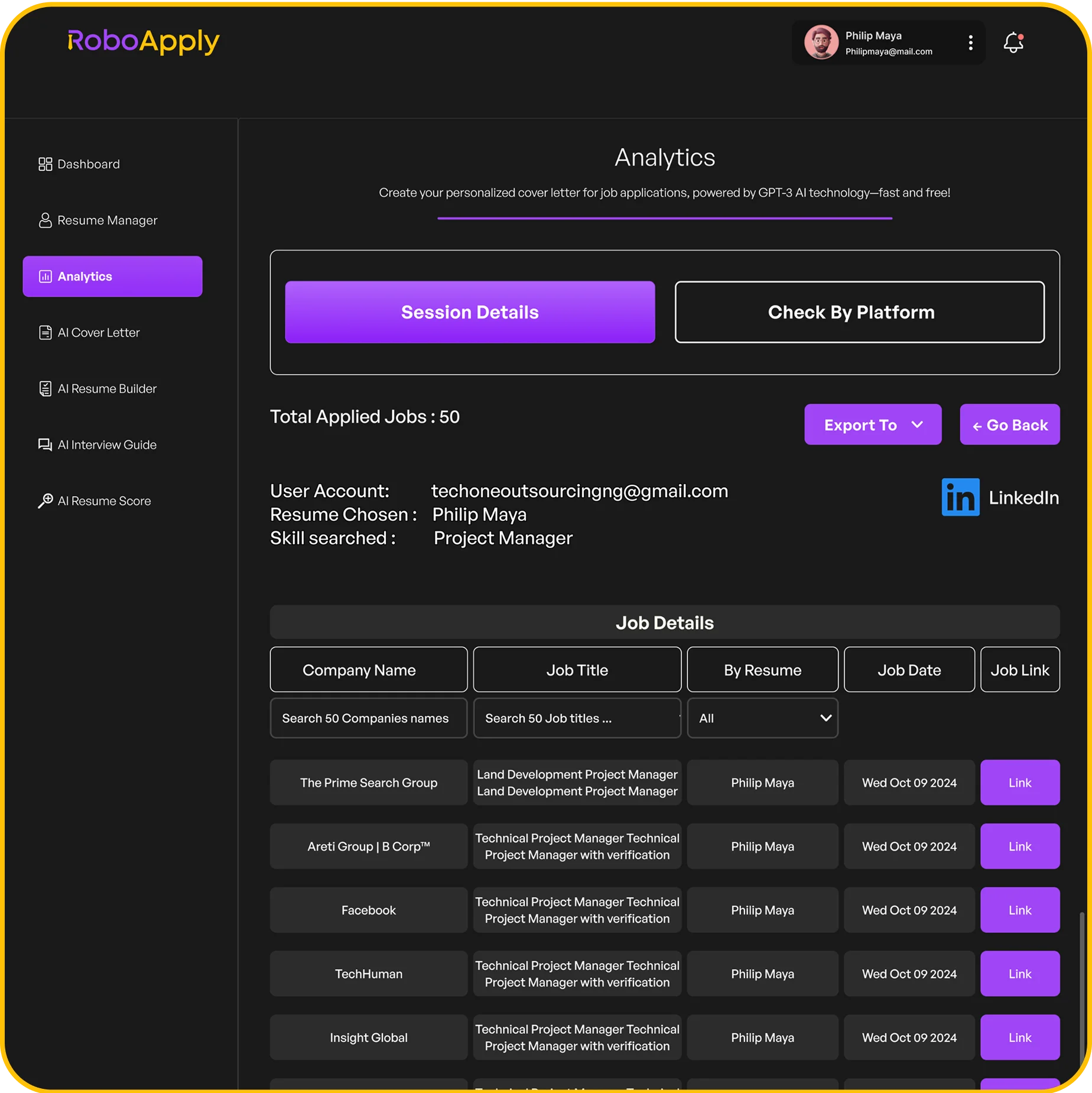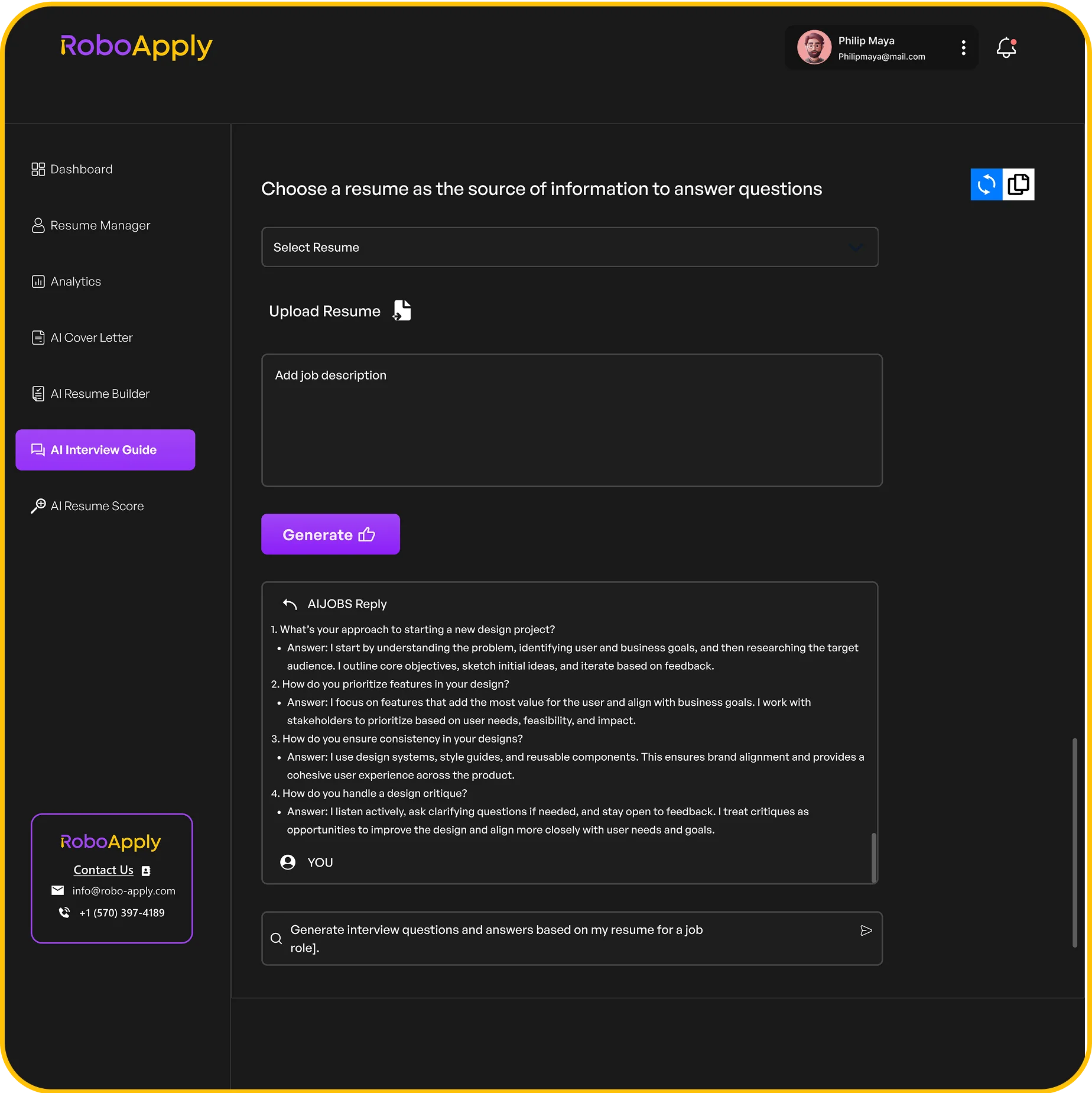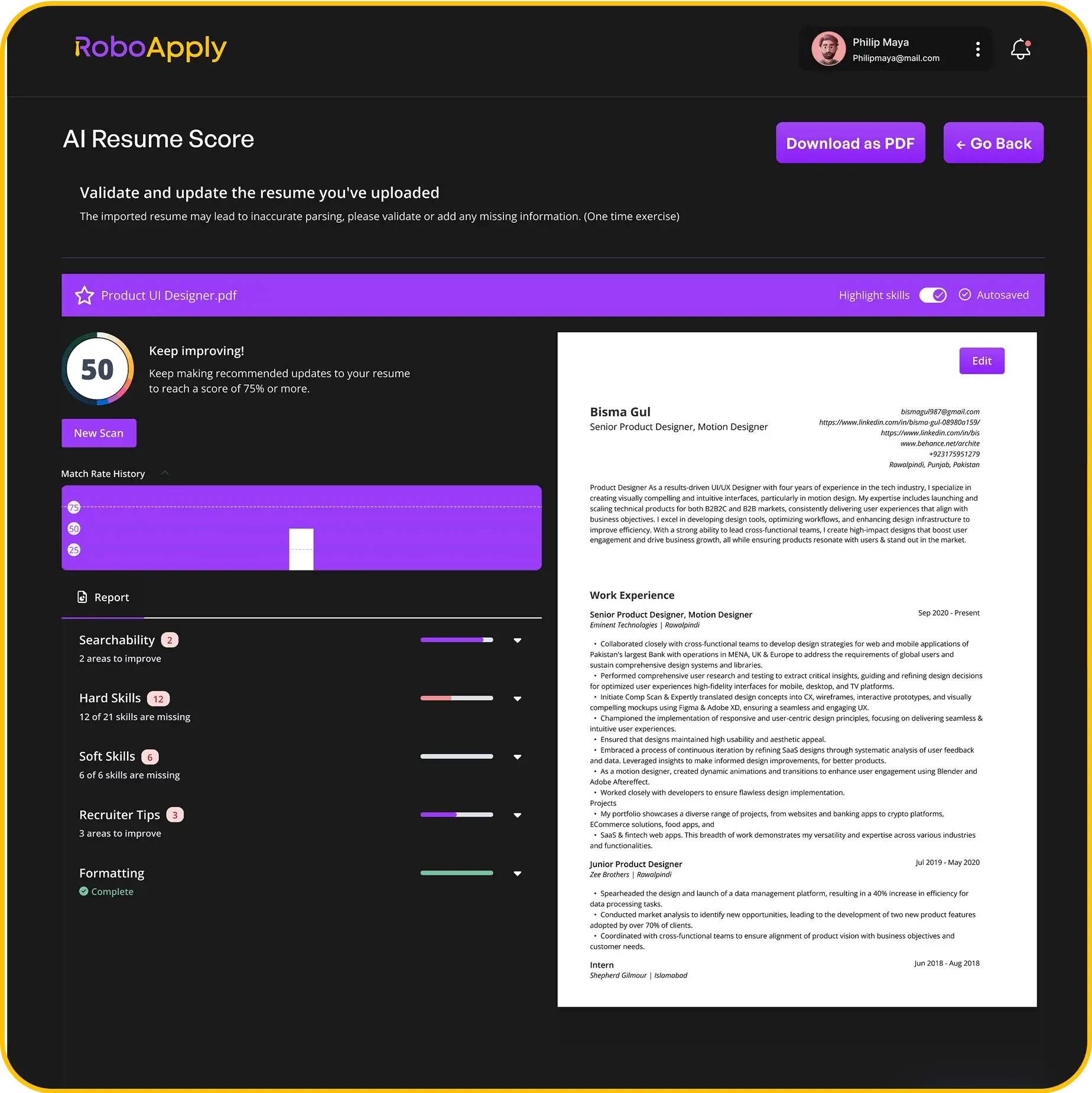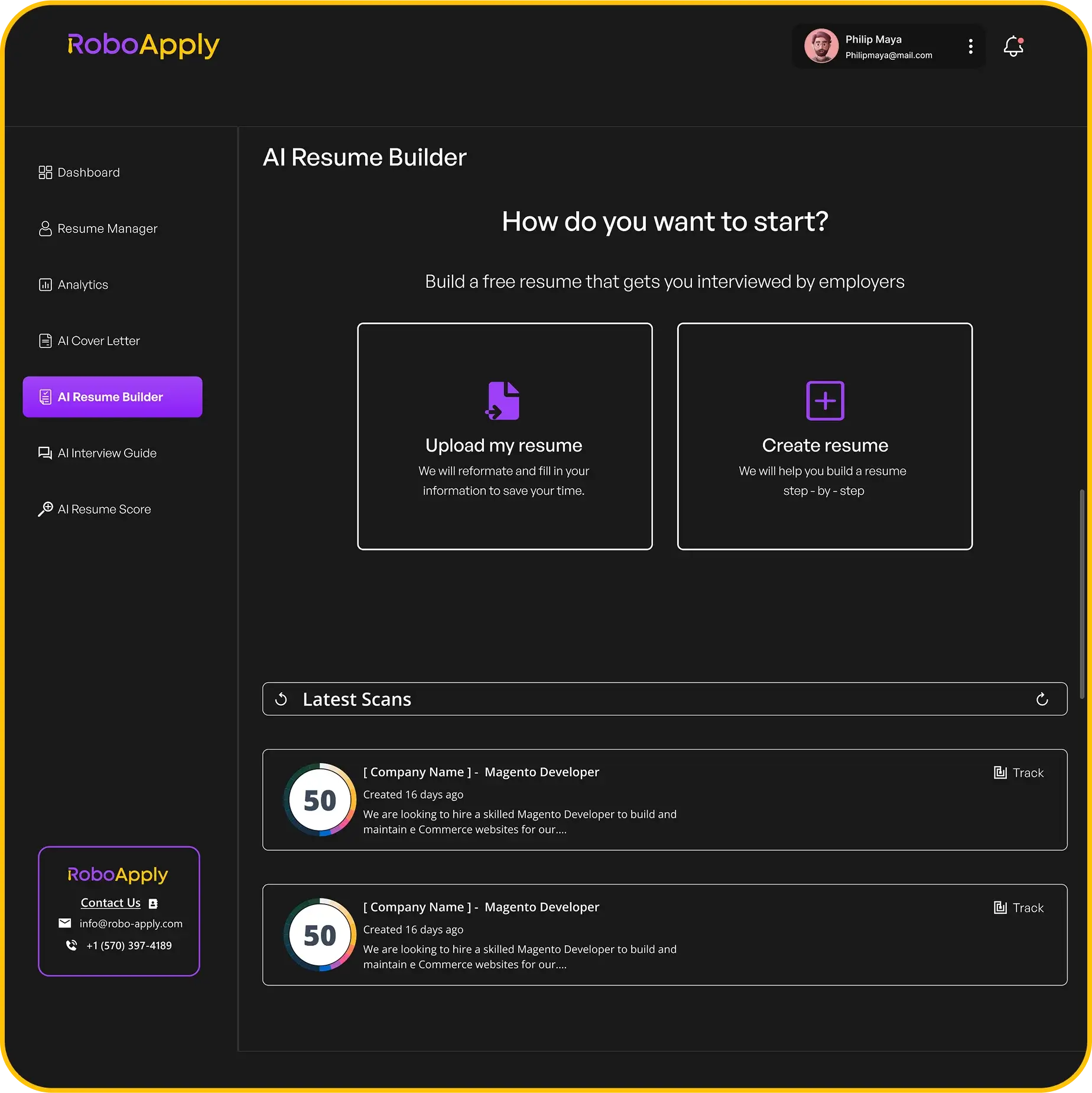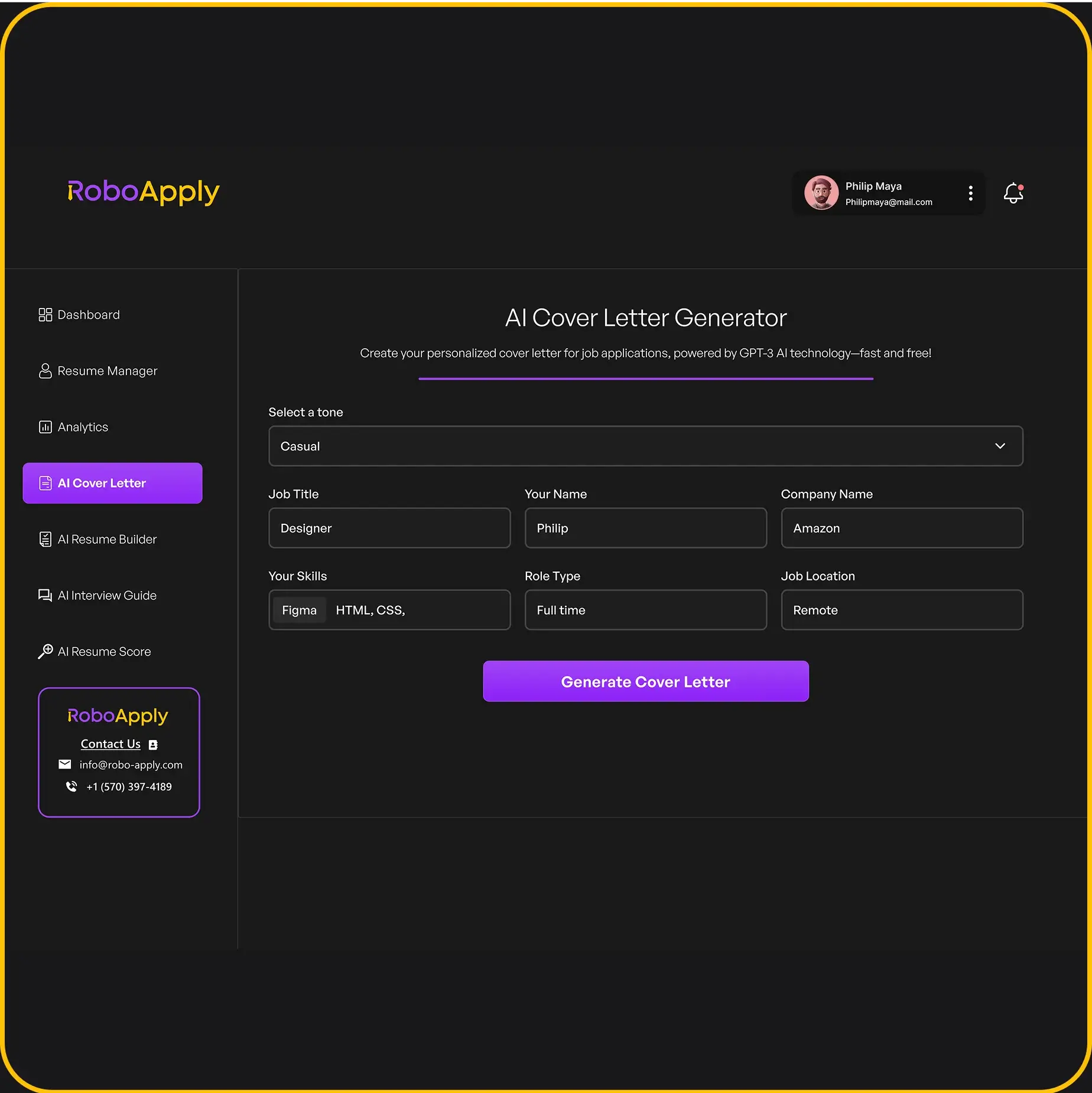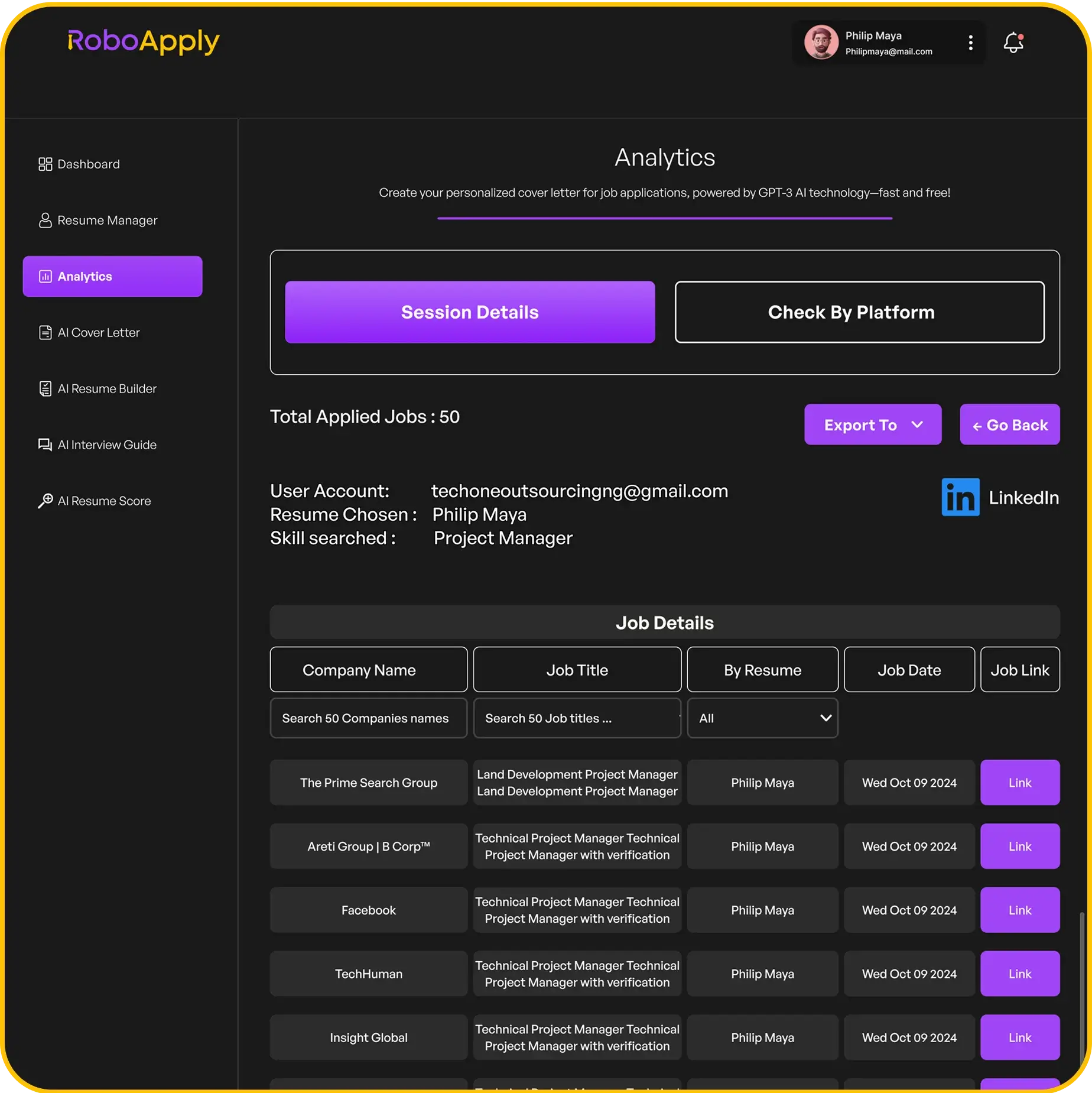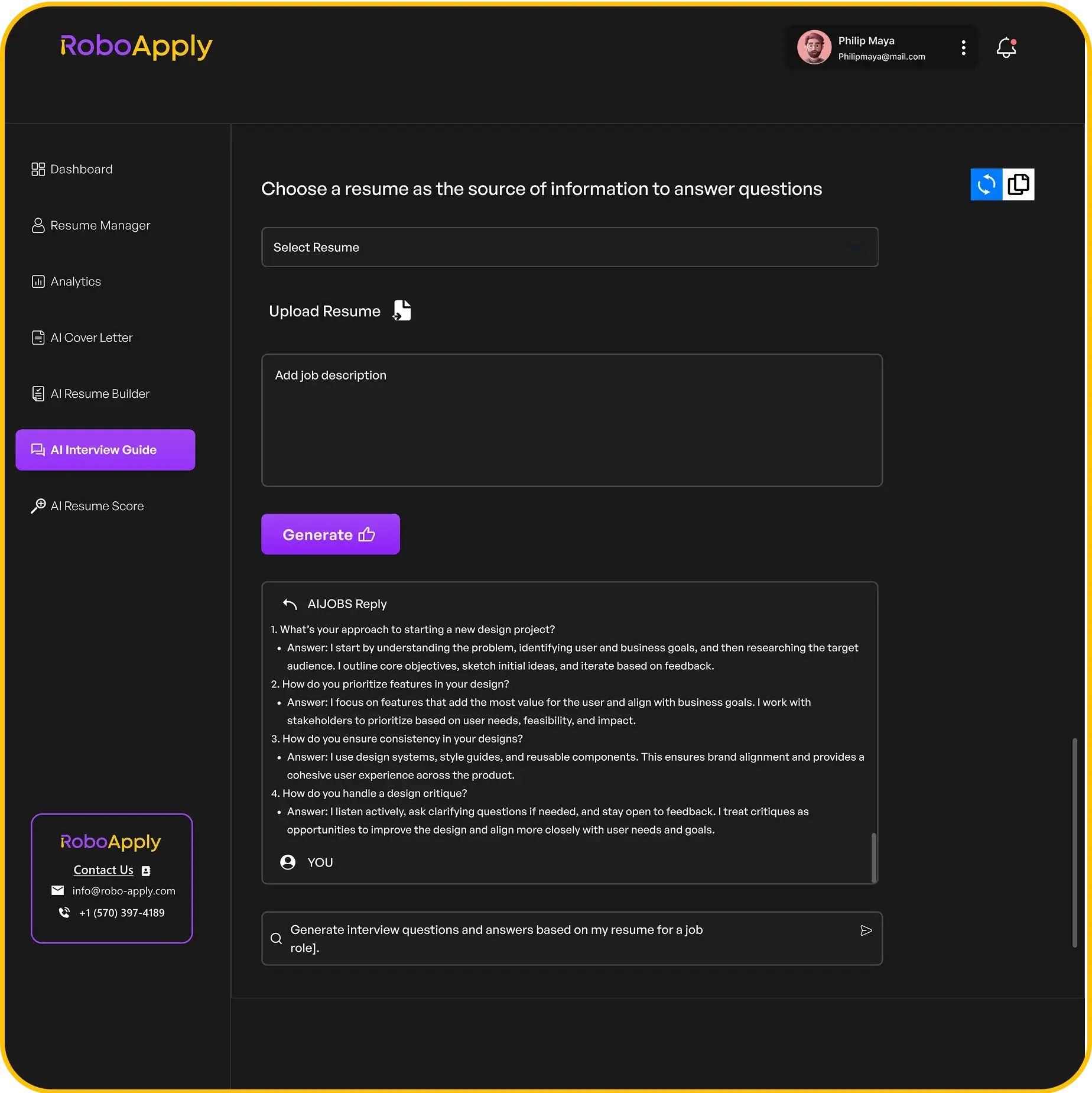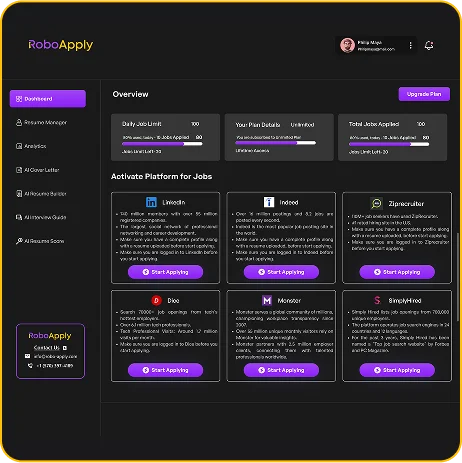Looking for a job can be tough, and getting your resume just right is a big part of it. Good news! You don’t need to spend a lot of money or have fancy design skills to make a professional-looking resume. This guide will show you how to use a free resume builder and download word templates, making the whole process simple and stress-free. We’ll cover everything from finding the right template to making sure your resume looks sharp and ready to go.
Key Takeaways
- Finding a good free resume builder and download word template online is easier than you think. There are lots of options out there.
- Once you pick a template, you can change it up quite a bit to fit your own stuff. Word lets you adjust text, colors, and even the layout.
- Using Word’s built-in tools can help you make your resume clear and easy to read. Always check for mistakes before you finish.
- Saving your resume in different formats, like PDF, is super helpful for applying to jobs. You can also print copies if you need to.
- Tailoring your resume for each job application is a smart move. It shows employers you really care about that specific position.
Accessing Your Free Resume Builder and Download Word Templates

Locating Microsoft Word Resume Templates Online
Finding a good resume template doesn’t have to be a pain. Microsoft Word has a bunch of templates built right in, and they’re pretty easy to get to. Just open Word, and on the start screen, you’ll see a search bar. Type in "resume" or "CV," and boom, a whole bunch of options pop up. You can also find them on Microsoft’s website. These templates are designed to be user-friendly, so you can quickly start building your resume without needing fancy design skills.
- Open Microsoft Word.
- Use the search bar to look for resume templates.
- Browse the available options.
Choosing the Right Free Resume Template
Okay, so you’ve got a ton of templates staring back at you. How do you pick the right one? Think about the job you’re applying for. A creative job might need a template with a bit more flair, while a more traditional role might call for something simple and clean. Consider the ATS (Applicant Tracking System) compatibility too. Some fancy templates don’t play nice with those systems, so stick to something straightforward if you’re not sure. Look for templates that highlight your skills and experience in a way that makes sense for the job description. You can also download free resume templates online.
Choosing the right template is about matching your professional brand and the job requirements. It’s not just about picking the prettiest one; it’s about picking the most effective one.
Starting Your Resume Creation Process
Alright, you’ve picked your template. Now what? Open it up in Word, and you’ll see placeholder text everywhere. Start replacing that with your own info. Don’t just copy and paste your old resume; take the time to tailor each section to the specific job you’re applying for. Use keywords from the job description to make sure your resume gets noticed. And remember, keep it concise and easy to read. Recruiters don’t have time to wade through pages of text. You can use a resume builder to help you with this process.
Here’s a quick checklist to get you started:
- Replace the placeholder text with your information.
- Tailor each section to the job description.
- Use keywords from the job posting.
Customizing Your Free Resume Builder and Download Word Document
Personalizing Template Content in Word
Okay, so you’ve picked a template. Now comes the fun part: making it yours. The key here is to replace the placeholder text with your own information, but don’t just copy and paste your old resume. Think about each section. Start with your contact information, making sure your email and phone number are current. Then, move on to your summary or objective statement. This is your chance to grab the reader’s attention, so make it count. Tailor it to the specific job you’re applying for. For example, if you’re applying for a marketing role, highlight your marketing experience and skills. If you’re applying for a sales role, focus on your sales achievements. You can easily create a professional resume with pre-written content.
Adjusting Layouts and Styles for Impact
Don’t be afraid to tweak the layout. Most Word templates are pretty flexible. You can adjust the margins, change the font sizes, and move sections around. Think about what you want to emphasize. If you have a lot of experience, you might want to make the experience section the largest. If you’re a recent graduate, you might want to highlight your education and skills. Use bullet points to break up large blocks of text and make your resume easier to read. Consider using different font styles for headings and body text to create visual interest. Just don’t go overboard. Keep it professional and easy on the eyes. Remember, the goal is to make your resume stand out, but not in a bad way. You can also download your resume quickly after editing.
Incorporating Your Unique Professional Brand
Your resume is a reflection of you, so make sure it showcases your unique professional brand. This means using language that reflects your personality and values. It also means highlighting your unique skills and experiences. Think about what makes you different from other candidates and make sure that comes across in your resume. For example, if you’re a creative person, you might want to use a more visually appealing template or incorporate some design elements. If you’re a detail-oriented person, make sure your resume is free of errors and inconsistencies. You can even use a cover letter template to further showcase your brand.
Remember, your resume is your first impression, so make it a good one. Take the time to customize it and make it your own. It’s worth the effort.
Here’s a simple table to illustrate how you might adjust different sections based on your experience level:
| Section | Entry-Level | Mid-Career | Senior-Level |
|---|---|---|---|
| Summary/Objective | Focus on skills and career goals | Highlight key achievements and experience | Emphasize leadership and strategic contributions |
| Experience | Include internships, volunteer work, projects | Detail responsibilities and accomplishments | Showcase significant impact and results |
| Skills | List relevant skills (technical, soft) | Tailor skills to specific job requirements | Highlight specialized skills and expertise |
Consider these points when building your brand:
- Use action verbs to describe your accomplishments.
- Quantify your achievements whenever possible.
- Tailor your resume to each job you apply for.
Enhancing Your Free Resume Builder and Download Word File
Utilizing Word’s Editor for Refinement
Okay, so you’ve got your resume drafted in Word. Now’s the time to really make it shine. Word’s built-in editor is actually pretty useful. It goes beyond just basic spell check. It can help you spot awkward phrasing and suggest better word choices. Think of it as your personal writing assistant. I usually run it a couple of times, just to be sure I catch everything. It’s especially good at picking up on passive voice, which you definitely want to minimize on a resume.
Checking for Clarity and Conciseness
Clarity is key. Recruiters often spend just a few seconds reviewing each resume, so you need to get your point across quickly. Make sure each sentence is easy to understand and avoids jargon. Conciseness is equally important. Cut out any unnecessary words or phrases. For example, instead of saying "Responsible for managing a team of five employees," try "Managed a team of five employees." Every word should earn its place on the page.
Here’s a quick checklist I use:
- Are my sentences short and to the point?
- Have I avoided using overly complex language?
- Can I remove any words without changing the meaning?
Polishing Grammar and Spelling
This might seem obvious, but it’s worth emphasizing: perfect grammar and spelling are non-negotiable. Even a single error can make you look unprofessional. Use Word’s spell checker, but don’t rely on it completely. It’s easy to miss things, especially if you accidentally use the wrong word (e.g., "there" instead of "their"). Ask a friend or family member to proofread your resume. A fresh pair of eyes can often catch mistakes that you’ve overlooked. You can also refine resume clarity using online tools.
I once submitted a resume with a typo in my phone number. I didn’t realize it until after the interview, and I’m pretty sure that’s why I didn’t get the job. Don’t let that happen to you! Double-check everything, and then check it again.
Downloading and Sharing Your Free Resume Builder and Download Word Output
Saving Your Resume in Various Formats
Once you’ve perfected your resume using a free resume builder and downloaded it as a Word document, the next step is saving it in the right format. While .docx is great for editing, it’s not always the best for sharing. Consider saving a copy as a PDF. This ensures your formatting stays consistent across different devices and operating systems. Here’s a quick rundown of common formats:
.docx: Ideal for continued editing in Microsoft Word..pdf: Best for sharing, preserves formatting..txt: Plain text, useful for online application forms (but loses formatting).
Always keep a .docx version for yourself, so you can easily make updates in the future. Think of it as your master copy.
Sharing Your Resume Digitally
In today’s job market, sharing your resume digitally is essential. Emailing your resume as an attachment is the most common method. When emailing, name your file clearly (e.g., "John_Doe_Resume.pdf"). You might also consider sharing your resume via online platforms like LinkedIn or job boards. Some platforms allow you to upload your resume directly, while others might require you to copy and paste the text. Remember to tailor your resume slightly for each platform, highlighting the most relevant skills and experiences. For example, you can find structural engineer resume examples online to help you tailor your resume.
Printing Multiple Copies for Applications
While digital applications are the norm, having printed copies of your resume can still be beneficial, especially for in-person job fairs or interviews. Use high-quality paper to make a good impression. Before printing, double-check the layout and formatting to ensure everything looks professional. Consider printing a test copy first to avoid wasting paper. If you’re attending a job fair, bring at least 10-15 copies. You can also explore free CV templates in Word if you need a more detailed document for academic or research positions.
Here’s a simple table showing paper weight recommendations:
| Paper Type | Weight (lbs) | Use Case |
|---|---|---|
| Standard Copy Paper | 20 | Everyday use, drafts |
| Resume Paper | 24-32 | Final resume copies |
| Card Stock | 65+ | Business cards, thank you notes |
Remember, a well-presented resume can make a significant difference. You can also find Microsoft Word resume templates to help you create a professional-looking resume.
Optimizing Your Free Resume Builder and Download Word for Job Applications

Crafting a resume isn’t just about listing your experience; it’s about presenting yourself as the ideal candidate for a specific role. Using a free resume builder and downloading a Word template is a great start, but the real power comes from tailoring your resume to each job application. Let’s explore how to make your resume truly shine.
Tailoring Your Resume for Specific Roles
The key to a successful job application is relevance. Don’t just send out the same generic resume for every job. Instead, take the time to customize it for each position you’re applying for. Start by carefully reviewing the job description. What skills and experiences are they specifically looking for? Make sure those keywords and qualifications are prominently featured in your resume. Think of your resume as a marketing document – you’re selling your skills to a specific buyer. Use the language of the job description to show them you’re the perfect fit. You can use an AI CV tool to help you with this process.
Leveraging Templates for Different Industries
While a free Word template provides a solid foundation, remember that different industries often have different expectations for resume format and content. A creative field might value a visually striking resume, while a more traditional industry might prefer a classic, straightforward design. Consider using different templates or adjusting your chosen template to better suit the industry. Research what’s typical in your field and adapt accordingly. For example, a tech resume might highlight technical skills and projects, while a marketing resume might emphasize campaign results and creative achievements. There are many resume template websites to help you find the right one.
Creating a Complementary Cover Letter
Your resume is a summary of your qualifications, but a cover letter allows you to tell your story and connect with the employer on a more personal level. Use the cover letter to explain why you’re interested in the specific role and company, and how your skills and experience align with their needs. Don’t just repeat what’s in your resume; instead, expand on key accomplishments and provide context. A well-written cover letter can make a big difference in getting your application noticed. It’s your chance to show your personality and enthusiasm, and to demonstrate your writing and communication skills. You can even use a free AI Resume Builder to help you create a cover letter.
A cover letter is an opportunity to showcase your personality and enthusiasm, something a resume alone can’t always convey. It allows you to address specific points in the job description and explain why you’re a great fit for the company culture. Think of it as your chance to make a strong first impression and stand out from the competition. It’s also a great place to address any potential gaps or career changes in your work history.
Here’s a simple list of things to consider when writing a cover letter:
- Research the company and tailor your letter to their values and mission.
- Highlight your most relevant skills and experiences.
- Show enthusiasm for the role and the company.
- Proofread carefully for any errors.
Consider using a template for your customized cover letters to ensure a professional look.
Understanding the Benefits of a Free Resume Builder and Download Word

Cost-Effective Resume Creation
Using a free resume builder and downloading Word templates is a budget-friendly way to create a professional-looking resume. You avoid the costs associated with professional resume writing services or specialized software. This is especially helpful if you’re a student, recent graduate, or someone on a tight budget. You can still craft a compelling resume without spending a fortune. Think of all the other things you could spend that money on!
Ease of Use and Accessibility
One of the biggest advantages is how easy these tools are to use. You don’t need to be a design expert or have advanced computer skills. Most free resume builders offer user-friendly interfaces with drag-and-drop functionality, and Word templates are pre-formatted, so you just need to fill in your information. It’s pretty straightforward, even for those who aren’t tech-savvy. Plus, Microsoft Word is widely accessible, meaning most people already have it installed on their computers. If you need help, you can explore the blog for more information.
Professional Results Without Design Skills
Free resume builders and Word templates allow you to create a resume that looks polished and professional, even if you don’t have any design skills. The templates are designed by professionals and follow industry best practices, ensuring your resume is visually appealing and easy to read. This can significantly increase your chances of making a good first impression on potential employers. It’s like having a designer in your pocket, without the hefty price tag. You can also create a strong Front Office Manager resume that stands out.
Using a free resume builder and downloading Word templates offers a practical solution for creating a professional resume without the need for specialized design skills or financial investment. It’s an accessible and efficient way to present your qualifications to potential employers.
Here’s a quick comparison of costs:
| Option | Cost |
|---|---|
| Free Resume Builder/Template | $0 |
| Professional Resume Writer | $100 – $500+ |
| Resume Software | $30 – $100/year |
Here are some reasons to use a free resume builder:
- Saves money.
- Easy to use.
- Provides professional-looking results.
- Accessible to most users.
Beyond the Free Resume Builder and Download Word: Curriculum Vitae Options

While a resume is often the go-to document for job applications, there are times when a Curriculum Vitae, or CV, is more appropriate. Let’s explore when and why you might need a CV, and how to find free templates for those as well.
Distinguishing Resumes from CVs
It’s easy to mix up resumes and CVs, but they serve different purposes. A resume is a brief summary of your skills and experience, usually one or two pages long. A CV, on the other hand, is a comprehensive record of your entire academic and professional history. Think of it as a detailed account of everything you’ve done, including education, research, publications, awards, and more. Understanding the key differences is important.
Exploring Free CV Templates in Word
Just like with resumes, you can find free CV templates in Word. These templates can provide a solid starting point, especially if you’re not sure how to format a CV. When searching for templates, be sure to specify that you’re looking for CV templates, as resume templates won’t include all the sections you need. Remember to tailor the template to fit your specific field and experience. You can improve conciseness, clarity, and formality of a CV with Editor in Word.
Detailed Academic and Professional Records
CVs are commonly used in academic and research settings, as well as for international job applications. They provide a complete picture of your qualifications, which is important when applying for positions that require extensive knowledge or experience. A CV should include:
- Full academic history, including degrees, institutions, and dates.
- Research experience, including projects, publications, and presentations.
- Teaching experience, including courses taught and responsibilities.
- Professional experience, including positions held, responsibilities, and achievements.
- Awards, honors, and memberships in professional organizations.
When creating a CV, be thorough and accurate. Include as much detail as possible, but also make sure the information is well-organized and easy to read. A well-crafted CV can significantly increase your chances of landing the job or academic position you’re after. You can also compare a CV and a resume to see the differences.
Here’s a simple table illustrating the key differences:
| Feature | Resume | CV |
|---|---|---|
| Length | 1-2 pages | Varies, often longer than 2 pages |
| Focus | Skills and experience relevant to a job | Comprehensive academic and professional history |
| Common Use Cases | Most job applications | Academic, research, and international positions |
Remember to tailor your CV to the specific position you’re applying for, highlighting the experiences and qualifications that are most relevant. You can also find CV templates online.
Thinking about your resume? It’s more than just a simple paper; it’s your ticket to a great job. Forget those basic, free builders. You need something that truly stands out. Our website, RoboApply, helps you make a super professional resume that gets noticed. Come check out how we can help you land your dream job!
Wrapping Things Up
So, there you have it. Making a good resume in Word doesn’t have to be a huge headache. By using the right tools and keeping a few simple ideas in mind, you can put together a document that really shows off what you can do. Remember, your resume is often the first thing a potential employer sees, so it’s worth taking the time to make it look good and say what you need it to say. Give these tips a try, and you might just be surprised at how much easier the job search becomes. Good luck out there!
Frequently Asked Questions
Where can I find free resume templates?
You can find many free resume templates online. A great place to start is with Microsoft Word, as they offer a wide variety of styles. Just open Word and search for ‘resume templates’ or visit their website.
How do I choose the right resume template?
To pick the best template, think about the job you want. If it’s a creative job, a template with some color might be good. For a more serious job, a simple, clean design is usually best. Make sure it’s easy to read and looks professional.
Do I need a different resume for every job application?
Yes, you should try to change your resume a little for each job you apply for. Look at the job description and use words from it in your resume. This helps show that you’re a good fit for that specific role.
How do I save and share my finished resume?
After you’ve finished your resume, you can save it as a Word document (.docx) or as a PDF. PDF is usually better for sending to employers because it looks the same on any computer. You can also print copies if you need them for job fairs or in-person interviews.
What’s the difference between a resume and a CV?
A resume is usually shorter, about one page, and gives a quick overview of your skills and work history. A CV (Curriculum Vitae) is longer and goes into much more detail about your education, research, and publications. CVs are more common for academic or scientific jobs.
Why should I use a free resume builder in Word?
Using a free resume builder in Word is super easy and saves you money. You don’t need special design skills, and you can make a professional-looking resume quickly. It’s a simple way to get started on your job search.