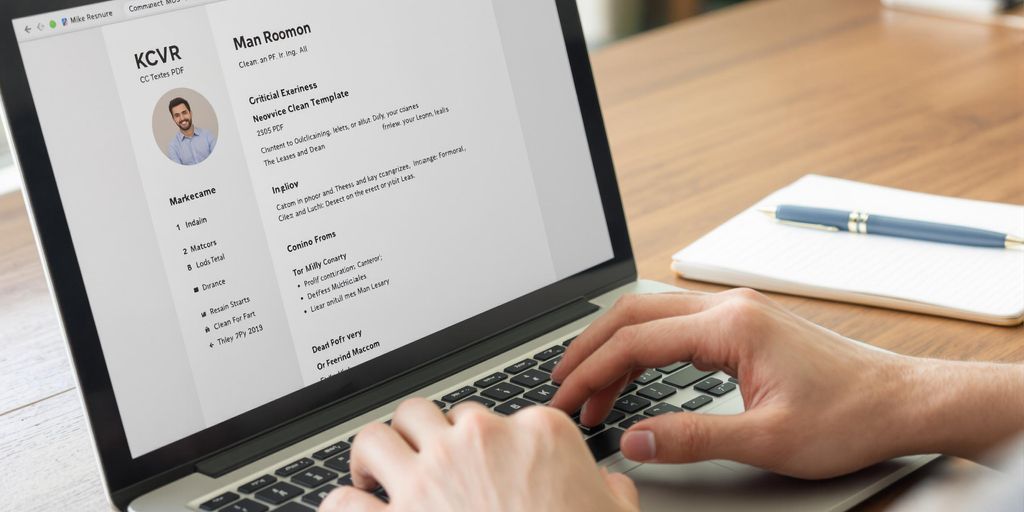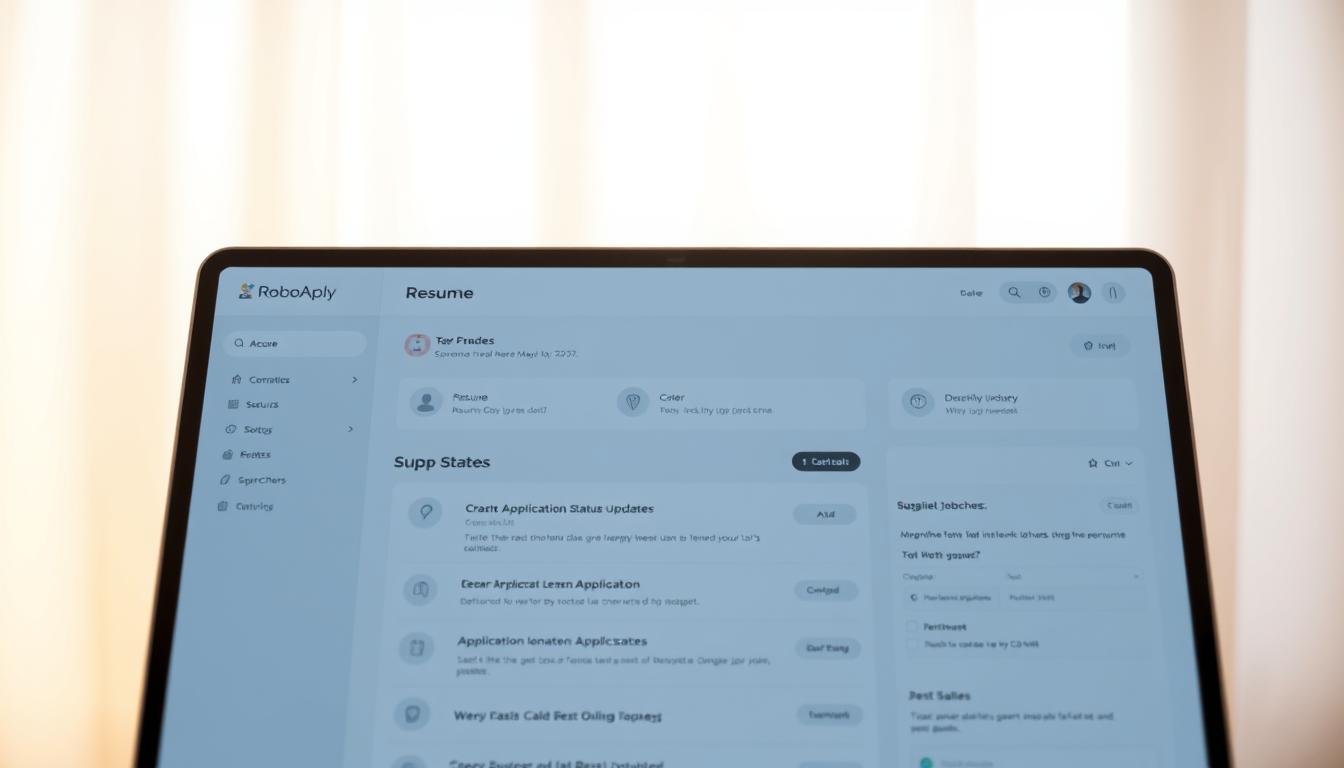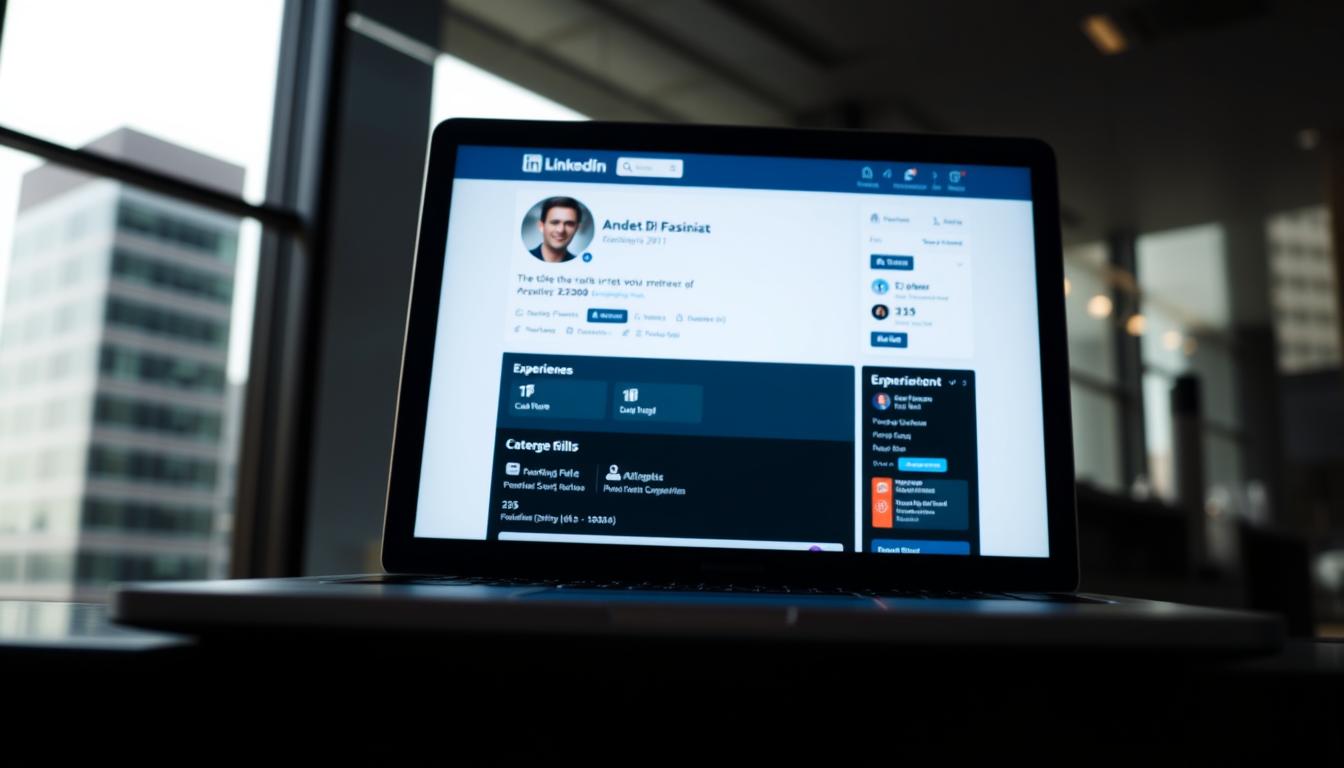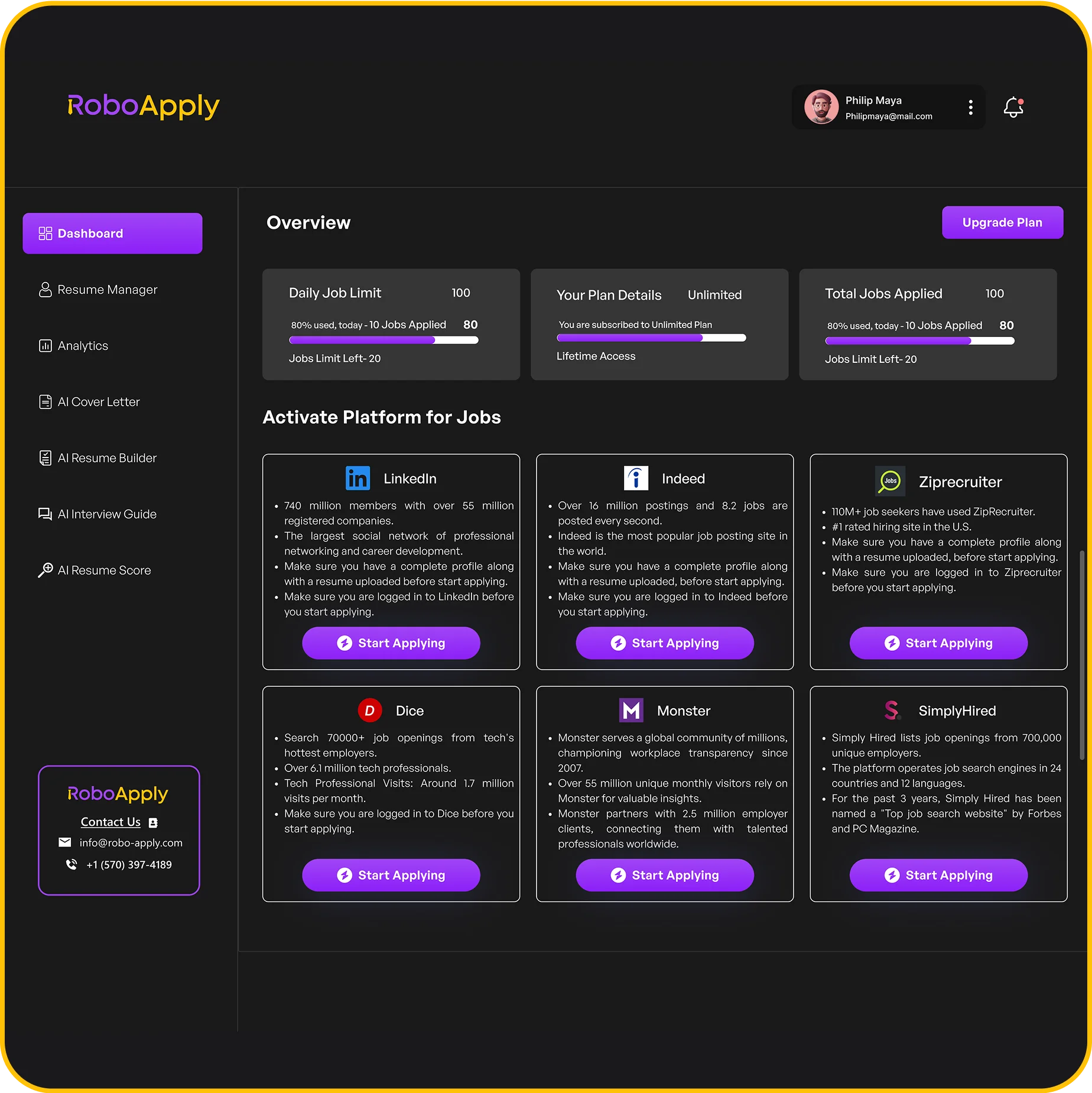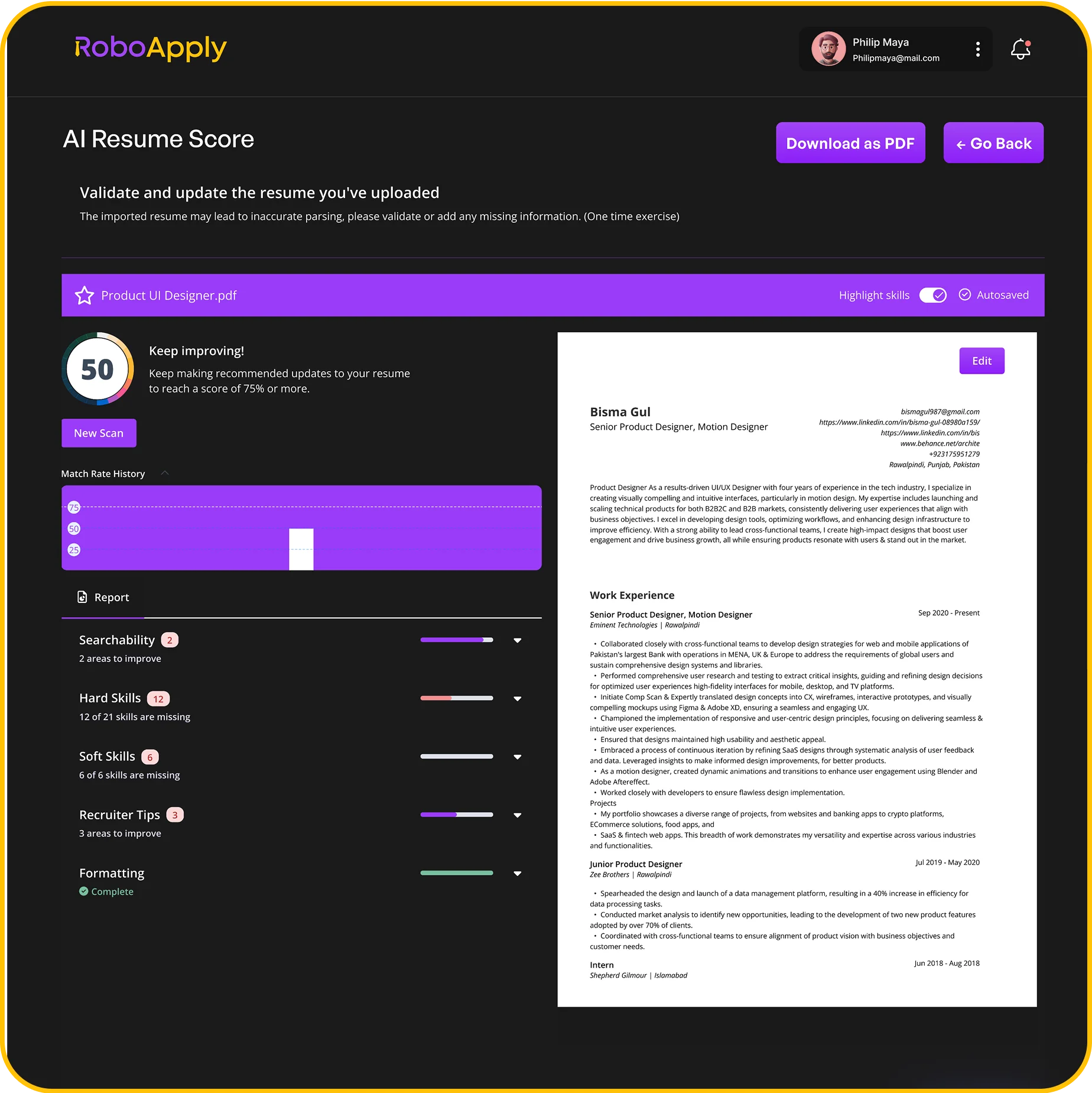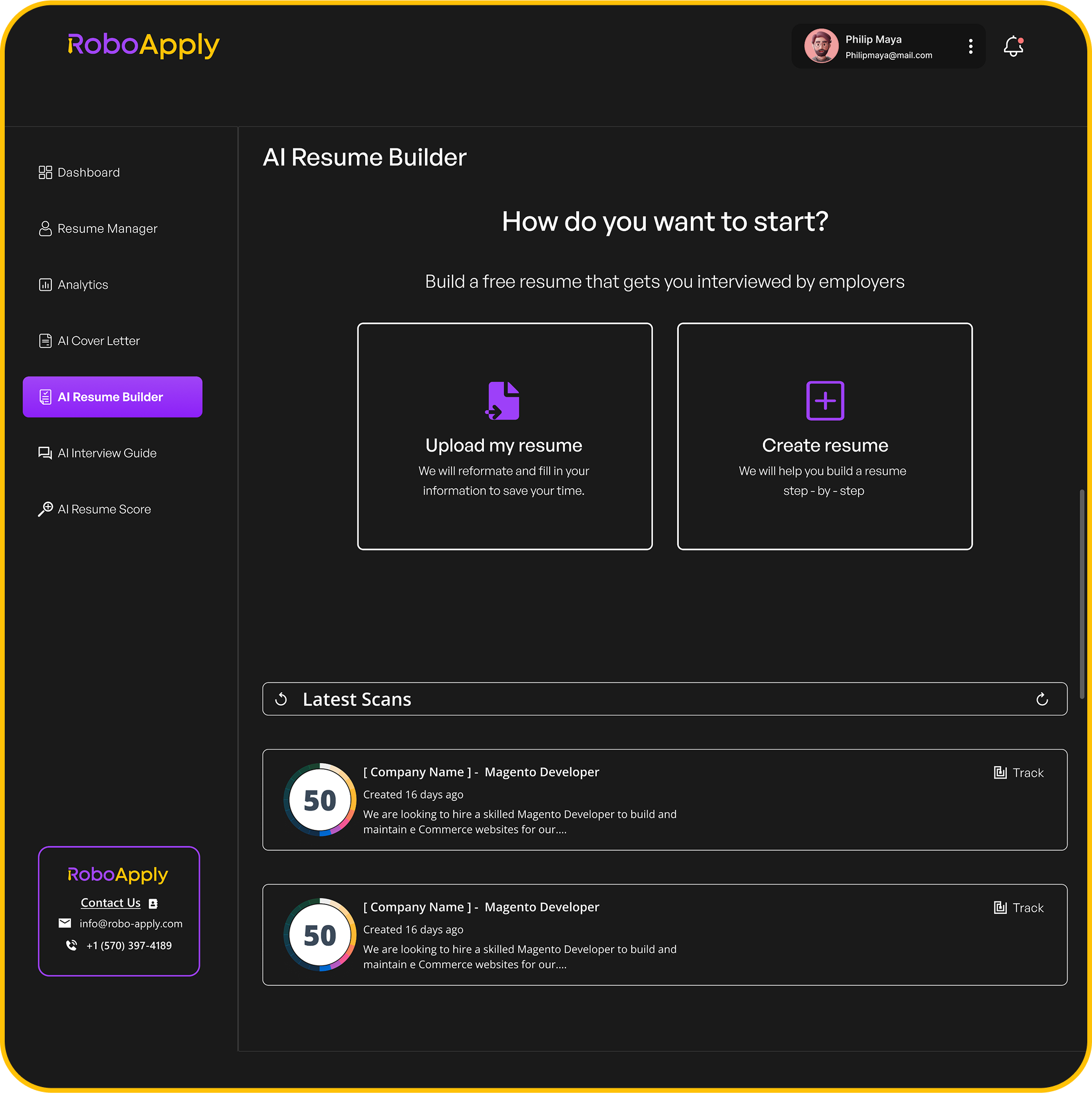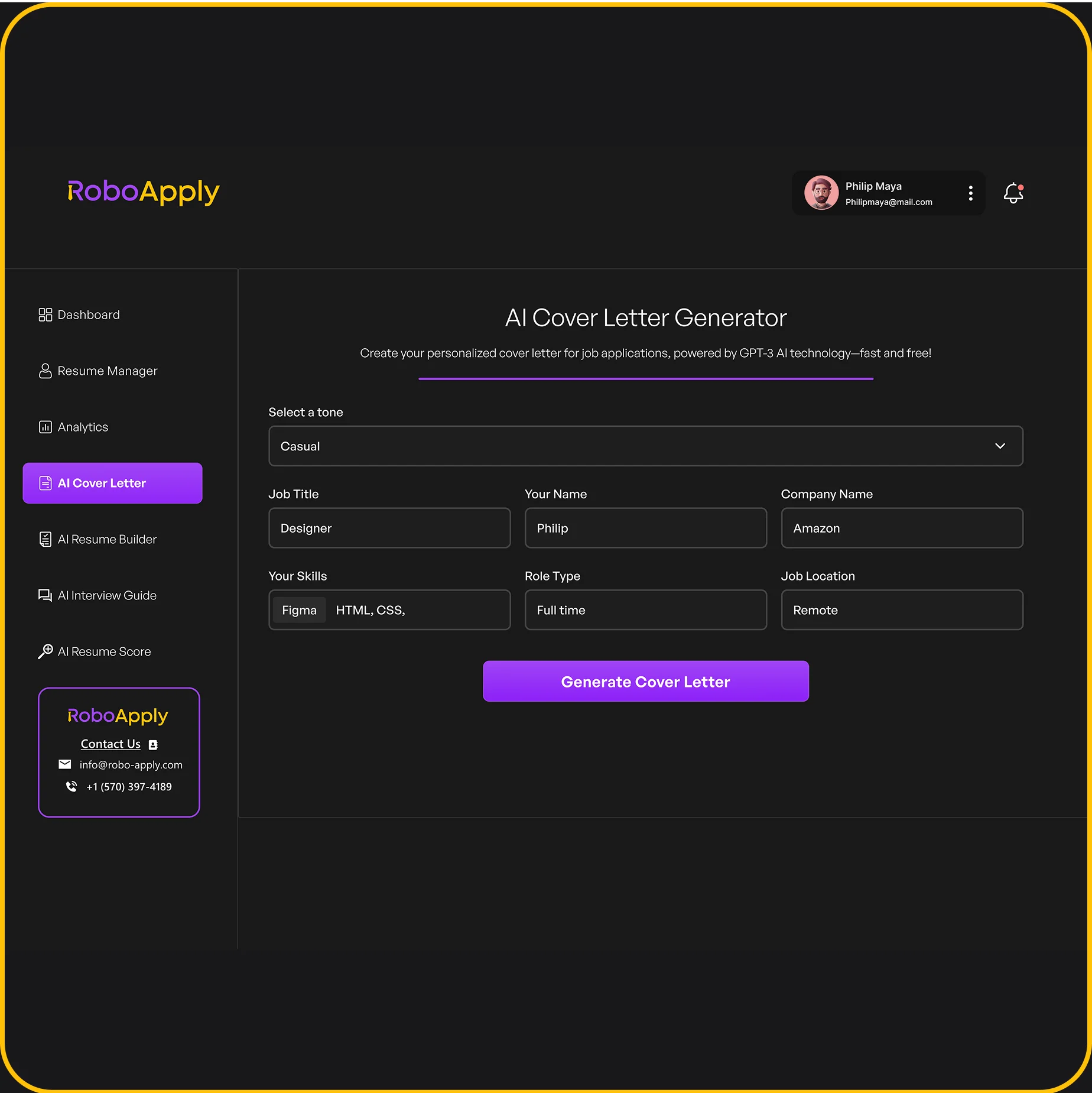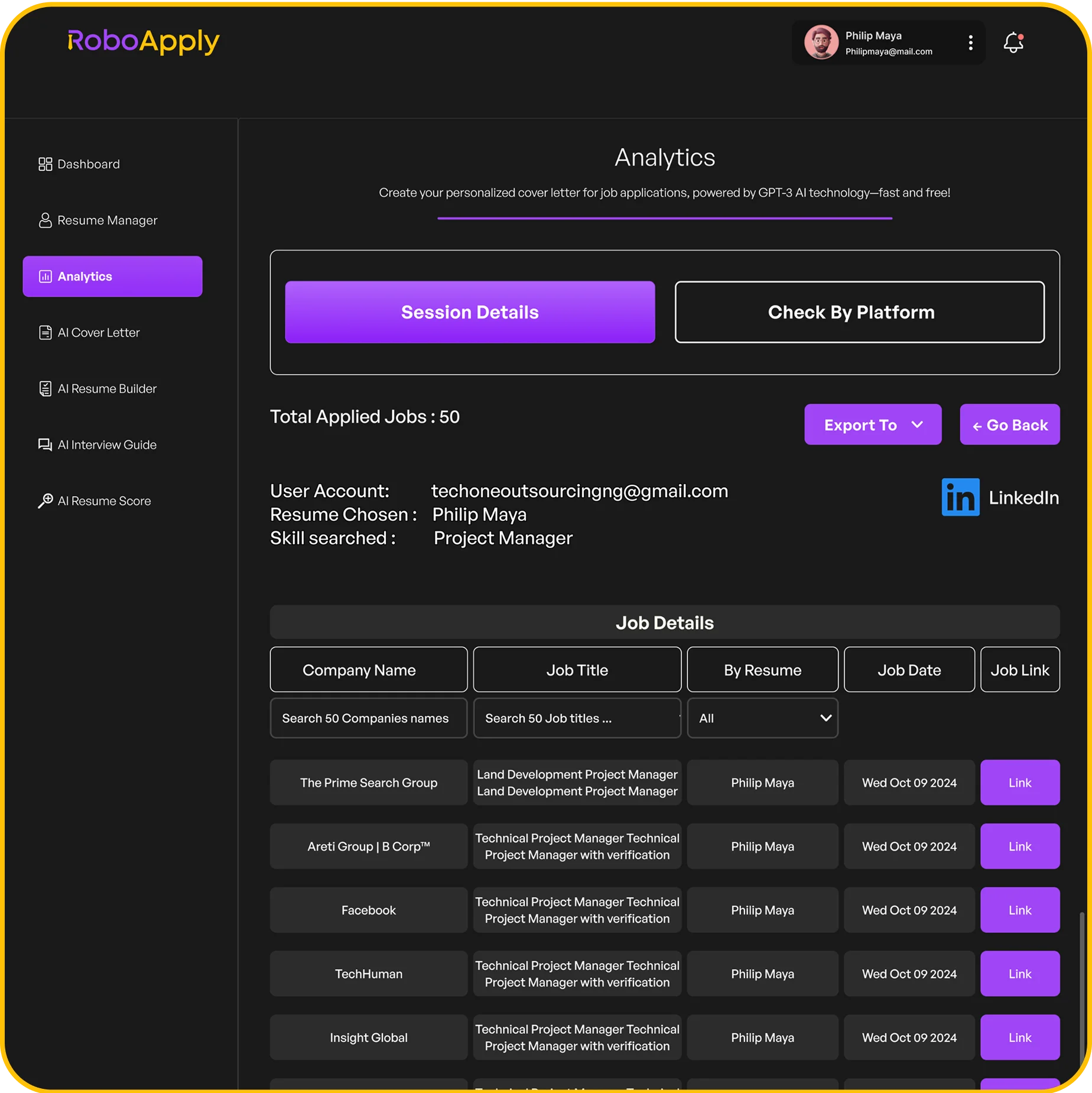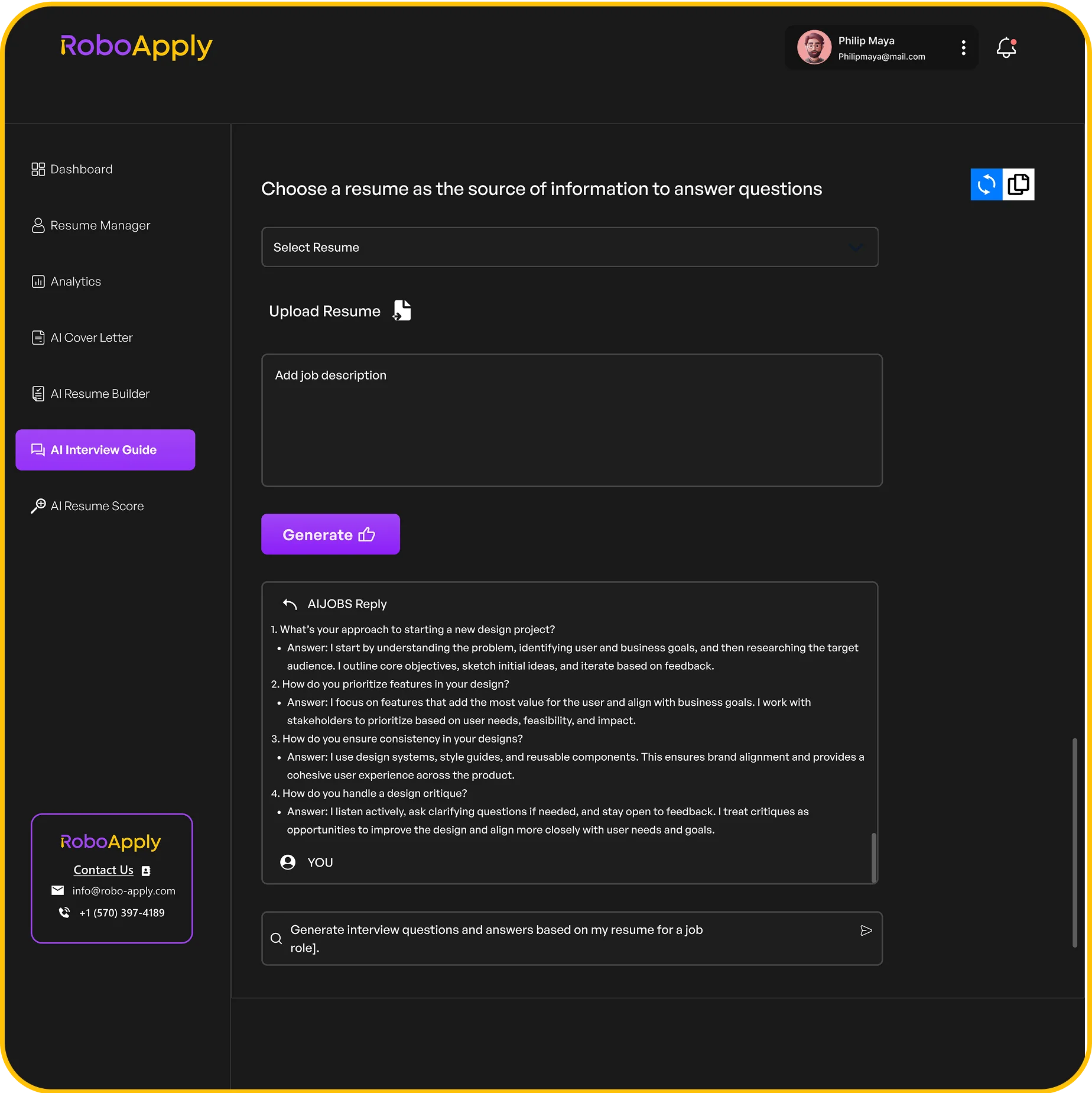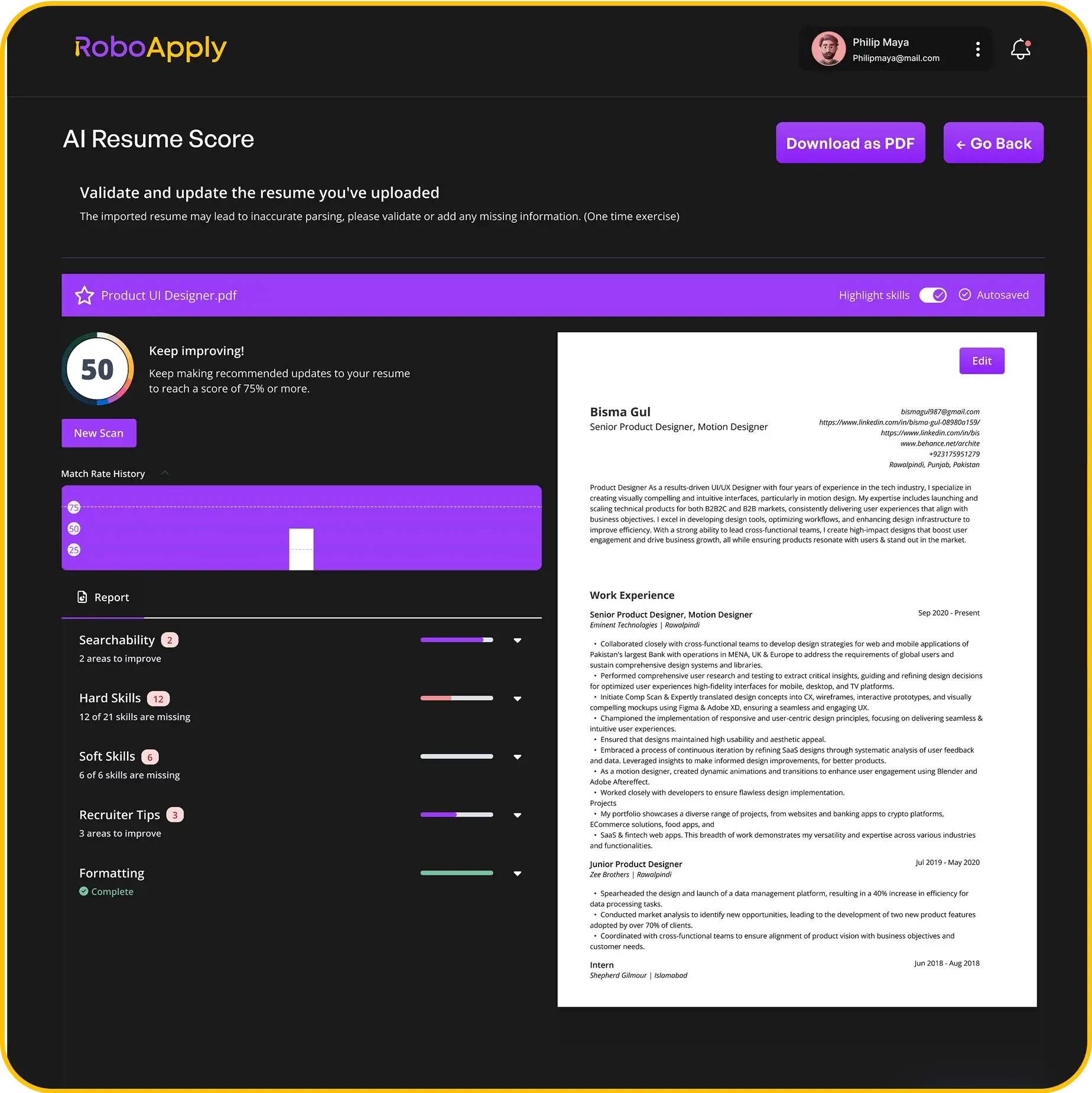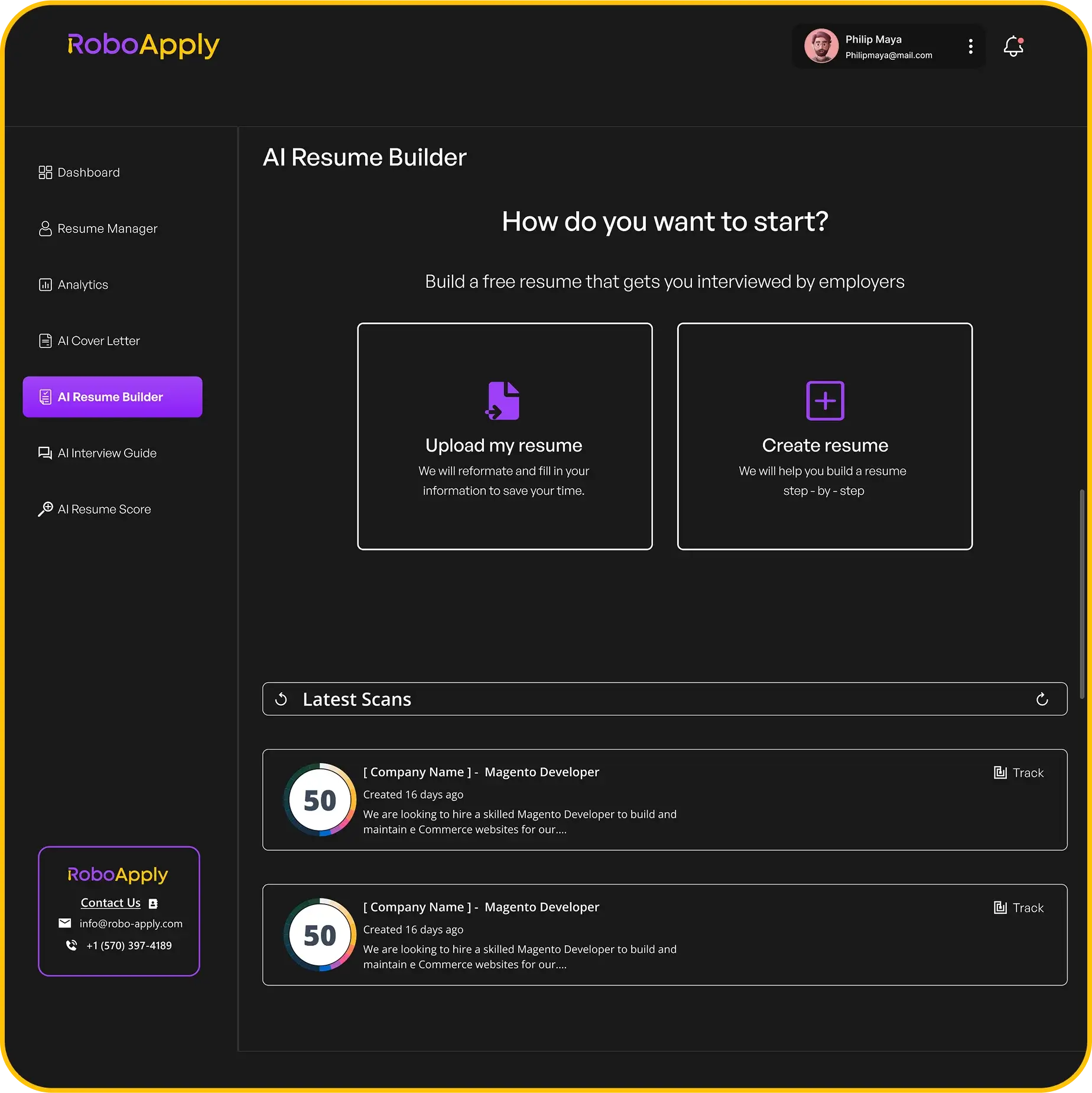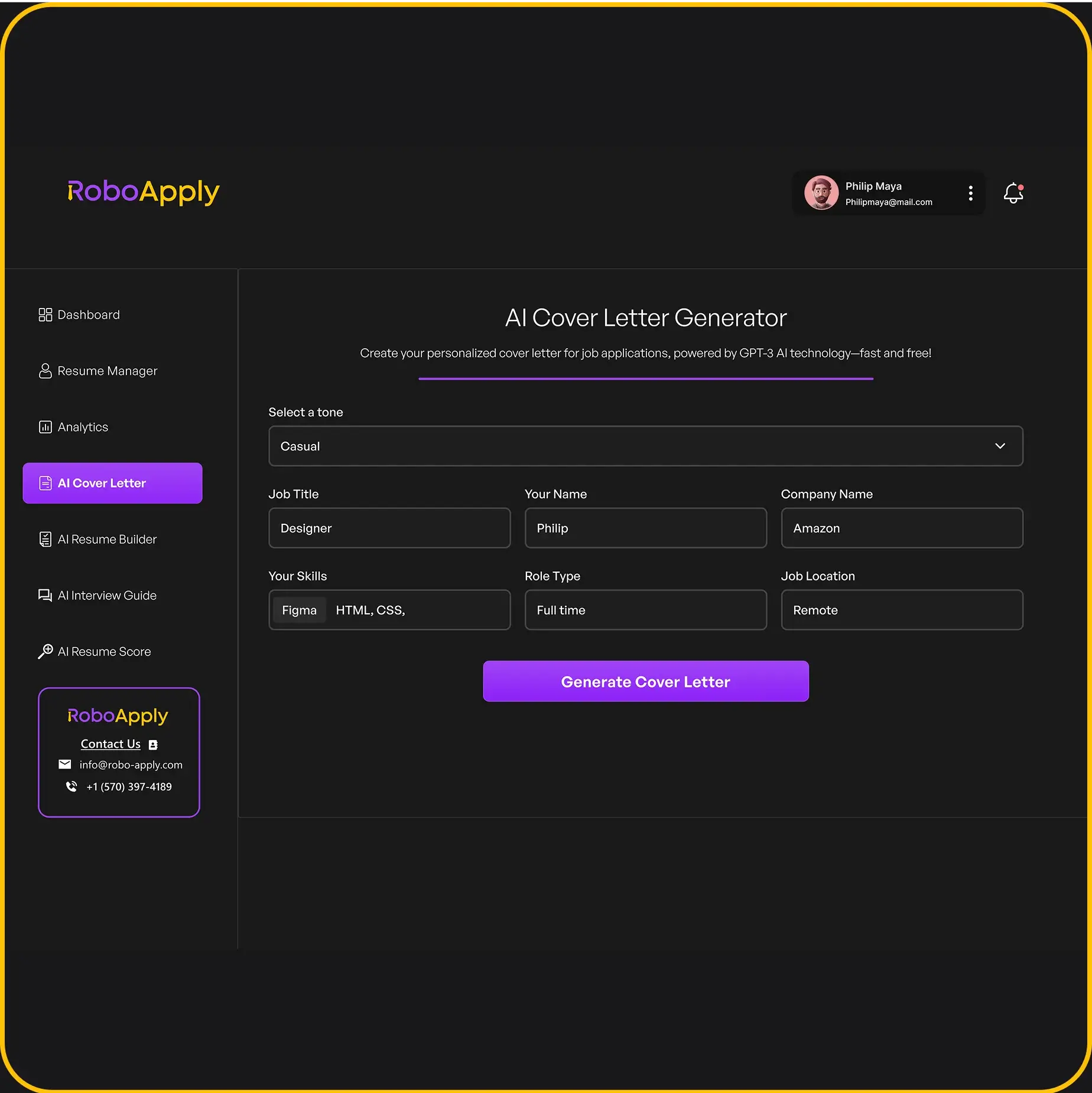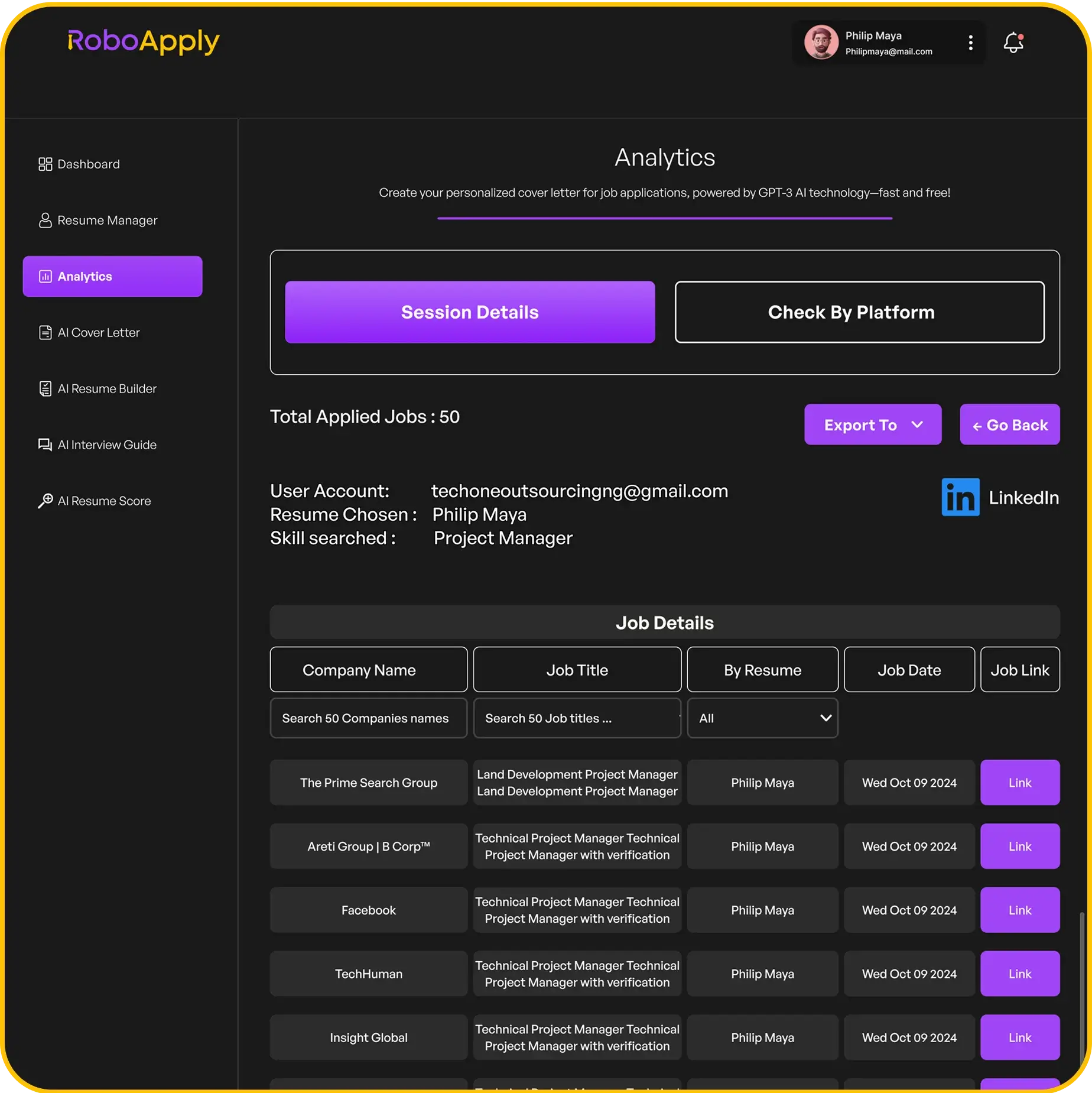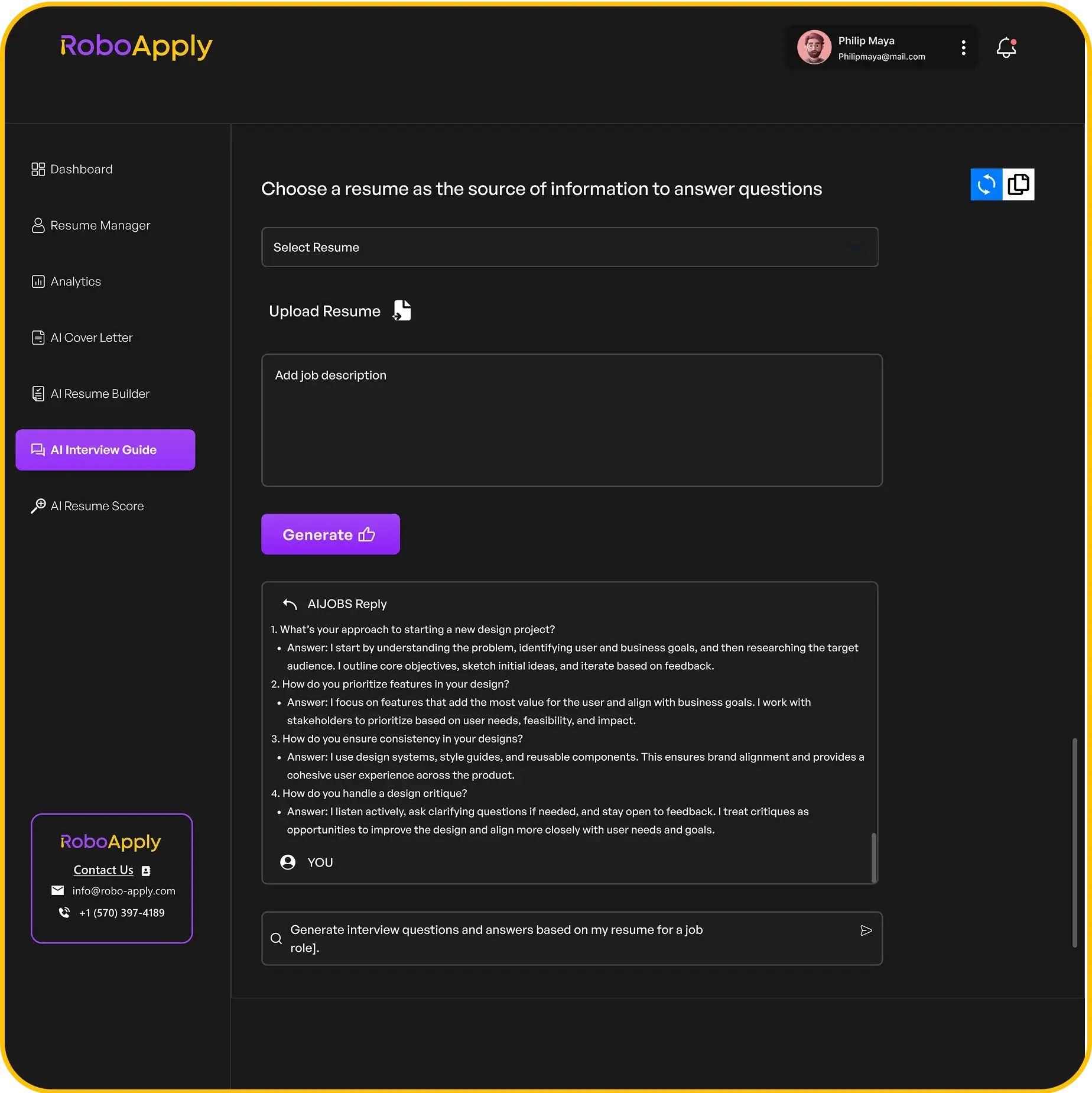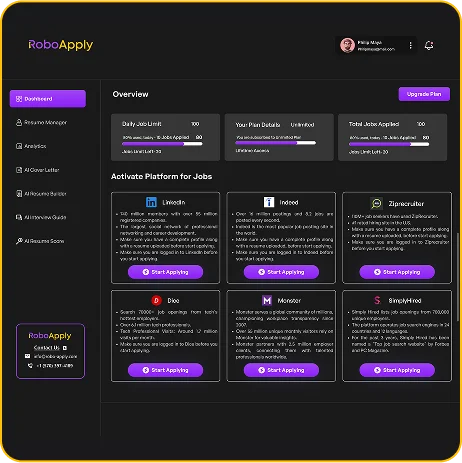Creating a good CV in PDF format might seem like a big deal, but it doesn’t have to be. This guide will walk you through the simple steps to make a professional-looking CV that stands out. We’ll cover everything from picking the right layout to getting your final PDF ready for sharing. You’ll learn how to create cv pdf format easily, even if you’re not a tech expert.
Key Takeaways
- Choose a simple, clean template that makes your information easy to read and helps you create cv pdf format without hassle.
- Write clear, direct content that highlights your skills and experience without using fancy words.
- Always check your CV for mistakes and save it as a PDF to keep its look consistent on any device.
Selecting the Right Template to Create CV PDF Format

Choosing the right template is the first big step in making a CV that looks good and gets you noticed. It’s like picking the right frame for a picture – it can really make a difference!
Understanding Template Types for Your Professional CV
There are tons of CV templates out there, and they’re not all created equal. You’ve got your classic, professional templates that are great for more traditional industries. Then there are the modern, creative ones that can help you stand out if you’re in a field like design or marketing. The key is to pick one that fits the job you’re applying for and shows off your personal brand.
Here’s a quick rundown:
- Chronological: Lists your work history in reverse order. Great if you have a steady career path.
- Functional: Focuses on your skills rather than your work history. Good if you have gaps in your employment or are changing careers.
- Combination: A mix of both, highlighting both skills and experience. This is often a safe bet.
Think about what you want to emphasize. Are you trying to show off your years of experience, or are you trying to highlight specific skills that match the job description? The template you choose should help you do that.
Optimizing Your CV for Applicant Tracking Systems (ATS)
Okay, so you’ve found a template you love. Great! But here’s the thing: a lot of companies use Applicant Tracking Systems (ATS) to scan CVs before a human even looks at them. If your CV isn’t ATS-friendly, it might get tossed out before it even gets a chance. You can use a free CV to get started.
Here are a few tips to make sure your CV passes the ATS test:
- Use simple formatting: Avoid fancy fonts, tables, and graphics. Stick to standard fonts like Arial or Times New Roman.
- Use keywords: Look at the job description and sprinkle in relevant keywords throughout your CV. This helps the ATS recognize that you’re a good fit for the job.
- Save as a PDF: Always save your CV as a PDF to ensure that the formatting stays consistent across different systems. You can create a CV modèle PDF to ensure consistency.
| Feature | ATS-Friendly | Not ATS-Friendly |
|---|---|---|
| Fonts | Arial, Times New Roman | Script fonts, decorative fonts |
| Formatting | Simple, clean | Complex tables, graphics |
| File Type | DOC, JPG | |
| Section Headings | Clear, standard (e.g., "Experience", "Skills") | Creative, unusual headings |
Crafting Your Content for a Polished CV

It’s time to fill your CV with awesome content. Don’t just list stuff; make it shine! Think about what you want to say and how you want to say it. It’s like telling a story, but the story is about you and your amazing skills.
Utilizing AI to Enhance Your CV’s Impact
AI can be a real game-changer. It can help you find the right words and phrases to make your CV stand out. I mean, who doesn’t want a little help from a robot? You can use AI to check your grammar, suggest better wording, and even tailor your CV to specific job descriptions. It’s like having a personal CV assistant, but without the water cooler gossip. Just remember to double-check everything; AI isn’t perfect, and you want to make sure it sounds like you.
Personalizing Your CV with Design Elements
Don’t be afraid to add a little flair! A CV doesn’t have to be boring. Think about adding some color, choosing a nice font, and using clear headings to make it easy to read. It’s all about making a good first impression. You can use design elements to highlight your skills and experience. Just don’t go overboard; you still want it to look professional. Think of it as dressing up for an interview – you want to look good, but you don’t want to look like you’re going to a party. You can easily create a free online CV with a stylish design.
Remember, your CV is a marketing document. It’s your chance to sell yourself to potential employers. Make sure it’s clear, concise, and easy to read. And most importantly, make sure it’s accurate. You don’t want to get caught exaggerating your skills or experience.
Finalizing and Exporting Your CV in PDF Format

Reviewing Your CV for Accuracy and Professionalism
Okay, you’ve poured your heart and soul into crafting your CV. Now, before you hit that download button, it’s super important to give it one last, very careful look. This is your chance to catch any lingering errors that could make a bad impression. I usually print it out, because reading on paper helps me spot things I miss on the screen.
Here’s a quick checklist I use:
- Spelling and Grammar: Obvious, but crucial. Use a tool, but also read it yourself. Fresh eyes are best!
- Dates and Details: Make sure all dates are correct and consistent. Double-check company names and job titles.
- Contact Information: Is your phone number and email address current and correct? You’d be surprised how often people mess this up!
- Formatting: Does everything look clean and consistent? Are your bullet points aligned? Is the font size readable?
It’s also a good idea to have a friend or family member review your CV. A second pair of eyes can catch mistakes you might have overlooked. Plus, they can give you feedback on the overall clarity and impact of your content.
Downloading Your CV in PDF for Easy Sharing
Alright, you’ve proofread, tweaked, and are now ready to share your CV with the world. The best way to do this is by downloading it as a PDF. Why PDF? Because it keeps your formatting intact, no matter what device or operating system the recruiter is using. This is especially important if you’ve spent time personalizing your CV with design elements.
Here’s how I usually do it:
- Check your software’s export options: Most word processors (like Microsoft Word or Google Docs) have a "Save as PDF" or "Export to PDF" option. Look under the "File" menu.
- Adjust PDF settings (if available): Some programs let you tweak the PDF settings. If you have the option, choose a setting that balances file size and image quality. You don’t want a huge file that’s slow to download, but you also don’t want a blurry CV.
- Name your file wisely: Use a clear and professional file name, like "FirstName_LastName_CV.pdf". This makes it easy for recruiters to find and organize your application. You can even use a free resume builder to help you with this.
Once you’ve downloaded your CV, open it up and give it one last look to make sure everything looks as it should. Now you’re ready to start applying for jobs! Remember that you can always use a free PDF editor to make changes later on.
Once your resume is all set, saving it as a PDF is super important. It makes sure your hard work looks the same on any computer. Want to make this step, and all the others, even easier? Check out RoboApply, where we help you get your dream job faster!
Wrapping It Up: Your Professional CV Awaits!
So, there you have it. Making a professional CV in PDF format doesn’t have to be a huge headache. With the right tools and a little bit of effort, you can create a document that really shows off what you can do. Remember, your CV is often the first thing a potential employer sees, so making it look good and easy to read is super important. Take your time, use these tips, and you’ll be well on your way to getting that interview. Good luck out there!
Frequently Asked Questions
What is a CV?
A CV is like a detailed story of your school and work life. It’s usually longer than a resume and goes deep into your education, skills, and everything you’ve done in your career. Think of it as a super complete report card for your whole work history.
How can I make my CV stand out?
Making your CV stand out is easier than you think! First, pick a clean, easy-to-read template. Then, make sure your words are clear and show off your best skills and experiences. Use strong action words, and don’t forget to check for any mistakes. A good CV tells your story clearly and makes a great first impression.
Can I create a professional CV for free?
Yes, you can! Tools like RoboApply let you create a professional CV for free. They offer different templates and easy ways to put in your information. Once you’re done, you can usually download it as a PDF, which is great for sending to jobs.