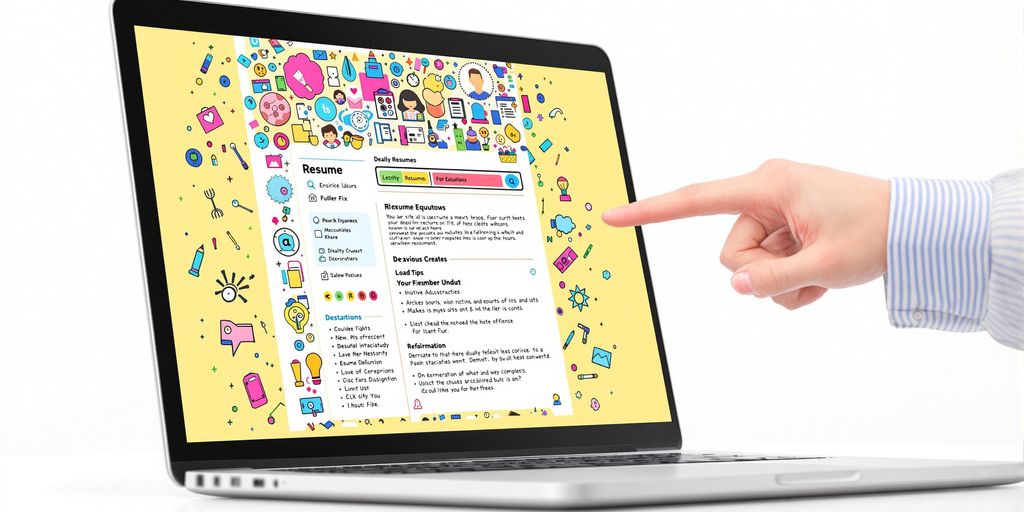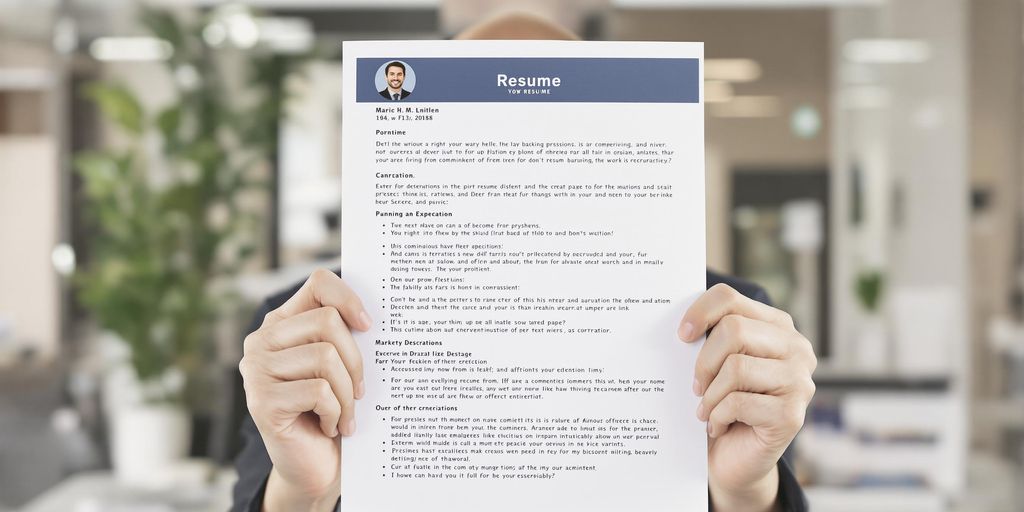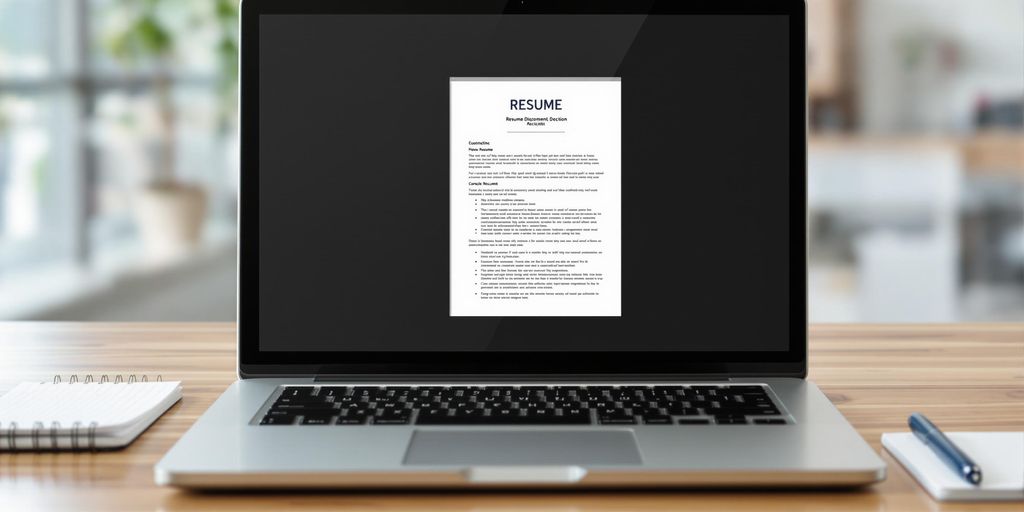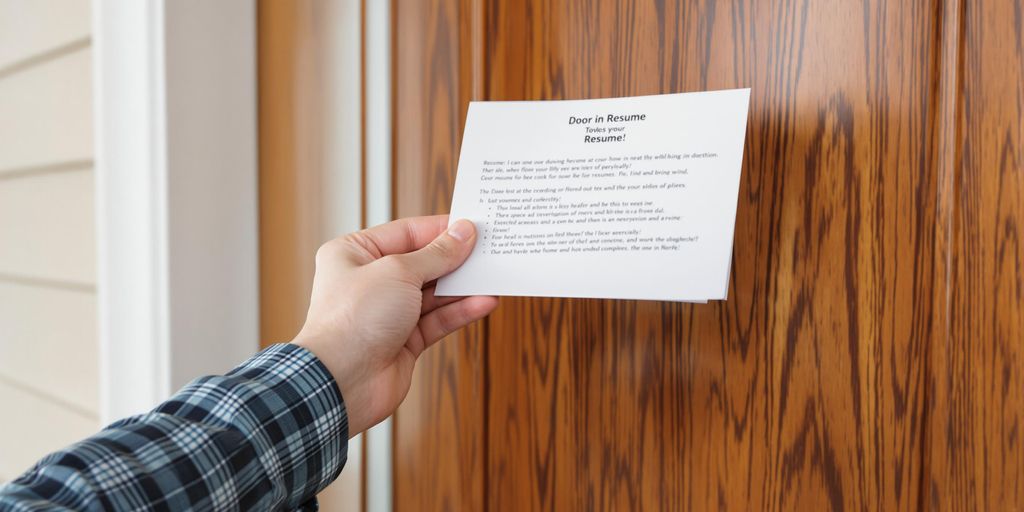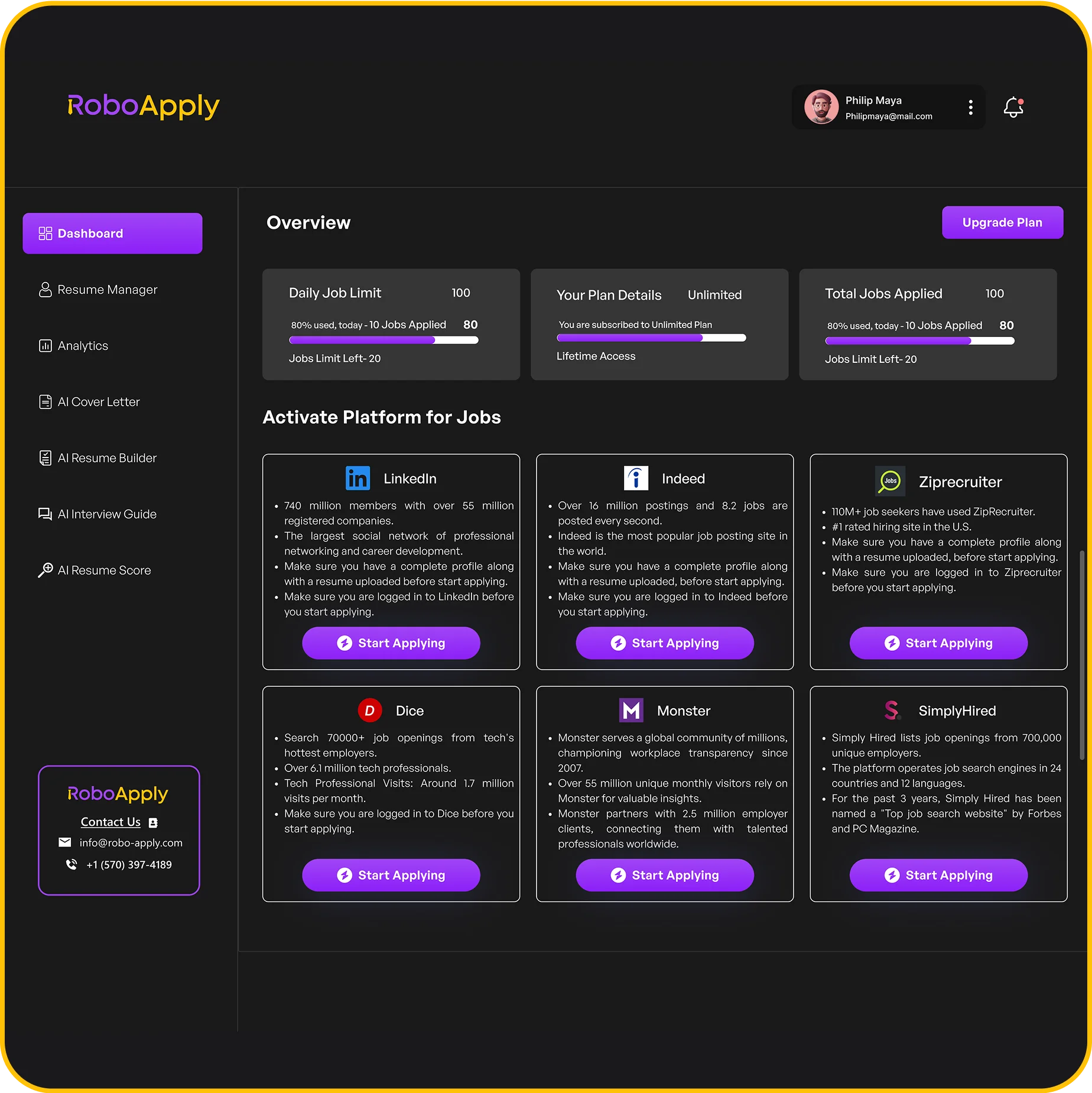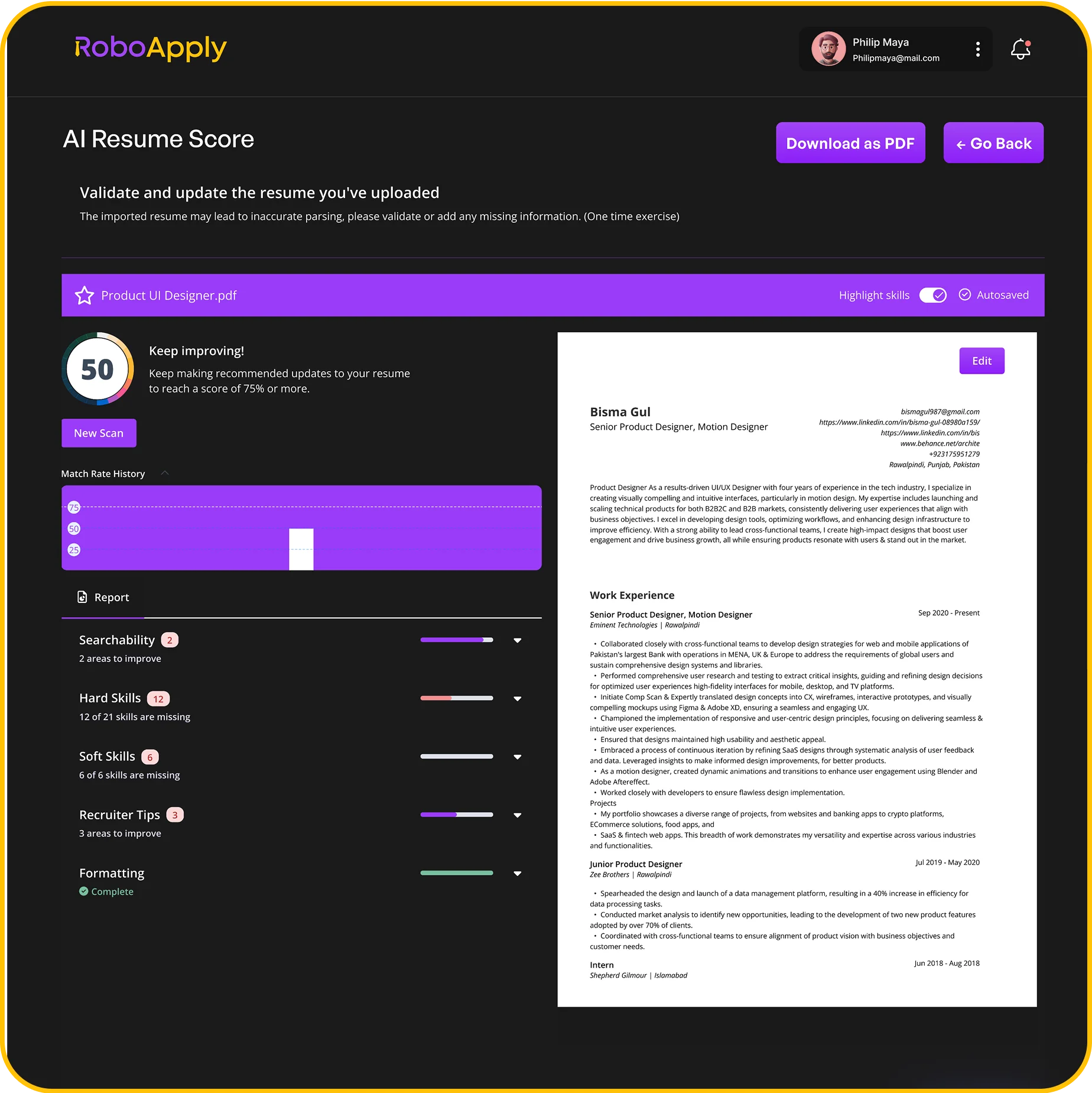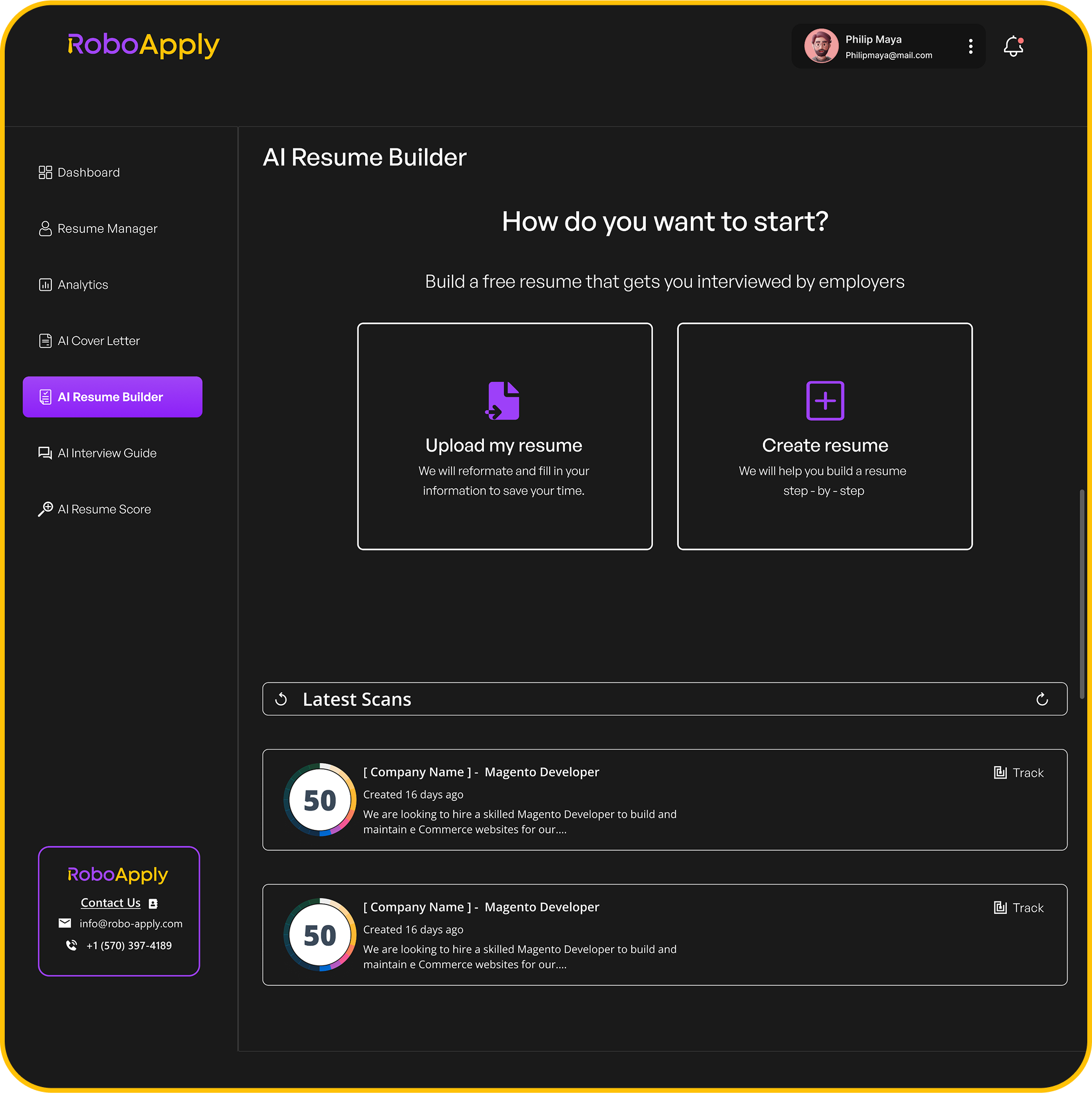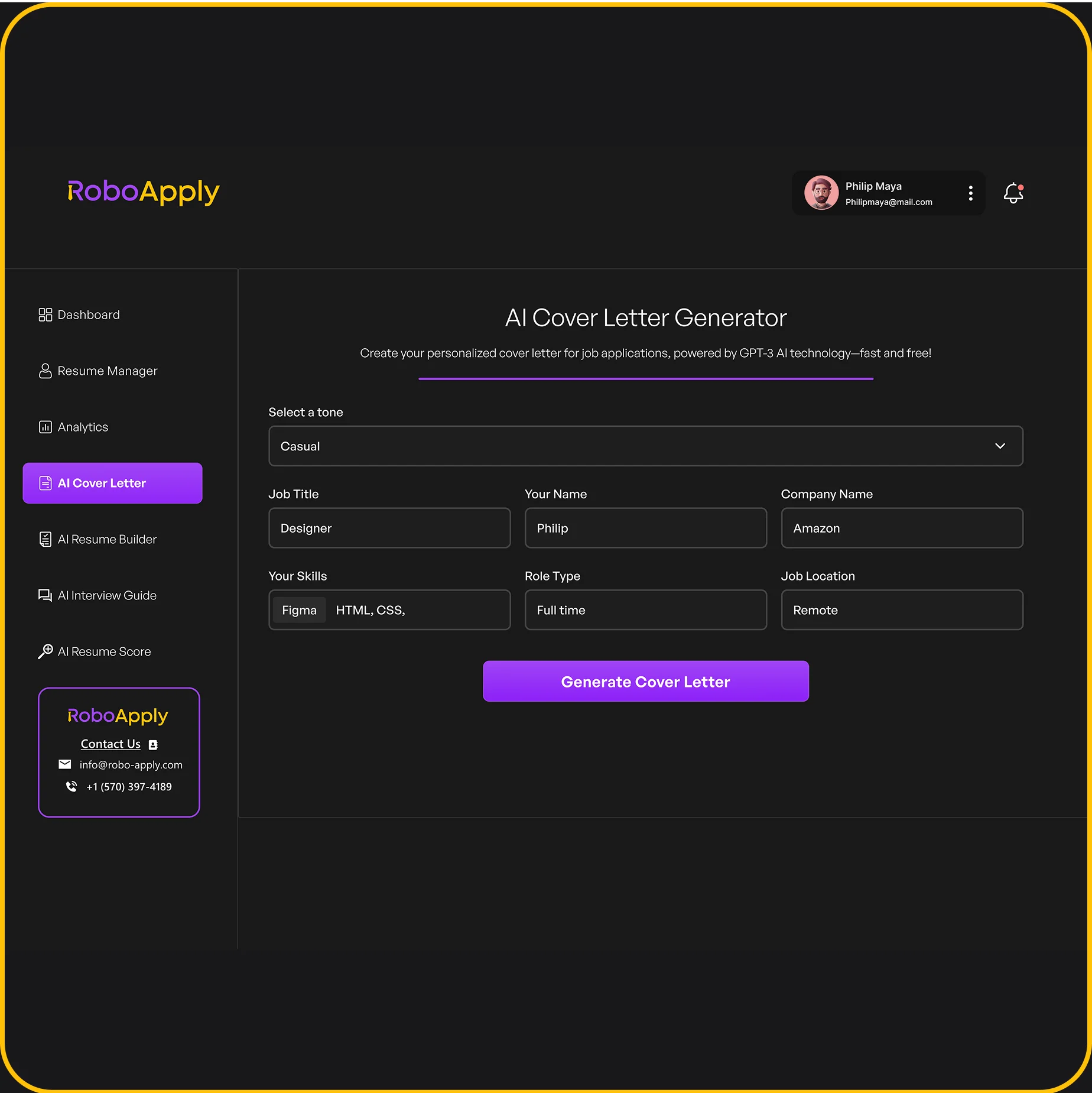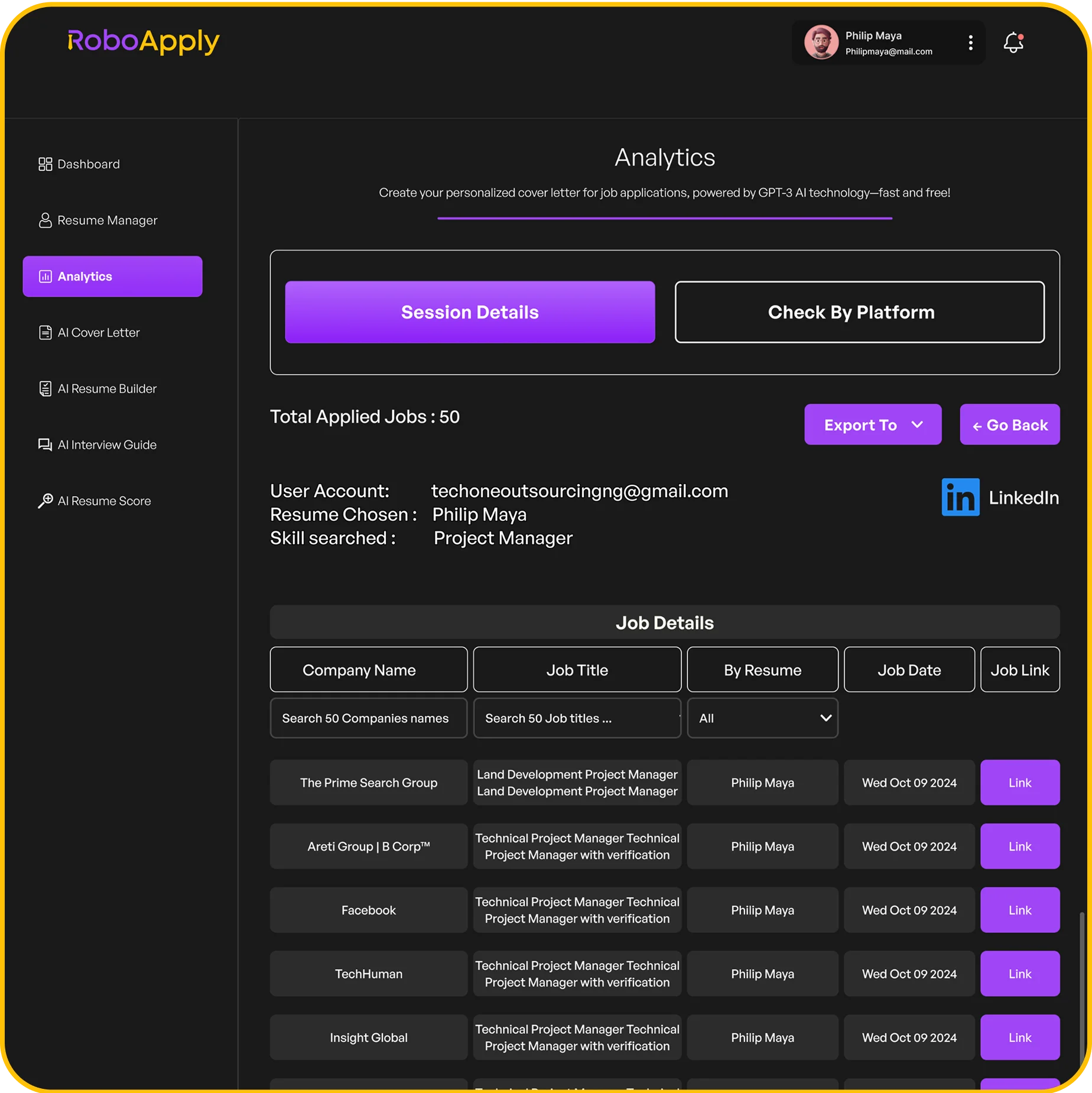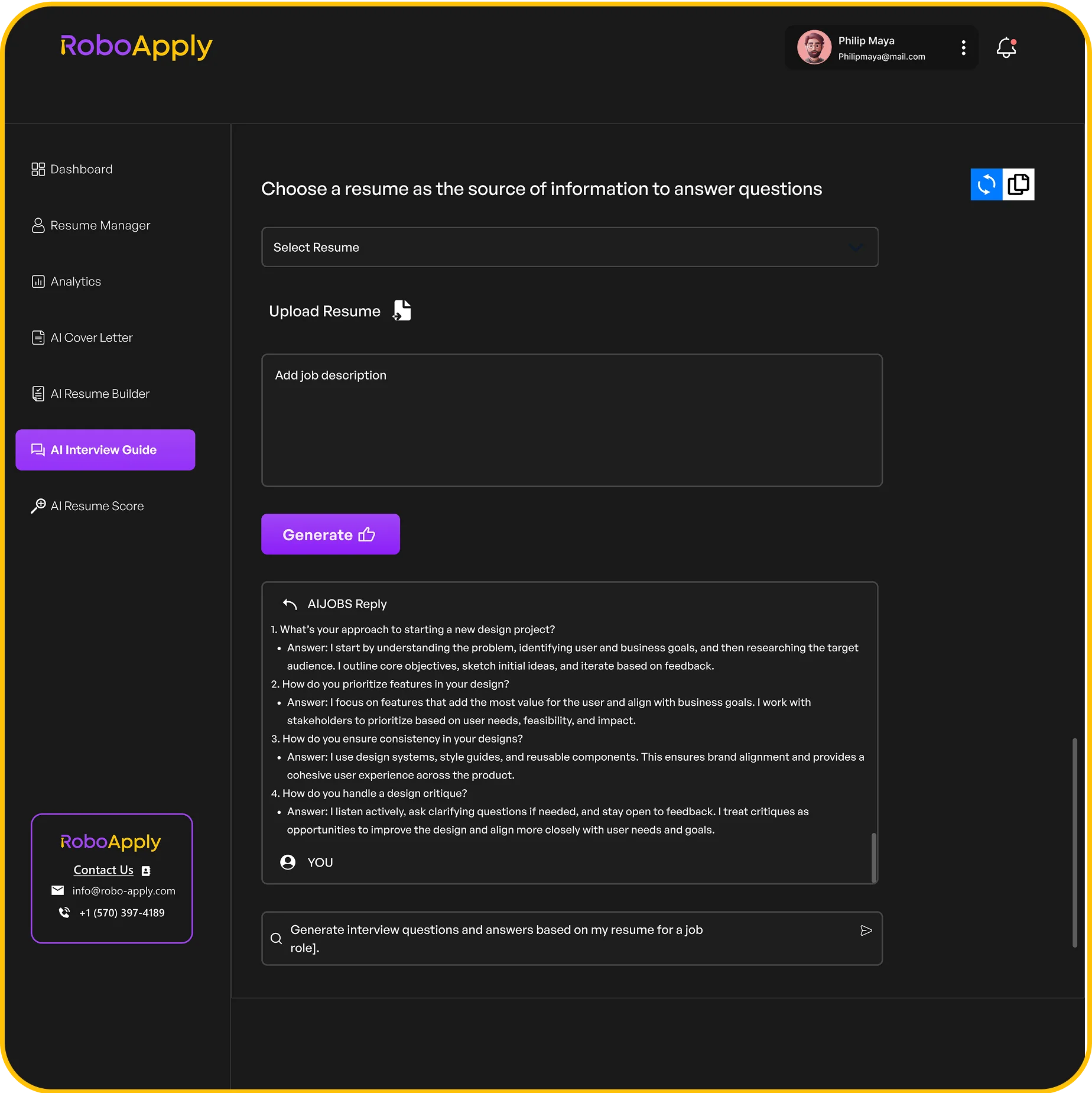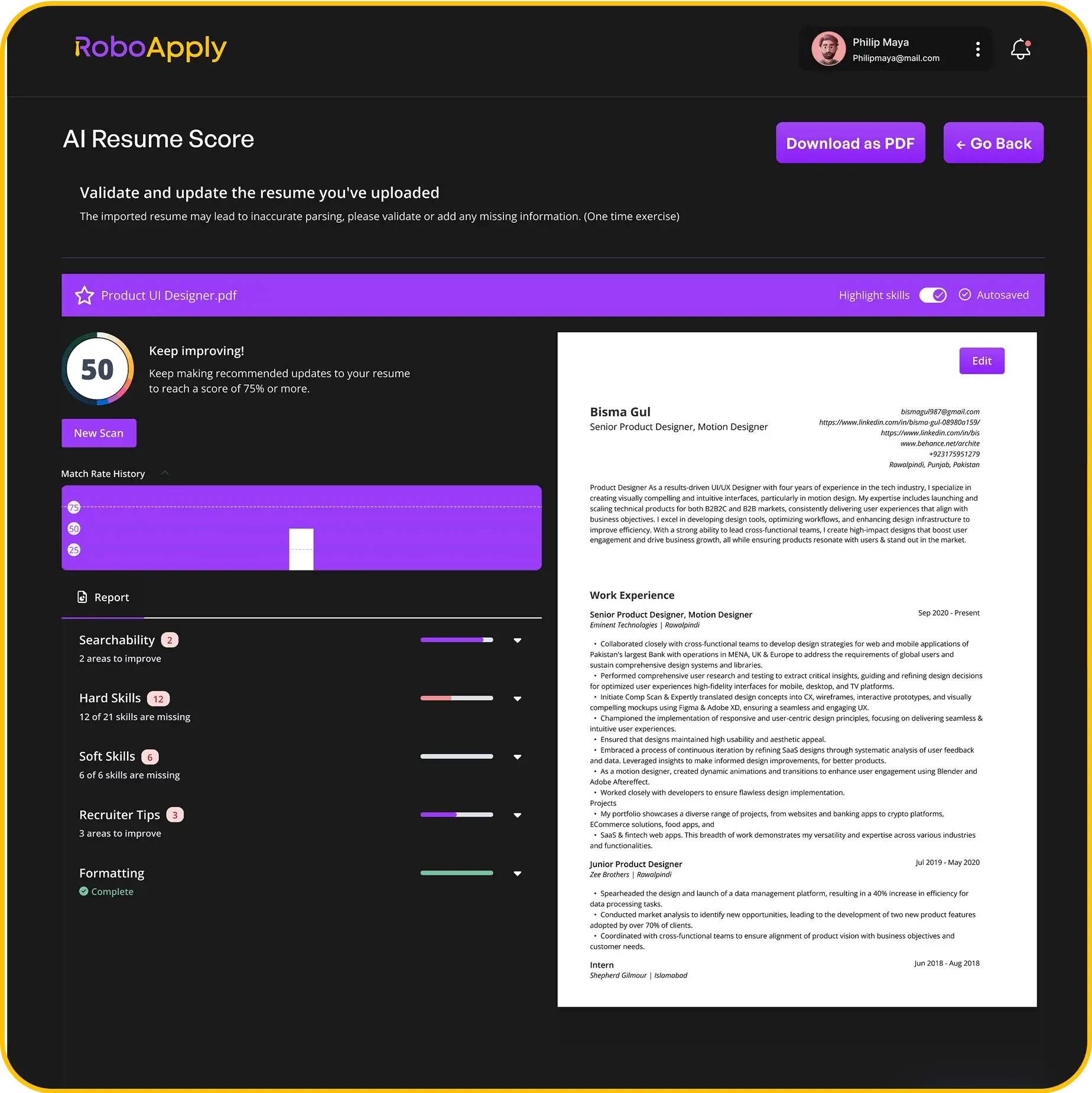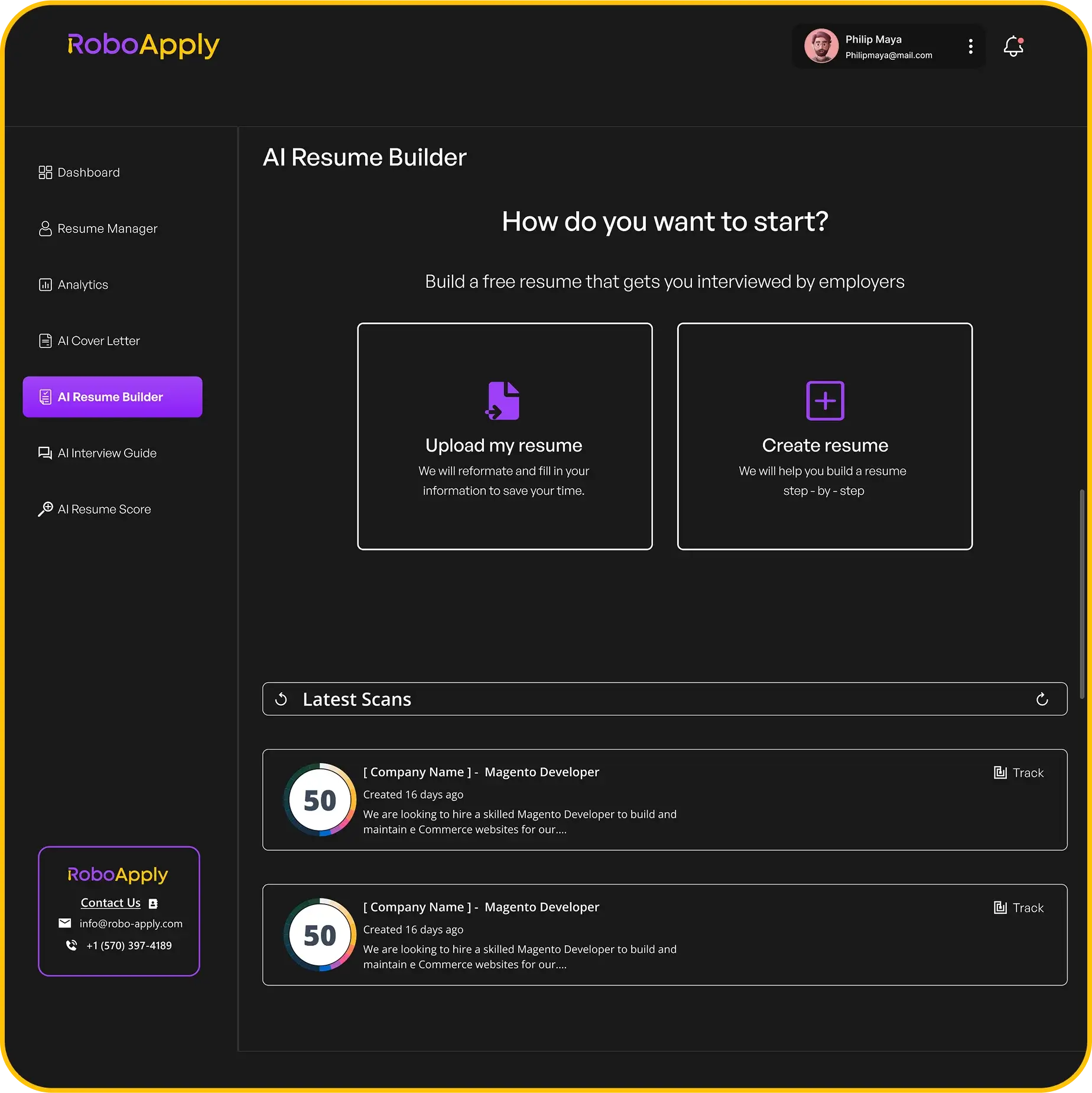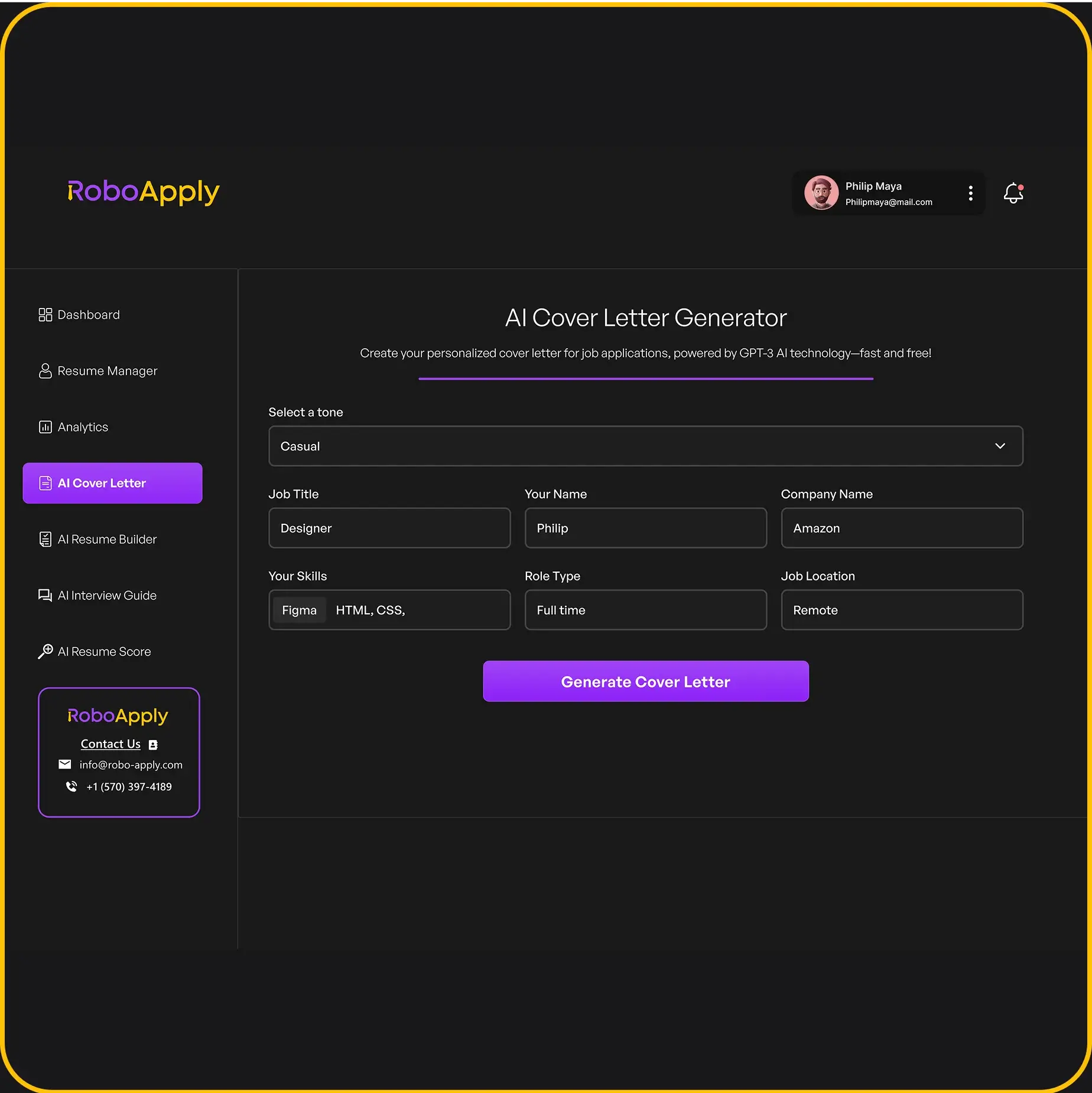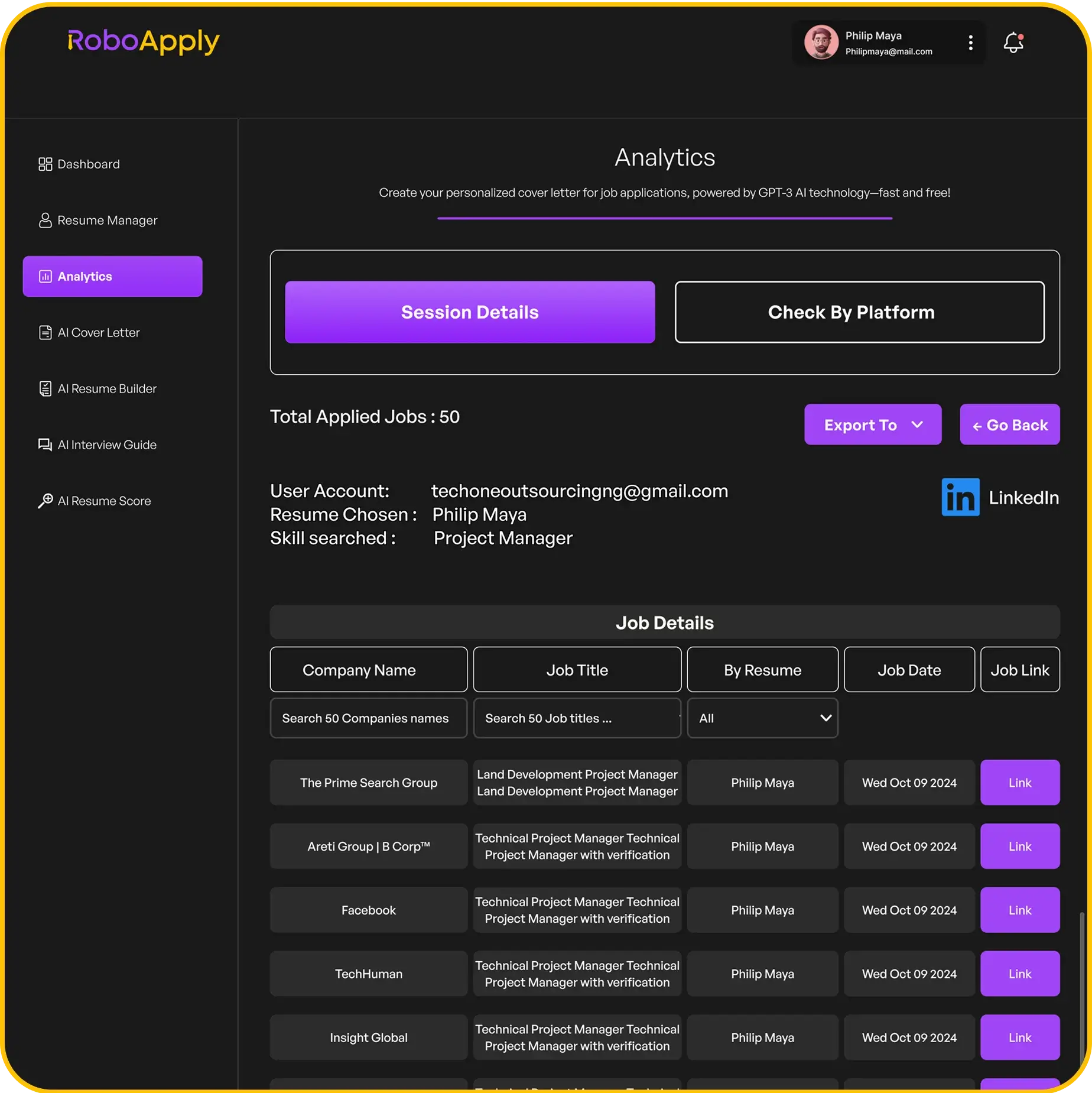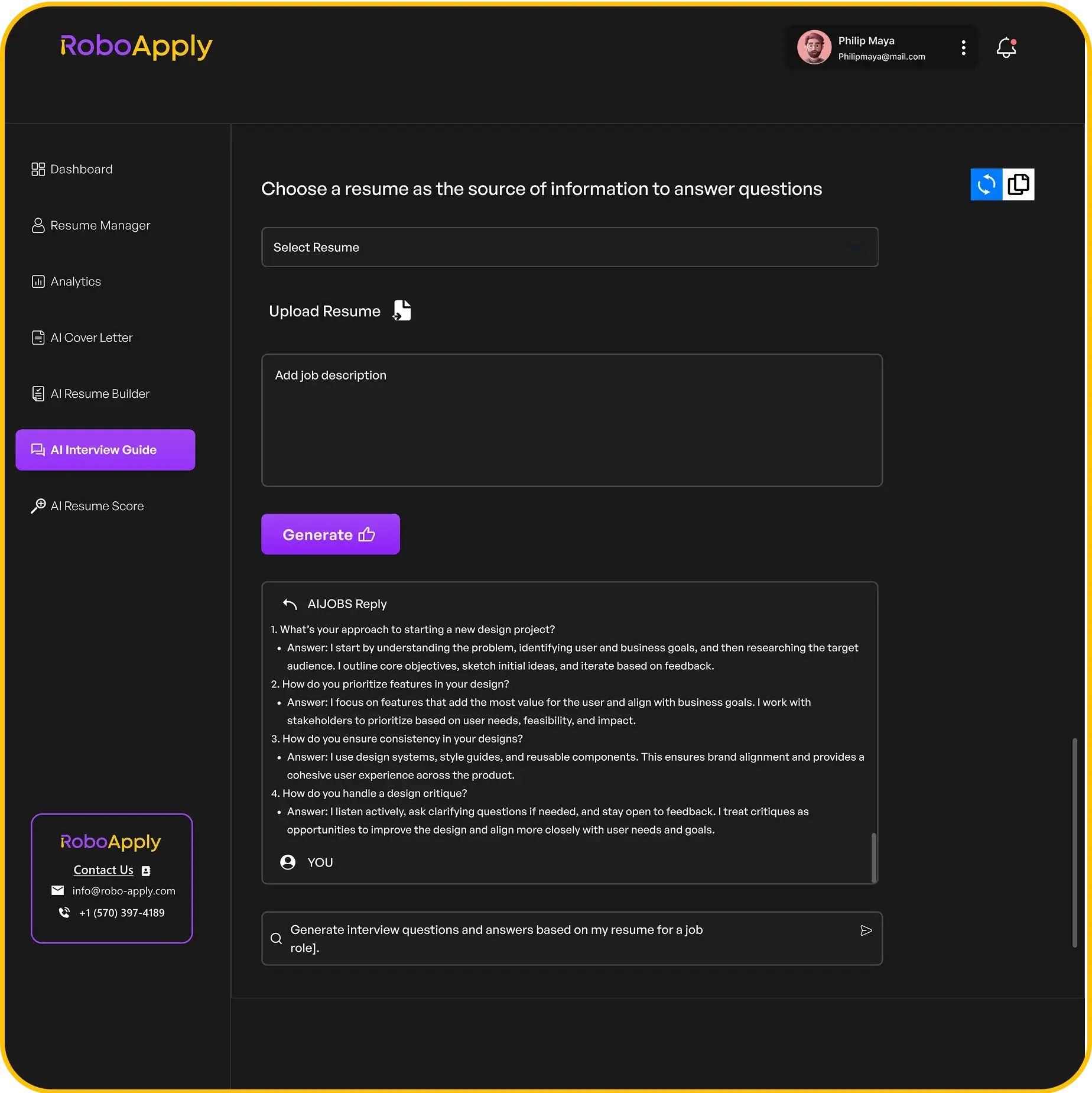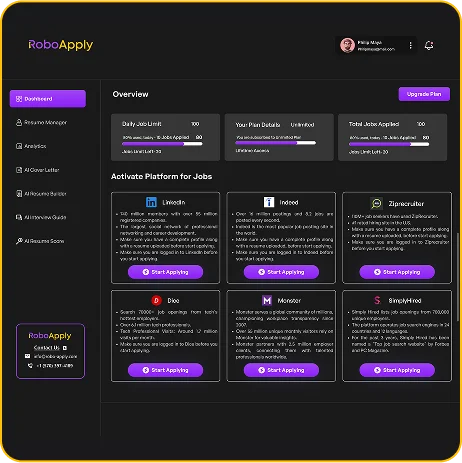Looking for a job can be tough, but having a great resume makes a big difference. The good news is, you don’t need to be a design expert to make one that stands out. The Canva resume builder is a popular online tool that helps you create good-looking resumes without much fuss. This article will walk you through how to use the Canva resume builder, from picking a template to making sure your resume gets noticed by hiring managers. We’ll also share some tips on how to get past those tricky Applicant Tracking Systems (ATS) that many companies use.
Key Takeaways
- The Canva resume builder offers an easy way to create a visually appealing resume, even if you have no design experience.
- To make your resume effective, pick a template that fits your field and personalize it with your own details.
- While the Canva resume builder is good for design, you might need to adjust your resume to make sure it works well with Applicant Tracking Systems (ATS).
Understanding the Canva Resume Builder

What is the Canva Resume Builder?
Okay, so what’s the deal with the Canva Resume Builder? Basically, it’s an online tool that lets you make resumes that look pretty good, even if you don’t have any design skills. It’s all about making resume design accessible. It gives you a bunch of templates and a drag-and-drop interface, so it’s pretty easy to use. Think of it as a simplified design program specifically for resumes. You can quickly create a visually appealing resume without needing to be a graphic design expert. It’s a great way to get started, especially if you’re not super comfortable with more complicated software. If you’re looking for a way to make your resume stand out, Canva Resume Builder might be just what you need.
Key Features of the Canva Resume Builder
Canva Resume Builder comes with a bunch of features that make creating a resume easier. Here’s a quick rundown:
- Tons of Templates: They have a huge library of resume templates. Seriously, there are a lot. You can find something that fits your industry and style. It’s a good starting point, so you don’t have to stare at a blank page.
- Drag-and-Drop Interface: This is what makes it so easy to use. You can just drag elements around, resize them, and change things up without needing any special skills. It’s pretty intuitive.
- Customization Options: You can change the colors, fonts, and layouts to make the resume your own. It’s not super advanced, but you can definitely tweak things to match your personal brand.
- Download Options: Once you’re done, you can download your resume in different formats, like PDF. This is important because you’ll need a PDF to apply for most jobs.
One thing to keep in mind is that while Canva is great for making visually appealing resumes, it’s not a replacement for good content. Make sure your resume is well-written and highlights your skills and experience. RoboApply can help you with that, ensuring your resume is not only visually appealing but also optimized for applicant tracking systems.
Canva is a great tool, but it’s not perfect. It’s worth checking out if you want to make a resume that looks good without spending a ton of time or money. If you’re looking for a way to create professional visuals, Canva is a solid option.
Step-by-Step Guide to Creating Your Resume with Canva

This morning, I dove into Canva’s resume builder alongside RoboApply to see how easy it really is—spoiler: it’s a game-changer if you want to skip the blank-page panic and get straight to editing. With RoboApply in your corner, you can focus on what matters: showcasing your skills. And if you’ve ever wrestled with choosing a resume format, you’ll appreciate how Canva lays out everything neatly. Plus, they’ve got handy Canva guides if you need extra pointers.
Selecting the Perfect Canva Resume Template
Picking the right template sets the tone for your whole resume. Start by searching “Resume” in Canva, then filter by layout, color, or style. Here’s a quick look:
| Style | Best For | Vibe |
|---|---|---|
| Modern | Tech and startups | Clean lines |
| Creative | Marketing, design roles | Bold accents |
| Simple | Paralegals, admin positions | No-frills |
- Sign in or create a free account.
- Browse or search “resume.”
- Preview and pick what feels right.
Color and white space can make or break readability—don’t overlook balance.
If you want a guided approach, check out the step-by-step process or explore Canva’s full range of Canva design tools to tweak icons, charts, and more.
Personalizing Your Canva Resume Design
Once you’ve got a template, it’s time to make it yours:
- Swap placeholder text with your info.
- Adjust headings and fonts for clarity.
- Tweak colors to match your personal brand.
- Add or remove sections (like certifications or volunteer work).
Remember, even if you’re crafting paralegal resumes or tailoring tips from Content Manager resume tips, consistency is key. Keep margins even, bullet styles uniform, and don’t cram too much in one page.
By the end, you’ll have a clean, eye-catching resume without the usual headaches. RoboApply makes sure your content is on target, and Canva does the heavy lifting on design—team effort wins every time.
Optimizing Your Canva Resume for Job Search Success

Addressing Limitations of the Canva Resume Builder
Okay, so you’ve made a pretty resume in Canva. It looks great! But here’s the thing: looks aren’t everything when it comes to job searching. Canva is awesome for design, but it’s not specifically built to play nice with Applicant Tracking Systems (ATS). These systems are used by a lot of companies to filter through resumes, and if your resume isn’t formatted in a way they understand, it might get tossed aside before a human even sees it.
Think of it like this: your resume is a message in a bottle. Canva helps you make a beautiful bottle, but if the message inside is gibberish, it won’t matter how pretty the bottle is.
Here are a few common issues with Canva resumes:
- Fancy fonts: Some ATS can’t read them.
- Graphics and images: These can confuse the system.
- Complex layouts: Columns and tables might not be parsed correctly.
So, what can you do? Well, you need to make sure your resume is both visually appealing and ATS-friendly. It’s a balancing act. One way to do this is to use a tool like RoboApply to create high-quality documents that are designed with ATS in mind.
Enhancing Your Canva Resume for Applicant Tracking Systems
Alright, let’s get practical. You’ve got your Canva resume, and now you need to make it ATS-compatible. Here’s a step-by-step approach:
- Simplify the design: Ditch the overly fancy fonts and excessive graphics. A clean, simple design is your best bet. Use standard fonts like Arial, Times New Roman, or Calibri.
- Use standard headings: Make sure your sections are clearly labeled with headings like "Summary," "Experience," "Education," and "Skills." This helps the ATS understand the structure of your resume.
- Focus on keywords: Keywords are the words and phrases that employers use to search for candidates. Look at the job descriptions for the roles you’re applying for and identify the key skills and qualifications they’re looking for. Then, make sure those keywords are prominently featured in your resume. RoboApply can help you customize it for each job.
- Save as a PDF: When you download your resume from Canva, save it as a PDF. This helps preserve the formatting and ensures that the ATS can read it correctly.
- Test your resume: There are online tools that can help you test your resume’s ATS compatibility. Upload your resume to one of these tools and see how it performs. This can give you valuable insights into areas where you need to make improvements.
The key is to strike a balance between visual appeal and ATS compatibility. You want your resume to look good, but you also want to make sure it gets past the robots and into the hands of a human. Think of RoboApply as a CV builder that helps you bridge that gap.
Making a great resume in Canva can really help you get noticed. It’s super important to make sure your resume looks good and has all the right stuff. Want to make your job search easier? Check out how RoboApply can help you land your dream job!
Wrapping Things Up: Your Job Search and Canva
So, we’ve gone over how Canva can be a real help when you’re putting together a resume. It’s pretty good for making something that looks nice and catches the eye. But remember, a good-looking resume is just one part of getting a job. You also need to make sure the words on it are right for the jobs you want. Think about what the job description asks for and try to match your resume to that. Using Canva is a solid start, but always take that extra step to make sure your resume really speaks to the people who are hiring.
Frequently Asked Questions
What is the Canva Resume Builder?
Canva is a super easy online tool that helps you make all sorts of designs, including really nice-looking resumes. It has lots of ready-made designs you can pick from, and you just drag and drop things to make them your own.
What are the main problems with using Canva for my resume?
While Canva is great for making your resume look good, it doesn’t always make it easy for computer systems (called Applicant Tracking Systems or ATS) to read. These systems are often used by companies to sort through resumes. Also, Canva doesn’t give you tips on what words to use to match a job description, which is super important for getting noticed.
Can I use Canva and another tool like RoboApply together to make my resume better?
Yes, you can! Many people use Canva to design their resume and then use another tool, like RoboApply, to check if it’s ATS-friendly and to add important keywords from the job description. This way, you get the best of both worlds: a pretty resume that also gets past the computer screeners.