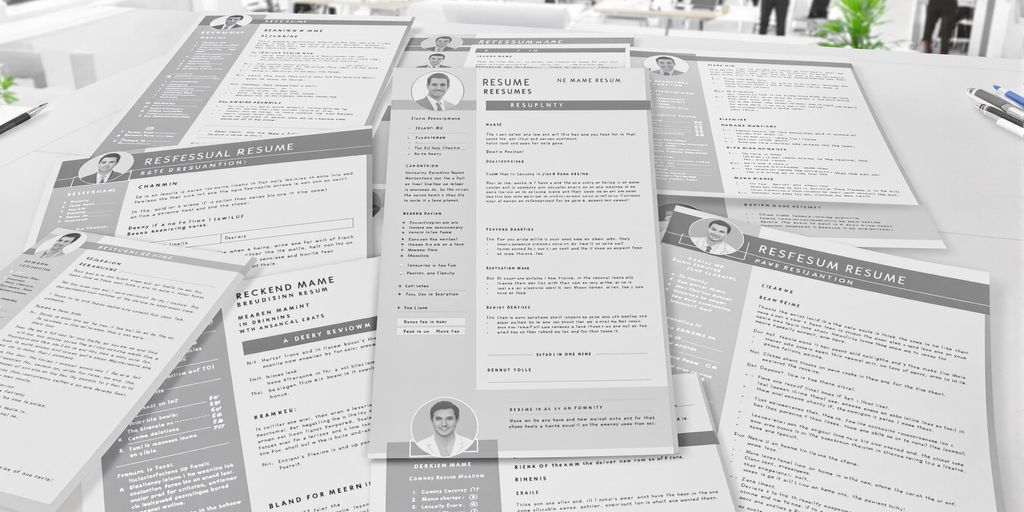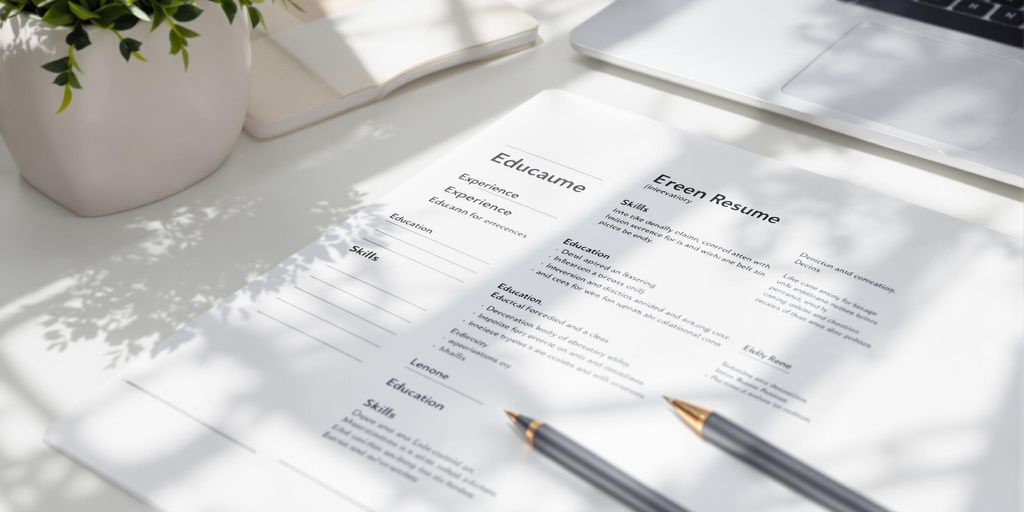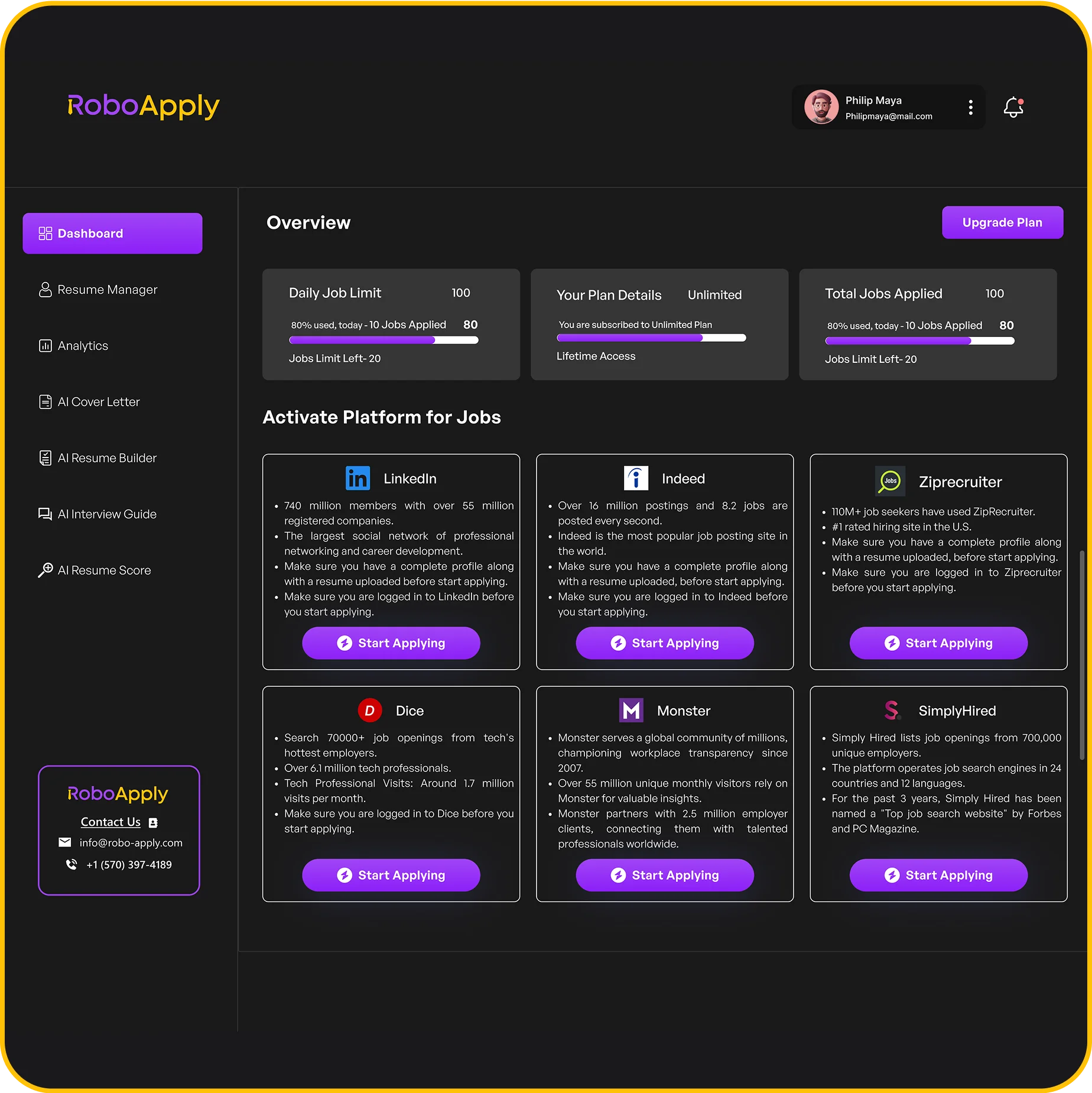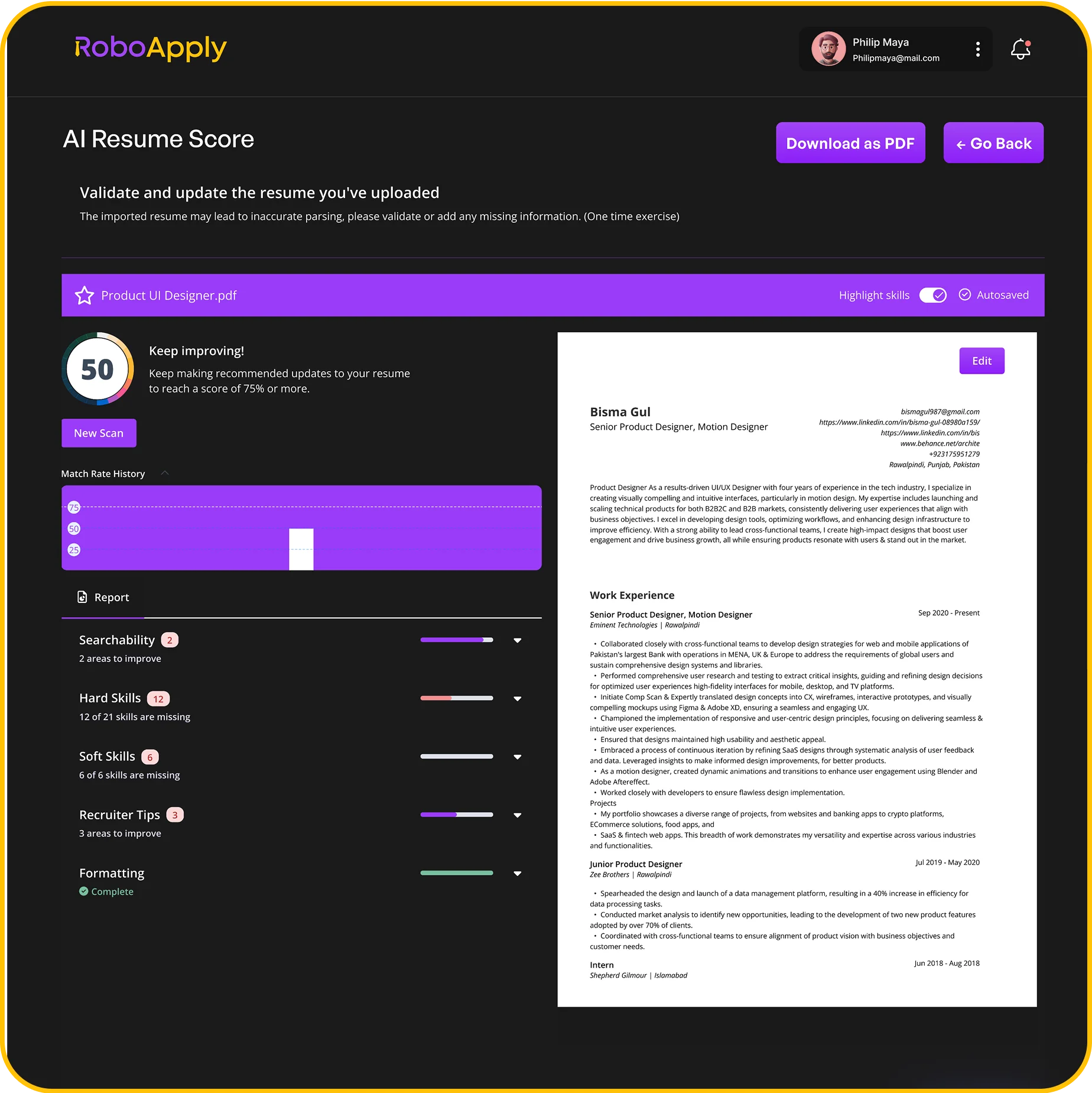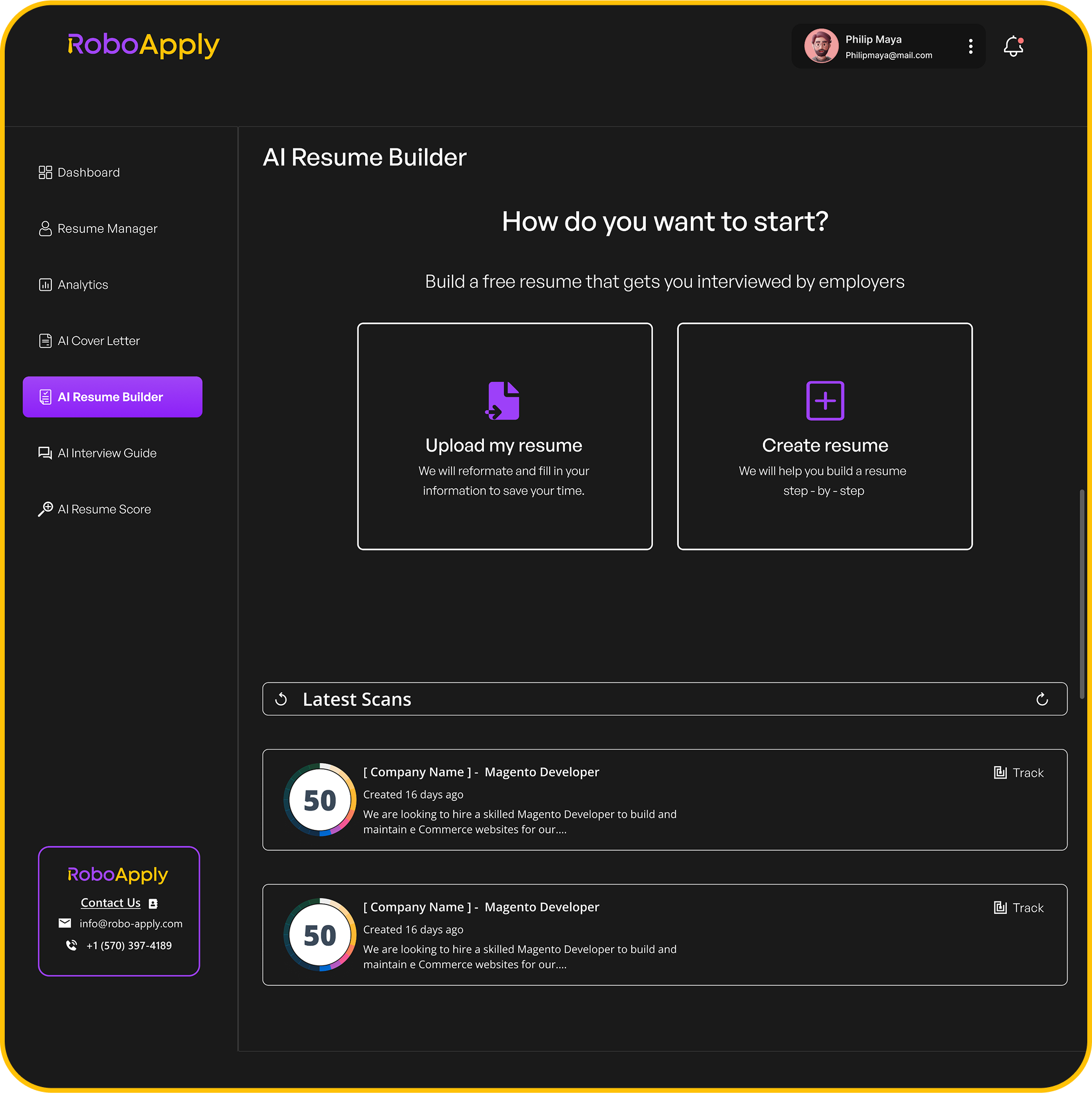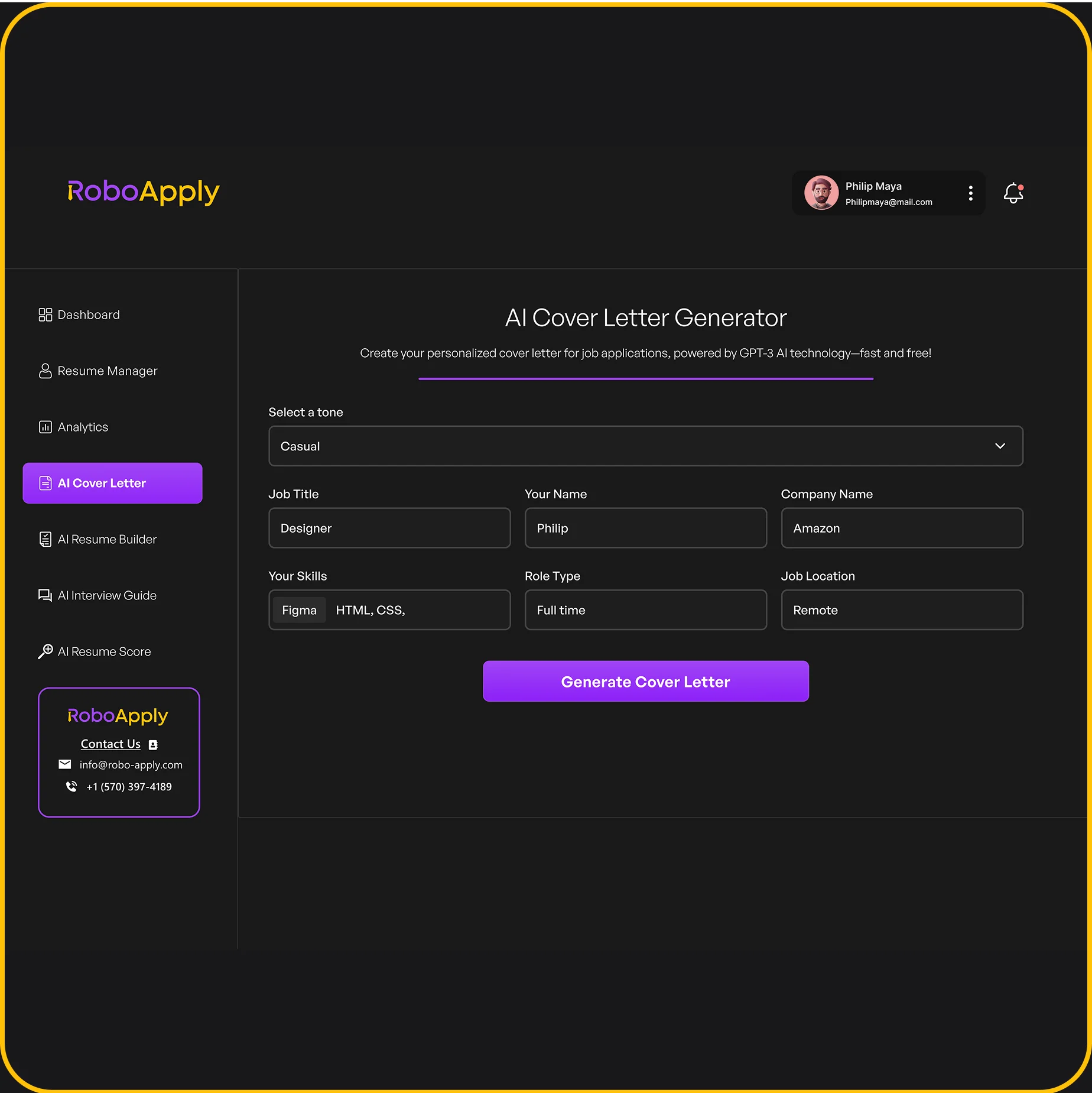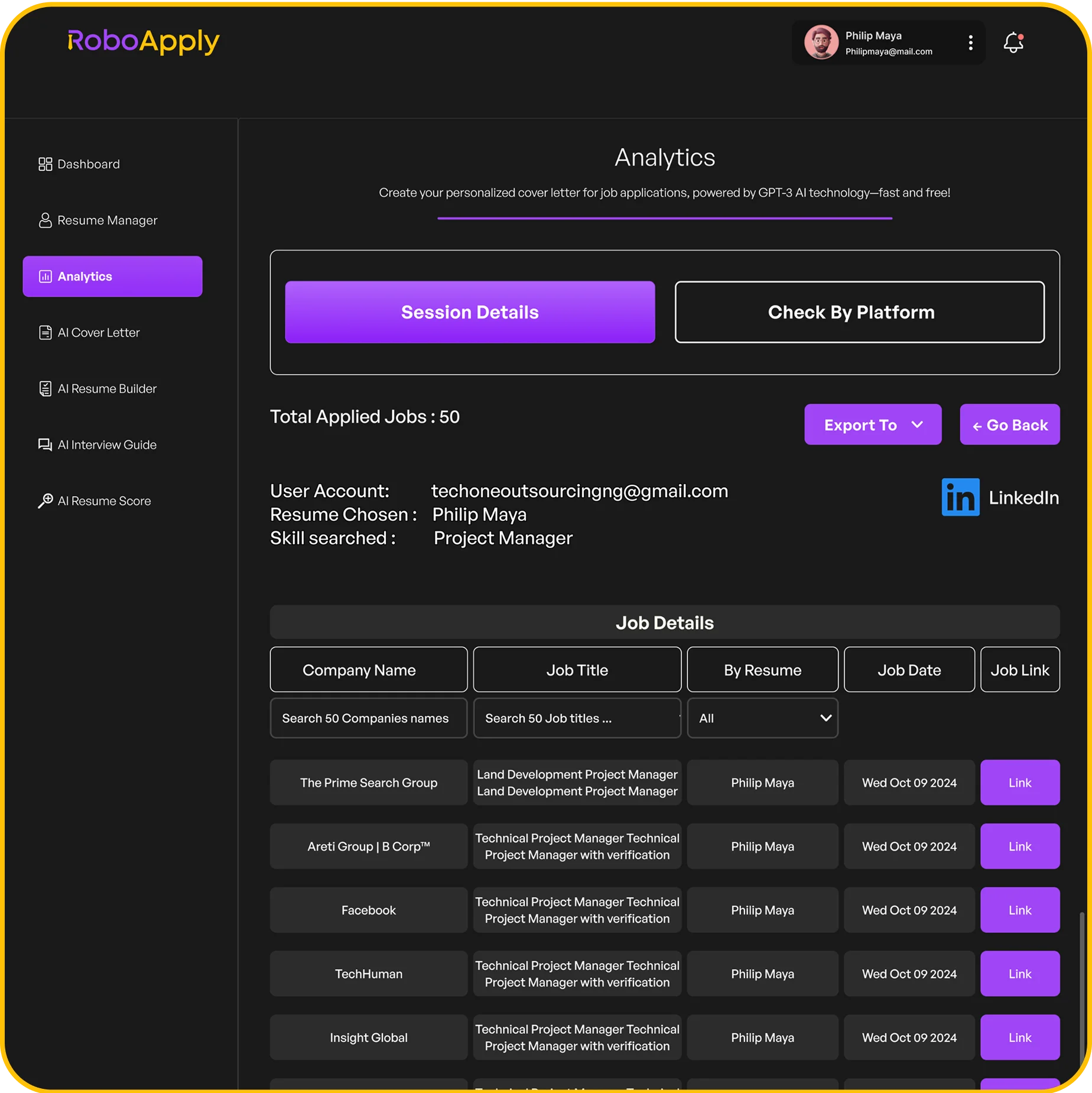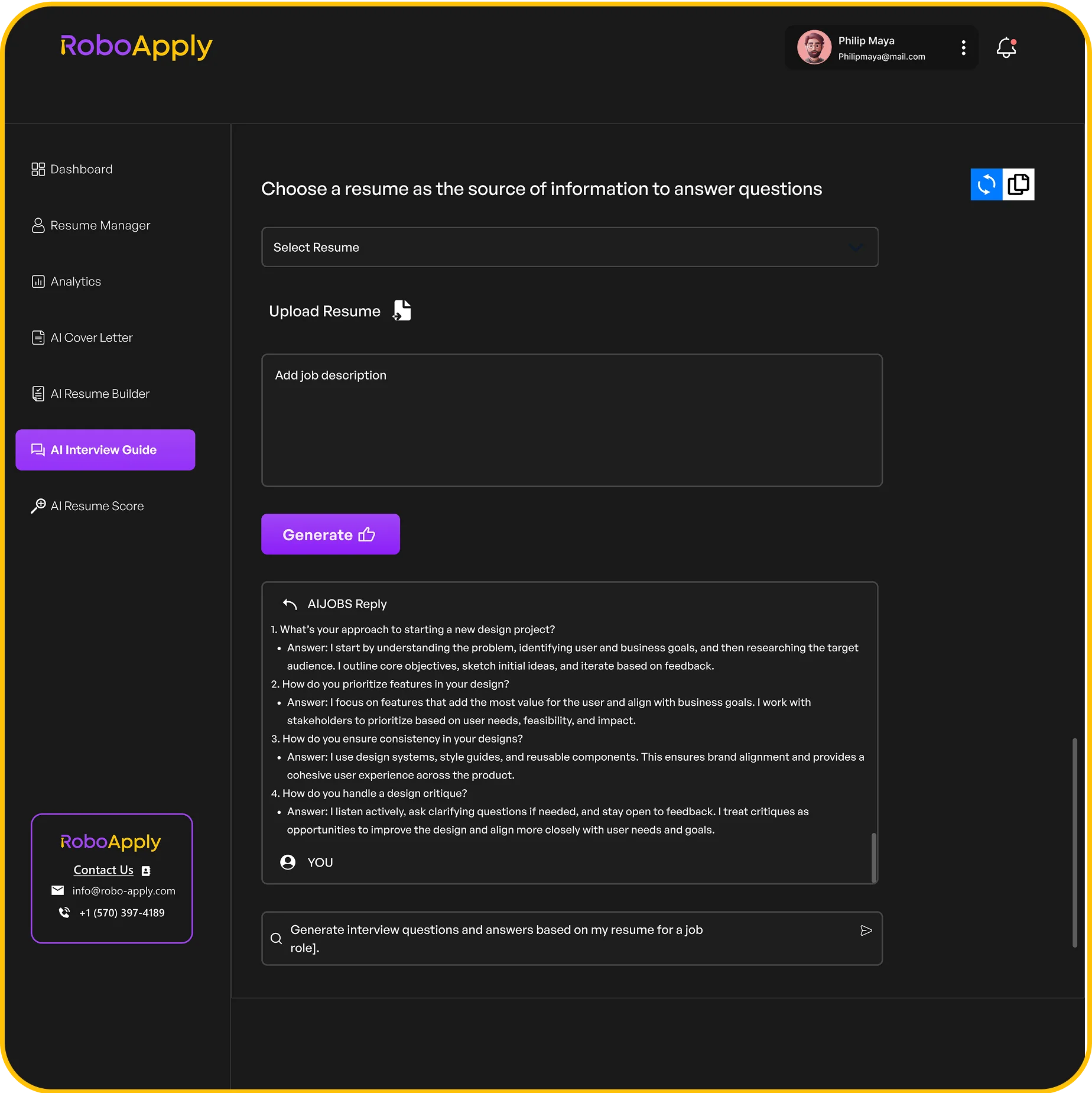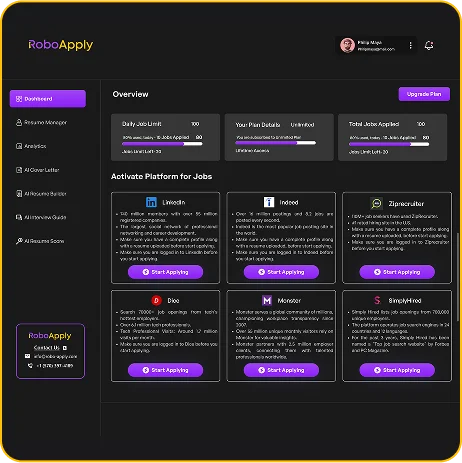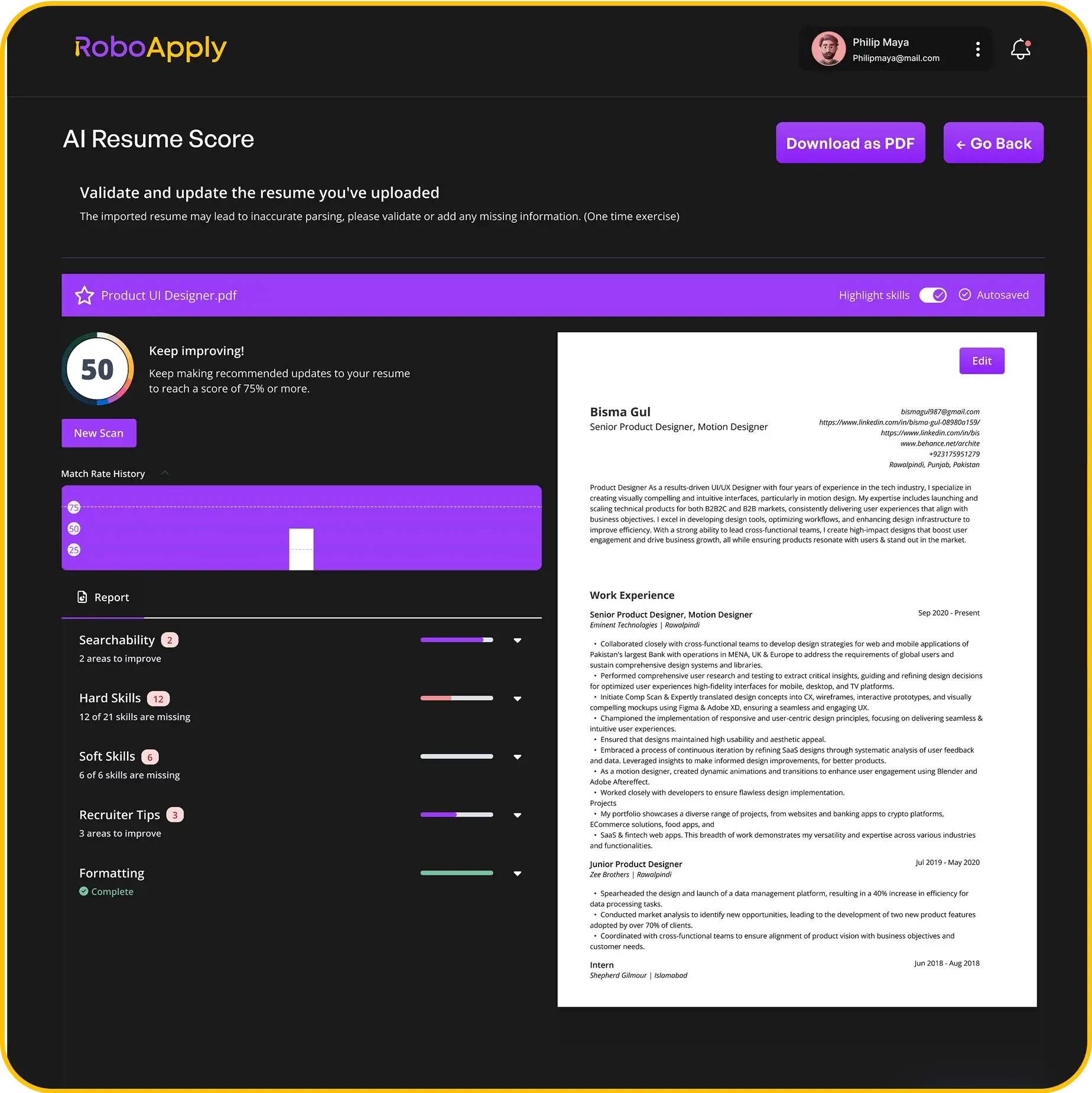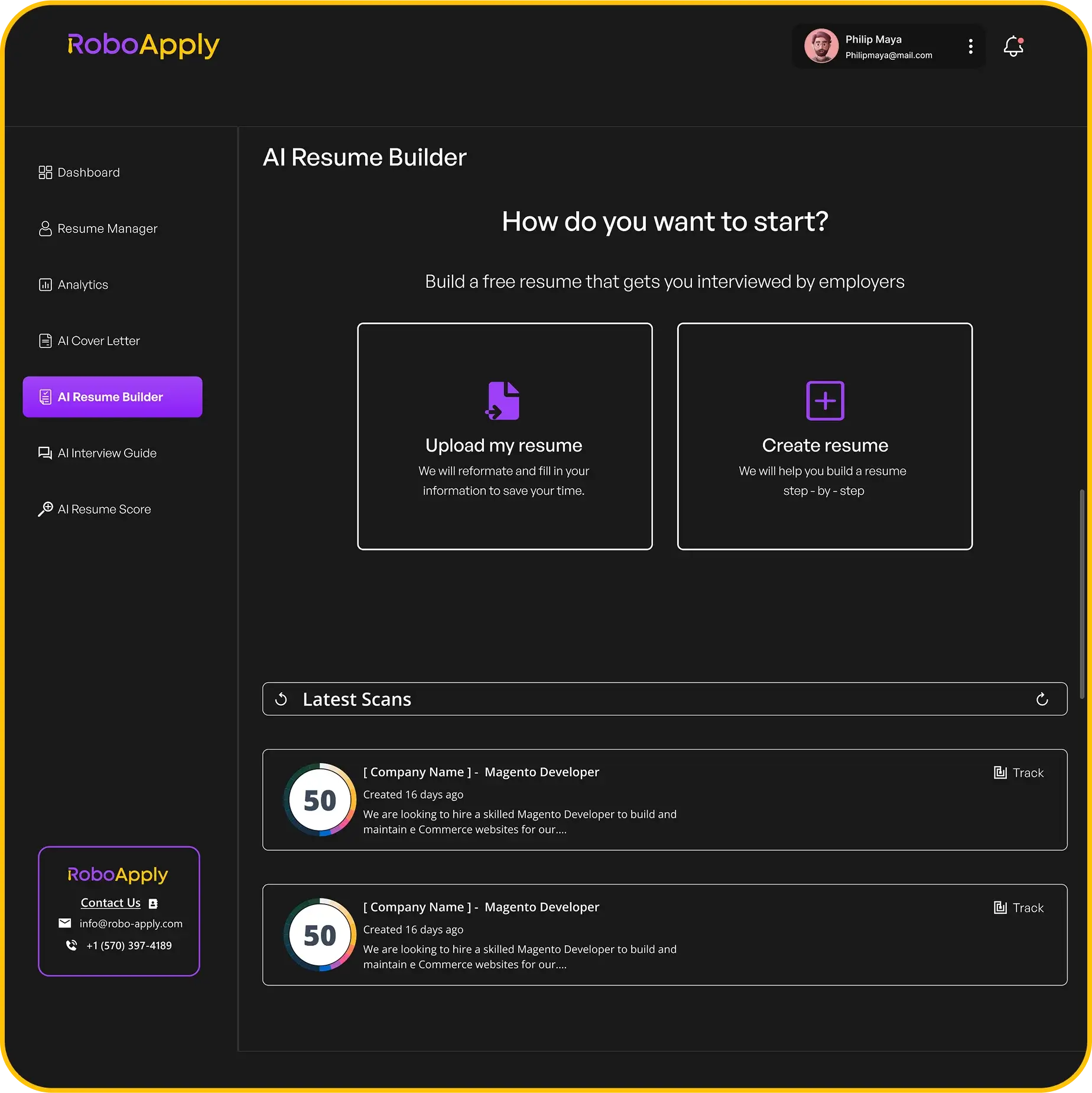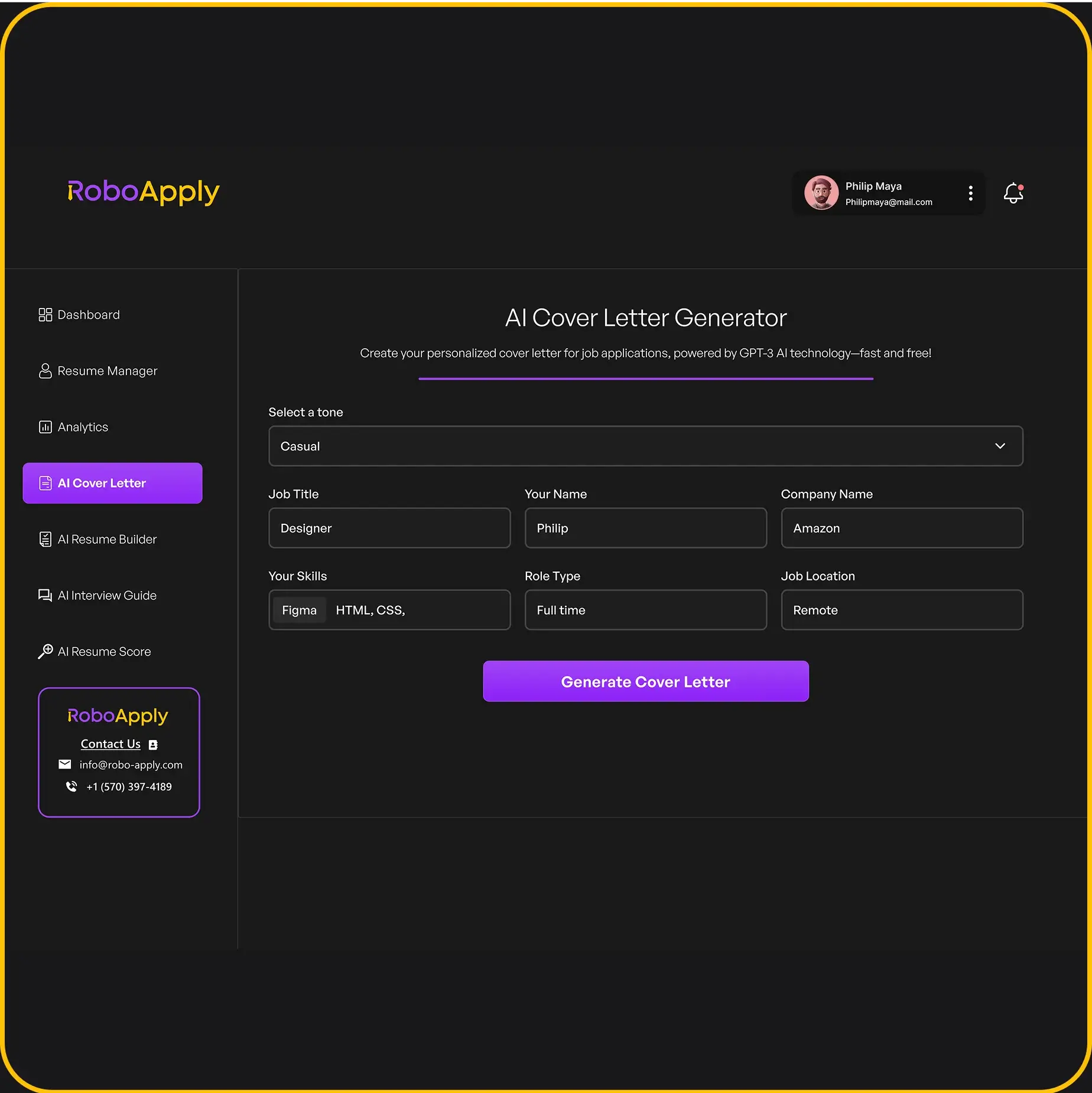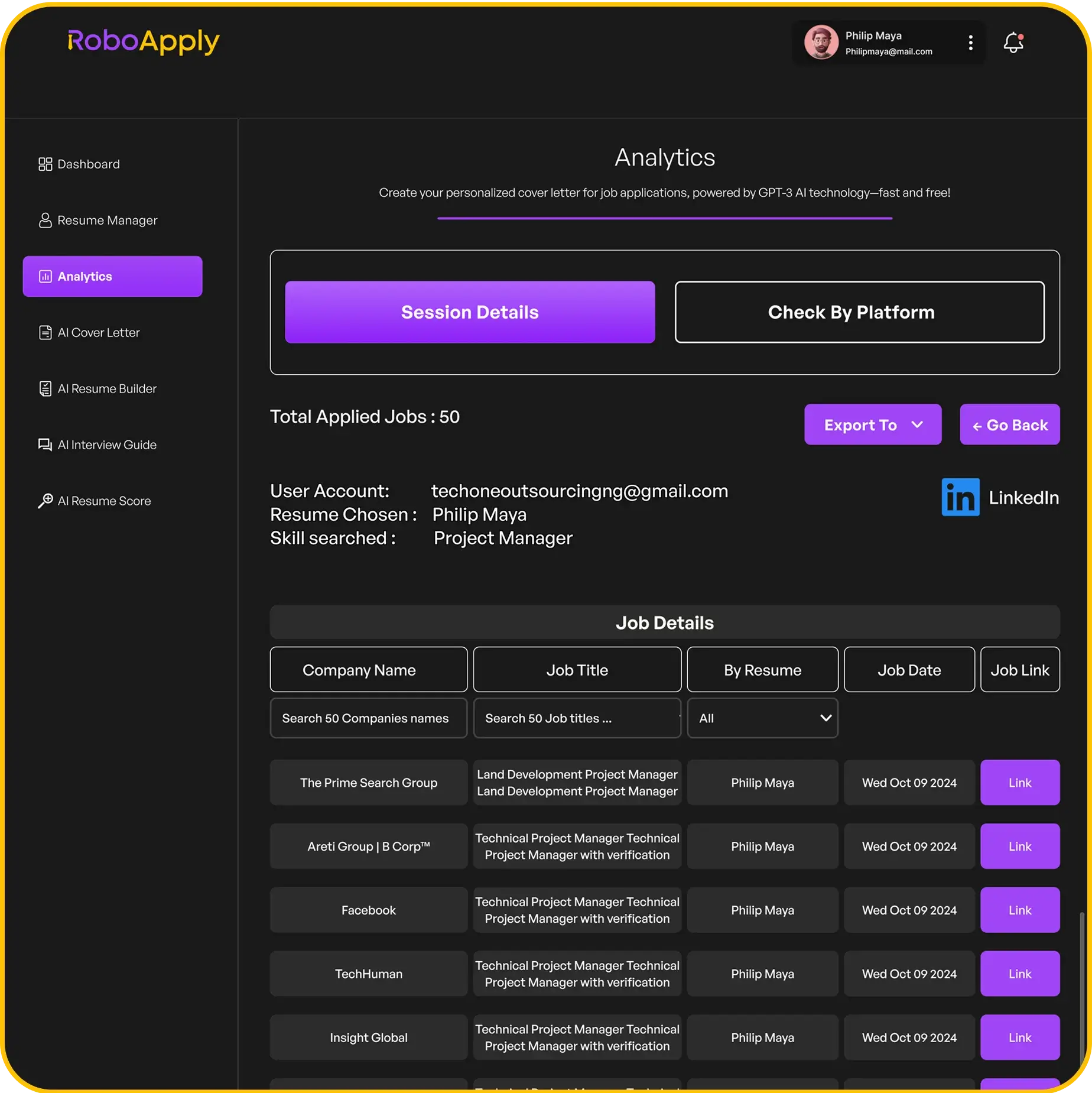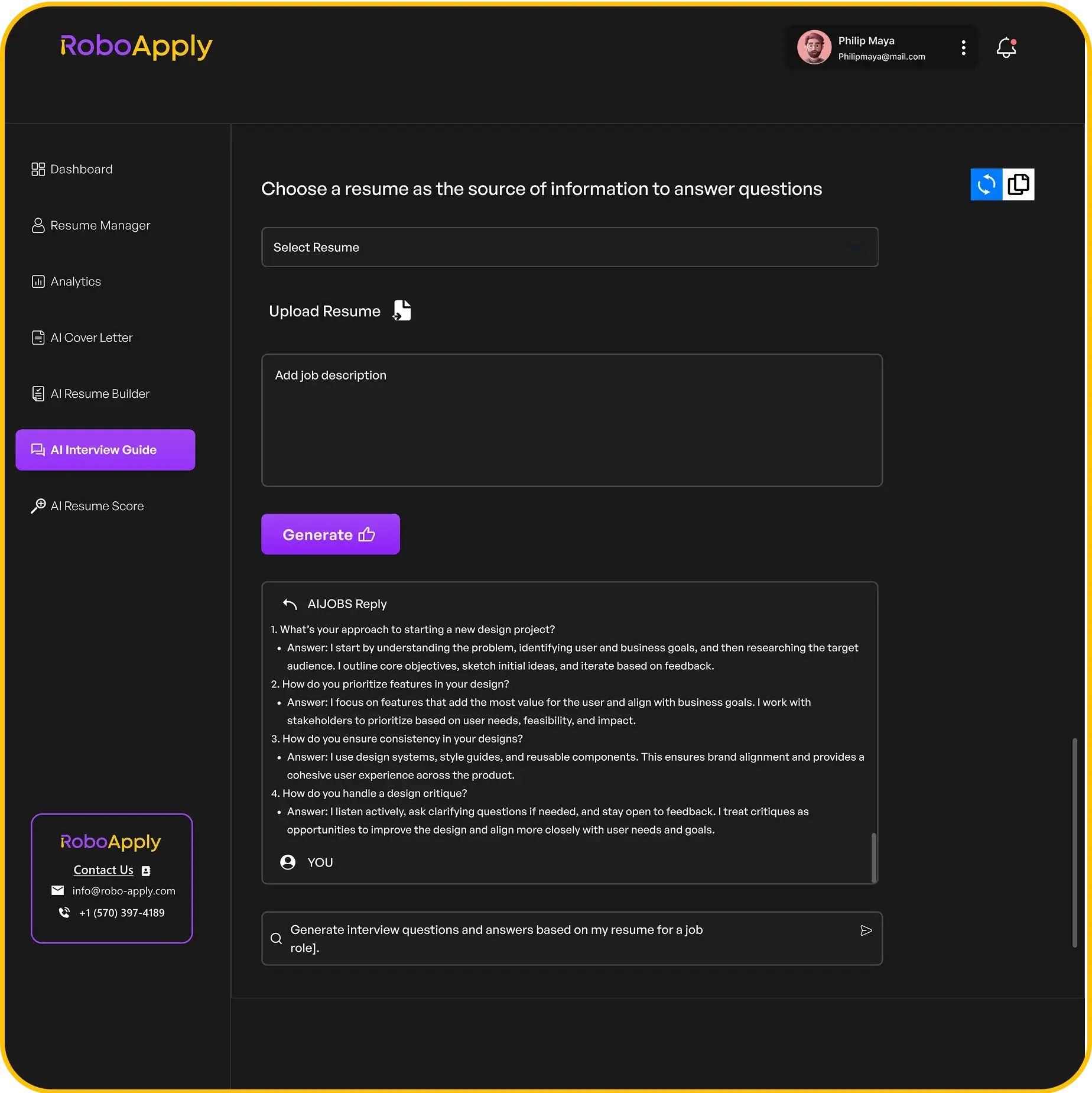Microsoft Word resume templates are a popular choice for job seekers who want a clean, professional, and easy-to-edit document. These templates offer a way to quickly build or update a resume without starting from scratch.
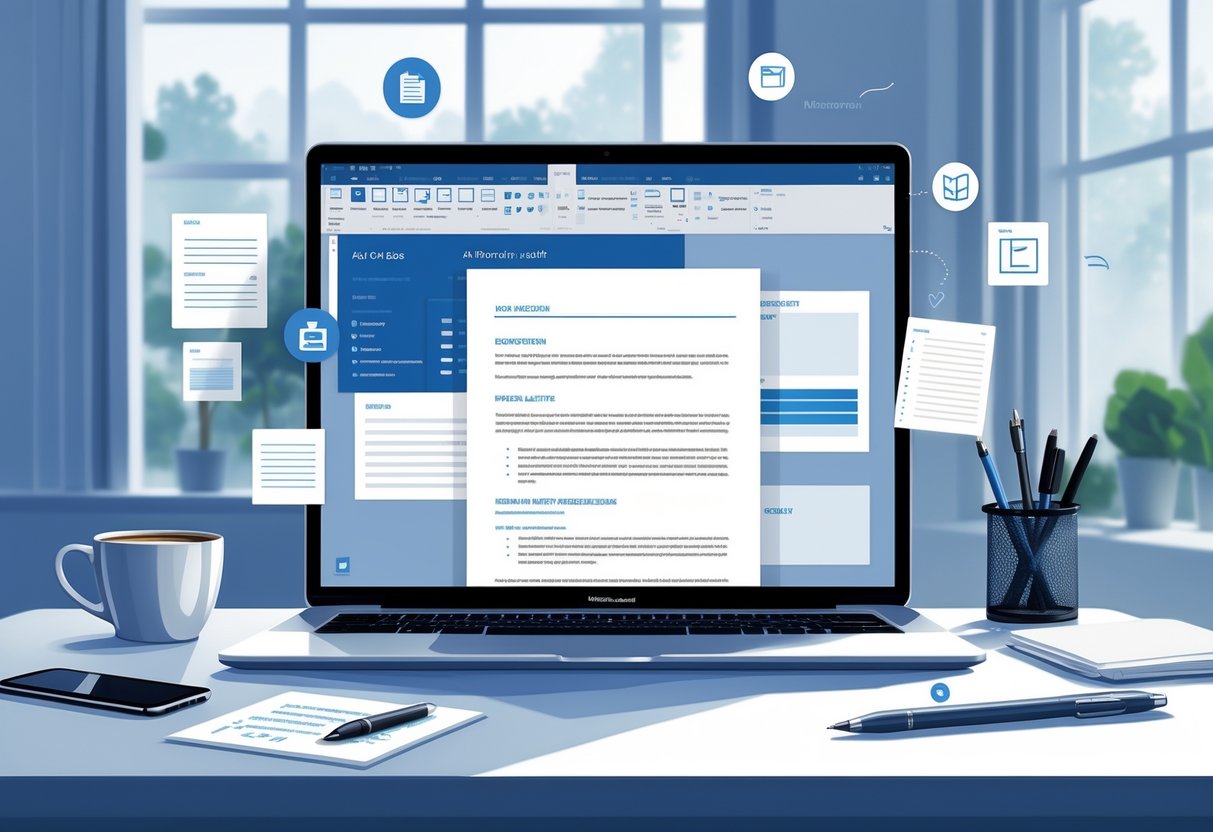
Anyone can use Microsoft Word resume templates to create a strong first impression with potential employers. This guide will help readers get started and make the most out of the features found in Word templates.
1) Choosing the Right Microsoft Word Resume Template
Selecting the right Microsoft Word resume template is important because it affects how employers read and judge your application. A well-chosen template keeps your information organized and easy to scan. Job seekers should focus on simple and clean layouts to avoid confusion and improve chances with applicant tracking systems.
RoboApply recommends using templates that are compatible with ATS, so your resume gets noticed by both software and recruiters. Their AI resume builder even suggests style options that work well with Word. Look for templates with clear headings, consistent spacing, and enough white space.
It is smart to pick a template that matches the job you want. For example, creative roles can use a little color, but technical or business jobs do better with traditional, black and white formats. If unsure, go with a classic, single-column structure to keep things professional and easy to read.
Microsoft Word includes many templates made for different situations, including students, professionals, or those changing careers. These templates can be customized in Word or by using tools like RoboApply’s AI resume builder for even more personalization.
Switching between templates is easy, so do not worry about getting it perfect on the first try. Try out a few from Word or RoboApply to see which one fits your skills and goals best. If you want to browse more options or get inspired, Microsoft has a wide collection of free resume templates available for download.
2) How to Access Resume Templates in Word
Anyone using Microsoft Word can quickly find resume templates that save time and boost professionalism. These templates are built into Word, making it easy to start building a resume without needing design skills or outside help. RoboApply also works perfectly with these templates, offering tools like an AI resume builder and grammar checker to make the editing process even smoother.
To access the built-in resume templates, begin by opening Microsoft Word and choosing “New” from the File menu. In the search box, type “resume” or select the “Resumes and Cover Letters” category. Word will display a list of templates that cover different designs and job types. Select a template you like and click “Create” to begin editing.
If you need more options or want an even faster start, consider using RoboApply’s AI resume builder. This tool imports your information and formats it automatically, helping you work faster than the standard Word method. Its ATS score optimizer and resume grammar checker make it easier to create resumes that look great and meet job application standards.
For step-by-step guidance, Microsoft’s help site offers a clear walkthrough for using a template to create a resume. This guide is helpful if you want to see screenshots and detailed instructions while following along.
Some users may want to try both Word templates and RoboApply to find the method that fits their workflow best. It’s simple to start with a Word template and then use RoboApply’s features to review and polish the final draft. This approach covers both visual style and practical job matching needs.
3) Customizing Font Styles and Sizes
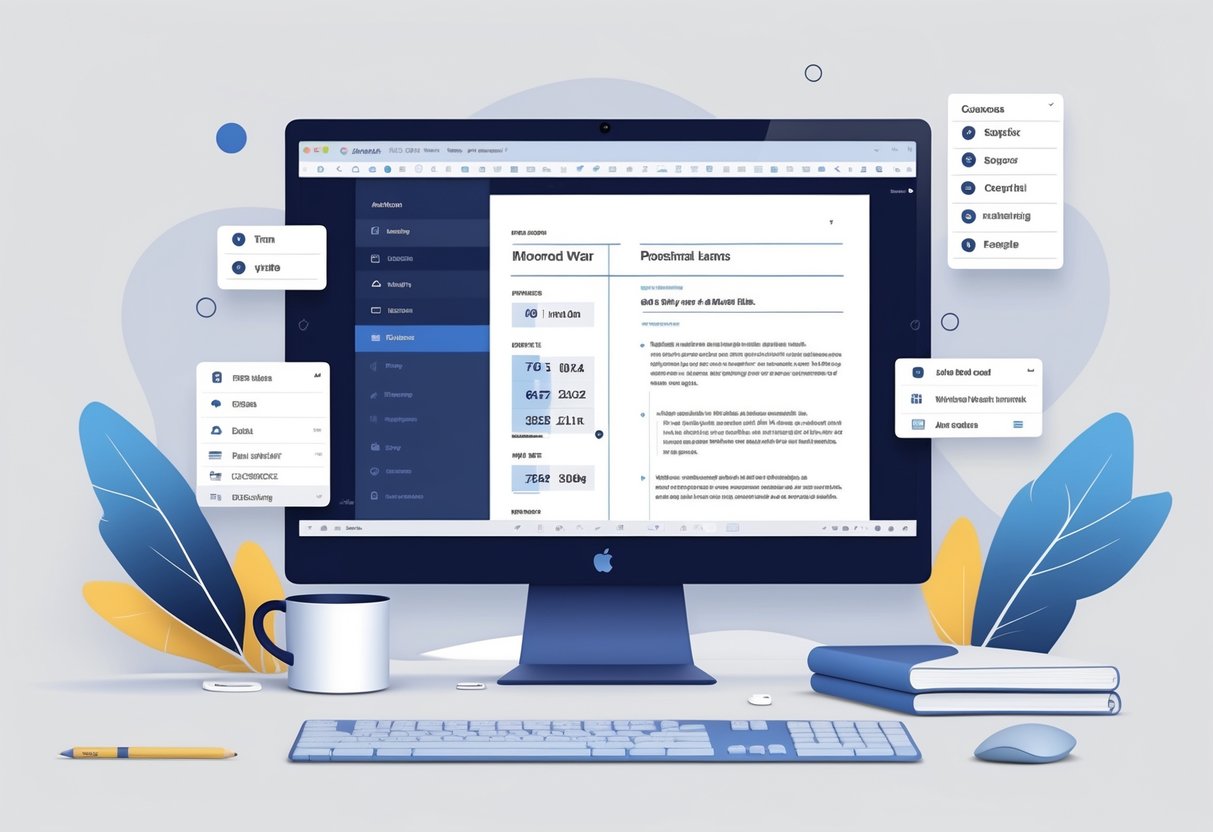
Changing the font style and size can help a resume look clean and readable. In Microsoft Word, users can select any text, then choose a preferred font and size from the Home tab on the ribbon. Using clear fonts like Calibri, Arial, or Times New Roman at sizes between 10 and 12 points is generally best for resumes.
To make consistent changes faster, try using or modifying styles in Word. The Styles feature lets users quickly apply uniform formatting to all sections of a resume. Click the “Styles” drop-down in the Home tab, or use the Styles pane for more options. Details on customizing existing styles are available on the Microsoft support site.
For even more control or automation, RoboApply provides advanced resume templates with customizable font choices built in. Users can easily change fonts and sizes for each section with RoboApply’s AI resume builder or style settings, ensuring every resume looks polished and professional.
Tip: When adjusting fonts and sizes, keep headings slightly larger (such as 14 or 16 points) and bold. Keep the body text regular and easy to scan. To avoid sloppy formatting, use Word’s built-in style sets or tools from [RoboApply] to save custom formatting for use across multiple resumes.
For a quick demonstration, select the text you want to update, click the font drop-down to pick a new style, and use the size box to pick your size. If you need to make this change across the entire document, update the main style, such as “Normal” or “Heading 1”, to automatically apply new fonts and sizes everywhere. You can find step-by-step tips on customizing styles in Word.
4) Optimizing Layout for Readability
A clear and readable layout helps hiring managers quickly find the information they need. In Microsoft Word, users should choose a simple, single-column layout for the best results. Standard font sizes and easy-to-read fonts like Arial or Calibri work best. RoboApply also offers layout suggestions that make documents look professional and are easy to scan.
Set page margins using Word’s Layout tab. For most resumes, selecting Normal margins (1 inch on all sides) keeps the page looking balanced. Avoid very narrow or wide margins, as these can make the text feel crowded or sparse. Professional spacing adds to the first impression; use 1.15 or 1.5 line spacing for better legibility. This helps break up content into short, readable areas, just as expert guidance recommends in layout trick articles.
Divide sections with clear headings, such as “Experience,” “Education,” and “Skills.” Using bold or slightly larger font sizes for section titles makes it simple for readers to jump between parts of the document. RoboApply’s AI resume builder provides templates with well-structured section headers to ensure nothing blends together.
Keep bullet points clean and aligned. Avoid dense paragraphs; instead, use short points for your achievements and responsibilities. This format is easier to read on both screens and paper, and matches what most recruiters want to see. For extra clarity, enable the Show/Hide tool in Word to check spacing and formatting marks, as covered in professional resume tips.
Save the document as a PDF before submitting to avoid changes in formatting and spacing. RoboApply recommends double-checking the layout in both Word and PDF formats to catch issues early and ensure that your resume stays readable wherever it’s viewed.
5) Adding a Professional Summary Section
A professional summary sits at the top of a resume and gives a quick overview of skills, experience, and career goals. This short section helps hiring managers understand early if a candidate is a match for the job. Microsoft Word resume templates often include a placeholder for a summary, but users can also add their own by editing or inserting a text box.
To add a summary in Word, find the top section labeled “Summary” or click the area near your name. Start typing your summary, or paste it into the template. RoboApply makes this step faster with its AI resume builder, which can write and optimize a strong summary in seconds. For easy edits, you can always highlight text and use formatting options in Word, such as bolding your main skills.
Here is one sample professional summary you can use or customize:
Dedicated customer service professional with over 5 years of experience in retail and hospitality settings. Skilled in conflict resolution, communication, and multi-tasking in fast-paced environments. Proven ability to boost customer satisfaction and work as part of a team to reach company goals.
If you want more help tailoring your summary to a specific job, RoboApply offers an ATS resume score optimizer and a grammar checker to make sure your summary is polished, clear, and keyword-optimized. For more tips on editing in Word, see this guide to resume templates in Word.
6) Incorporating Key Skills and Competencies
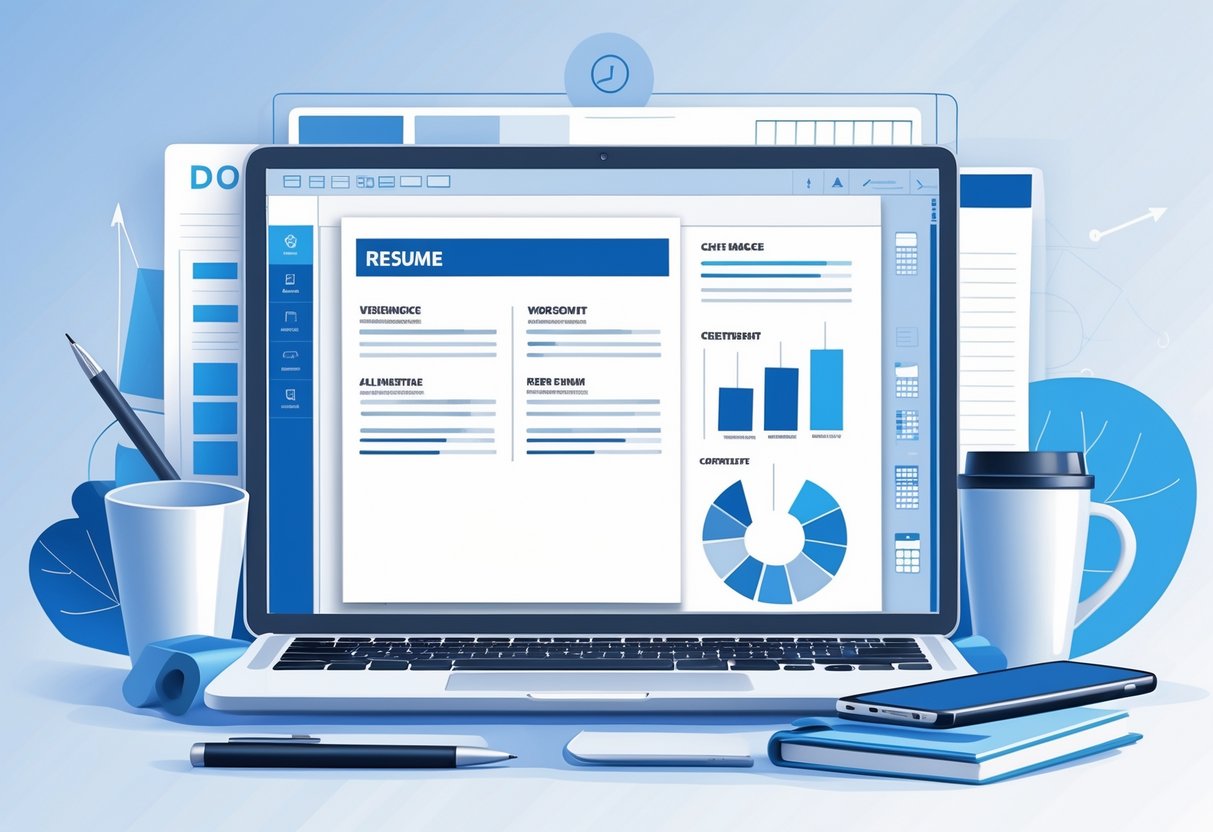
Adding key skills and competencies to a Microsoft Word resume template helps employers see important abilities right away. These skills should match the job description and reflect what the applicant can actually do. Common Microsoft Word skills include creating and formatting documents, inserting tables, and using styles.
A dedicated “Skills” section works best for listing these abilities. Place this section near the top or right after the summary. Use bullet points for clarity. Only include relevant and honest skills, such as “Advanced Microsoft Word,” “Mail Merge,” or “Document Formatting.”
Tools like RoboApply make it simple to analyze job postings and suggest the most important skills to add. RoboApply’s AI scan can highlight missing keywords and show which Microsoft Word skills help boost resume scores for applicant tracking systems.
For example, a Skills section might look like this:
Skills
- Advanced Microsoft Word (table creation, mail merge, templates)
- Document formatting and design
- Editing and reviewing tools
- Microsoft Excel (formulas, pivot tables)
- Microsoft PowerPoint (slide design, animations)
- Data entry and accuracy
Using clear formatting makes it easy for recruiters and software to recognize these proficiencies. Always update skills to fit the job, and avoid listing outdated techniques.
For more ideas on the types of Microsoft skills to include, check out guides like these examples of Microsoft Office skills for your resume or a detailed explanation of Microsoft Word skills for resumes.
7) Using Bullet Points Effectively
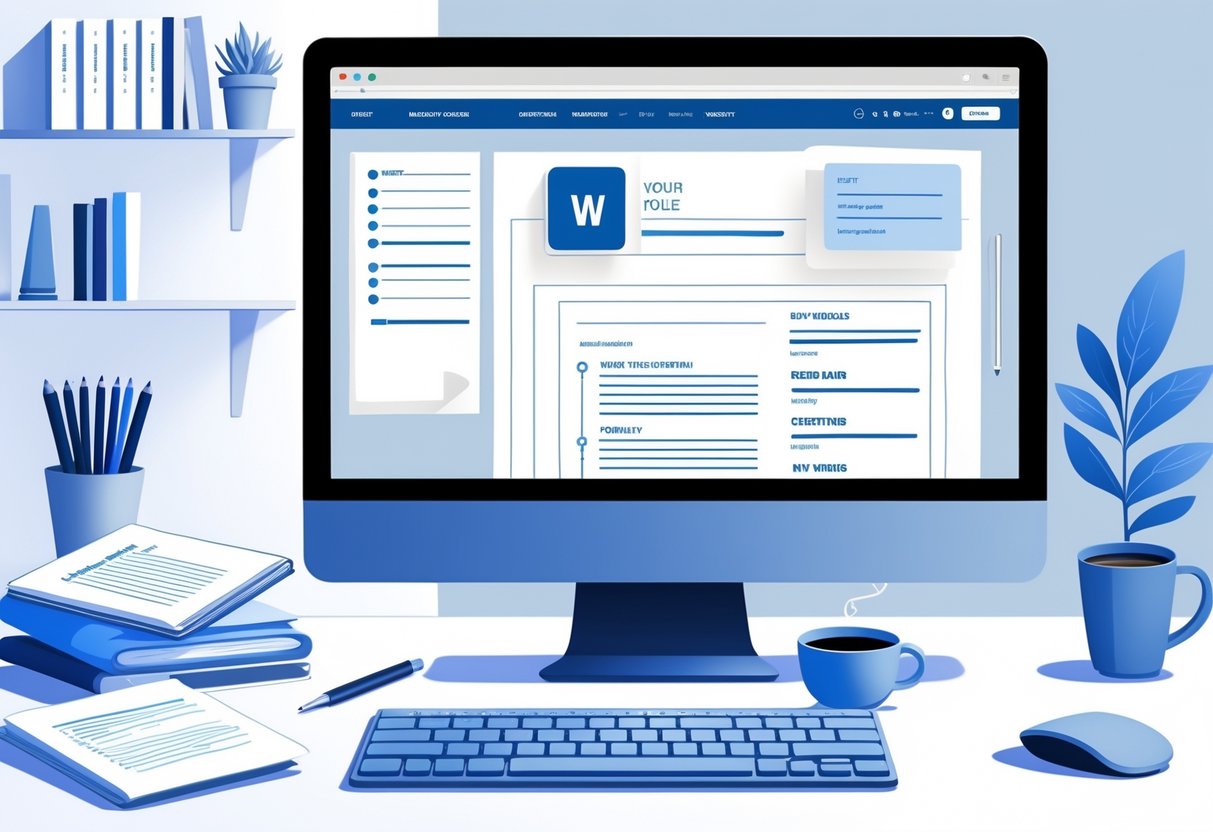
Bullet points help make a resume easy to read by organizing details into small, clear sections. Each bullet should start with a strong action verb and focus on specific achievements or responsibilities. When possible, include numbers or measurable results to add impact.
For best results in Microsoft Word, use simple styles like circles or squares for your bullets. Avoid fancy icons or graphics since basic symbols keep resumes tidy and professional. Tools like RoboApply’s AI resume builder make it simple to add well-formatted bullet points automatically.
Keep each bullet point short, ideally one to two lines. Every point should explain what was done, how it was done, and what the result was. This helps employers see skills and experience quickly. For more ideas, see this guide on how to use resume bullet points effectively.
Here’s a quick example for someone in a sales role:
- Improved quarterly sales by 20% in 2024 by developing new client relationships and expanding existing contracts.
- Led weekly training for a team of 12, boosting team productivity by 15%.
- Streamlined the order process using Word templates, cutting order errors by 30%.
RoboApply can also check grammar and optimize the length of each bullet for ATS systems, saving time and improving clarity. Users should review each bullet to make sure it is concise and easy to understand before finishing their resume.
8) Including Work Experience with Dates
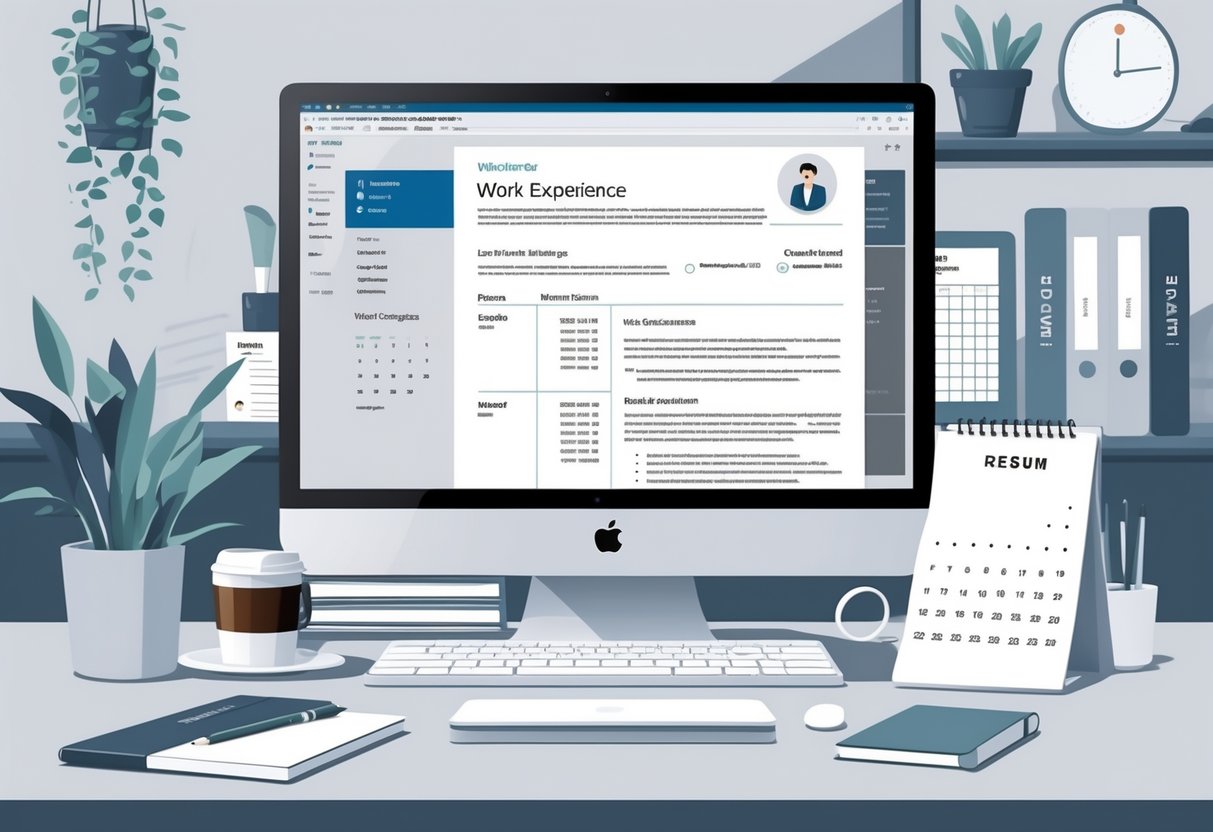
Adding work experience with clear dates on a resume helps hiring managers quickly see job history and career growth. Use a simple format like “Job Title, Company – Location, Month Year–Month Year.” This style is easy to read and works well with most Microsoft Word resume templates.
Consistent date formatting across all jobs is important. For example, stick with “June 2020–August 2023” for each position, instead of mixing it with numbers or abbreviations. Keeping the format unified looks professional and helps applicant tracking systems, or ATS, read your resume smoothly.
In Microsoft Word, use right alignment or tab stops to neatly line up all the dates along the right side of your page. This keeps the layout clean and organized. Many people find this approach easier using RoboApply’s resume grammar checker or one of its resume building features, but you can also set up tabs manually if you’re comfortable.
Here’s one copy-ready example for work experience with dates, perfect for a Word resume:
Sales Associate, FreshMart – Dallas, TX
June 2022 – April 2024
● Assisted customers with purchases and returns, maintaining a 98% satisfaction rating
● Managed stocking and inventory for over 10,000 products
● Trained 3 new team members on best practices and company procedures
If you want to polish your experience section further, RoboApply’s AI resume builder offers guidance for aligning dates and tailoring job descriptions for ATS compatibility. This helps your resume stand out and stay organized from the first look. For more on formatting, check out guides on resume date formats and aligning dates in Word.
9) Highlighting Education and Certifications
Including education and certifications on a resume helps employers see an applicant’s qualifications fast. This section should be easy to find and clearly list degrees, schools, majors, and graduation years. If someone has certifications that relate to the job, they should add those, too. Word resume templates make it simple to set up a dedicated area for this information.
It’s a good idea for users to use a clean format, like a single-column layout, so their education is easy to read and ATS-friendly. Here’s what a typical education and certification section looks like in plain text and ready to use:
Education
Bachelor of Science in Biology
University of Central State, May 2024
GPA: 3.6
Certifications
CPR and First Aid Certification, American Red Cross, Expires May 2026
Certified Data Analyst, Data Analytics Institute, Earned March 2023
RoboApply helps job seekers organize all these details in one place. Its AI builder auto-formats the education section, checks for missing info, suggests certifications, and makes sure everything is clear for employers and Applicant Tracking Systems. For more template ideas, Microsoft Word offers several customizable resume templates that make it easy to showcase both education and certifications.
10) Designing for ATS Compatibility
An ATS, or Applicant Tracking System, is software used by many companies to scan and filter resumes. If a resume is not ATS-friendly, it may never reach a hiring manager. Choosing the right design is essential for passing these automated checks.
To make a resume compatible, use simple layouts with clear headings like “Experience” and “Education.” Avoid using tables, graphics, images, text boxes, or unusual fonts because most ATS software cannot read them. Stick to a single-column design with standard sections in a logical order.
Always use basic formatting in Microsoft Word. Standard fonts like Calibri or Arial at 10–12 point size are safe options. Bullet points should be simple dots or dashes, not symbols or pictures.
Keywords matter a lot. Study the job description carefully and use exact phrases from it in your resume. RoboApply’s AI resume and cover letter builder automatically suggests keywords that are optimized for ATS, helping users match their resumes to each job more easily.
Save your resume as a .docx file because this format works best with most ATS software. If a recruiter requests a PDF, only send one if you are sure their system accepts it. The best resume templates for ATS are widely available, including free Microsoft Word options.
To test if your resume is ATS compatible, try copying all the text and pasting it into a plain text editor like Notepad. If the structure holds and nothing appears out of place, it should work well with ATS.
RoboApply includes an ATS resume score optimizer. This tool scans your resume and grades it for ATS compatibility, giving tips to improve its chances of passing the automated filters.
When creating your resume, remember: plain formatting, standard fonts, real keywords, and a logical structure are key. These small details can make the difference in getting your resume seen.
Frequently Asked Questions
Microsoft Word makes it possible to create resumes quickly using easy-to-edit templates. With the right strategies, a simple template can look modern and professional while fitting the exact role a person wants.
How do I download and use a free resume template in Microsoft Word?
Users can open Microsoft Word, go to “File,” select “New,” and then choose from a list of resume templates. Clicking the template will open a new document. From there, they just fill in the details with their own information and adjust the layout as needed. For AI-powered resume building, RoboApply can help format resumes and optimize them for job searches.
What are some tips for customizing a Microsoft Word resume template?
Always personalize the template by updating headings, skills, and the professional summary. Adjust font sizes for clarity and keep bullet points clear and concise. Users should remove any sample text and double-check the formatting before saving. RoboApply offers a resume grammar checker and layout optimization tools, making these edits more accurate.
Where can I find modern CV templates for Word that are free to download?
Microsoft Word’s online template library offers many free, modern styles that are visually clean and easy to read. Sites like SupportYourTech explain how to use these templates step-by-step. RoboApply also gives access to a selection of polished templates designed to work well with automated screening systems.
What are the advantages of using a Word template for my resume?
Using a Word template saves time and ensures consistent formatting. Templates keep structure neat, which is essential for both readability and passing automated screening systems like ATS. RoboApply’s AI builder can take these templates further by helping users tailor their resumes to match job descriptions.
How can I find a simple and professional resume format on Word for free?
To find a basic, professional resume format, users can type “simple resume” or “basic resume” in Word’s template search. They can also look for templates that focus on clear sections and minimal design. RoboApply offers free templates with straightforward layouts and professional results, ready to use and ATS-friendly.
Are there any pitfalls to be aware of when using pre-made resume templates in Word?
Some templates may use graphics, tables, or columns that can confuse automated resume systems, making a resume unreadable by software. Users should make sure the template sticks to standard fonts and simple layouts. RoboApply’s ATS resume score optimizer checks for these issues and suggests changes to prevent problems before submitting a job application.