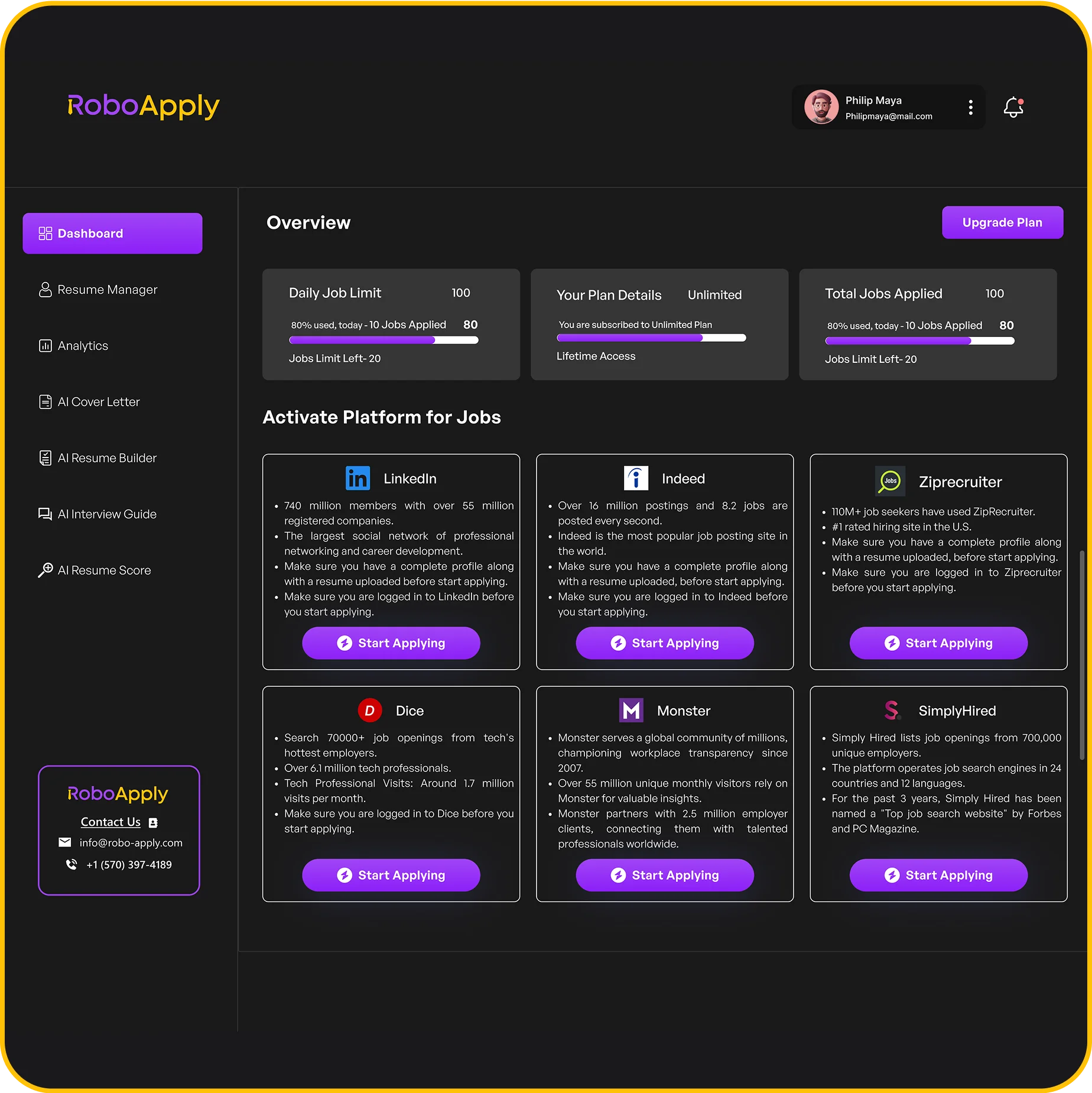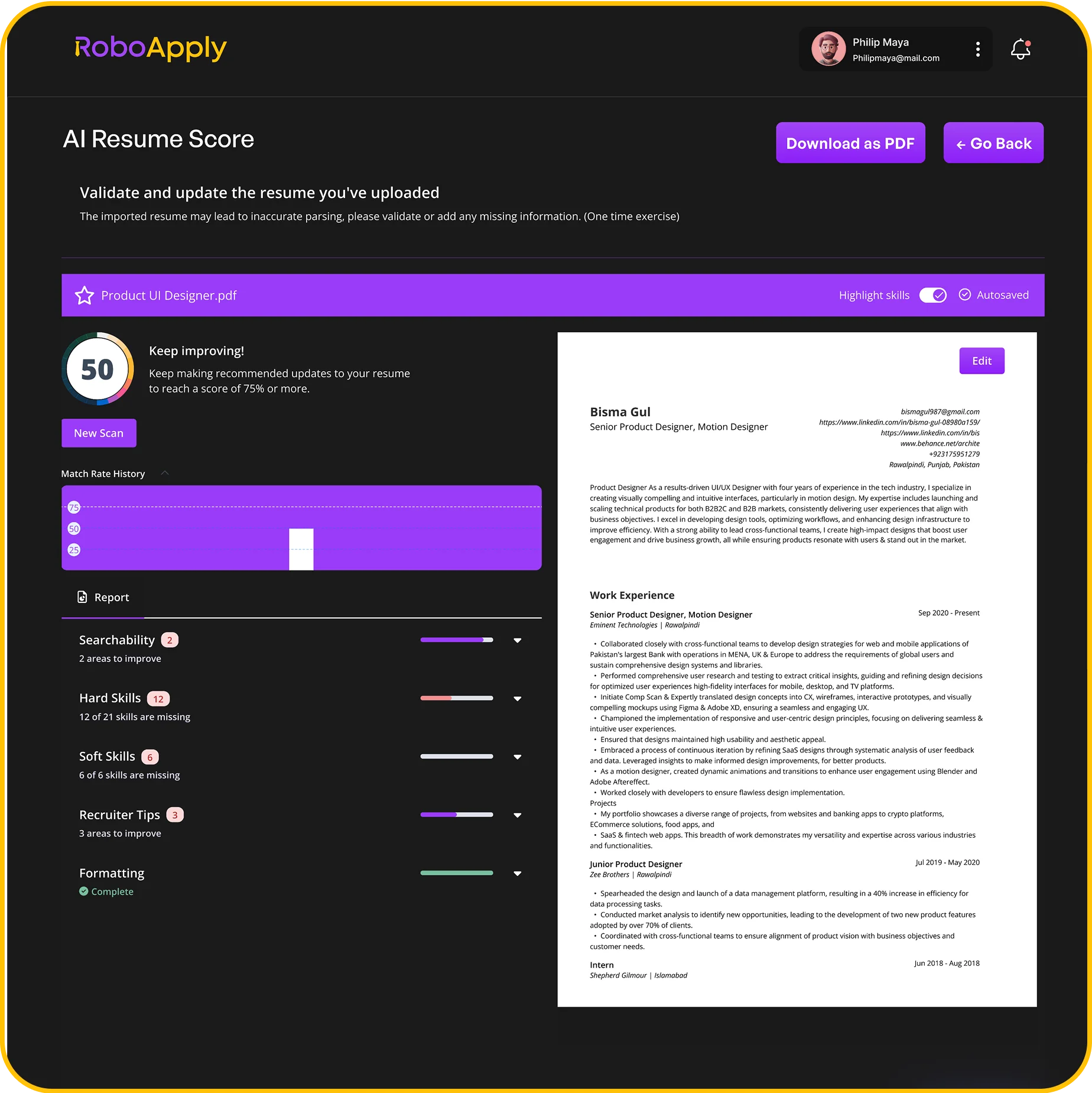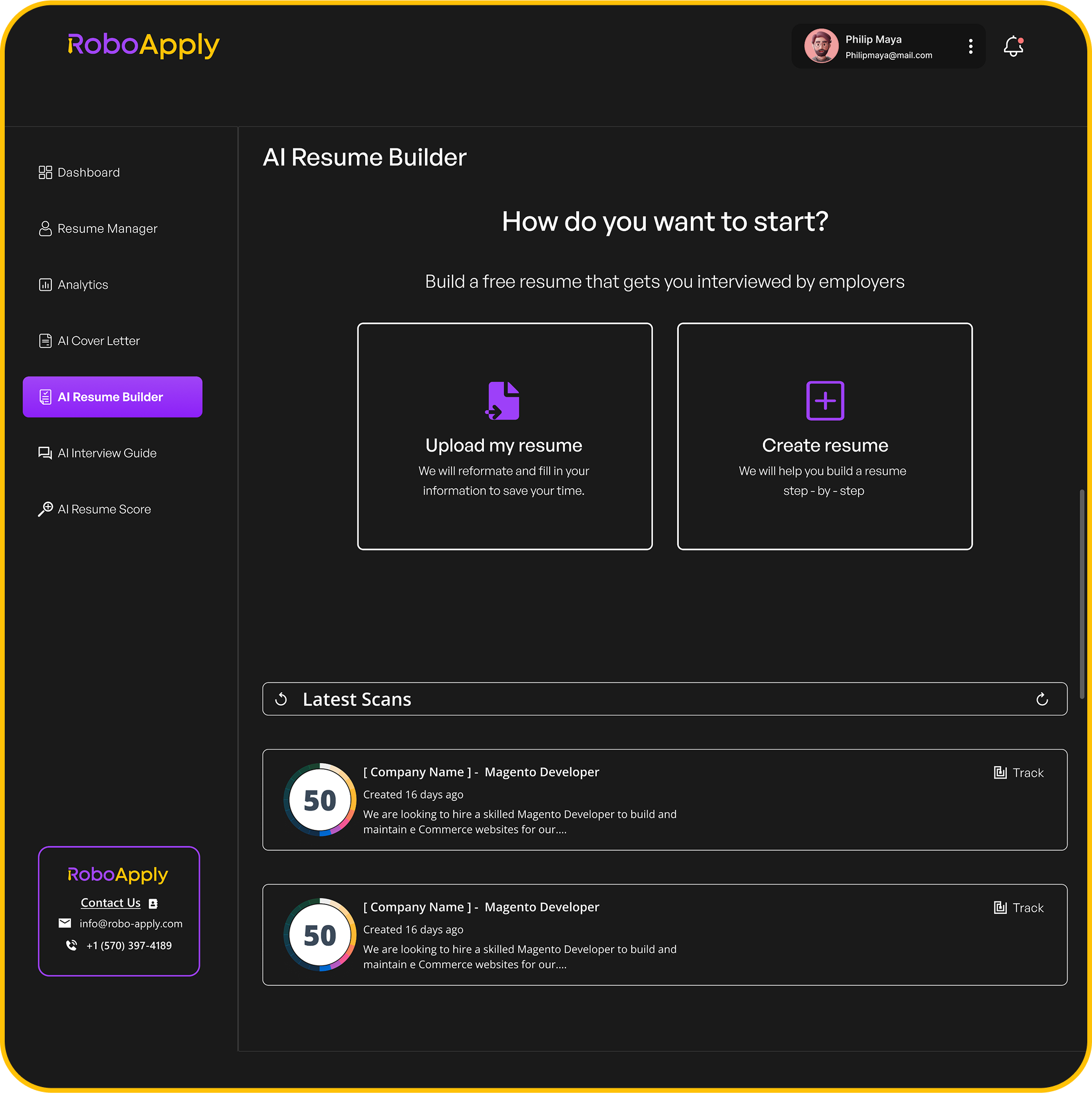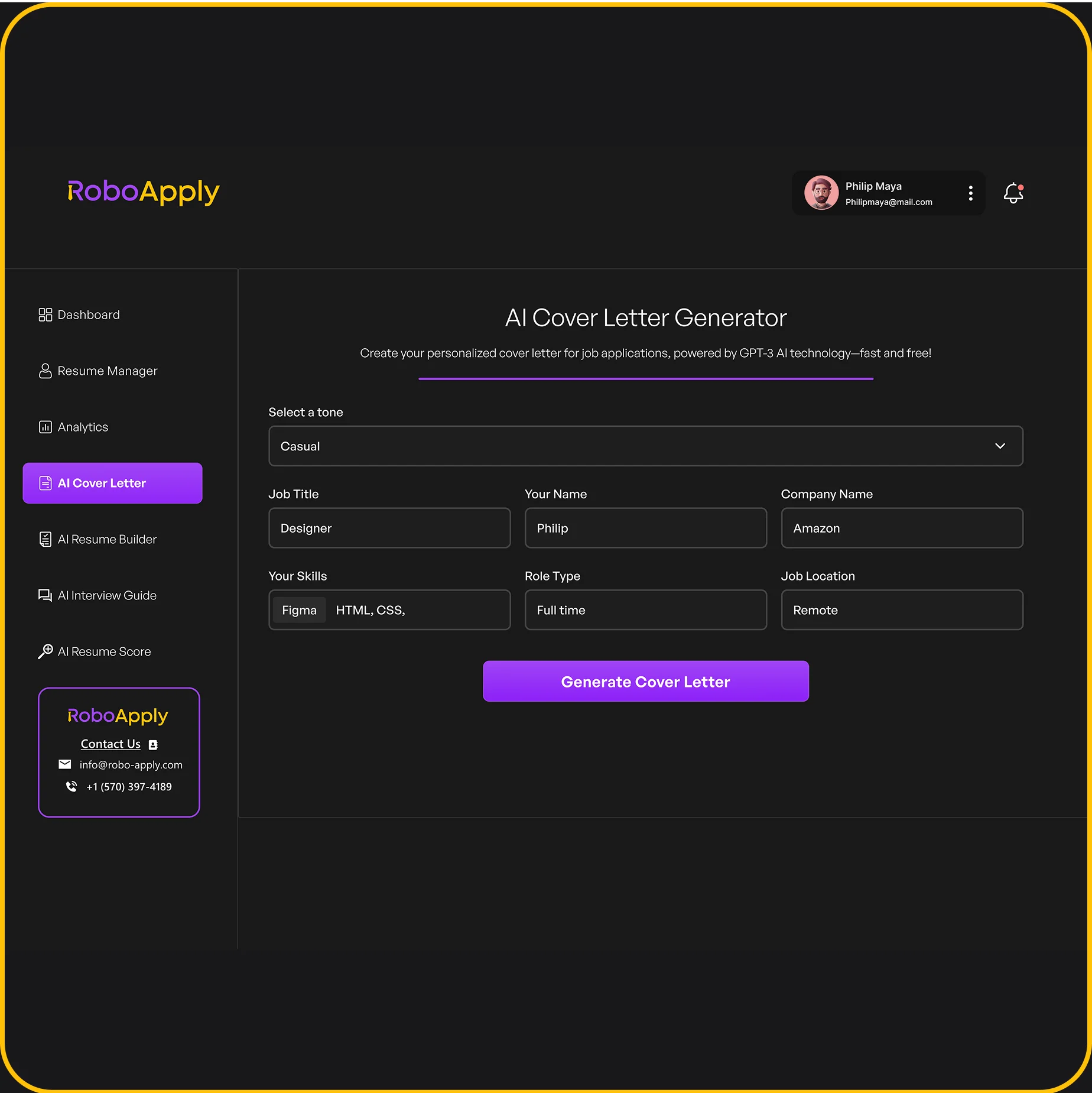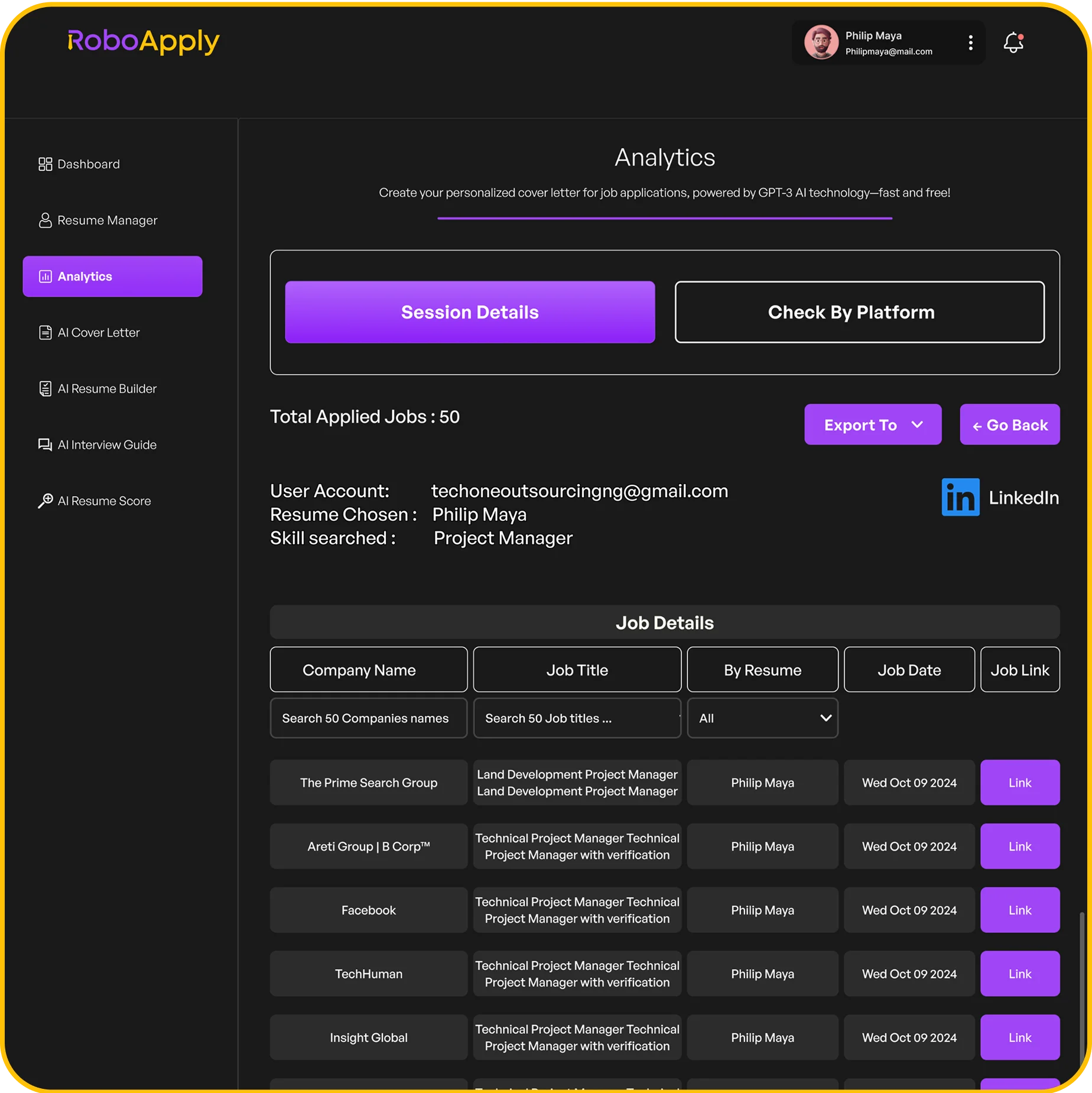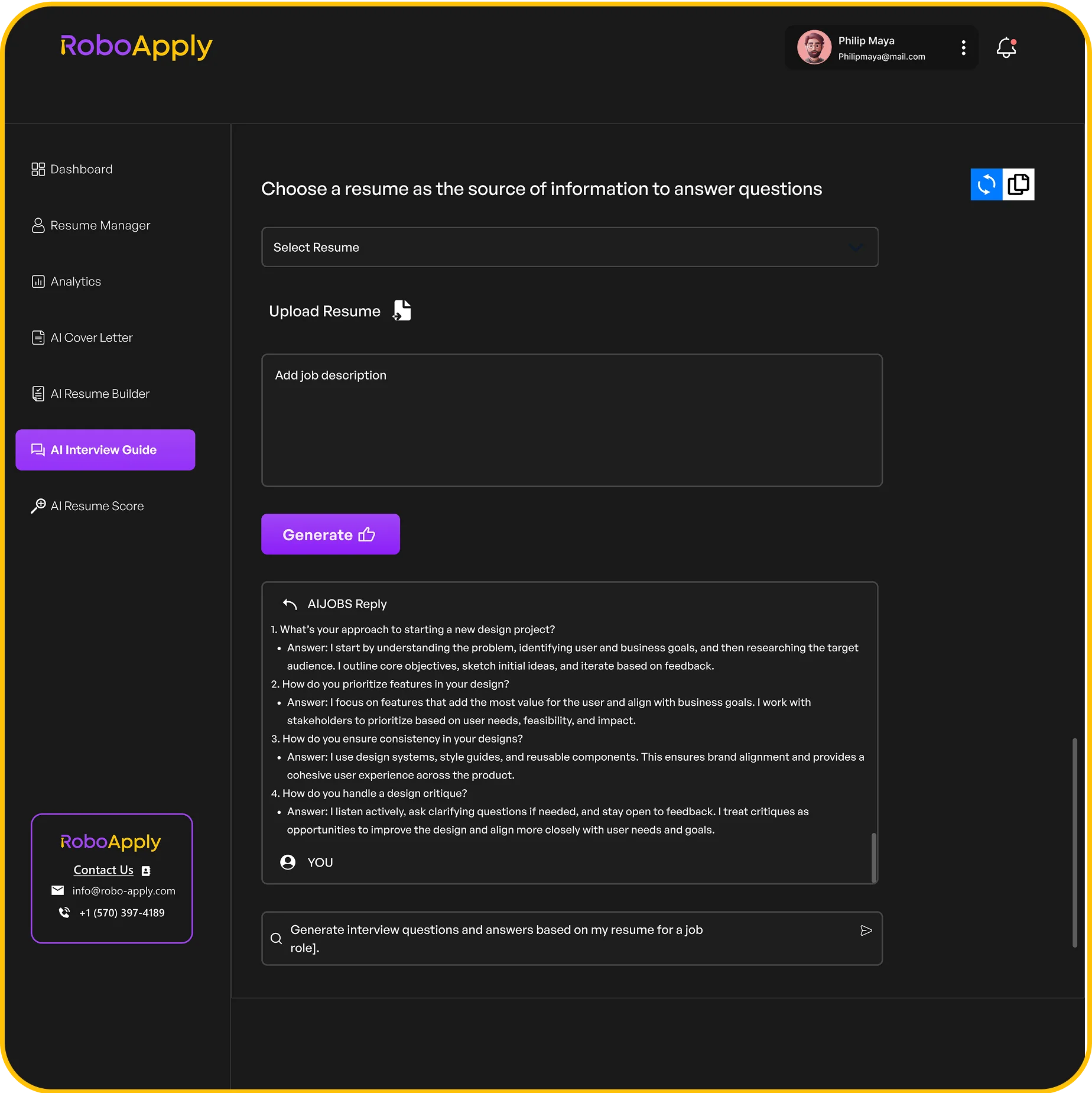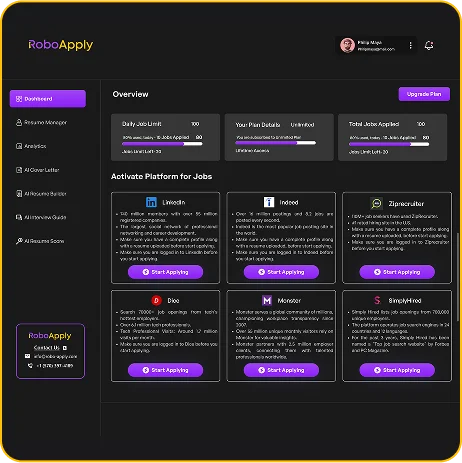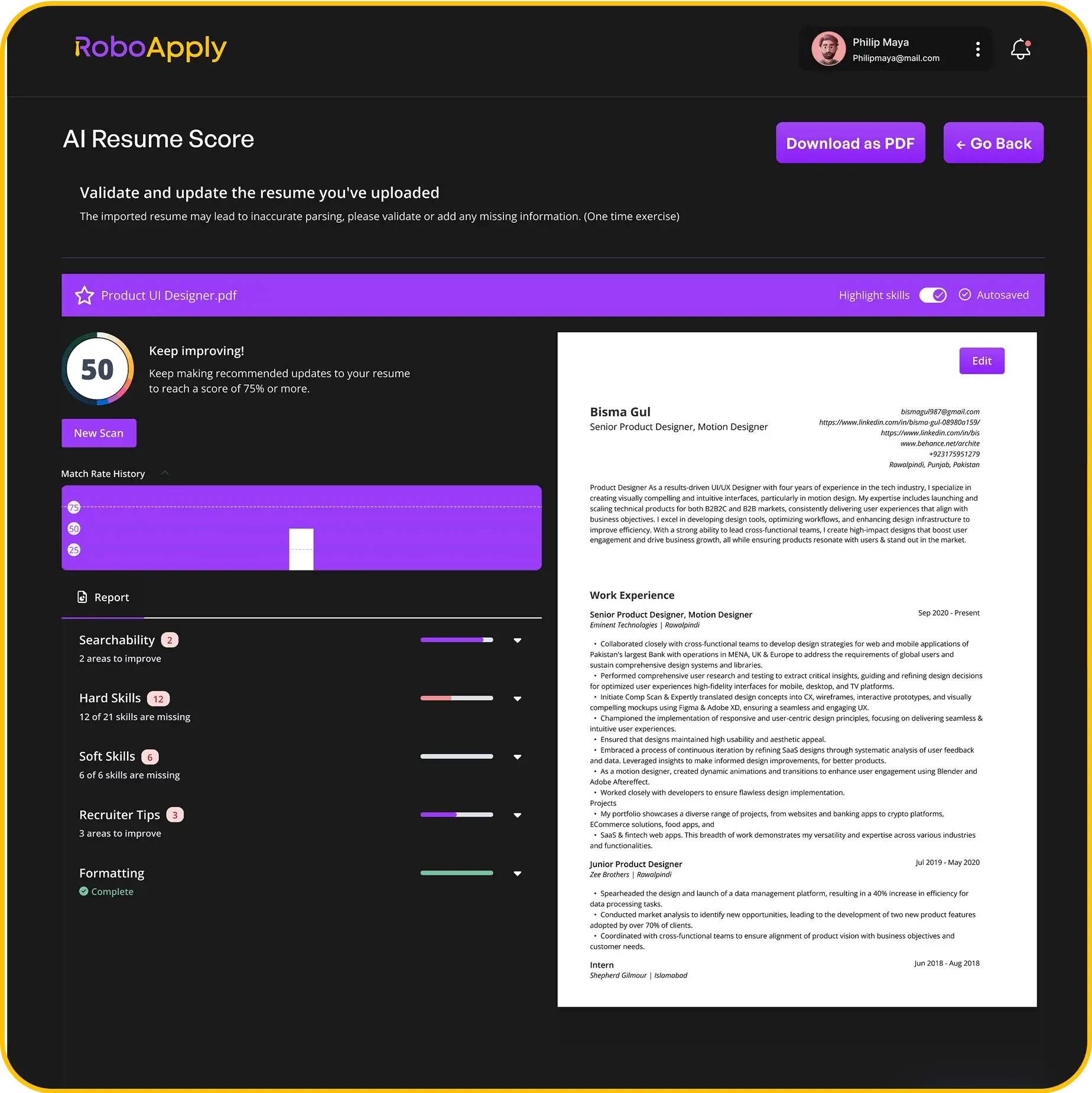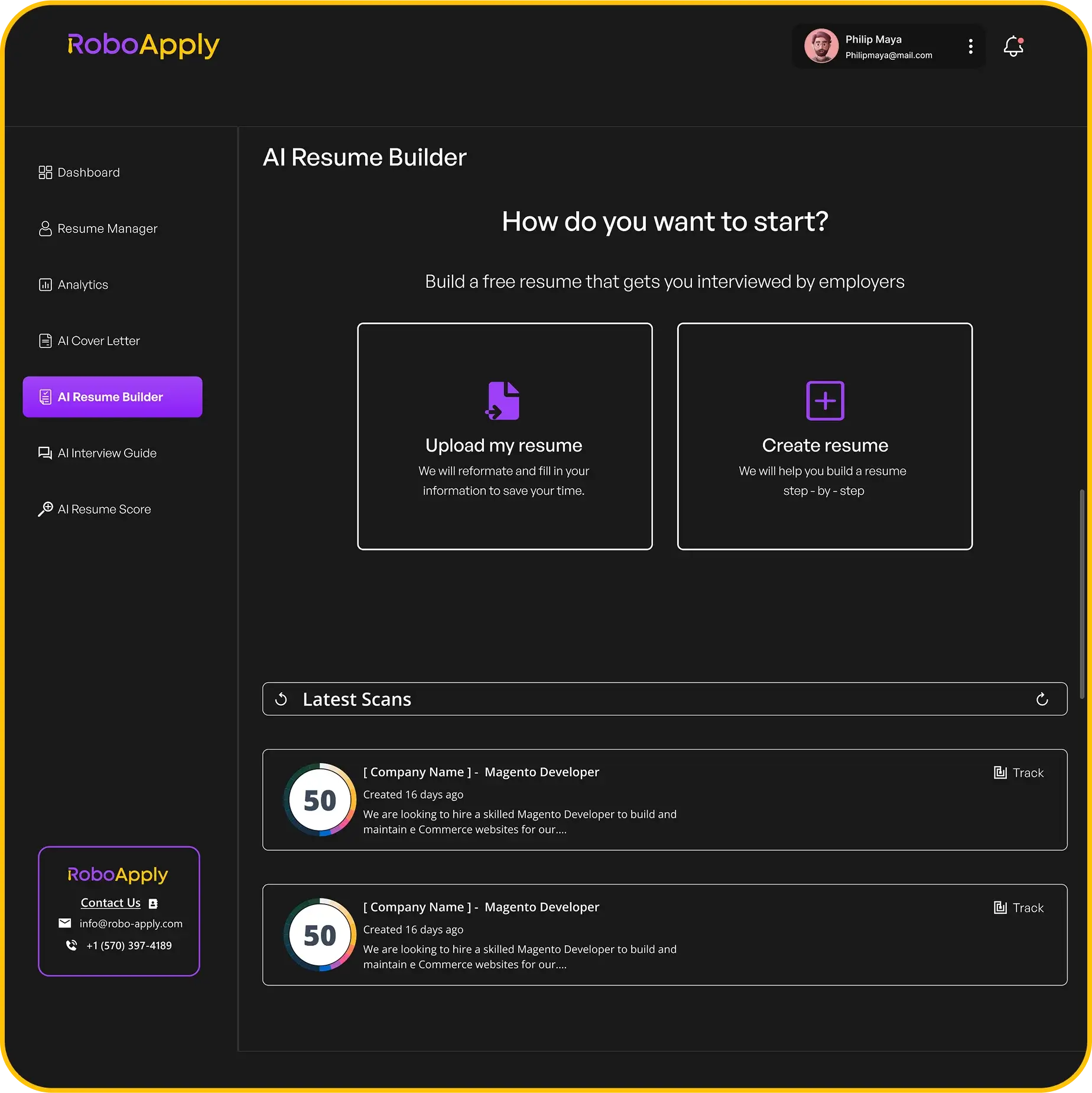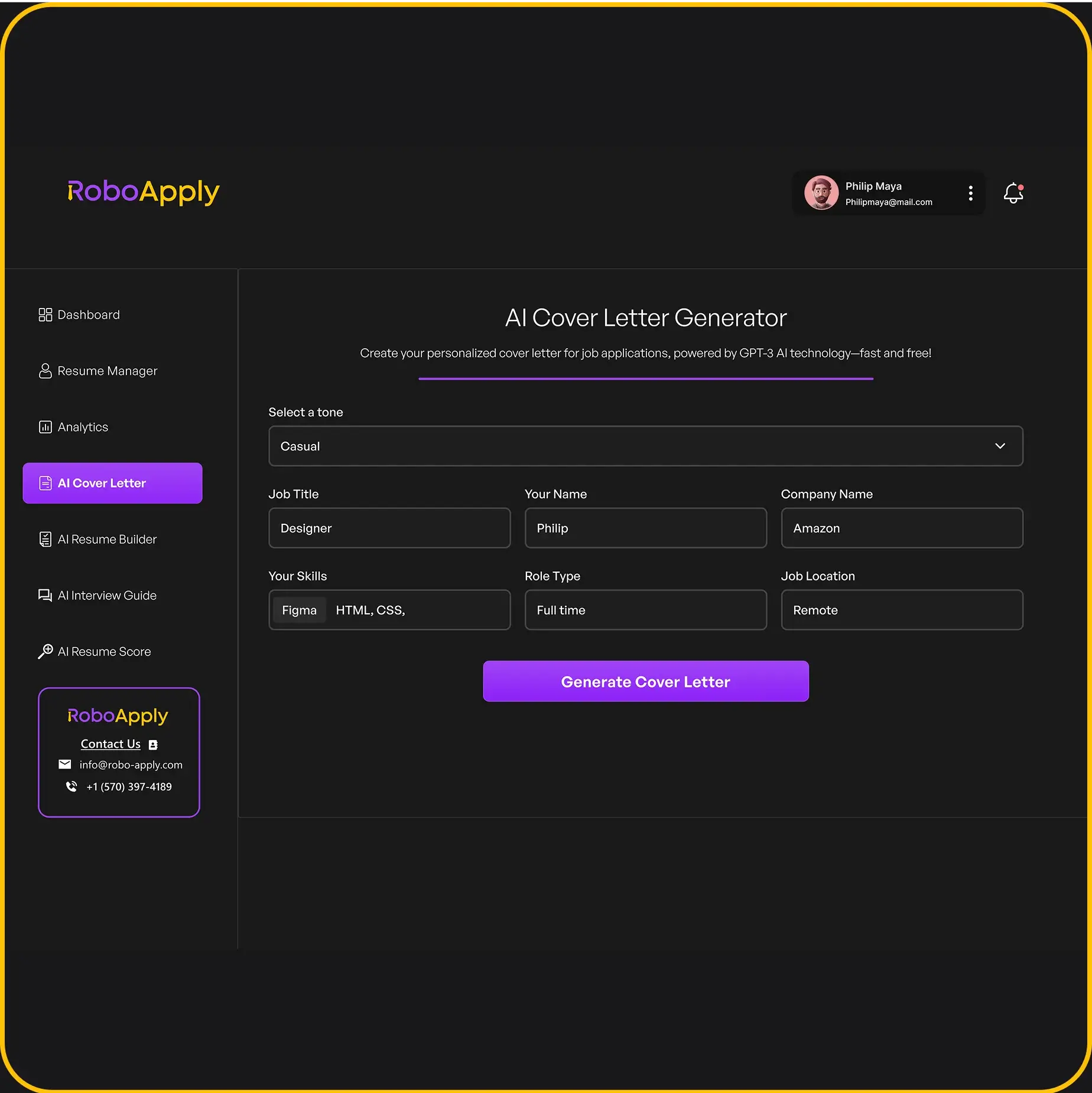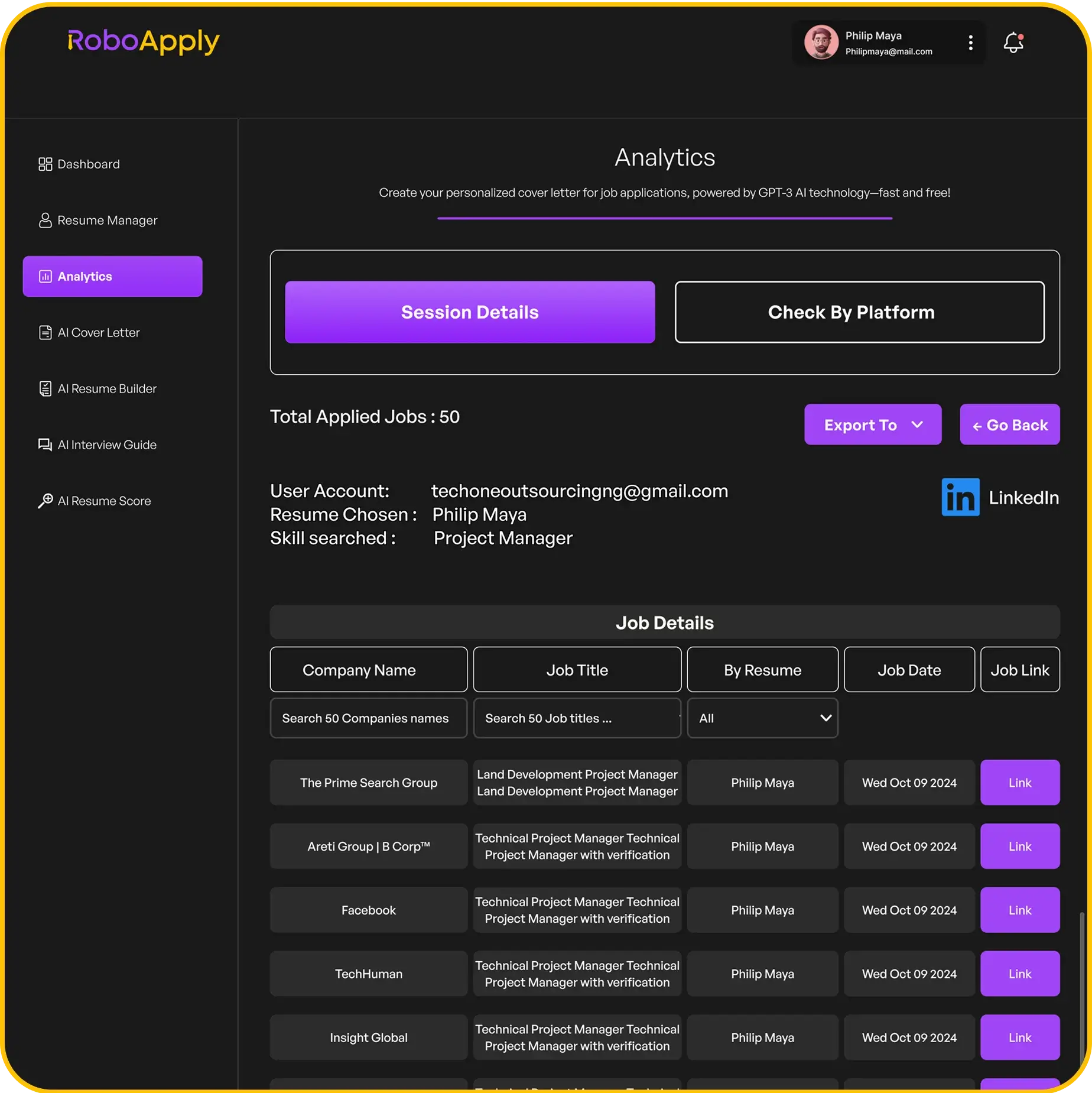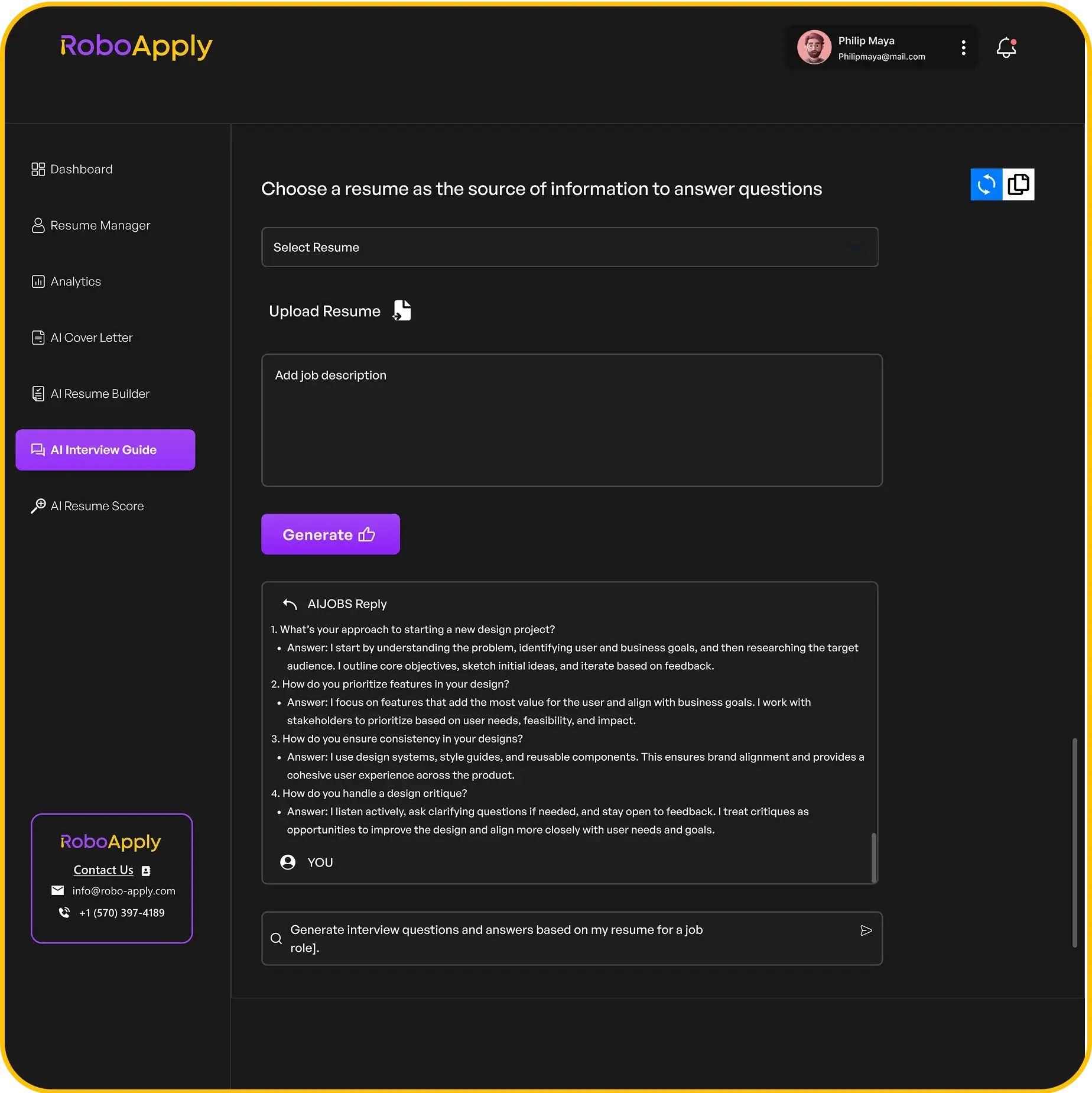LinkedIn has become an important part of professional networking and job searching. Adding a LinkedIn profile to a resume makes it easier for employers to view a person’s complete experience, skills, and achievements online. Including a LinkedIn link on your resume lets hiring managers get a more detailed look at your background.

Knowing how to include a LinkedIn profile the right way can help a resume stand out. This article covers the main reasons to add LinkedIn to a resume and what job seekers should keep in mind when doing it.
1) Place LinkedIn URL in the resume header with your contact info
Adding your LinkedIn URL in the resume header with your contact info is the best way to make it easy for employers to find and review your profile. The header is usually at the very top of the document, along with your name, phone number, and email address. This placement makes your LinkedIn profile visible right away and helps hiring managers get a complete view of your experience.
Most resume experts, including RoboApply, recommend you use a clean, custom URL for your LinkedIn page. Edit your LinkedIn URL to remove extra numbers or symbols so it looks neat and professional. A clean layout also helps your resume look more modern and organized.
Here’s an example of how your header should look:
John Smith
john.smith@email.com
(555) 123-4567
linkedin.com/in/johnsmith
Always double-check that your LinkedIn link works before sending out your resume. For more detailed instructions, check out this practical guide on how to add your LinkedIn profile to your resume. Using RoboApply makes it even easier, as its resume builder can help you add and format a LinkedIn link automatically.
2) Use a customized LinkedIn URL for a clean look

A personalized LinkedIn URL makes your resume look cleaner and more professional. The standard LinkedIn URL is often long and includes random numbers and letters. By customizing it, your profile becomes easy to read, remember, and type. This small detail helps recruiters find your profile faster and shows attention to detail.
To customize your LinkedIn URL, go to your profile, click “Edit public profile & URL,” then set a simple, professional link using only your name or a close variation. For example, turn linkedin.com/in/john-doe-3981a491 into linkedin.com/in/johndoe. More tips on this process appear in this step-by-step guide.
When adding the link to your resume, place it with your other contact details at the top of the page. Here’s how it should look in plain text:
John Doe
john.doe@email.com
linkedin.com/in/johndoe
555-123-4567
Using RoboApply’s AI resume builder, users can double-check their LinkedIn URL’s format and run grammar checks for contact sections. This approach ensures all information looks organized and professional. For more tips on improving your resume’s look, RoboApply offers a variety of resume optimization tools.
3) Embed LinkedIn link in the contact section

Adding a LinkedIn link to the contact section of a resume is quick and effective. This helps recruiters easily view your professional profile online. The LinkedIn URL should be placed near your name, email, and phone number for best visibility.
It is important to use a customized LinkedIn URL instead of the default link with random numbers. A shorter, personalized link looks more professional and is easier for employers to type or click. To edit your URL, use LinkedIn’s settings and choose something close to your name when possible.
Here’s a simple format to follow:
John Doe
Chicago, IL
john.doe@email.com
(555) 123-4567
linkedin.com/in/johndoe
Only include your LinkedIn if the profile is fully updated and matches your resume. Make sure your profile photo, work experience, and skills section are current and free of mistakes.
For added convenience, RoboApply users can quickly check and update their LinkedIn link with the resume grammar checker feature before applying to jobs. More tips on where and how to place your LinkedIn URL can be found in this step-by-step LinkedIn resume guide.
4) Add LinkedIn URL to your cover letter header
Including your LinkedIn URL in your cover letter header makes it easy for hiring managers to view your professional background right away. Place the LinkedIn web address next to your contact information at the top of your cover letter. This shows you are open and organized about your online presence.
Before including the link, make sure your LinkedIn profile is complete, has a professional photo, and a clear headline. Your URL should be clean and personalized—avoid long or messy links. For guidance on customizing your LinkedIn link, visit this step-by-step guide on adding LinkedIn to your resume or cover letter.
If using RoboApply’s AI cover letter builder, simply enter your LinkedIn URL in the contact info area and the tool will format it correctly at the top. This streamlines your application and keeps your document polished.
Here is an example of a proper cover letter header with a LinkedIn URL:
Jane Smith
janesmith@email.com
555-123-4567
linkedin.com/in/janesmith
Chicago, IL
Including your LinkedIn link in this way ensures employers can easily review your online credentials and work history.
5) Ensure your LinkedIn profile is fully updated before linking
It is important to update every part of the LinkedIn profile before adding the link to a resume. Recruiters often check the profile right after viewing the resume. If the profile is not complete, it can look unprofessional or may even cause a candidate to be overlooked.
Start by reviewing all sections on the profile. Make sure the headline is clear, the summary describes key skills, and past jobs list real results. Adding a professional photo and a custom background makes a profile look more polished, which helps employers get a better impression.
Check that the LinkedIn profile is not just a copy of the resume. It should provide extra information, such as strong recommendations, badges, or project links that go beyond what fits on a resume. For detailed tips on this process, visit this helpful guide to preparing your LinkedIn before sharing your URL.
Before linking to the profile, test the public URL in a browser to make sure all information is visible and up-to-date. Using RoboApply’s resume grammar checker and ATS score optimizer can help double-check language and keywords on your LinkedIn profile as well as your resume. This removes simple mistakes that employers notice.
Leave nothing blank—fully completed skills, endorsements, and certifications help set a profile apart. Taking a few minutes to update LinkedIn before adding the link can make a real difference in job search results.
6) Align your LinkedIn content with your resume details

Consistency between a LinkedIn profile and a resume is important. Employers notice when job titles, dates, or responsibilities do not match. Keeping information aligned shows that a candidate pays attention to detail and is honest about their experience.
Start by reviewing each section of your resume and compare it with your LinkedIn profile. Make sure employment history, job titles, and dates are the same on both. List skills, degrees, and certifications in both places to avoid confusion.
LinkedIn lets users include more details, like recommendations or project summaries. The main facts—employer names, job roles, and timelines—should always stay consistent. To help with this, using a tool like RoboApply’s resume grammar checker and resume builder can make it easier to check and update both documents quickly.
If anything is out of sync, revise it right away. For example, if a resume lists “Marketing Specialist, Jan 2022–May 2024,” be sure the LinkedIn profile matches this exactly. Not matching raises red flags for recruiters.
To learn more about making a LinkedIn profile and resume match, check out guides that explain how to align LinkedIn and resume details. This step removes doubts and helps make a stronger impression.
7) Include a clickable LinkedIn icon for easy access
Adding a clickable LinkedIn icon to a resume helps recruiters quickly view the candidate’s profile online. This small visual boost can make a resume look modern and show the candidate is tech-savvy. Most recruiters appreciate easy access to professional profiles during the review process.
First, select a LinkedIn icon image in PNG or SVG format. Make sure it is simple and unobtrusive, fitting with the style of the resume. Place the icon in the header near the contact information, such as next to the email address or phone number.
Hyperlink the icon with the direct LinkedIn profile URL. Anyone reviewing the PDF or digital file can click the icon and go straight to the profile. This is much more convenient than manually typing a long link. For those who build resumes with RoboApply, using the platform’s editor makes adding and customizing icons simple with drag-and-drop tools.
Here is a quick plain-text example for digital resumes or PDF export. (Replace the LinkedIn URL with your real profile link and ensure your resume editor allows image linking.)
[LinkedIn Icon]
https://linkedin.com/in/yourprofilename/If the resume builder does not allow image links, use the full URL as anchor text or switch to a tool like RoboApply, which makes adding clickable icons easy and professional.
Learn more about other ways to add LinkedIn to your resume from guides such as this TopResume article or step-by-step instructions from Resume.co.
8) Avoid long or default LinkedIn URLs

It is better to use a short and clean LinkedIn URL on a resume, instead of the long default one with random numbers and letters. The default URL looks cluttered and does not appear professional. Recruiters prefer a neat link that is easy to read and remember.
To customize the LinkedIn URL, users can log into their LinkedIn account and edit it to include only their name or a simple phrase. For example, change a URL like linkedin.com/in/jane-smith-12345ab to something like linkedin.com/in/janesmith. LinkedIn has step-by-step instructions on how to do this in their public profile URL management guide.
A custom LinkedIn URL makes the resume look more polished and helps hiring managers find the profile easily. Tools like RoboApply can help check your resume for details like this, making sure every part looks clean and professional.
When adding the LinkedIn URL to a resume, users should avoid extra slashes or unnecessary characters. A simple and clean URL shows attention to detail and helps the resume stand out. Use only the main part of the link that points directly to the custom profile, as recommended by experts.
9) Don’t add LinkedIn if the profile is incomplete
Adding a LinkedIn link to a resume is only helpful if the profile is complete and up to date. If the profile is missing details, outdated, or unprofessional, it is better to leave it off. An incomplete profile can actually make a candidate look unprepared or less appealing to employers.
Hiring managers often check LinkedIn profiles after seeing them on a resume. If they find a blank or sparse page, it can raise concerns about attention to detail and professionalism. Make sure the LinkedIn profile includes a professional photo, an accurate summary, job history, skills, and any relevant achievements before sharing it.
Before adding a LinkedIn link, review the profile like a recruiter would. An updated profile gives extra value to the resume, but an incomplete one does more harm than good. For anyone needing help, RoboApply offers built-in LinkedIn review checklists and AI tools for upgrading LinkedIn content right alongside resume editing.
If a LinkedIn profile is not ready, wait to add it until it presents the best version of the candidate. Focusing on a finished, strong profile can help make a good first impression. Examples of when not to include LinkedIn are if key sections are missing or if there are outdated job titles that don’t match the resume. For how to add LinkedIn once ready, use an official URL and place it in the header of the resume, as explained on TopResume.
10) Keep LinkedIn link text professional and simple
When adding a LinkedIn link to a resume, using clear, short, and professional text is best. Avoid writing the full web address or including messy numbers and special characters. The goal is to make the resume look tidy and easy for hiring managers to navigate.
A great tip is to personalize the LinkedIn URL before adding it. For example, change it from www.linkedin.com/in/john-smith-123abc456 to www.linkedin.com/in/john-smith. This ensures the profile looks professional and is easier to remember.
Use link text like “LinkedIn: linkedin.com/in/john-smith.” Do not use flashy words, colors, or icons unless the resume style calls for it. Experts suggest placing it near the contact details to keep things organized.
RoboApply’s AI resume builder can help with formatting and makes adding a personalized, simple LinkedIn link quick and easy. This keeps your application neat and ATS-friendly.
Frequently Asked Questions
Adding LinkedIn to a resume helps hiring managers see more about a candidate’s career and skills. Including a customized URL and ensuring the profile matches the resume offer a professional first impression.
Where on my resume should I include my LinkedIn URL?
The LinkedIn URL should go in the header of the resume, right with contact details like email, phone, and city. Some people also add it to the cover letter header for consistency. Placing it at the top makes it easy for recruiters to find.
What is the proper format for adding a LinkedIn profile link to a resume?
Use a clear and customized LinkedIn URL, such as linkedin.com/in/yourname. Avoid long links with numbers or random letters. This looks cleaner and fits well into the resume’s contact section. RoboApply recommends copying your public LinkedIn URL and making sure it is professional before adding it.
Is it recommended to include a LinkedIn icon on my resume?
It is common to use a LinkedIn icon next to the URL for a more modern look. Most resume templates, including those from RoboApply, support adding icons in the contact section. Icons make the link easy to spot but are not required if you prefer a simple text-only style.
How can I add my LinkedIn URL to a resume using Microsoft Word?
In Microsoft Word, click the spot in your header or contact section where you want the link. Type your LinkedIn text or insert an icon, then use the “Insert Hyperlink” feature to make it clickable. RoboApply’s resume builder can also create formatted resumes you can download and edit in Word.
Can my LinkedIn profile serve as a substitute for a traditional resume?
Recruiters still expect a standard resume for job applications. A LinkedIn profile is useful for additional details, recommendations, and networking, but it should not replace a formal resume. RoboApply offers tools to create an ATS-friendly resume that matches your LinkedIn for a professional approach.
In which situations should I avoid putting my LinkedIn on my resume?
Do not include your LinkedIn if your profile is missing key details, has outdated information, or does not match your resume. A half-finished or empty profile can hurt your chances. RoboApply advises updating your LinkedIn and making it consistent with your resume before sharing it.