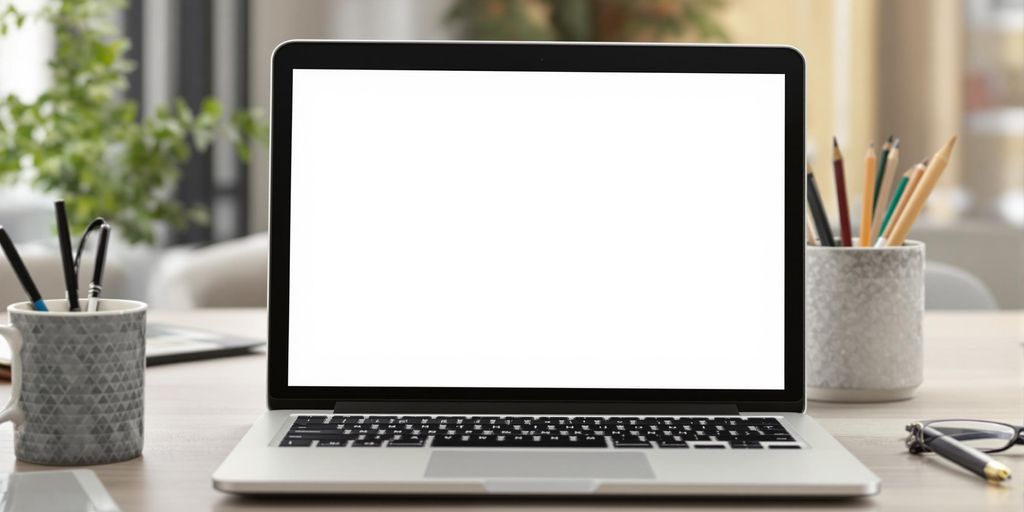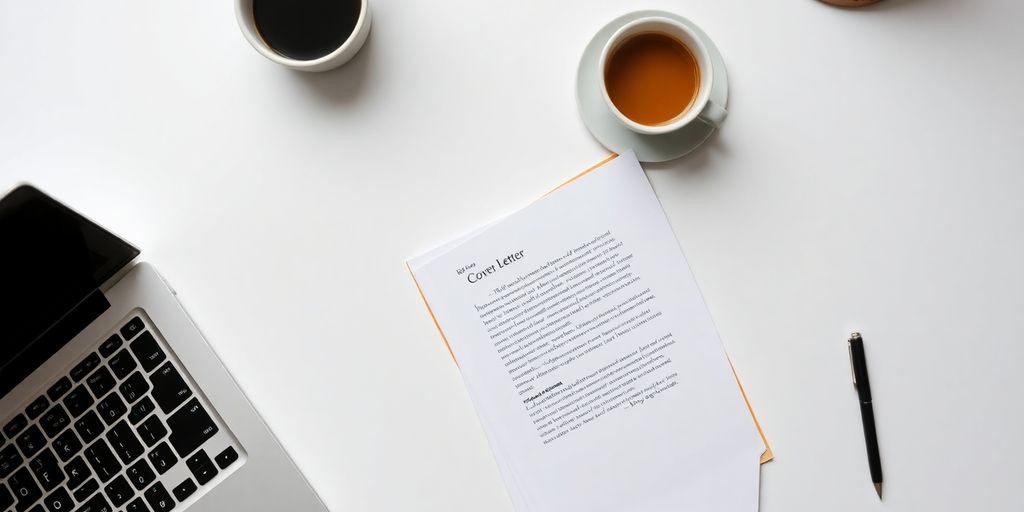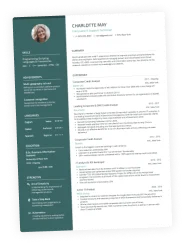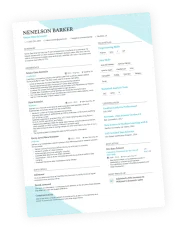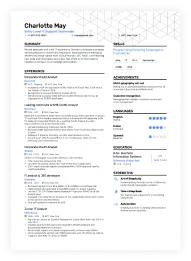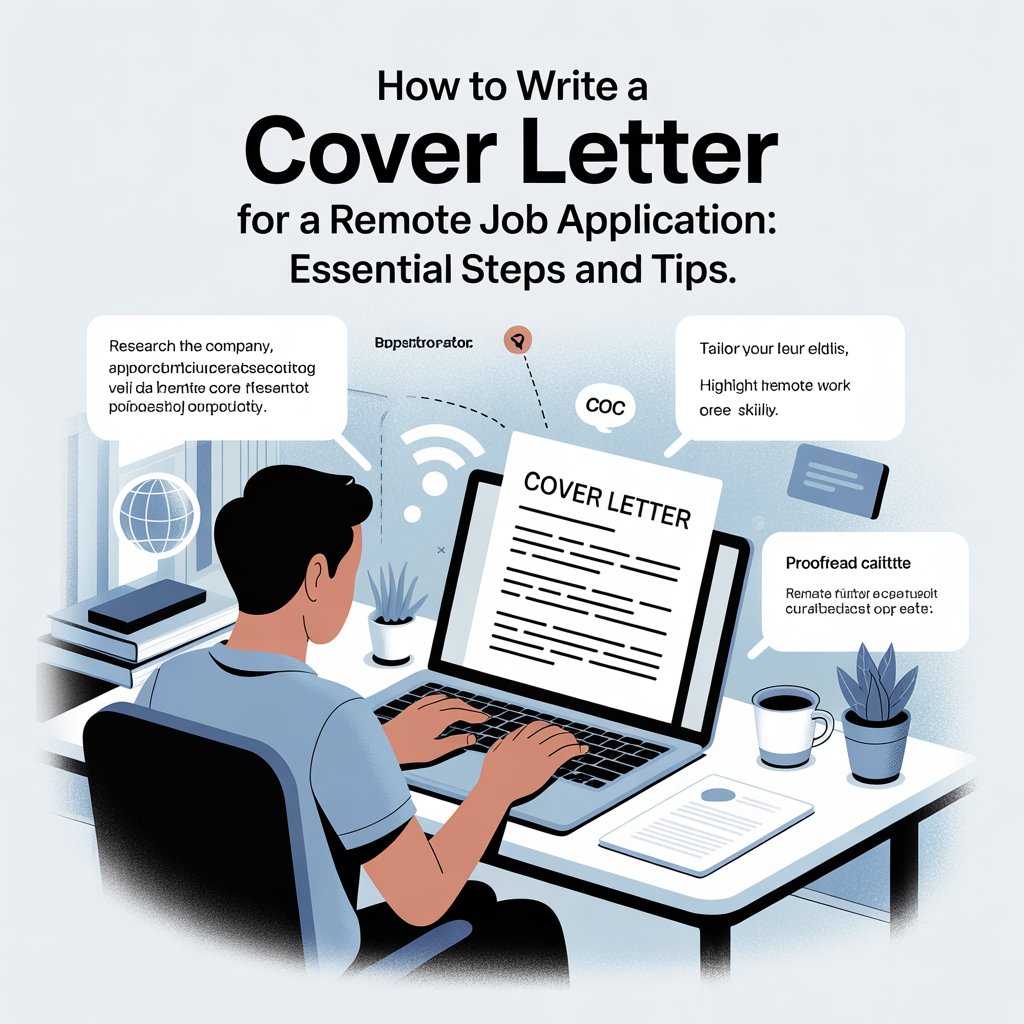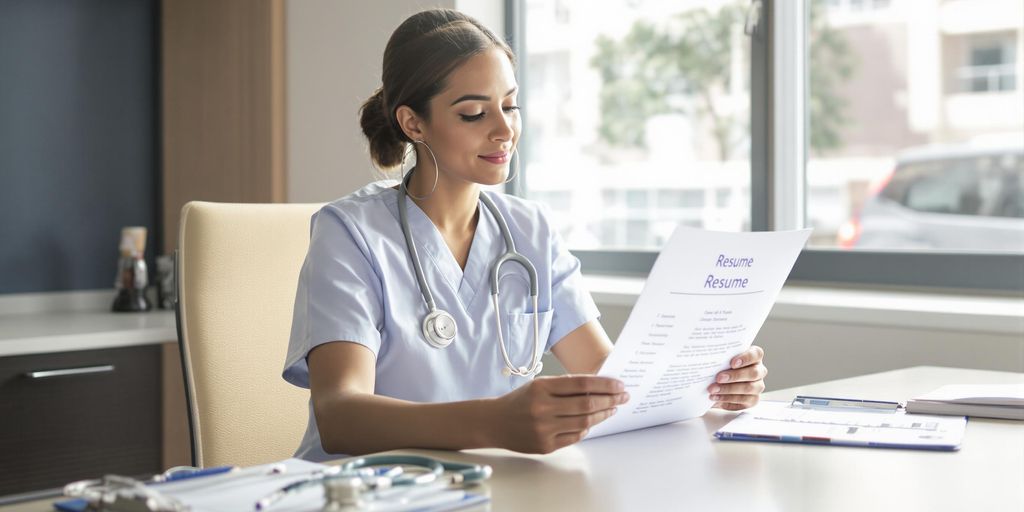Crafting a cover letter can be a daunting task, especially when you want it to stand out. Luckily, Google Docs offers a user-friendly platform with plenty of templates to help you create a professional-looking cover letter without much hassle. This guide will walk you through the entire process of using Google Docs to build a cover letter that grabs attention and showcases your skills. Let’s jump right in!
Key Takeaways
- Understand the key elements of a strong cover letter to address hiring managers effectively.
- Utilize Google Docs templates for a polished look and easy customization.
- Personalize your cover letter by tailoring content to the job description.
- Edit your cover letter for clarity and professionalism using Google Docs formatting tools.
- Avoid common mistakes like generic content and complex language to make a lasting impression.
Understanding the Components of a Winning Cover Letter
A cover letter is more than just a formality; it’s your chance to make a strong first impression and show a hiring manager why you’re the perfect fit. Let’s break down the key elements that make a cover letter truly effective.
Addressing the Hiring Manager’s Needs
To write a cover letter that grabs attention, you need to show you understand what the employer is looking for. This means doing your homework. Research the company, understand their values, and carefully read the job description. A standout cover letter begins by addressing the specific needs of the hiring manager. If they emphasize teamwork, highlight your collaborative experiences. If they value innovation, showcase your problem-solving skills. Tailoring your letter demonstrates that you’re not just sending out a generic application; you’re genuinely interested in this specific role at this specific company.
Highlighting Your Skills and Experience
Your cover letter shouldn’t just repeat your resume. Instead, it should tell a story about your skills and how they relate to the job. Pick a few key accomplishments that demonstrate your abilities and explain how they make you the ideal candidate. Quantify your achievements whenever possible. For example:
- "Increased sales by 15% in six months."
- "Reduced customer response times by 40%."
- "Successfully managed a team of five to deliver project X on time and under budget."
Think of your cover letter as a bridge connecting your past experiences to the employer’s future needs. It’s your opportunity to show them how you can contribute to their success.
Crafting a Compelling Narrative
A great cover letter isn’t just a list of qualifications; it’s a compelling story that showcases your personality and passion. Start with an engaging opening paragraph that grabs the reader’s attention. Instead of a generic greeting, try something like:
- Sharing your excitement about a recent company achievement.
- Mentioning a connection you have to the company or industry.
- Highlighting a skill or experience that directly aligns with the job requirements.
End with a confident closing paragraph that reiterates your interest and invites them to learn more. Remember, the goal is to make them want to meet you. When writing a job proposal, make sure it is memorable and relevant. This resource provides a comprehensive collection of articles and guides on writing effective cover letters.
Unveiling the Google Docs Cover Letter Template
Google Docs provides a solid starting point for your job application. It’s a convenient tool, and with the right approach, you can craft a professional and customized cover letter using its templates. Let’s explore how to use these templates effectively.
Customizing the Cover Letter Template
When you first open a Google Docs cover letter template, the initial step involves personalizing it. This includes inserting your contact information, such as your name, address, phone number, and email address. Ensure this information is formatted professionally and is easily readable. This is your first chance to make a positive impression, so take the time to ensure it looks neat and organized. Here are some key areas to customize:
- Contact Information
- Skills and Qualifications
- Work Experience
Introduction and Opening Paragraphs
The opening paragraph of your cover letter sets the tone for the entire document. It’s essential to customize it to reflect your enthusiasm for the position and the specific reasons why you are a good fit. Consider these points when crafting your introduction:
- Clearly state the position you are applying for.
- Mention how you learned about the job opening.
- Express your excitement about the opportunity.
A strong opening paragraph grabs the reader’s attention and encourages them to continue reading. It should be concise, engaging, and tailored to the specific job and company.
Formatting for Professional Appeal
Formatting plays a significant role in the overall impression your cover letter makes. A well-formatted document is easier to read and conveys professionalism. Consider these formatting elements:
- Use a professional font like Arial or Times New Roman.
- Maintain consistent spacing throughout the document.
- Use bullet points to highlight key skills and achievements.
Google Docs offers a range of formatting options to help you create a polished and visually appealing cover letter. Remember to save your cover letter templates for future use. You can also find easy-to-edit Google Docs cover letter templates online.
Exploring Free Cover Letter Templates in Google Docs
Google Docs provides a range of free cover letter templates, which can be a great starting point. It’s worth exploring what’s available to see if anything suits your needs. These templates offer different styles and layouts, saving you time on formatting. Let’s take a look at some of the options.
Minimalist Designs for Modern Applications
If you’re aiming for a clean and contemporary look, minimalist templates are the way to go. These designs emphasize readability and clarity, making them suitable for industries that value simplicity and efficiency. They often feature plenty of white space and straightforward typography. These templates are great because:
- They are easy to customize.
- They focus the reader on the content.
- They project a modern image.
Creative Templates for Unique Industries
For those in creative fields, a standard template might not cut it. Google Docs offers templates with more flair, incorporating color, unique fonts, and graphic elements. These can help you showcase your personality and stand out from the crowd. However, it’s important to ensure the design remains professional and doesn’t overshadow your qualifications. Consider these points when choosing a creative template:
- Does it reflect your personal brand?
- Is it appropriate for the specific company?
- Does it still allow your skills to shine?
Professional Options for Corporate Roles
For more traditional corporate roles, a professional template is essential. These templates typically feature a classic layout, formal fonts, and a focus on structure. They convey competence and attention to detail, which are highly valued in many corporate environments. When selecting a professional template, consider:
- The overall tone it projects.
- How well it organizes your information.
- Whether it aligns with the company’s culture.
Choosing the right template is about finding a balance between showcasing your personality and meeting the expectations of the industry and company you’re applying to. Don’t be afraid to experiment, but always prioritize clarity and professionalism.
How to Access Google Docs Cover Letter Templates
Google Docs offers a convenient way to create cover letters using pre-designed templates. Instead of starting from scratch, you can use these templates as a foundation and customize them to fit your specific needs. It’s a great way to save time and ensure your cover letter looks professional. Let’s explore how to find and use these templates.
Navigating the Template Gallery
Accessing the template gallery in Google Docs is straightforward. First, open Google Docs. You can do this by going to the Google Docs website or through your Google Drive. On the Google Docs homepage, look for the "Template gallery" at the top of the screen. If you’re already in a document, you can go to "File" > "New" > "From template gallery". This will open a new window showcasing various templates, including those for cover letters. It’s a pretty simple process once you know where to look.
Selecting the Right Template for Your Needs
Once you’re in the template gallery, you’ll see a variety of options. Take some time to browse through the available cover letter templates. Consider the type of job you’re applying for and the overall style you want to convey. Some templates are more minimalist, while others are more creative or professional. Think about what best represents you and the impression you want to make. Here are some things to consider:
- Industry: Is it a creative field or a more formal corporate environment?
- Personal Style: Do you prefer a clean, modern look or something more traditional?
- Content Requirements: Does the template have enough space for all the information you need to include?
Choosing the right template is important because it sets the tone for your application. A well-chosen template can help you stand out and make a positive first impression.
Creating a New Document from a Template
After you’ve found a template that suits your needs, simply click on it. This will open a new Google Docs document based on that template. From there, you can start customizing the content with your own information. The template will provide placeholders for your contact details, the hiring manager’s information, and the body of your letter. Just replace the placeholder text with your own, and you’re well on your way to crafting a compelling cover letter. Remember to tailor the required application materials to the specific job description. It’s all about making it your own!
Personalizing Your Cover Letter in Google Docs
Inserting Your Contact Information
First things first, make sure your contact information is crystal clear. This includes your full name, current address, phone number, and professional email address. Double-check everything for accuracy; a small typo could mean a missed opportunity. Place this information prominently at the top of your cover letter so it’s the first thing the hiring manager sees. It’s a simple step, but it’s essential for making a good first impression.
Tailoring Content to the Job Description
This is where the real personalization comes in. Don’t just send out the same generic cover letter for every job. Carefully read the job description and identify the key skills and experiences the employer is looking for. Then, specifically address how your qualifications match those requirements. Use examples from your past work to demonstrate your abilities. Show, don’t just tell. Think of it as answering their specific needs with your unique qualifications. You can even use keywords from the job description to help your cover letter get through applicant tracking systems (ATS).
Adjusting Tone and Style for Impact
Your tone and style should match the company culture and the specific role you’re applying for. A tech startup might appreciate a more casual and innovative tone, while a traditional corporation might prefer a more formal and professional approach. Research the company and try to get a sense of their communication style. Are they serious and buttoned-up, or more relaxed and collaborative? Adjust your language and sentence structure accordingly. It’s about showing that you not only have the skills but also that you’re a good fit for their team. For example, if the job description emphasizes teamwork, highlight your collaborative experiences. If it values innovation, showcase your creative problem-solving skills. Tailoring your tone and style shows you’ve done your homework and are genuinely interested in the position. You can use cover letter templates to help you get started.
Remember, a personalized cover letter shows that you’ve taken the time to understand the company and the role, and that you’re genuinely interested in the opportunity. It’s a crucial step in making a strong impression and increasing your chances of getting an interview.
Here are some things to consider when adjusting your tone:
- Formality: How formal or informal should your language be?
- Enthusiasm: How much excitement should you convey?
- Confidence: How assertive should you be in presenting your qualifications?
Editing and Formatting Your Cover Letter
Choosing the Right Font and Size
Selecting an appropriate font and size is important for readability and creating a professional impression. Stick to classic, easy-to-read fonts such as Arial, Times New Roman, or Calibri. A font size between 11 and 12 points is generally recommended. Consistency is key; use the same font throughout the entire document. Avoid overly decorative or script fonts, as they can be difficult to read and may appear unprofessional. Consider the industry you’re applying to; a more conservative industry might warrant a more traditional font choice.
Utilizing Bullet Points for Clarity
Bullet points are a great way to break up large blocks of text and highlight key skills or accomplishments. Use them strategically to draw the reader’s attention to the most important information. Here are some tips for using bullet points effectively:
- Start each bullet point with an action verb to showcase your achievements.
- Keep bullet points concise and focused on quantifiable results.
- Use parallel structure for each bullet point to maintain consistency.
Bullet points should be used sparingly and only when they enhance the clarity of your cover letter. Overusing them can make your document appear cluttered and disorganized.
Ensuring Consistent Formatting Throughout
Consistency in formatting is essential for creating a polished and professional cover letter. Pay attention to details such as margins, spacing, and indentation. Use the same font, font size, and line spacing throughout the document. Check for any inconsistencies in formatting and correct them. Google Docs offers tools to help you maintain consistent formatting, such as style settings and format painter. Consistent formatting shows attention to detail, a quality employers value. You can track changes using Google Docs.
Best Practices for Writing a Cover Letter
Keeping It Concise and Relevant
Cover letters should be brief. Hiring managers are busy, so respect their time. Aim for a single page, focusing on the most important qualifications and experiences. Avoid unnecessary details or generic statements that don’t directly relate to the job requirements. Think of it as a highlight reel of your career, tailored to the specific role.
Using Action Verbs to Showcase Achievements
Instead of passively listing your responsibilities, use strong action verbs to describe your accomplishments. This makes your cover letter more dynamic and engaging. For example, instead of saying "Responsible for managing social media accounts," try "Managed social media accounts, increasing follower engagement by 30% in six months." This approach shows the impact of your work and demonstrates your capabilities more effectively. It’s all about showing, not just telling. To craft an effective cover letter, use action verbs.
Proofreading for Errors and Clarity
Before submitting your cover letter, carefully proofread it for any errors in grammar, spelling, and punctuation. Even small mistakes can create a negative impression and undermine your credibility. Ask a friend or colleague to review it as well, as a fresh pair of eyes can often catch errors you might have missed. Clarity is also key; ensure your writing is easy to understand and free of jargon or overly complex language. A polished cover letter shows attention to detail and professionalism. It’s important to write a cover letter that is free of errors.
A well-proofread cover letter demonstrates respect for the hiring manager and the company. It shows that you care about the details and are committed to presenting yourself in the best possible light. This attention to detail can be a deciding factor in a competitive job market.
Here’s a quick checklist:
- Spelling and grammar check
- Readability assessment
- Consistency in formatting
Leveraging Google Docs Collaboration Features
Google Docs isn’t just for solo work; it’s a powerful tool for collaboration, which can be incredibly useful when crafting your cover letter. Getting feedback is essential, and Google Docs makes it easy.
Sharing Your Cover Letter for Feedback
Sharing your cover letter in Google Docs is straightforward. You can grant different levels of access: viewing, commenting, or editing. For feedback, commenting access is often ideal. This allows reviewers to provide suggestions without directly altering your document. To share, simply click the ‘Share’ button in the top right corner and enter the email addresses of those you want to review your cover letter. You can also create a shareable link, but be mindful of the permissions you grant. Consider sharing your document with career services or trusted mentors for professional cover letter advice.
Using Comments for Suggestions
Google Docs’ commenting feature is a game-changer for collaborative writing. Reviewers can highlight specific sections of your cover letter and leave targeted feedback. This helps you understand exactly what needs improvement, whether it’s the wording of a sentence, the flow of a paragraph, or the overall tone. Make sure to actively engage with the comments, asking clarifying questions and implementing the suggestions that resonate with you. It’s a great way to refine your document and catch any errors you might have missed. Here’s a quick guide to using comments effectively:
- Be specific: When leaving a comment, clearly state what you’re addressing.
- Offer solutions: Don’t just point out problems; suggest ways to fix them.
- Be respectful: Frame your feedback constructively.
Collaborating with Mentors or Peers
Collaborating with mentors or peers can provide invaluable insights into your cover letter. Mentors can offer guidance based on their experience in your field, while peers can provide a fresh perspective and help you identify any areas where your writing might be unclear. This collaborative process can significantly improve the quality of your cover letter and increase your chances of landing an interview.
Getting multiple sets of eyes on your cover letter can help you catch errors, improve clarity, and ensure that your message is effectively communicated to the hiring manager. It’s a great way to build confidence in your application materials.
Consider these points when collaborating:
- Establish clear expectations for feedback.
- Set deadlines for review.
- Be open to constructive criticism.
Google Docs’ collaboration features, including document sharing and commenting, are invaluable for refining your cover letter and ensuring it presents you in the best possible light.
Finalizing and Saving Your Cover Letter
Naming Your Document for Easy Retrieval
Okay, so you’ve poured your heart and soul into crafting the perfect cover letter. Now what? Well, you need to save it, and not just with any old name. Think about it: recruiters often deal with hundreds of applications. A clear, descriptive file name can make all the difference. Use a naming convention that includes your name and the position you’re applying for. For example, "JaneDoe_MarketingManager.pdf" is way better than "CoverLetter.pdf". Trust me, future you (and the hiring manager) will thank you.
Organizing Multiple Versions in Google Drive
If you’re anything like me, you’re probably applying to a bunch of different jobs. That means you’ll have multiple versions of your cover letter, each tailored to a specific role. Google Drive is your friend here. Create a dedicated folder for your job applications. Within that folder, you can create subfolders for each company or position. This keeps everything neat and tidy. Consider using version control within the file name itself (e.g., "JaneDoe_MarketingManager_v2.pdf") to track revisions. It’s a small thing, but it can save you from sending the wrong version. I’ve been there, and it’s not fun.
Exporting to PDF for Applications
This is a big one. Always, always, export your cover letter to PDF before submitting it. Here’s why: PDF ensures that your formatting stays consistent, no matter what device or operating system the recruiter is using. It also prevents accidental edits. In Google Docs, go to File > Download > PDF Document (.pdf). Double-check the PDF to make sure everything looks right. This is your chance to catch any last-minute formatting glitches. Seriously, don’t skip this step. It’s the final polish that can make your cover letter templates shine.
Saving your cover letter as a PDF is a must. It maintains formatting and prevents unwanted changes. Think of it as sealing the deal on your hard work. It’s a simple step that shows you pay attention to detail, which is always a plus in the eyes of a potential employer.
Here’s a quick checklist:
- File name: Clear and descriptive
- Folder structure: Organized and easy to navigate
- File format: PDF
Common Mistakes to Avoid in Cover Letters
Generic Content That Lacks Personalization
One of the biggest errors is sending out a cover letter that feels like it could apply to any job at any company. Hiring managers can spot a generic letter a mile away, and it immediately signals a lack of genuine interest. Personalization is key. You need to show that you’ve done your research and understand the specific needs of the role and the company.
- Always address the hiring manager by name if possible.
- Reference specific projects or initiatives the company is working on.
- Explain how your skills and experience directly align with the job description.
Overly Complex Language
While it’s important to sound professional, using overly complex language or jargon can backfire. A cover letter should be clear, concise, and easy to read. Avoid trying to impress with big words or convoluted sentences. The goal is to communicate your qualifications effectively, not to show off your vocabulary. Keep your career back on track by using simple language.
Think of your cover letter as a conversation starter. You want to engage the reader and make them want to learn more about you. Using overly complex language can create a barrier and make it harder for them to connect with your message.
Neglecting to Address the Hiring Manager
In today’s digital age, it might seem acceptable to skip addressing a specific person, but it’s a mistake. Taking the time to find the hiring manager’s name shows you’re willing to go the extra mile. If the name isn’t listed in the job posting, try checking the company’s website or LinkedIn. A little effort can make a big difference. If you absolutely can’t find a name, a general greeting like "Dear Hiring Team" is better than nothing. Remember to tailor your cover letter to the specific job.
Here’s a quick guide:
- Always try to find the hiring manager’s name.
- Use LinkedIn or the company website for research.
- If all else fails, use a general greeting.
Following Up After Sending Your Cover Letter
Timing Your Follow-Up
So, you’ve sent your cover letter and resume into the digital void. Now what? Patience is key, but so is a gentle nudge. A good rule of thumb is to wait about one to two weeks after submitting your application before following up. This gives the hiring manager time to review applications. Before you follow up on a job application, make sure you know who to contact.
- Avoid bombarding them with daily emails.
- Keep track of the applications you’ve submitted.
- Consider using a spreadsheet to log application dates and follow-up reminders.
Crafting a Brief Follow-Up Email
Your follow-up email should be concise and to the point. Reiterate your interest in the position and briefly highlight why you’re a good fit. Don’t just rehash your entire cover letter. Think of it as a friendly reminder that you exist and are still enthusiastic. It’s also a good idea to express gratitude for their time and consideration.
- Keep the email short and sweet – no more than a few paragraphs.
- Reiterate your key skills and how they align with the job requirements.
- Include a call to action, such as expressing your availability for an interview.
Expressing Continued Interest in the Position
Your follow-up isn’t just about checking in; it’s about reinforcing your enthusiasm. Let them know you’re genuinely excited about the opportunity and eager to learn more. This can be a subtle way to set yourself apart from other candidates who might not be as proactive. Enthusiasm can be contagious, so let it shine through!
Following up shows initiative and genuine interest. It’s a chance to reiterate your qualifications and make a lasting impression. Don’t be afraid to politely remind them why you’re the right person for the job.
- Mention something specific that excites you about the company or role.
- Reiterate your key qualifications and how they align with the job requirements.
- End with a confident and professional tone, expressing your eagerness to discuss the opportunity further.
After you send your cover letter, it’s a good idea to follow up. This shows your interest in the job and can help you stand out. A simple email or call can remind the employer about your application. If you want to make your job search easier, check out our website for tools that can help you apply for jobs faster!
Visit us today to learn more!
Wrapping It Up
In conclusion, creating a standout cover letter with Google Docs is not just about filling in a template. It’s about making it your own and showing your personality. By following the steps outlined in this guide, you can craft a letter that not only highlights your skills but also reflects your enthusiasm for the job. Remember to personalize your template, keep it professional, and don’t forget to end with a strong closing statement. This will leave a lasting impression on hiring managers. So, take the plunge, use those templates, and get ready to land that interview!
Frequently Asked Questions
What is a cover letter template in Google Docs?
A cover letter template in Google Docs is a ready-made format that you can use to create your cover letter. It has spaces for you to fill in your information, making it easier to write a professional letter.
How do I customize a cover letter template in Google Docs?
To customize a template, open it in Google Docs, then replace the placeholder text with your own details like your name, contact information, and the job you’re applying for.
Are there free cover letter templates available in Google Docs?
Yes, Google Docs offers many free cover letter templates that you can choose from. These templates are designed to look professional and can be easily edited.
Can I use Google Docs to collaborate with someone on my cover letter?
Absolutely! Google Docs allows you to share your document with others so they can give you feedback or help you edit your cover letter.
What should I include in the introduction of my cover letter?
In the introduction, you should mention the job you are applying for and express your enthusiasm for the position. It’s a chance to grab the reader’s attention.
How important is formatting in a cover letter?
Formatting is very important because it makes your cover letter easy to read. Use clear fonts, proper spacing, and make sure everything looks neat.
What are some common mistakes to avoid in a cover letter?
Some common mistakes include using generic phrases, making spelling or grammar errors, and not addressing the hiring manager by name.
How can I follow up after sending my cover letter?
You can follow up by sending a brief email a week or two after submitting your application. Thank them for considering your application and express your continued interest.