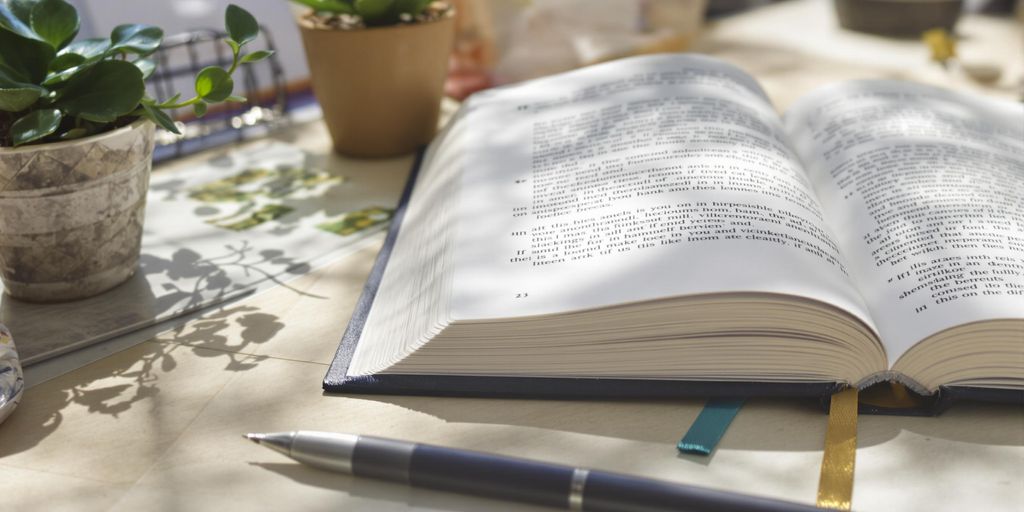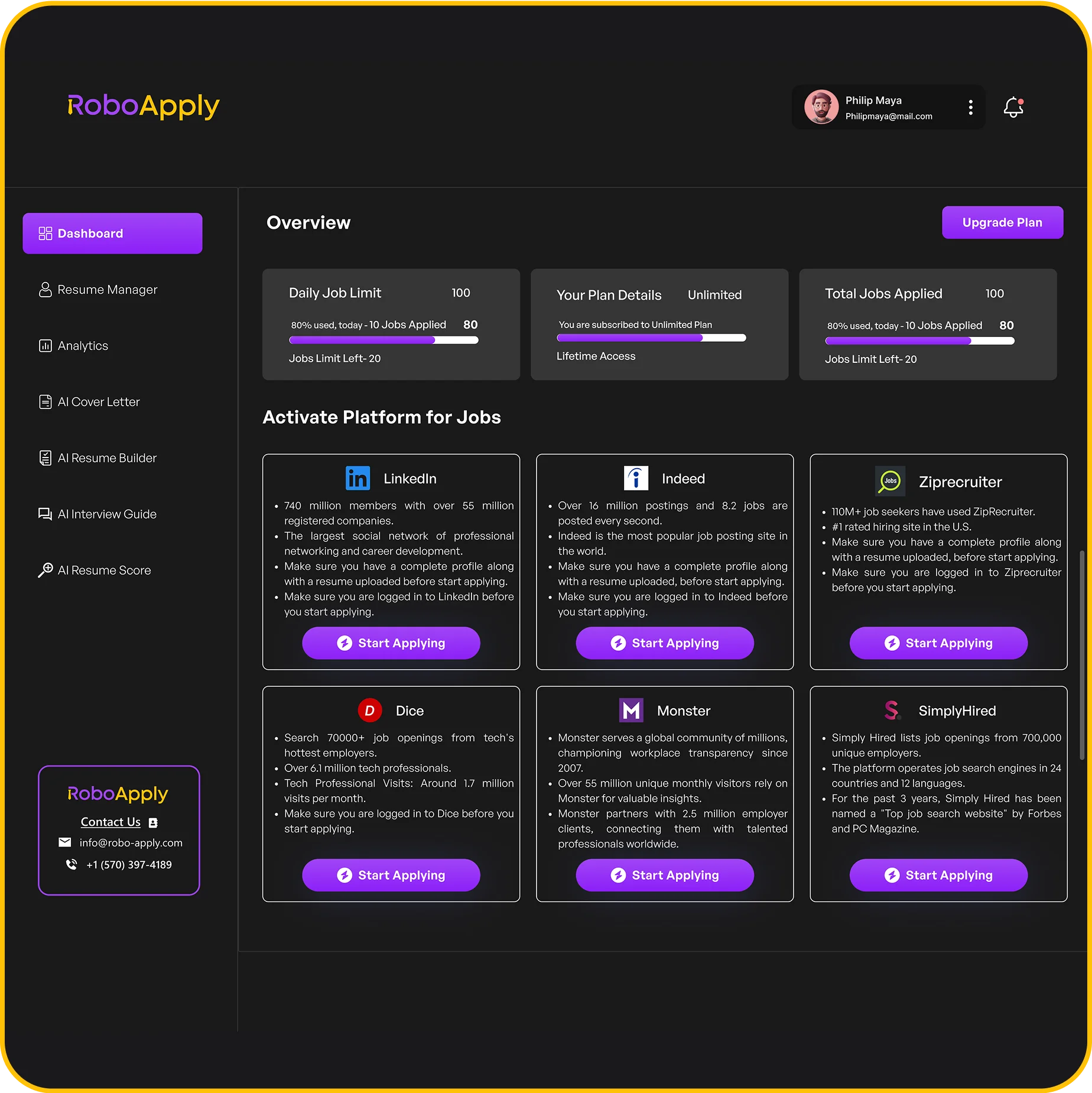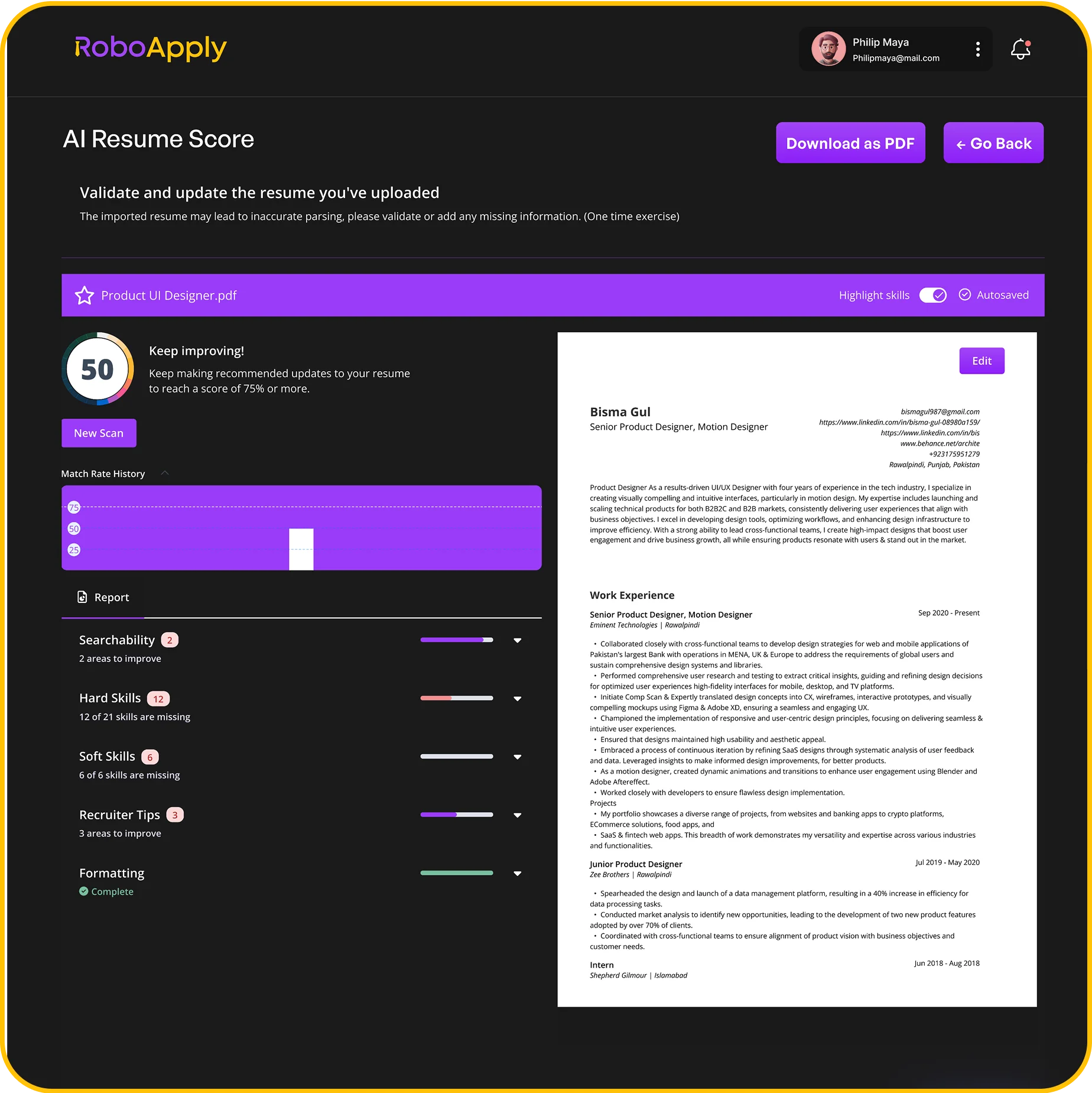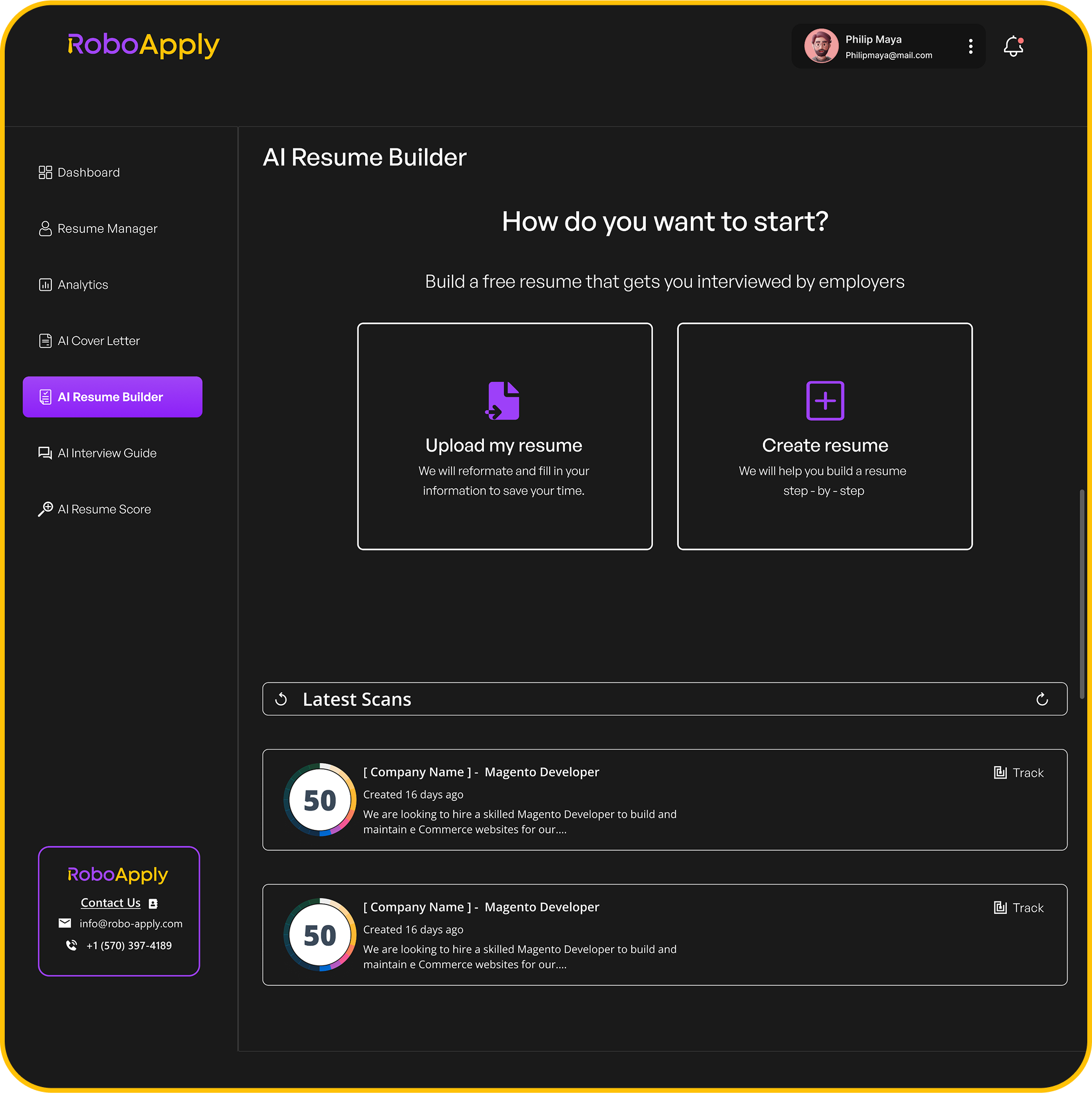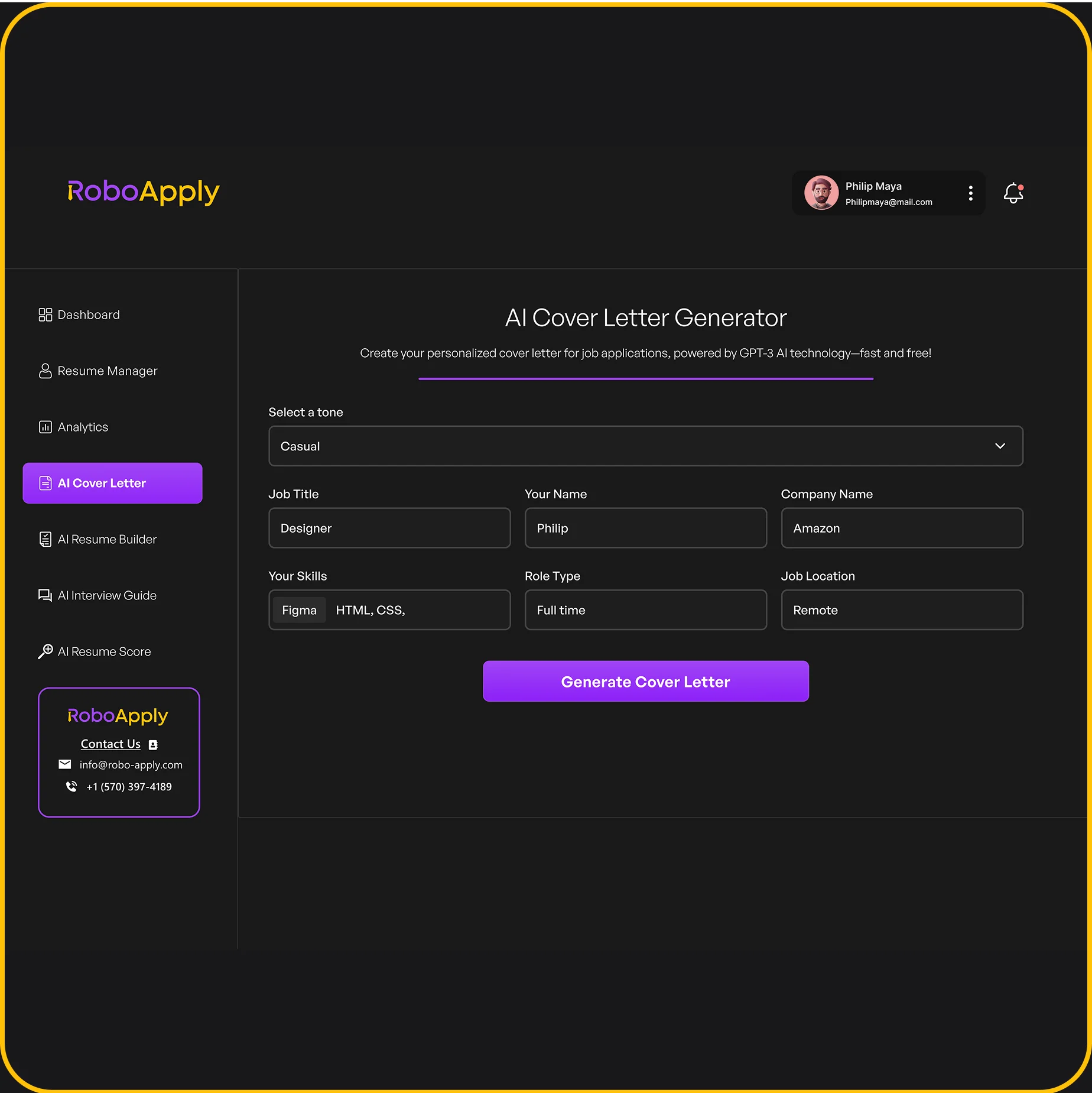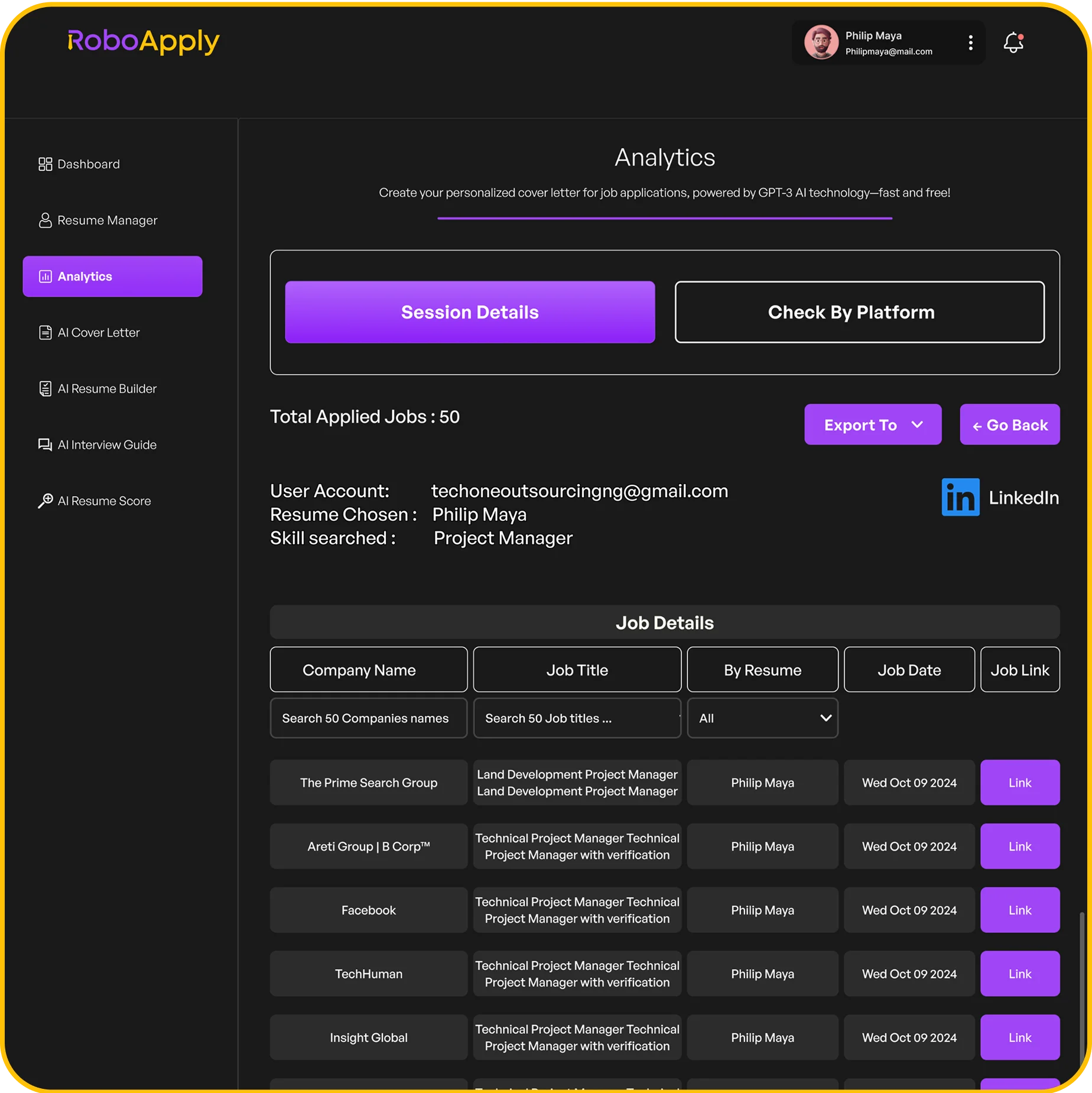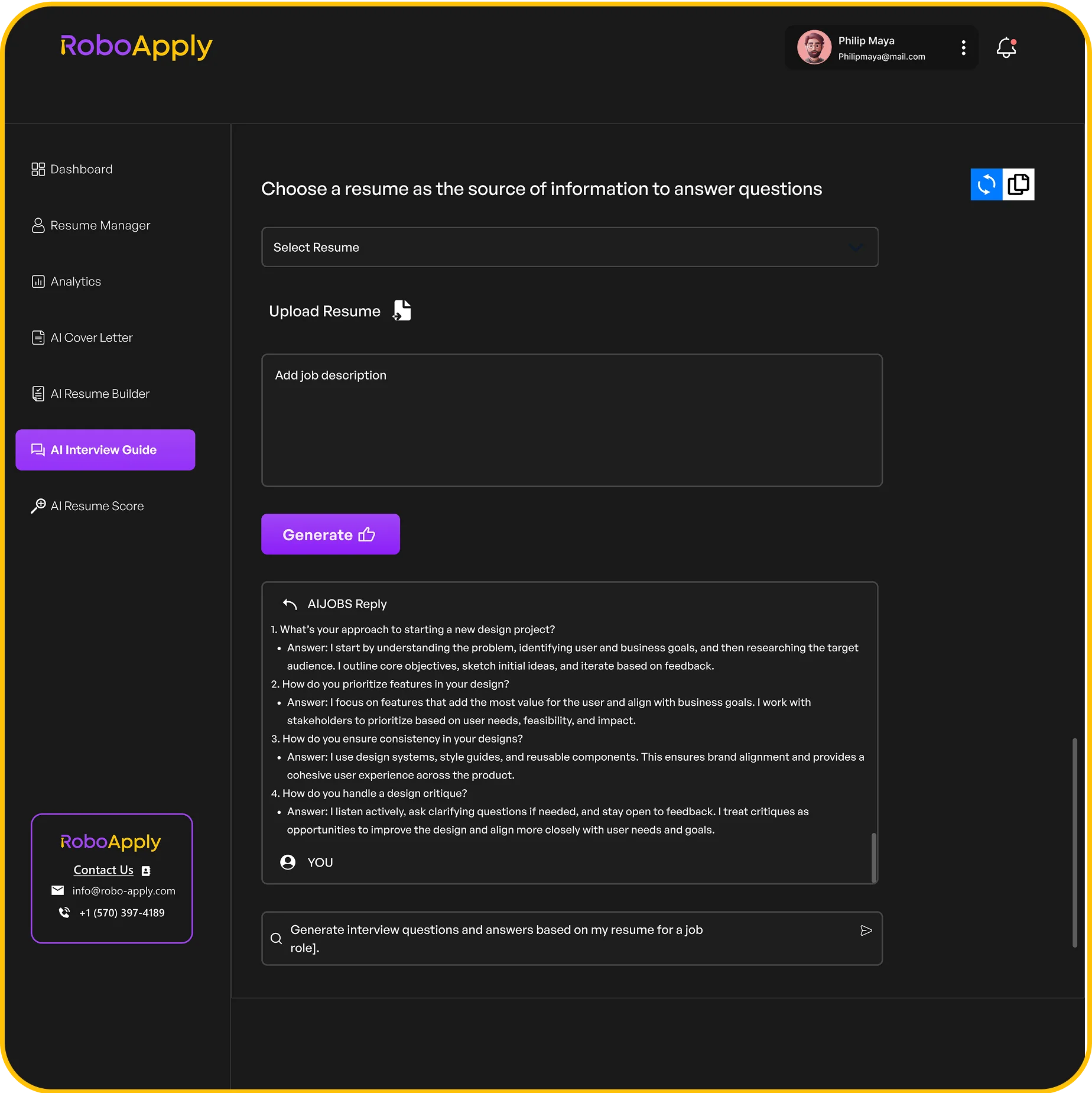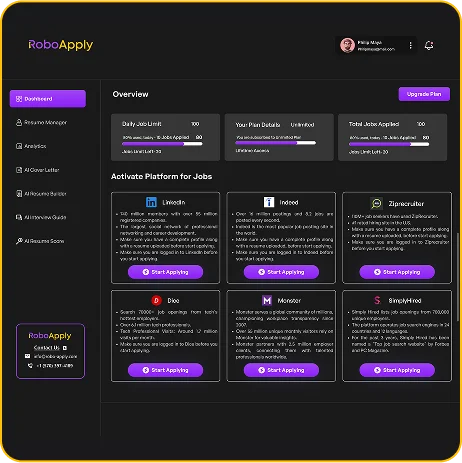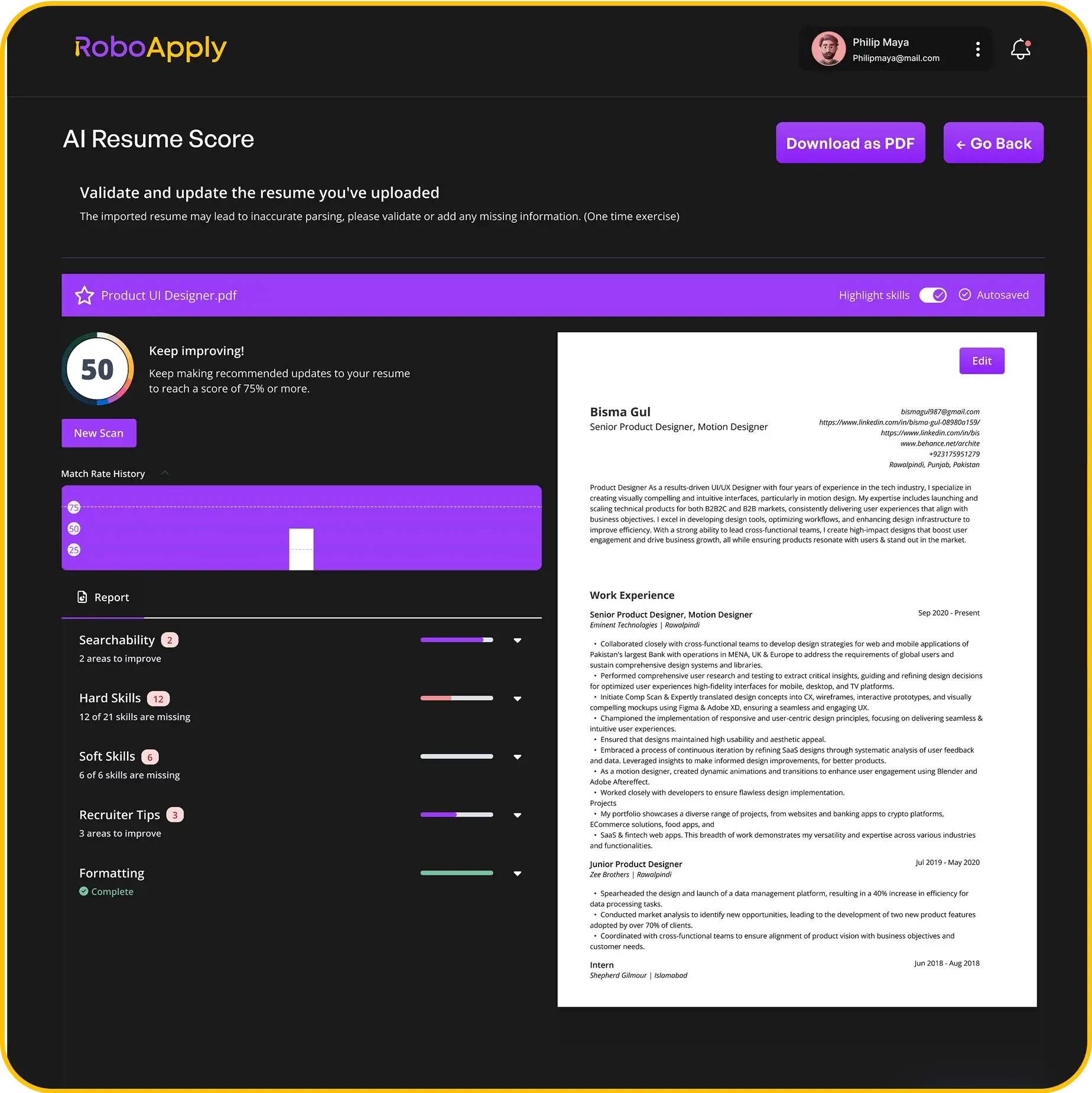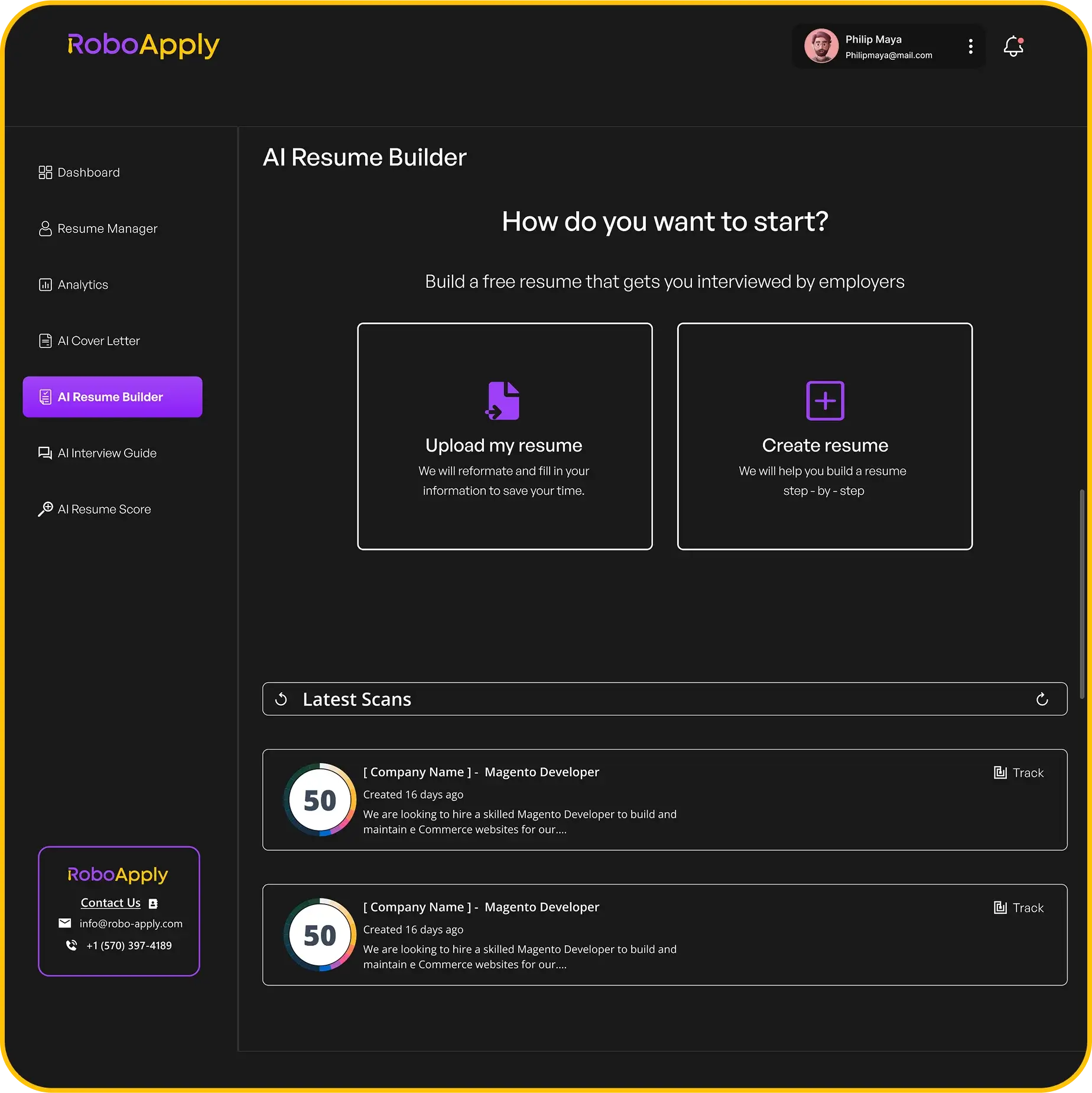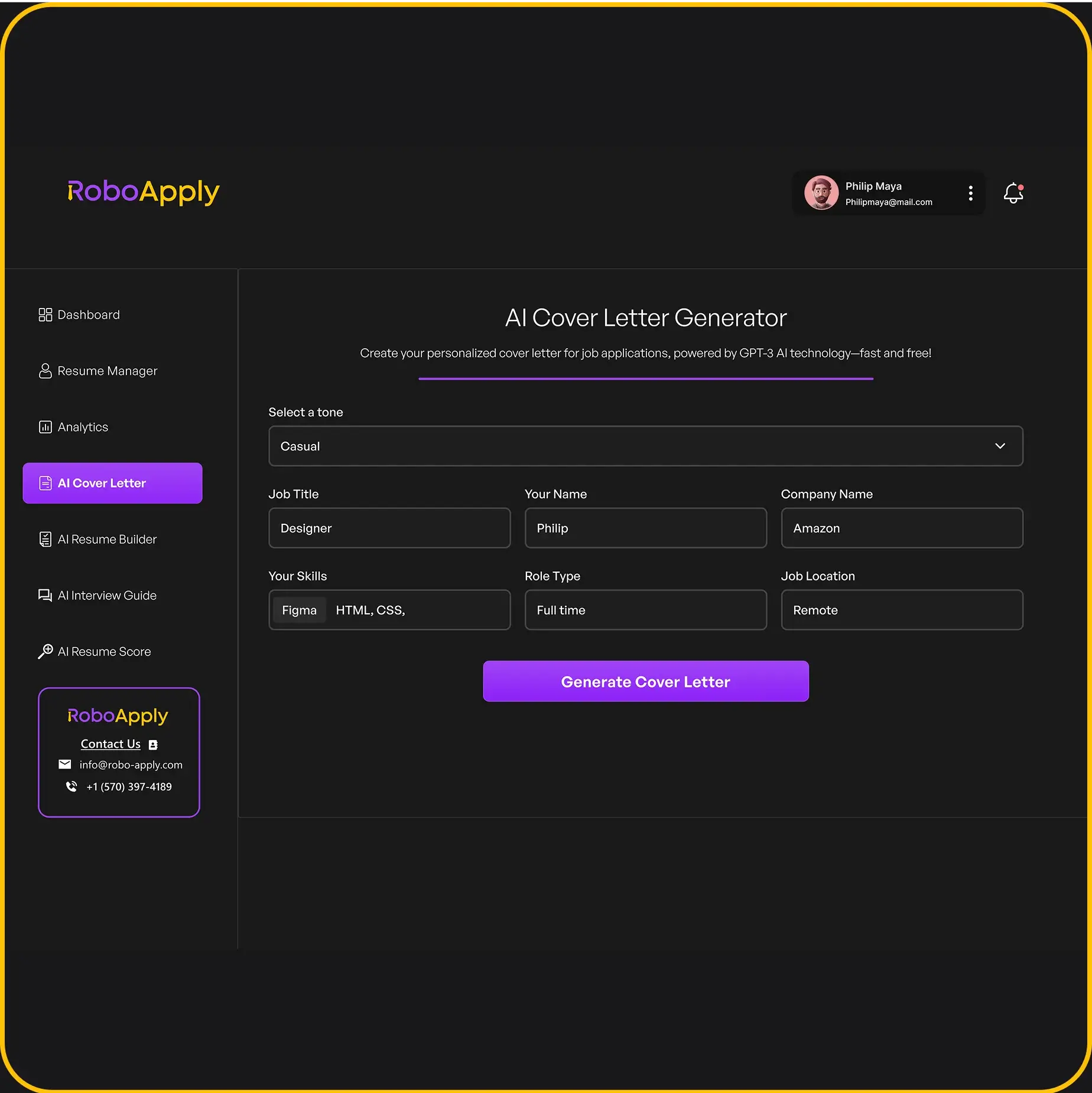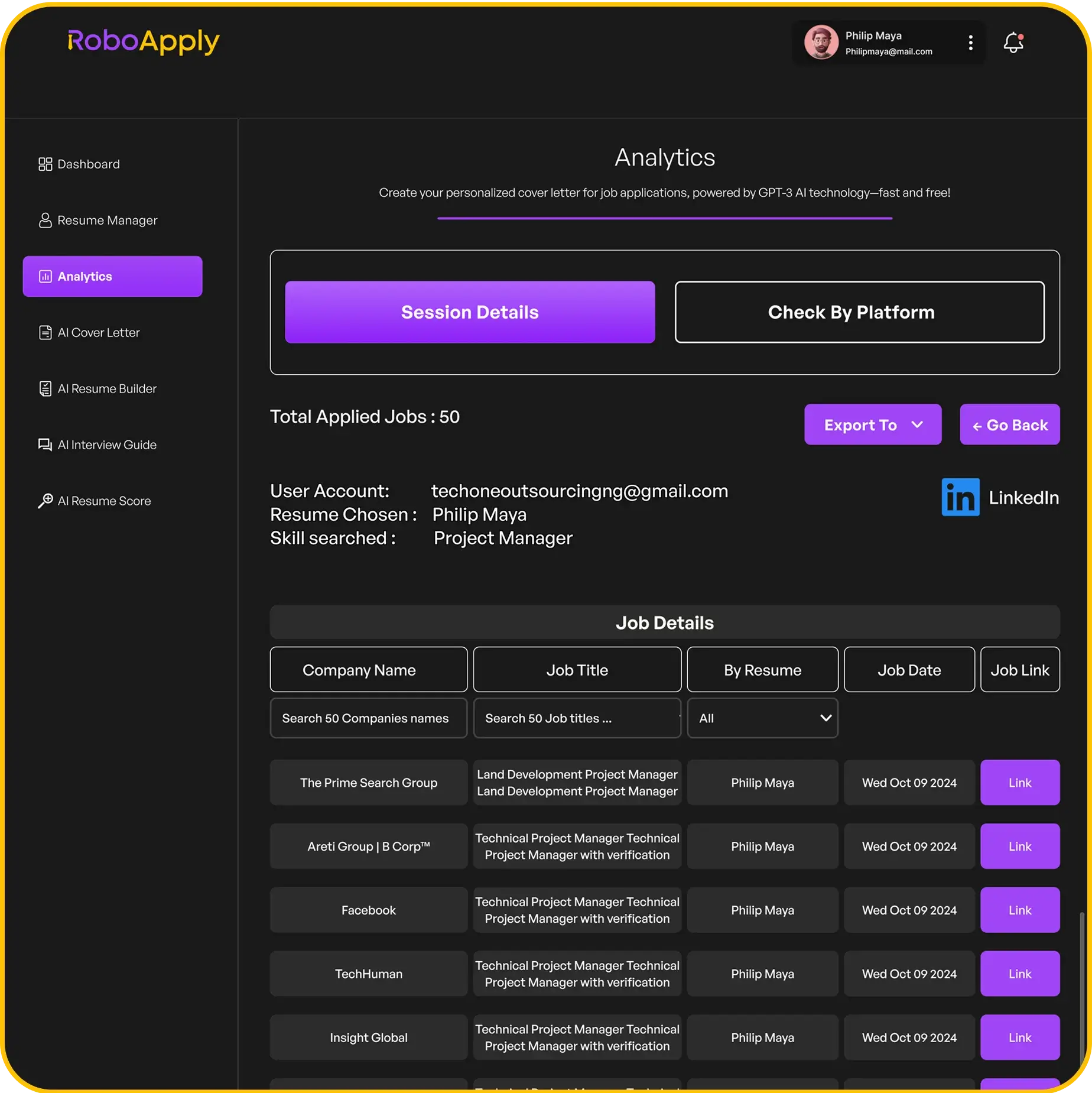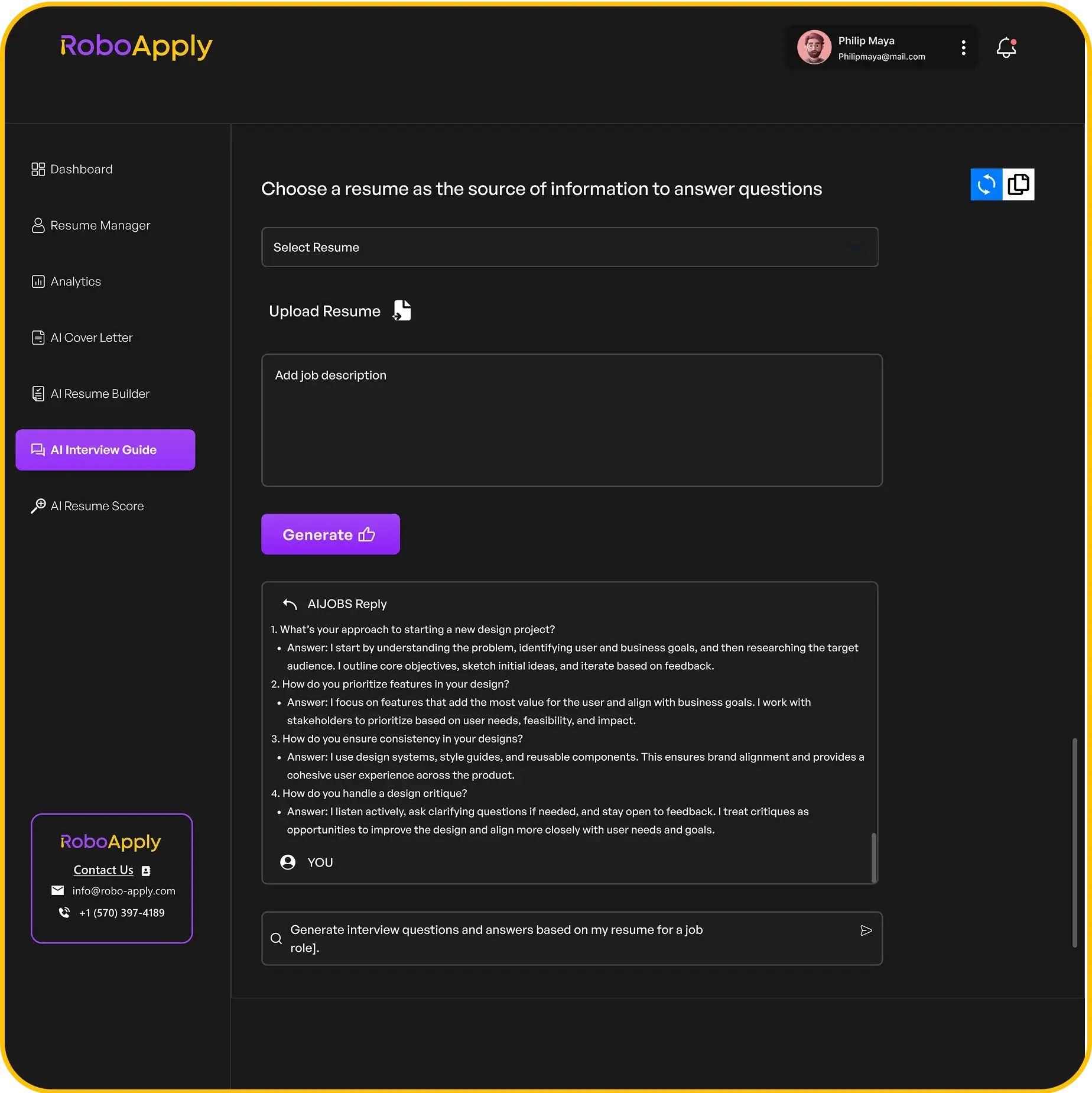1. Portable Document Format

When it comes to resumes, the Portable Document Format (PDF) is a popular choice. Why? Because it preserves the formatting of your document, ensuring it looks the same no matter what device it’s viewed on. This is super important because you want to make sure your resume looks professional, no matter who’s looking at it. Let’s explore why PDFs are often preferred.
Here’s a quick rundown:
- Consistent Formatting: PDFs ensure your resume looks the same on any device.
- Widely Accepted: Most employers and job sites prefer PDFs.
- Smaller File Size: PDFs are easy to send and upload.
Using a PDF helps maintain a consistent look, preventing unauthorized changes and ensuring your resume appears professional to everyone who views it.
When deciding which file format to use for your resume, consider the job posting’s requirements. But honestly, PDFs are often the way to go. They keep your formatting intact, no matter the device or operating system the recruiter uses. This ensures your resume always looks sharp and professional. You can even create a standout resume using a PDF template.
Here are some key takeaways to remember:
- Always follow the employer’s instructions regarding file format.
- PDFs maintain formatting across devices and operating systems.
- PDFs are generally ATS-friendly, but avoid complex graphics.
2. Microsoft Word
Some recruiters and applicant tracking systems (ATS) might specifically ask for a resume in Word format. Microsoft Word documents are editable, which means recruiters can add notes or make changes if they need to. Plus, they’re generally compatible with older ATS software that might have trouble processing PDFs. Since ATS software scans your resume for keywords from the job description, having those keywords in a Word document can make it easier for the system to read your resume.
However, there are some downsides to consider:
- Formatting issues: Converting your resume to a different format can sometimes mess up your margins, fonts, and overall layout.
- Unintended edits: Recruiters might accidentally change something in your carefully formatted resume.
- Readability problems: Different computers might not display your layout and custom fonts correctly.
- Security: Word files can be easily copied and pasted without your permission.
If you’re worried about readability, it’s a good idea to save your resume as both a Word document and a PDF. That way, you can provide whichever format the recruiter prefers while keeping your resume looking consistent.
If you’ve used a Microsoft Word resume template, saving it as a PDF is simple:
Windows:
- In Word, go to File.
- Click on Save As.
- Select PDF.
- Click on Save.
Mac:
- Go to File.
- Click on Print.
- Select PDF from the drop-down menu in the bottom left corner.
Using a functional resume in Word gives you the flexibility to rearrange sections, highlighting specific skills or education. This helps you tailor your resume to better showcase your strengths and make a unique impression on potential employers.
3. Applicant Tracking Systems
Applicant Tracking Systems (ATS) are software applications used by companies to automate the recruitment process. They scan and filter resumes to identify candidates who meet the job requirements. Understanding how ATS works is essential for ensuring your resume gets seen by a human recruiter.
Your resume’s format can significantly impact whether it passes through the ATS successfully.
It’s important to remember that the goal is to create a resume that is both ATS-friendly and appealing to human eyes. Balancing these two aspects will increase your chances of landing an interview.
Here are some key points to consider:
- Simplicity is key: Avoid complex formatting, tables, and graphics that can confuse the ATS. Stick to a clean, straightforward layout.
- Use standard fonts: Opt for common fonts like Arial, Calibri, or Times New Roman. Fancy or unusual fonts may not be recognized by the ATS.
- Incorporate keywords: Carefully review the job description and include relevant keywords throughout your resume. This helps the ATS identify you as a qualified candidate. You can use a free ATS resume scanner to help with this.
- File format matters: While PDFs are generally preferred for maintaining formatting, ensure they are ATS-compatible. Some older ATS versions may have trouble parsing complex PDFs. Always follow the employer’s instructions regarding file format. If you’re using a resume builder, make sure it creates ATS resume examples.
Here’s a simple table illustrating the impact of different file formats on ATS compatibility:
| File Format | ATS Compatibility | Pros | Cons |
|---|---|---|---|
| Generally High | Preserves formatting, widely accepted, secure | Can be problematic with complex graphics, may not be readable by older systems | |
| DOC/DOCX | Medium | Easily editable, compatible with most systems | Formatting can shift across different versions of Word, potential security risks with macros |
| TXT | High | Plain text, highly compatible, ensures all content is readable | Loses all formatting, may not be visually appealing |
| RTF | Medium to High | Preserves some formatting, more compatible than DOC/DOCX | Can still have formatting issues, larger file size than TXT |
4. Formatting
When it comes to your resume, how it looks is almost as important as what it says. Both PDF and Word handle formatting, but they do it in very different ways. Let’s break down what that means for you.
PDFs are generally better at preserving your intended layout. What you see is what the hiring manager sees. Word documents, on the other hand, can shift around depending on the version of Word the reader is using, their default settings, and even their operating system. This can lead to unexpected and unprofessional-looking results.
- PDFs maintain consistent formatting across different devices and operating systems.
- Word documents can change appearance based on the user’s software and settings.
- Choosing the right format ensures your resume looks professional to every recruiter.
I remember sending a Word document for a job application once, and a friend told me it looked completely messed up on their computer. The margins were off, the fonts had changed, and it just looked like a jumbled mess. That’s when I realized the importance of using PDFs to keep everything consistent.
Think of it this way: a PDF is like a printed document, while a Word file is like a digital draft that can be edited and altered. If you want to make sure your resume looks exactly as you designed it, PDF is the way to go. If you want to use modern resume templates for your resume, PDF is the way to go.
5. Readability
When it comes to readability, both PDF and Word have their strengths and weaknesses. It really boils down to how the document is viewed and by whom. Let’s break it down.
PDFs are generally better for ensuring consistent readability across different devices. What you see is what you get, regardless of the operating system or software used to open it. Word documents, on the other hand, can sometimes shift formatting depending on the version of Word or the device used.
Here’s a quick rundown:
- PDF: Consistent layout, professional appearance. Great for final submissions.
- Word: Can be easily edited, but formatting might shift. Better for collaborative work.
- ATS: Both can be problematic if not formatted correctly. Simple is better.
If you’re worried about readability, consider saving your resume as both a Word document and a PDF. This way, you can provide the preferred format while maintaining a consistent look.
For example, imagine you’ve spent hours perfecting your resume in Word, only to have it look completely different when opened on a recruiter’s computer. This is where PDFs shine. They lock in the formatting, ensuring your hard work isn’t undone by design elements that shift unexpectedly.
However, if you’re still in the editing phase and need to easily make changes, Word is the way to go. Just be mindful of how it might look on different systems. Always follow the employer’s instructions regarding ATS-friendly file format.
6. Security
When it comes to security, PDFs generally have an edge over Word documents. Let’s be real, nobody wants their resume messed with or, worse, infected with something nasty.
- PDFs are often viewed as more secure because they are less susceptible to malware. Think of it like this: PDFs are like read-only documents, making it harder for viruses to sneak in.
- Word files, on the other hand, can contain macros that, while useful, can also be a gateway for malicious code. It’s like leaving your door unlocked – you might be fine, but you’re also making it easier for trouble to find you.
- PDFs can be password-protected, adding an extra layer of security. This means only those with the password can open and view the document. It’s like having a digital lock on your resume.
Consider saving your resume as both a Word document and a PDF. This way, you can provide the preferred format while maintaining a consistent appearance. If you’re worried about someone copying and pasting your resume without permission, a PDF might be the safer bet.
So, if you’re sending your resume over an unsecure network, consider using a PDF. It’s a simple way to add a bit of resume security.
7. Custom Fonts
When it comes to fonts, PDFs and Word documents handle things a bit differently. It’s something to keep in mind when you’re sending your resume around. Let’s break it down.
PDFs have a neat trick: they embed the fonts used directly into the file. This means that whoever opens your resume will see it exactly as you intended, regardless of whether they have that specific font installed on their computer. Think of it as packaging everything together. Word documents, on the other hand, rely on the recipient having the same fonts installed. If they don’t, Word will substitute a different font, potentially messing up your carefully crafted formatting. This is why PDFs are often preferred for maintaining visual consistency.
Using standard fonts like Arial or Times New Roman is generally a safe bet, but if you’re aiming for a specific look with a custom font, a PDF ensures your resume appears as intended.
Here’s a quick rundown:
- PDFs: Embed fonts, ensuring consistent appearance.
- Word: Relies on the recipient’s installed fonts, risking substitution.
- Best Practice: If using custom fonts, always save as a PDF to preserve formatting.
So, if you’re using a fancy font to make your resume stand out, saving it as a PDF is the way to go. This way, you can be sure that the hiring manager sees your resume with the correct fonts and not some generic substitute. And remember to save it as a PDF to ensure it is ATS-friendly.
8. Design Elements
When it comes to resumes, design matters. A visually appealing resume can grab a recruiter’s attention, but it’s a balancing act. You want to stand out, but not at the expense of professionalism. Let’s break down how PDFs and Word documents handle design elements.
- PDFs: PDFs are great for preserving complex layouts. What you see is what the recruiter sees, regardless of their operating system or software. This is super important if you’re using columns, tables, or other design elements that could shift around in Word.
- Word: Word documents can be a bit unpredictable. Different versions of Word, or even different operating systems, can cause formatting to shift. This can be a real headache if you’ve spent hours perfecting your resume’s layout. However, Word offers more flexibility in terms of editing and customization, which can be useful if you need to make quick changes.
- Templates are your friend. Whether you’re using Word or creating a PDF, starting with a well-designed template can save you a ton of time and effort. There are tons of free and paid templates available online, so find one that suits your style and the industry you’re targeting.
Keep it simple. While it’s tempting to go wild with colors and fonts, remember that your resume’s primary purpose is to convey information. A clean, easy-to-read design is always better than a flashy one that’s hard to decipher. Think about using a Word cover letter template to keep your application consistent.
Consider the role you’re applying for. A creative role might warrant a more visually interesting resume, while a more traditional role might call for a simpler design. If applying to large companies, submit your resume as a Word document for ATS compatibility.
9. Job Description
It’s super important to tailor your resume to each job you’re applying for. I mean, you wouldn’t wear a swimsuit to a business meeting, right? Same logic applies here. Let’s break down how the job description plays into your resume format choice.
Matching Keywords
ATS systems are like picky robots. They scan your resume for keywords that match the job description. If you don’t have those keywords, your resume might not even get to a human. So, whether you use a PDF or Word doc, make sure those keywords are in there. I usually copy and paste the job description into a Word doc and then compare it to my resume to make sure I’m not missing anything.
Industry Standards
Some industries have unspoken rules about resume formats. For example, if you’re applying for a design job, a visually appealing PDF might be better. But if you’re applying for a more traditional role, a Word document might be perfectly fine. It’s always a good idea to do a little research and see what’s common in your field. You can find corporate resume templates online to help you get started.
Specific Instructions
Sometimes, the job description will tell you exactly what format they want. If they say "submit your resume as a Word document," then, for the love of all that is holy, submit it as a Word document! Don’t try to be a rebel and send a PDF. They might just toss it out. I know it sounds obvious, but you’d be surprised how many people mess this up. If they don’t specify, then you have a bit more freedom to choose. A simple resume might be the best way to go.
Always, always, always read the job description carefully. It’s like the instruction manual for getting the job. Ignoring it is like trying to assemble furniture without looking at the directions – you might get lucky, but probably not.
Here’s a quick rundown:
- PDF: Good for design-heavy resumes or when the job description doesn’t specify a format.
- Word: Safe bet for most traditional roles or when the job description specifically asks for it.
- Always: Tailor your resume to the job description, no matter what format you choose.
10. Resume Builder
Resume builders are tools designed to help you create a resume quickly and efficiently. They often provide templates, formatting assistance, and even suggest content based on your job title and experience. Let’s explore how using a resume builder impacts your choice between PDF and Word formats.
- Ease of Use: Resume builders typically offer user-friendly interfaces, making it simple to input your information and generate a professional-looking resume. This is especially helpful if you’re not design-savvy.
- Template Variety: Most builders offer a range of templates, from classic to modern, allowing you to choose one that suits your industry and personal style.
- Format Flexibility: Good resume builders let you download your resume in both PDF and Word formats, giving you the flexibility to choose the best option for each application.
Using a resume builder can streamline the resume creation process, but it’s important to review the final product carefully to ensure accuracy and tailor it to each specific job application. Don’t rely solely on the suggested content; personalize it to highlight your unique skills and experiences.
When using a free Resume Builder, you can often customize the design elements to some extent, but the level of control might be less than if you were designing a resume from scratch in Word. However, the convenience and time-saving benefits often outweigh this limitation. If you’re aiming for a highly customized design, Word might still be the better choice, but for a quick and professional resume, a builder is a solid option. Remember to consider printable resume templates for a fast and convenient way to create resumes for job applications.
Making a great resume can be tough, but it doesn’t have to be! Our special tool helps you build a super nice resume without all the fuss. It makes sure your resume looks good and has all the right stuff to catch an employer’s eye. Want to see how easy it is? Check out our website and get started on your perfect resume today!
Conclusion
So, when it comes to your resume, picking the right file type really matters. Most of the time, a PDF is your best bet. It just keeps everything looking good, no matter where it’s opened. But hey, it’s smart to have both a PDF and a Word version ready to go. That way, you’re covered for whatever an employer asks for. Just remember to always check what they want first!
Frequently Asked Questions
Should I send my resume as a PDF or Word document?
Usually, a PDF is your best bet for a resume. It keeps your resume looking exactly how you designed it, no matter who opens it or on what device. This means your careful formatting and design won’t get messed up. However, always check the job ad. If it specifically asks for a Word document, then send a Word document.
What is a PDF resume?
A PDF resume is a digital file of your resume that ends with “.pdf”. It’s like a picture of your resume that can’t be easily changed. This is great because it makes sure your resume looks the same for everyone who sees it, from the hiring manager to the person who prints it out.
Can I make a resume in Word?
Yes, you can make a resume in Word. Many people do! Word lets you type and arrange your resume easily. Just be aware that sometimes when you send a Word file to someone else, the way it looks might change a little depending on their computer and Word version. That’s why many people save their Word resume as a PDF before sending it.
What is an Applicant Tracking System (ATS)?
Applicant Tracking Systems, or ATS for short, are computer programs that companies use to sort through resumes. Think of them as digital assistants that help recruiters find the best candidates. They scan resumes for keywords and important information. Most modern ATS can read PDFs just fine, but very old ones might prefer Word. Using a simple, clear layout helps ATS read your resume better, no matter the file type.
Is it good to have both PDF and Word versions of my resume?
It’s usually a good idea to have both a PDF and a Word version of your resume ready. This way, you’re prepared for whatever the job application asks for. Most of the time, you’ll send the PDF. But if a job specifically asks for a Word document, you’ll have it on hand.
What about custom fonts? Which format is better?
If you’re using a special or unique font in your resume, a PDF is usually the safer choice. When you save your resume as a PDF, the font is embedded in the file, meaning it will show up correctly even if the person viewing your resume doesn’t have that font on their computer. With a Word document, if the viewer doesn’t have your custom font, their computer will replace it with a different one, which can mess up your resume’s look.
Should I use a lot of design elements in my resume?
For most job applications, a simple and clean design is best. While you might want to show off your creativity, too many fancy design elements (like complex charts, images, or unusual layouts) can sometimes confuse Applicant Tracking Systems (ATS). If an ATS can’t read your resume properly, it might miss important information about your skills and experience. So, keep it clear and easy to read, especially if you’re sending a PDF.
Can I convert a Word document to a PDF?
Yes, you can convert a Word document to a PDF. Most word processing programs, like Microsoft Word, have a “Save As” or “Print” option where you can choose PDF as the file type. This is a common practice to make sure your resume looks consistent when you send it out.